Dolphin{anty} is an effective anti-detect browser for traffic arbitrage and more
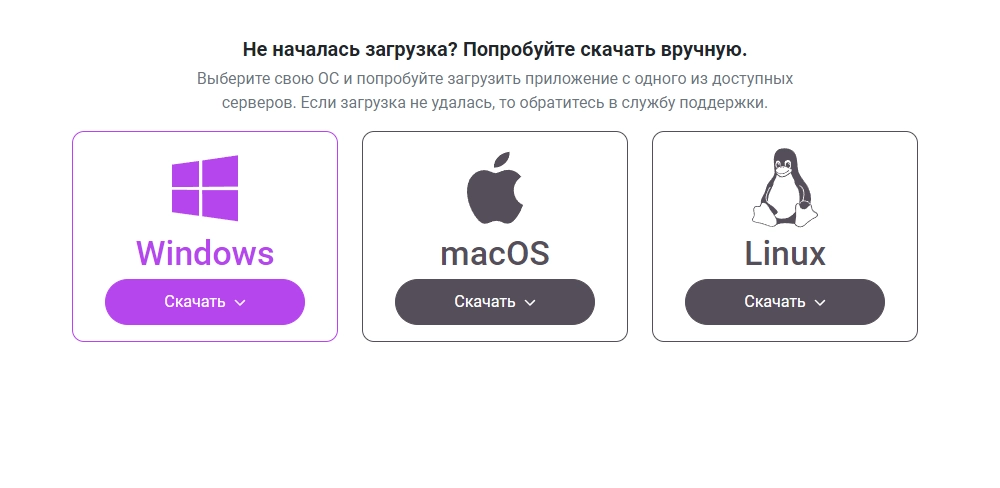
Arbitrating traffic from a single device is already an almost impossible task. Working with advertising accounts manually takes a lot of time, and different browsers for each account cause additional inconvenience. Antidetect Browser Dolphin{anty} solves this problem by automating processes and conveniently managing multiple accounts from one window.
How does Dolphin{anty} work?
Anti-detect browser Dolphin{anty} was developed in 2021 and in two years has become a reliable assistant in arbitration for more than 800,000 clients. The browser allows you to work effectively primarily with Facebook, Google and Tiktok advertising accounts, as it was first developed specifically for affiliates. By the way, the creator of the browser is also a well-known affiliate Denis Zhitnyakov.
Dolphin{anty} is based on the Google Chrome browser and its own core, which provides a number of advantages:
- uniqueness of browser fingerprints in created profiles;
- OS, proxy, geolocation, time zone are unique for prints and taken from real devices;
- isolation of cache, cookies and other key settings from each other;
- The most realistic browser fingerprints, which will allow you to work on almost any site with minimal risk of a ban.
Each newly created profile is a unique working environment, like a hotel computer.
You can download and install Dolphin{anty} for all popular operating systems: Windows, MacOS and Linux.
Registering to Dolphin{anty}
Before you start using the browser, create an account on the site and select the appropriate tariff plan. We recommend starting with a trial version of – free use of 1,000 browser profiles for four days. You can spend more time testing Dolphin{anty} for free using the plan up to 10 profiles.
Next, download the installation file according to your operating system.
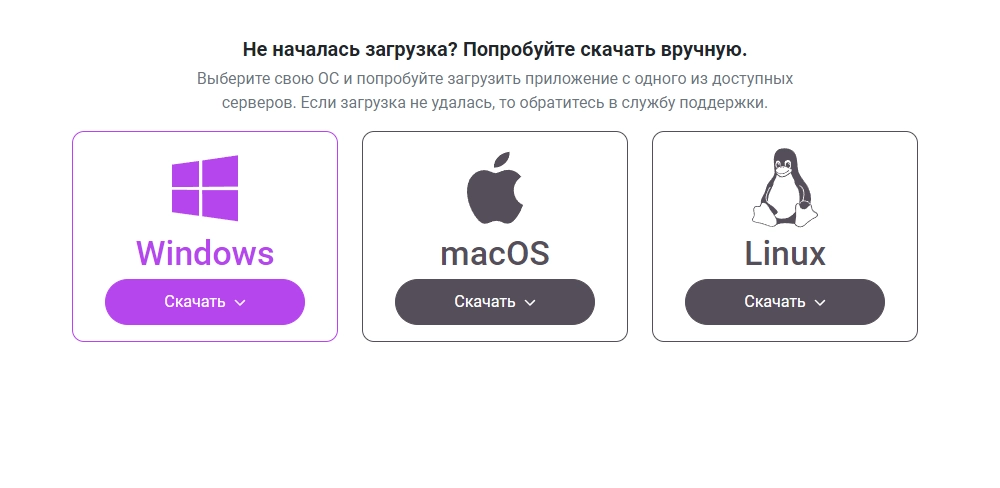
After installing the browser, log in using your registration data. Next, get acquainted with the interface and basic settings.
Profile Status
In the default profile settings, there are three statuses: New (New), Ban (Banned) and Ready (Ready). Statuses can be managed manually: delete existing ones and create your own. To do this, use the corresponding menu icons.
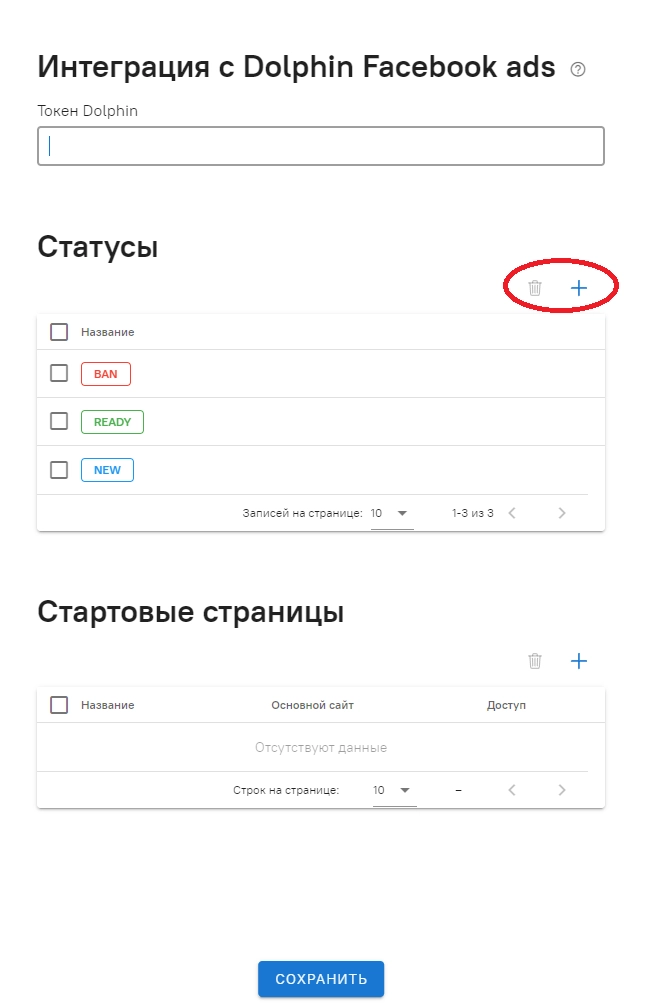
In the advanced settings, you can set the order in which the start pages are displayed individually for each profile.
Interface settings
In the bottom toolbar, select a theme that suits you: light or dark. Two languages are also available: Russian and English.
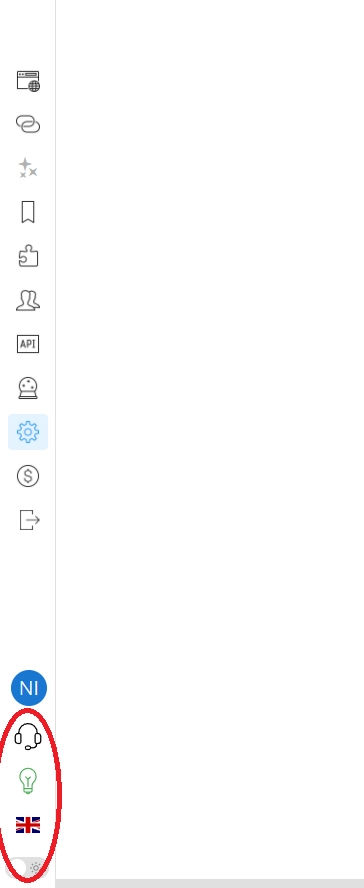
Dolphin{anty} there is an online assistant and support chat. Operators process tickets and give feedback within a few minutes.
You can also help optimize the browser and report bugs and make suggestions for improving the functionality through the feedback form.
Creating and configuring a profile
After familiarizing yourself with the basic settings and interface, return to the main menu and click Create profile in the top bar of the browser.

A toolkit will open in a dialog box, where you need to fill in several basic parameters:
- name, status and tags in accordance with the tasks;
- OS name;
- advertising site selection (Facebook, Google, TikTok, Crypto);
- Proxy name and link to change IP address (if available).
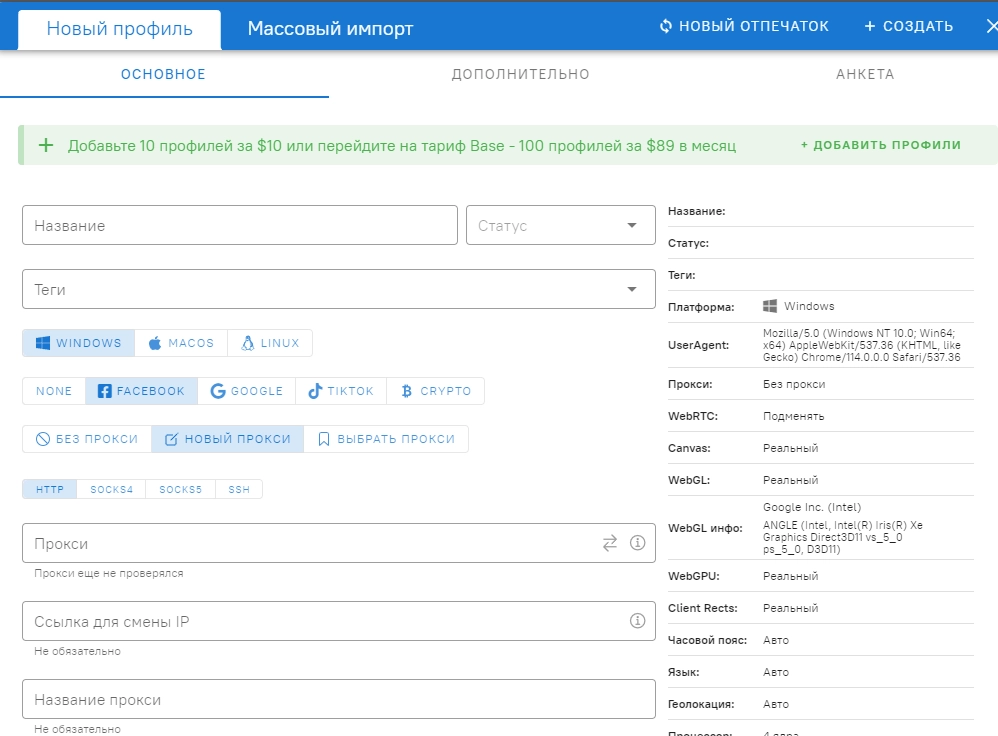
More Options
Use the upload option to import cookies and bulk add profiles from Excel. In the technical parameters of UserAgent, WebRTC, Canvas, WebGL, WebGL, the settings are set by default, you can manually replace them with the appropriate ones.
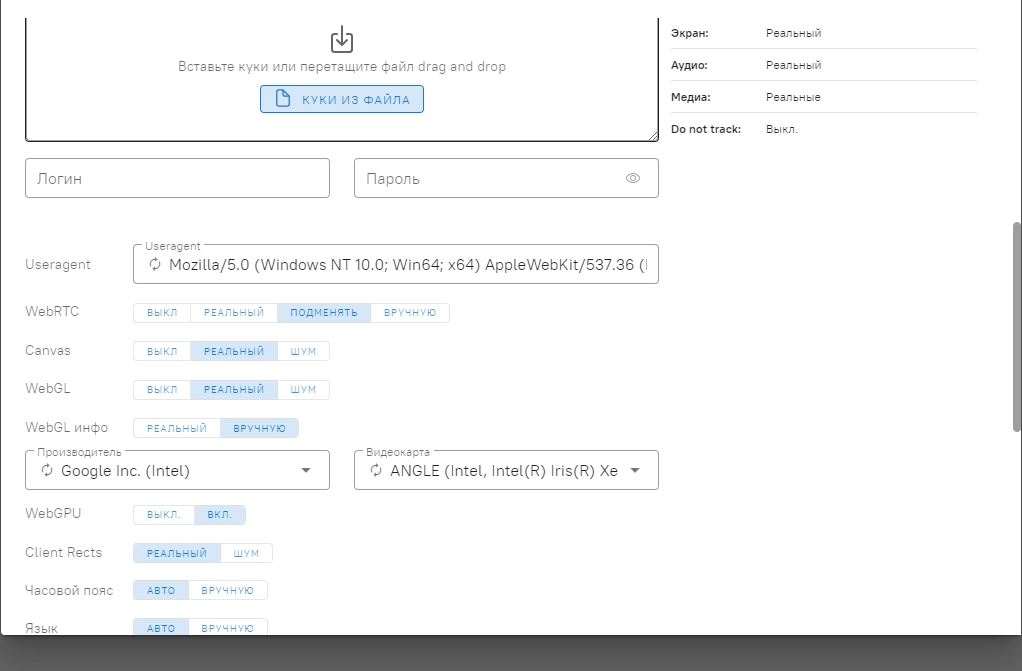
Geolocation, time zone, language are automatically configured. There is an option to manually make adjustments to the parameters of the processor, memory, screen and ports. You can add notes and notes on work to the created profile.
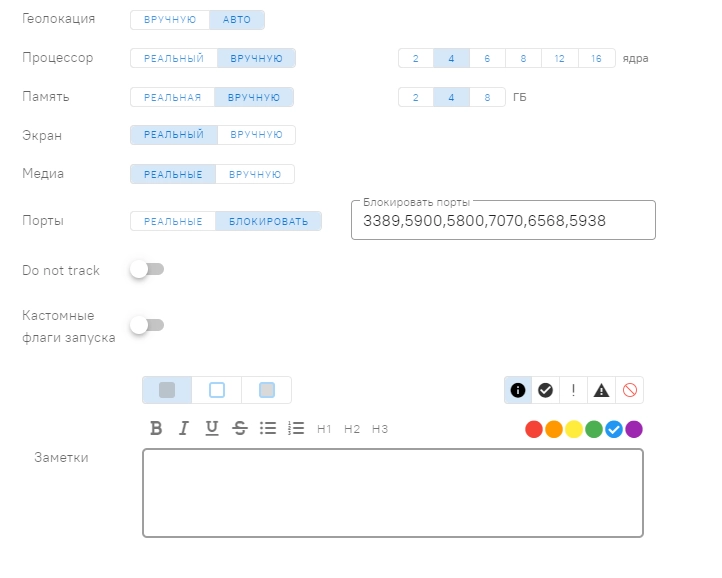
After adding a profile, you can view the extended functionality of manipulating it:
- editing;
- access levels for team work;
- run automation scripts;
- import and export cookies;
- Creating duplicates and deleting unwanted profiles.
When working with a large number of profiles, filters are available to filter them out according to the selected parameters.
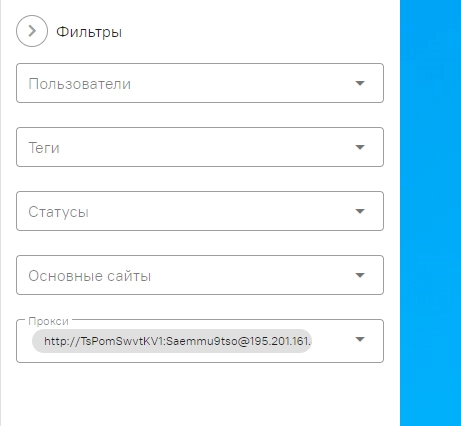
Filtering is available by user data, tags, current statuses, sites used for arbitration and proxies.
Add bookmarks
To work with a large number of bookmarks, save them in the browser using the following algorithm: Copy the link to the site→ Add bookmark title → Add colon → Insert a link to the site.
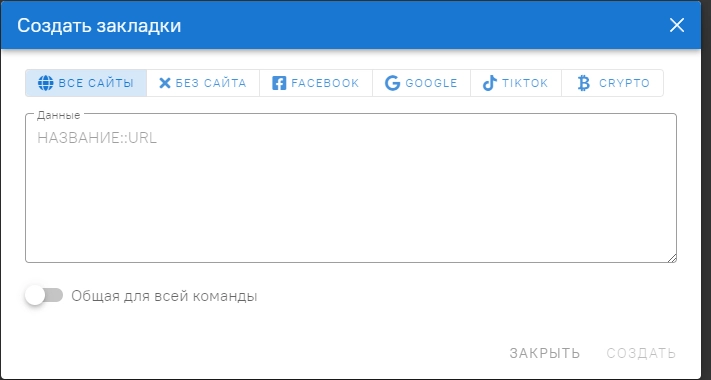
The same tool is used to add additional extensions to work from the Google Chrome market.
Editing roles
For a user's teamwork, you can change the role and access level: Administrator, Team Leader and User. Only an administrator has the authority to edit and assign a role. The Dolphin{anty} browser offers the most comfortable conditions for arbitrage in a team with different sizes.
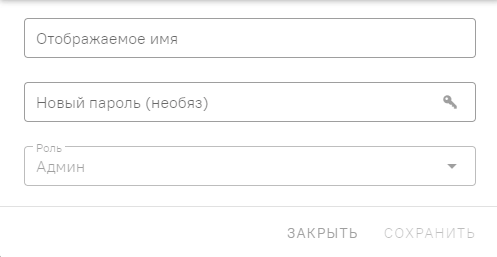
Price plans
In addition to the Trial version and the first free month, paid – Base, Team and Enterprise. They are up to 20% prepaid for six months in advance. Activate it by moving the slider to the right.
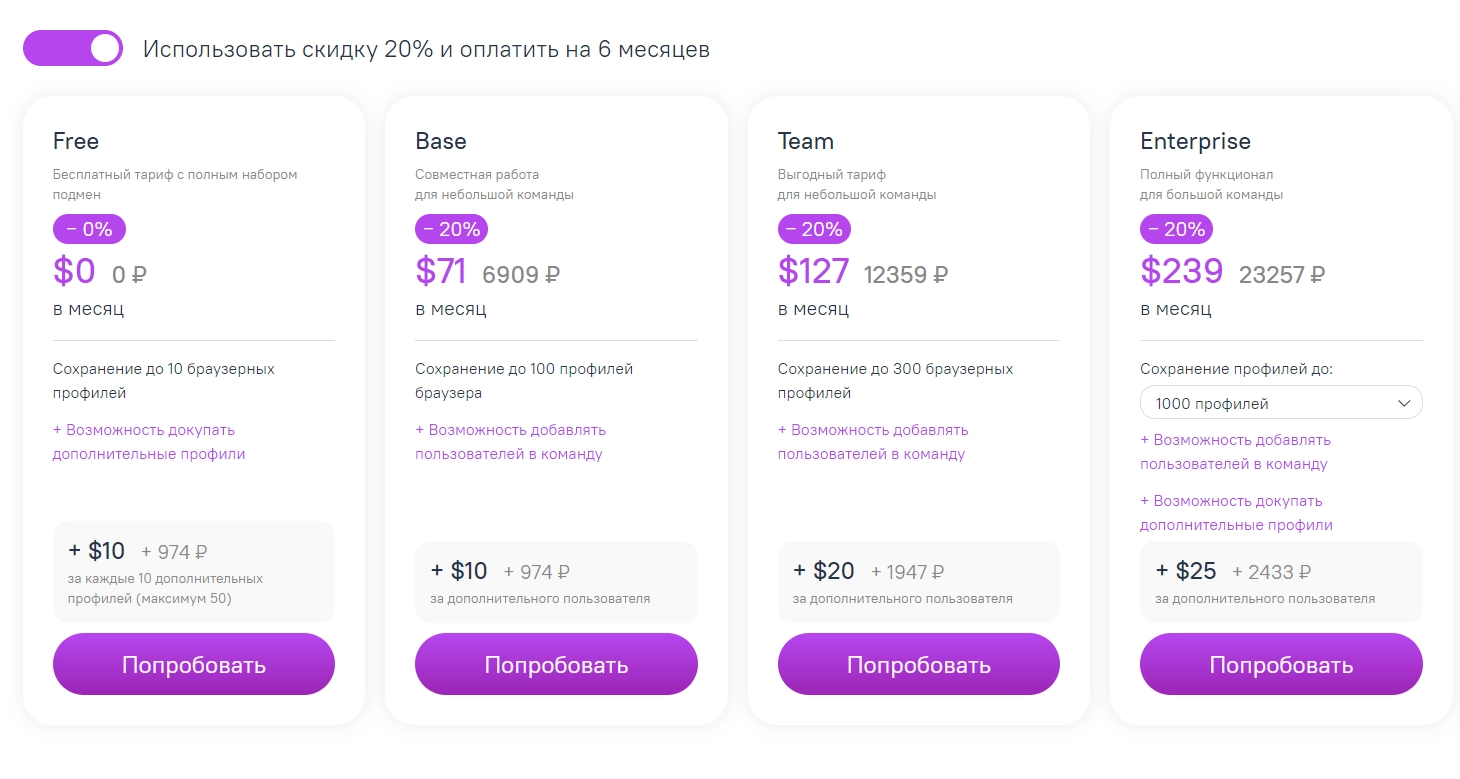
Tariffs differ in the format of work, the intended purpose and the number of profiles. Base and Team are suitable for arbitration by a team of several people. Enterpise has advanced functionality and is suitable for a large team of specialists.
Summary
Summarizing, let's say that Dolphin{anty} is an excellent solution for multi-accounting on any site: fast, convenient, functional and, most importantly, effective, for which many users love it.
????Enter promo code MPROXY at sign up and get 10 browser profiles for free and a 20% discount on the first payment of any paid plan.