Core Web Vitals 2025: The Complete Guide to LCP, CLS & INP for Mobile and Desktop
文章目录
- Introduction: why core web vitals matter for your business in 2025
- Quick primer: what core web vitals are and why they matter
- What’s new in 2025: trends and changes
- Lcp: how to reduce time to largest contentful paint
- Cls: how to eliminate layout shifts
- Inp: the new interactivity metric — what you need to know
- Mobile vs desktop optimization: what to consider
- How page speed affects seo and conversions
- Audit tools: from simple to advanced
- Step-by-step audit: a practical scenario
- Common mistakes and how to avoid them
- Practical cases and change examples
- Code and examples: practical snippets
- 30/60/90 day implementation checklist
- Team and processes: who’s responsible
- Budgeting and roi: what optimization costs
- Faq — common questions teams ask
- Summary and action plan
- Conclusion: why now is the time to act
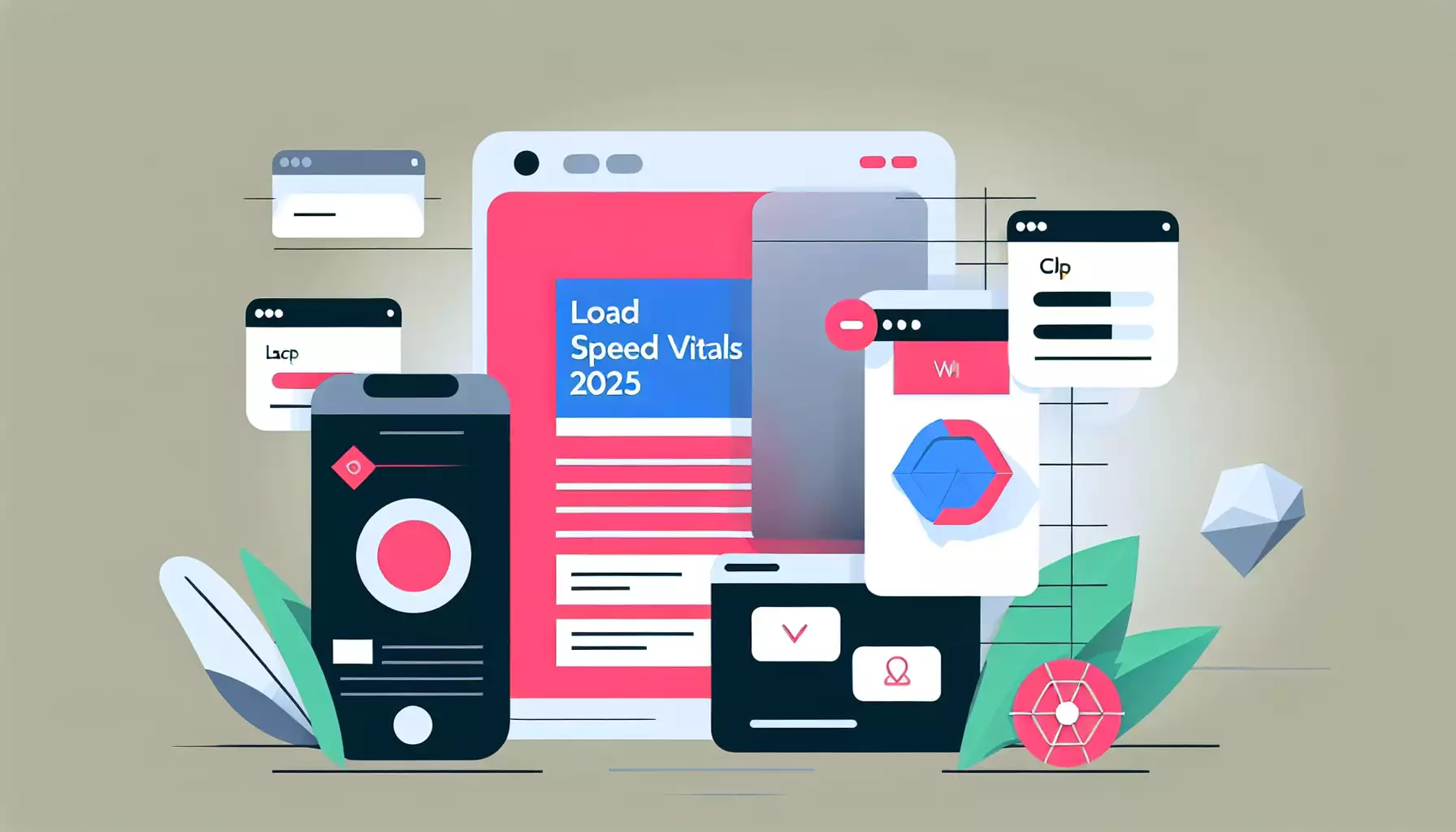
Introduction: Why Core Web Vitals Matter for Your Business in 2025
If your website were a car, Core Web Vitals would be the dashboard: they tell you how fast the engine revs, how smoothly you’re driving, and whether the car jerks around corners. In 2025 both search engines and users expect more: mobile traffic keeps rising, instant responsiveness is now assumed, and competition is fierce. Optimizing LCP, CLS and INP isn’t just a technical checklist — it’s a competitive advantage that directly affects search visibility and conversions.
In this guide I’ll walk you through what changed for Core Web Vitals in 2025, the practical steps to take for mobile and desktop, how to measure progress, and the tools that help you fix issues fast. I’ll keep it conversational and actionable — like we’re sharing tips over a cup of coffee.
Quick Primer: What Core Web Vitals Are and Why They Matter
Core Web Vitals are a set of metrics designed to measure the quality of user experience on a web page. The key metrics we’ll focus on:
- LCP (Largest Contentful Paint) — time until the largest visible element renders. Simply put: how long until the main content appears to the user.
- CLS (Cumulative Layout Shift) — total layout shifts during page load. It’s about those annoying jumps that make users misclick or lose their place while reading.
- INP (Interaction to Next Paint) — the new interaction metric that replaced FID, measuring delays between user input and the next frame paint. It focuses on real-world interactivity, especially on mobile.
Google uses Core Web Vitals as a ranking signal, but don’t forget: improving them also boosts behavioral metrics (CTR, time on page, bounce rate), which in turn affects conversions and revenue. In 2025 this connection is stronger than ever: sites delivering excellent UX get preference, while those that don’t lose traffic.
What’s New in 2025: Trends and Changes
It’s not about whether a new metric appears next — it’s about rising user expectations. Key 2025 trends:
- INP becomes the central interactivity metric. FID was limited because it measured only the first interaction. INP better reflects real responsiveness across an entire session, especially important for longer interactions.
- Mobile-first priority. Google continues to prioritize mobile-first indexing, and users increasingly browse on 4G/5G and low-end devices. Optimizing for weak CPUs and poor networks is essential.
- Core Web Vitals now impact commercial metrics more directly. Studies in 2025 show clearer correlations between improved LCP/CLS/INP and higher conversion rates, average order value and retention.
- Automation and tools. More tools now combine auditing with automatic fixes — CI/CD checks, automatic image optimizers, smarter lazy-loading and critical CSS tooling.
LCP: How to Reduce Time to Largest Contentful Paint
LCP is one of the most visible speed indicators. If the main element (large image, headline, content block) renders slowly, users leave. Let’s break down what affects LCP and the steps to improve it.
What affects LCP
- Server response time (TTFB). If the server is slow, the browser can’t start fetching resources.
- Render-blocking resources: CSS and JavaScript. These prevent the browser from painting the page.
- Large images and slow-loading fonts. Wrong formats and lack of optimization slow things down.
- Client-side rendering on weak devices. SPAs and heavy JS apps are particularly sensitive.
Step-by-step LCP optimization
- Reduce TTFB: use a CDN, server-side caching, and optimize backend queries and database calls. Even shaving 100–200ms helps a lot.
- Eliminate render-blocking CSS and JS: inline critical CSS for above-the-fold content and load the rest asynchronously or defer it. For JS, use defer/async attributes.
- Optimize images: use modern formats (WebP/AVIF) where supported; serve sizes appropriate to the viewport; apply lazy-loading for non-critical images.
- Preload critical resources: rel=preload for fonts and large images that form the LCP element.
- Minimize main-thread JS work: code-splitting, web workers for heavy computation, and reducing script payloads.
- Optimize fonts: use font-display: swap; preload key fonts; limit the number of weights and styles.
Quick win tactics
- Manually inline critical CSS for the main hero — this can save hundreds of milliseconds.
- Preload the primary LCP image — very effective on sites with large hero banners.
- Audit CMS plugins that inject heavy scripts into the head; disable or defer them.
CLS: How to Eliminate Layout Shifts
CLS is about user trust and comfort. Unexpected layout shifts frustrate visitors: they misclick, lose their place, or abandon a purchase. Let’s cover what causes CLS and how to fix it.
Main causes of CLS
- Images and videos without specified dimensions.
- Dynamically injected elements (ads, widgets, iframes).
- Fonts loading and causing layout reflows.
- Animations and transforms that change layout without reserved space.
How to reduce CLS: practical steps
- Always specify width and height for images and videos or use CSS aspect-ratio; this reserves space and prevents shifts.
- Reserve space for dynamic content: ad slots and widgets should have predefined containers with fixed heights or aspect ratios.
- Avoid sudden font swaps: font-display: swap helps, but you can also preload critical fonts and minimize reflows.
- Use animations wisely: prefer transform and opacity instead of changing size or position — these are GPU-accelerated and don’t affect layout.
- Control lazy-loading: ensure lazy-loading images above-the-fold don’t cause jumps.
CLS quick checklist
- Audit all images and iframes — add dimensions or aspect-ratio.
- Create a CSS class .reserved-ad for ad zones with a minimum height.
- Measure CLS before and after changes on real mobile devices.
INP: The New Interactivity Metric — What You Need to Know
INP (Interaction to Next Paint) measures how quickly a page responds to user actions across the session. Unlike FID, INP accounts for not only the first interaction but also subsequent delays on clicks, scrolls or input. That means your site must stay responsive throughout the user’s visit, not just during initial load.
Why INP matters more than FID
FID could look good if the first interaction was quick, even if everything after that lagged. INP gives a truer picture of UX: slow JavaScript during clicks, heavy event listeners, and long main-thread tasks all worsen INP.
What affects INP and how to fix it
- Long JavaScript tasks: break tasks into smaller pieces, use requestIdleCallback, setTimeout, or web workers.
- Heavy event handlers: streamline logic, avoid synchronous work inside click/input handlers.
- Parallel heavy operations: avoid running animations, form processing and rendering at the same time.
- Use modern APIs: event delegation and passive listeners for scroll and touch events.
Practical tips to improve INP
- Split monolithic scripts into chunks — code-splitting helps a lot.
- Move heavy processing to web workers so the main thread stays free.
- Reduce function execution time in event handlers.
- Measure INP in real-world conditions (RUM) and test on low-end devices.
Mobile vs Desktop Optimization: What to Consider
Mobile optimization isn’t just making images smaller. It’s a mindset that considers network, CPU, display and user behavior. Many think “we’ll just do responsive design” — but you need to go deeper.
Mobile-specific considerations
- Slow networks and high latency: even 4G can suffer loss and high ping.
- Limited CPU and memory on budget smartphones.
- Frequent interruptions and context switches (app switching, notifications).
- Different user patterns: short sessions, content scanning, gestures.
Practical mobile techniques
- Optimize the critical rendering path: minimize payload for mobile and load only essential above-the-fold resources.
- Responsive images: use srcset and sizes and cap image file weights for mobile.
- Reduce JavaScript on mobile: create mobile-first bundles and disable features not needed on small screens.
- Network optimizations: use preload and preconnect, prioritize resources important for mobile rendering.
- Optimize touch handlers: use passive listeners and minimize tap response delays.
Desktop differences
Desktops typically have stronger CPUs and more stable networks, but they also face issues: very large high-resolution images, complex interactive UIs, and third-party scripts. For desktop, consider:
- Serving high-quality images via srcset for large screens.
- Using extra CPU power to enhance UX, but split functionality per device.
- Controlling third-party widgets — they’re more common on desktop but can still slow pages.
How Page Speed Affects SEO and Conversions
This isn’t magic — it’s math. Faster sites increase time on page, lower bounce rates and improve user signals. Search engines reward pages that deliver a better experience. Here’s how speed affects outcomes:
- Search rankings: Core Web Vitals are part of Page Experience. Improving LCP, CLS and INP boosts your chances of higher rankings.
- CTR: Faster landing improves perceived relevance, reduces pogo-sticking and indirectly helps ranking.
- Conversions: research shows even fractions of a second matter — especially during checkout and form submission.
- Retention and repeat visits: users return more often to sites that feel stable and fast.
Example: cutting 1 second from LCP on a product page can lift conversion by a few percentage points. For large stores that’s huge; for smaller sites it can be the edge you need over competitors.
Audit Tools: From Simple to Advanced
To improve, you must measure. Here are tools to find and fix problems quickly.
Quick audit (get started)
- PageSpeed Insights — shows LCP, CLS, INP and gives recommendations. Great for quick checks.
- Chrome DevTools — performance profiler, task recording, and critical rendering inspection.
- WebPageTest — detailed load analysis, waterfalls, and testing under varied network and device conditions.
Real user monitoring (RUM)
- Google Search Console (Core Web Vitals report) — groups pages with issues and shows progress over time.
- RUM products: New Relic, Datadog, Sentry — integrate with front-end to collect INP and other real-user metrics.
Automation and fix tools
- Automatic image optimizers (CDN services that convert to WebP/AVIF and pick sizes).
- CI/CD integrations — run Lighthouse on every deploy and revert if metrics regress.
- Lightweight libraries for lazy-loading and font handling, plus CMS plugins that add optimizations carefully.
Step-by-step Audit: A Practical Scenario
Follow this checklist solo or integrate it into your team’s workflow.
- Collect RUM data: connect Core Web Vitals to Search Console and a RUM tool. Review real metrics for mobile and desktop.
- Run lab tests: PageSpeed Insights and WebPageTest for key pages (home, category, product, checkout).
- Identify the main LCP element: often a large image, banner, or text block. Optimize that first.
- Check CLS: find elements causing the biggest shifts and reserve space for them.
- Check interactivity (INP): find long tasks in the Performance profile and break them up.
- Fix by priority: start with high-impact, low-effort wins (preload, critical CSS, image optimization).
- Automate checks: add Lighthouse/CI to prevent regressions during new releases.
Common Mistakes and How to Avoid Them
Here are typical pitfalls and how to sidestep them.
- Focusing only on desktop: always monitor mobile-first metrics.
- Optimizing without measuring: measure before changes and after — data first.
- Postponing JavaScript refactor: quick fixes can help, but deep frontend architecture improvements deliver lasting gains.
- Ignoring third-party scripts: they often have the biggest impact — lazy-load or defer them.
Practical Cases and Change Examples
To make it tangible, here are real scenarios and the steps that produced measurable wins.
Case 1: E‑commerce — large hero banner on the homepage
Problem: LCP=4.5s due to a huge hero banner. Fix: generate responsive images, preload the LCP resource, inline critical CSS and defer heavy scripts. Result: LCP dropped to 1.8–2.2s, CTR and conversions rose.
Case 2: News site — layout shifts from ads
Problem: CLS=0.25 from dynamic ad inserts. Fix: reserve ad slots with minimum heights, load ad networks asynchronously and use placeholders. Result: CLS fell to 0.05–0.08 and accidental ad clicks decreased.
Case 3: SaaS — sluggish interactivity
Problem: high INP, UI lagged on clicks and input. Fix: moved heavy calculations to web workers, optimized event handlers and reduced bundle size. Result: INP improved and support tickets about “freezing” decreased.
Code and Examples: Practical Snippets
Here are a few simple examples you can implement quickly.
Example: Preload the key LCP image
Add to your head:
<link rel="preload" as="image" href="/path/to/lcp-image.webp" type="image/webp">
This tells the browser to prioritize that resource, often improving LCP.
Example: Critical CSS for the hero
Inline minimal CSS for the visible area so the hero renders without waiting for external files:
<style>.hero{display:flex;align-items:center;justify-content:center;height:60vh;background:#fff} .hero img{max-width:100%;height:auto}</style>
Load remaining styles asynchronously.
Example: Passive listener for scroll
This reduces scroll-related delays:
window.addEventListener('scroll', onScroll, { passive: true });
A small change, often underestimated.
30/60/90 Day Implementation Checklist
To structure work, here’s a timeline with priorities.
30 days — quick wins
- Collect RUM data and run PageSpeed Insights for top pages.
- Preload key resources (LCP images, fonts).
- Inline critical CSS for main viewports.
- Optimize large images and enable lazy-loading.
60 days — medium-term improvements
- Minimize render-blocking resources and set defer/async for JS.
- Reserve space for dynamic content and fix CLS.
- Optimize fonts: preload and reduce variations.
- Start refactoring heavy JS handlers and split bundles.
90 days — long-term stability
- Implement CI with automated Core Web Vitals checks on deploy.
- Move heavy logic to web workers and improve frontend architecture.
- Set up continuous RUM monitoring and alerts for regressions.
- Optimize mobile experience: mobile-first bundles and testing on budget devices.
Team and Processes: Who’s Responsible
Improving Core Web Vitals is a team sport. Here’s a typical responsibility split:
- Frontend developer: optimize CSS/JS, implement lazy-loading, handle critical rendering.
- Backend/DevOps: reduce TTFB, caching, CDN, API optimization.
- Designer/UX: plan ad slots, prevent CLS, manage fonts and layout.
- Product owner/Marketer: prioritize pages and analyze conversion impact.
- QA/Testers: validate changes on real devices.
Budgeting and ROI: What Optimization Costs
Investment depends on scope: one-off quick fixes may take a few developer hours, while a full frontend refactor could take weeks or months. Remember ROI: even a small conversion uplift on a high-traffic site pays off quickly.
Example: a store with 100,000 monthly visitors and a 1% conversion rate. If improving LCP raises CR to 1.1%, that’s 100 extra conversions. At $50 profit per order, that’s $5,000/month — a clear return on optimization investment.
FAQ — Common Questions Teams Ask
Short answers to common team questions:
- Do I need to optimize everything at once? No. Start with critical pages and LCP elements — quick wins fund deeper work.
- Which metrics matter most for e‑commerce? LCP and INP directly affect purchases; CLS matters for trust during checkout.
- How often should we check Core Web Vitals? Continuously: automated checks on deploy plus RUM for real-world tracking.
Summary and Action Plan
Optimizing Core Web Vitals in 2025 is essential for steady organic growth and higher conversions. Here’s a concise action plan:
- Collect real user data (RUM) and run lab tests (Lighthouse, WebPageTest).
- Identify the LCP element, CLS contributors and causes of long interactions (INP).
- Implement prioritized fixes: preload, critical CSS, image optimization, reduce JS, reserve space for dynamic content.
- Automate checks and include metrics in CI/CD.
- Monitor impact on SEO and business metrics, and iterate.
Follow this plan and your site will become faster, more stable and more pleasant to use. That’s not just better Core Web Vitals — it’s real gains in trust, retention and revenue. Optimization is a marathon, but you’ll see rewards after a few quick changes.
Conclusion: Why Now Is the Time to Act
The landscape keeps changing, and in 2025 speed and smoothness are requirements — not luxuries. Users won’t wait, and competitors won’t pause. Improving LCP, CLS and INP is an investment that pays back in better rankings, higher conversions and lower churn. Grab the checklist, tackle the biggest pain points first, and move step by step. The results will surprise you — in metrics and in user loyalty.
Quick cheat-sheet to get started
- Preload LCP resources.
- Inline critical CSS for above-the-fold.
- Optimize all images (WebP/AVIF, srcset, lazy-loading).
- Set sizes or aspect-ratio for all media and iframes.
- Break up heavy JS tasks and use web workers.
- Test INP on real devices and optimize event handlers.
- Add automated Core Web Vitals checks in CI.
I’ve covered the strategy end-to-end: from metric basics to practical fixes and automation. Start today, and within a few iterations you’ll see real improvements in user behavior and the bottom line. In 2025, those who care about users as much as content and marketing win.