What is website deindexing and how to get out of the Google shadowban
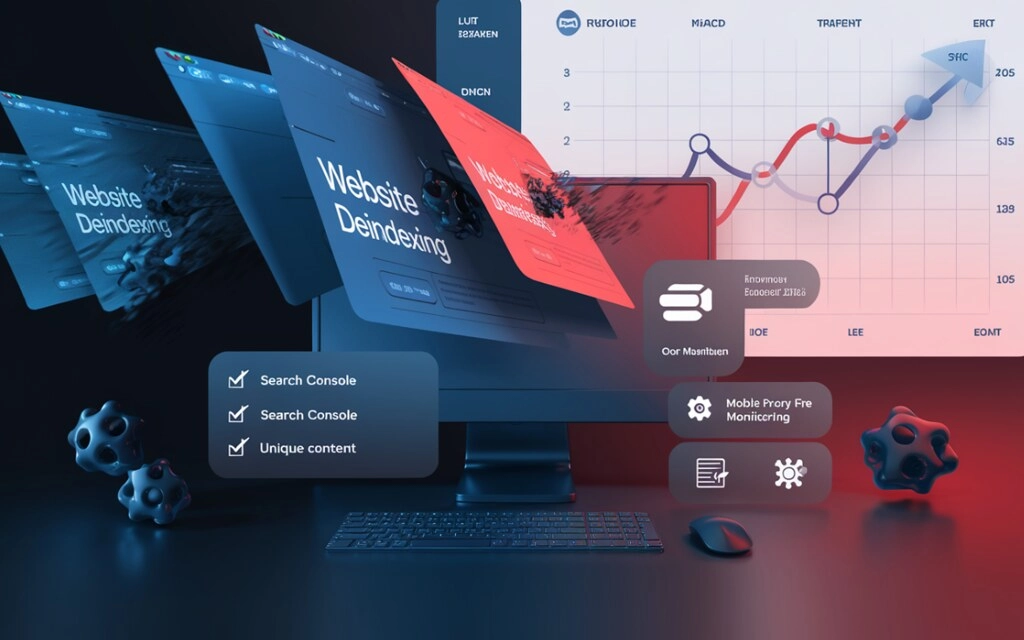
Recent months have shown that almost 80% of websites lose search engine visitors due to outdated promotion approaches and simple technical issues. For modern businesses, this isn't just a drop in orders. It can undermine the company's entire operations, leading to significant losses and even closure. Imagine a situation where your website, which has attracted customers for years, suddenly disappears from search results, and people simply can't find it. You'll agree, the picture isn't very pretty.
Here we come to the concept of deindexing—a situation where pages on your website disappear en masse from Google's database and stop showing up in regular search results. This happens when the search engine decides the site doesn't deserve a spot in its results. Often, this is due to hidden restrictions that Google imposes without warning. This is called a "shadow ban." For example, if a site contains a lot of duplicate text from other resources, pages that load too slowly, or malicious files, Google can simply "hide" it from users. Such problems arise not only from outdated pages but also from errors like broken links or Googlebot blocking.
Shadow bans and deindexing can ruin all your online advertising efforts, damage brand perception, and dramatically reduce calls, inquiries, and sales. In practice, it's not uncommon to lose 50-70% of your traffic in a week. For small businesses, this is a serious blow: customers leave for competitors, and recovery takes months. But the good news is, this can be fixed if you catch the problem early.
In today's review, we'll explain how to check if your site has been deindexed. We'll cover the basic steps and tools, from using Google Search Console to free tools like Google Search Console. We'll discuss the most common mistakes, such as duplicate content, a weak mobile version, or too many ads that hinder loading. We'll also provide ready-made audit checklists and steps for returning your site to search results. After reading our material, you'll receive practical tips to help minimize losses and regain traffic without incurring high costs.
Website Deindexing and Google Shadowban: What It Is
Deindexing is when most of your website's pages, or even your entire resource, disappear from Google's search results. As a result, they stop appearing in regular search results, preventing people from finding your site when searching for specific queries. This means you may work hard on your website, filling it with useful articles and quality products, but the search engine simply ignores them as if they don't exist. This can happen due to website issues, such as pages loading too slowly or containing duplicate text from other websites.
A shadowban is a special type of problem where Google "hides" your website without warning. You won't receive an email or notification in tools like Google Search Console, but suddenly your search traffic plummets, your pages disappear from the top rankings, and your site won't appear at all for your primary keywords (like your brand name). Unlike direct penalties, where Google directly states, "You've violated the rules," a shadowban works silently. The search engine simply decides that your site isn't worthy of attention and reduces its visibility. This often happens if a site contains a lot of low-quality text, hidden links, or configuration errors that interfere with normal operation.
So, you might see that your search traffic has dropped, but you simply can't figure out why. You might assume it's the season or competitors, but in reality, your site has already been partially or completely "knocked out" of search results. In practice, there have been cases where online stores have lost a huge number of visitors at an accelerated rate because Google believed their product descriptions were copied from other sites.
Here are a few key signs that may indicate deindexing or a shadowban:
- a sudden drop in search traffic for no apparent reason, such as no changes to advertising;
- pages don't appear in search results for "site:yoursite.ru": this is an easy way to check in Google;
- newly added content isn't indexed, meaning it doesn't appear in search results;
- the site is losing rankings even for simple queries related to your brand, such as "buy a product from your company";
- There are no messages about problems or penalties in Google Search Console.
This is a real disaster for businesses: customers can't find you in search results, they switch to competitors, brand trust declines, and you have to spend more money on paid advertising on Google Ads or social media. As a result, the effectiveness of all online channels decreases, and you lose not only sales but also time to recover.
When a website is deindexed
There are many reasons why Google might "hide" your website or its pages. They are often related to the search engine seeing something suspicious or unhelpful on your resource. Here are the main ones:
- Duplicate content across different websites. If your text, photos, or product descriptions are almost identical to those on other websites, Google considers them duplicates and simply removes the weaker versions from search results. For example, if two stores copy descriptions of the same bag, Google will only show one version, and your site will lose visibility. This can happen if you take information from Wikipedia without editing. To avoid this mistake, it's best to always add your own thoughts and examples.
- Copying someone else's material without permission. When you take articles, images, or videos from another site and use them on your own, it looks like stealing. Google notices such violations and may completely remove pages from search results. Imagine an online store that copied product reviews: instead of increasing traffic, the site will simply disappear, and customers will not find it. To avoid this, always write original text or obtain permission from the content owners.
- Mirror copies of a website. These are situations where someone creates an exact copy of your resource with the same pages, design, and text in order to confuse users or search engines. Google quickly identifies such "mirrors" and removes them from the index. Alternatively, scammers can create a fake website for your brand to advertise, but both will suffer. Check for similar copies online and use special labels to indicate which version is real.
- Incorrect redirects. If a visitor lands on one page and is automatically redirected to another without explanation, Google may suspect deception. For example, an old product URL leads to the homepage instead of the new one. This confuses not only people but also search engines. As a result, the pages are not indexed. Set up redirects clearly: from the old URL to the new URL, so everything works correctly.
- Labels for the main version of the page. Sometimes a site specifies which page is considered the "main" version to avoid confusion with similar versions. If these labels are set up incorrectly and link to the same URL from different sites, Google will only index one. This is useful for mobile and desktop versions, but errors can cause some pages to disappear. Check the tags in your website code: they should be consistent.
- Similar website names and appearance. If two resources have nearly identical domains (for example, myshop.com and myshop.net) or designs, Google thinks they're the same company and removes duplicates. This often happens with different address endings in the same country. As a result, traffic is divided or lost. Choose a unique name and style to avoid confusion.
- Duplicate page descriptions. Headlines and short descriptions (title and description) are what people see in search results. If they are repeated on different websites, Google sees this as a sign of copying and reduces visibility. Alternatively, two blogs with the same "Buy a cheap phone" will simply lose their rankings. Make them unique for each page.
- Content created automatically without editing. If you use AI-powered text generators and they come out boring or repetitive, Google considers them useless and removes them from search results. For example, thousands of similar product descriptions are spam for the system. Always edit them: add personal experiences, photos, or tips to make the text lively, varied, and useful.
- Errors in language settings. If a site is in multiple languages, special indicators help Google understand which version is for which language. Incorrect settings can mix pages or remove them. For example, the English version gets confused with the Russian version, and both suffer. For multilingual sites, check these settings or use simple URLs for each language.
- Too many links between sites. If two resources constantly link to each other, Google thinks they're the same project and removes the duplicates. This looks like an attempt to game the system. So, a blog and a store belonging to the same company with a ton of internal links are at risk. Keep your links natural, and keep them to no more than 2-3 per page.
- Sites on the same server with similar content. When several resources with identical text are hosted on the same IP address (hosting), search engines suspect counterfeiting for promotional purposes. It's like clones on the same "home." Choose separate hosting or change the content to make them stand out.
- Affiliate sites without their own value. If you post content from partners without adding your own ideas or value, Google sees it as empty and removes it. Ultimately, even a simple copy of a provider's catalog can lead to a negative index ranking. Add reviews, photos, or comparisons to make your content unique.
- Spam and attempts to trick search engines. Hidden text, different versions of pages for humans and robots, and other similar tricks are quickly detected and penalized by Google. For example, white text on a white background for keywords is a ban. Always make your site honest and user-friendly for real visitors.
- Incorrect use of additional tags. If you add labels for prices, reviews, or events, but they're false—for example, fake ratings—Google doesn't trust them and removes the pages. It's like a "5-star" sticker without real reviews. Use only real data from trusted sources.
- User complaints. If visitors complain about spam, copying, or harmful content, Google reacts and may delist the site. So, if customers write that your store sells counterfeits, this is a negative for your visibility. Monitor reviews and respond to avoid problems.
As you can see, there are many reasons for deindexing. This means you'll need to be extremely vigilant and respond promptly to any early warning signs.
How to check if a website is being deindexed?
When a website is deindexed, it loses its ranking in Google results, and people stop finding it through regular search. Typically, only the homepage remains in search results, while everything else, whether products, articles, or contact information, simply disappears. This means that search traffic drops sharply, and the business loses customers to competitors.
If you think your site is being "shadowbanned," don't panic; get it checked. This will help you understand the severity of the problem and quickly begin fixing it. The key is to look not only at search results but also at actual visitor numbers to see how it's impacting sales and inquiries.
Checking requires using several approaches to get the full picture. One of the best ways is to look at changes in the number of search visitors. If your site used to attract 1,000 people a day, but now only 100, that's a warning sign. Use free tools like Google Analytics to see graphs: a sudden, unexplained drop often indicates deindexing.
Now let's look at how to conduct this check step by step.
Analyzing Organic Traffic and Website Visibility
The first sign of trouble is a sudden drop in the number of visitors coming to your site from organic Google search. This data is easy to see in the free Google Analytics tool or similar traffic tracking programs. Simply go to "Traffic Sources," then "Channel Groupings," and then find "Organic Search." This will show you how many people came from search. If your numbers drop sharply, without explanation, with fewer product searches, or problems with your advertising, it could mean your site has been deindexed.
To dig deeper, look at the charts in Analytics: compare traffic over the past weeks or months. If you used to have 500-1000 daily visitors from search, and now only 100-200, and this isn't due to a general decline in demand (check Google Trends), then the problem is serious. Filter for "Organic Search" to see only these visitors, and check metrics like "Engaged Sessions," which shows how long people spend on your site, or "Conversions," which shows how many of them submit requests. This will help you see a decline in visitors and sales.
Checking indexation via site: and Google Search Console
One of the easiest ways to quickly see how many pages of your site Google sees is to enter "site:yoursite.ru" into the search bar. Google will display a list of all the pages it knows and can show in search results. If 1,000 pages were previously showing, but now only 50, or nothing at all except the homepage, this is a clear sign that deindexing has occurred—most of the content has disappeared.
This method works instantly and is free, without registration. Simply open Google, enter the command, and press search. To see changes over time, click "Tools" at the top and select a period, such as "Last month." This will help you see exactly when traffic began to decline. This is especially useful for small businesses: if product pages disappear, customers won't find you, and sales will drop.
Google Search Console is Google's primary free tool for tracking your website's performance in search results. To get started, register your site with the service and verify ownership via email or a code on the site. Then, go to the "Indexing" section, then "Pages." A graph will show how many pages are in search results, how many have been added, and how many have disappeared.
This report makes it easy to spot issues: trends (growth or decline), why pages aren't indexed, or whether they're due to coding errors or blocking. Pay special attention to the "Coverage" subsection: it divides pages into "Indexed" and "Excluded." In the latter case, click the "Excluded" filter and you'll see a list of reasons: slow loading, duplicates, or blocked by Googlebot. This will help you immediately understand what needs to be fixed and request a re-check of a specific page.
Ultimately, by combining site: with Search Console, you'll get a complete picture in minutes, without paid services, and can quickly return your site to search results, minimizing traffic loss.
Checking Google Penalties – Manual and Algorithmic
To find out if Google has penalized your site directly, go to the free Google Search Console. It's like a Google dashboard where you can see all the issues with your site. Go to the "Manual Actions" section. If you see a green checkmark and the message "No issues," there are no direct penalties. However, if a warning appears, it will tell you what the issue is. It could be spam text or harmful links. In other words, when Google specialists manually check and block a site for serious violations, these are manual penalties.
Another important section is "Security Issues." Here, Google will show you if your site has been hacked, if there are viruses, or if there are other threats that could lead to blocking. If there's a penalty, you'll see a list of affected pages and simple steps to fix them: remove bad content, clean up your code, etc. After that, click "Request Review" - Google will recheck, and if everything is fine, it will remove the penalty within 1-2 weeks. This helps quickly return your site to search results and avoid losing customers.
Algorithmic penalties are automatic penalties from Google that work without notification. They aren't explicitly shown in Search Console, but you'll notice them by indirect signs: pages disappearing from search results en masse, traffic dropping without explanation, or the site losing rankings even for simple queries like a brand name. In this case, look at the general reports in Console, specifically "Page Indexing." and compare with Google Analytics data.
Checking your website's technical parameters
To fully understand your website's problems, it's important to check it using a special algorithm. This helps identify hidden errors that prevent search engines from seeing your pages. Such checks are important for any business, as they reveal why traffic is dropping and how to quickly fix it without major costs. So, here are the points we're talking about:
- Checking the tags that block pages from search. Websites have special markers, such as "noindex," that tell search engines not to show certain pages in results. If they're set incorrectly, entire sections can disappear. They also look at server responses during loading—if there's an error, the pages won't be indexed. You can easily fix these by removing unnecessary tags.
- Checking the file that controls search engine access to your website. This is the robots.txt file. It's like an instruction: "show this, hide that." If it has too many restrictions, Googlebot won't see important pages. For a small site, this may not be a big deal, but for a large one, it's critical, as an extra restriction on products will lead to zero sales. Always check that the file allows access to the main content.
- Control pointers to the main version of the page. Each page should have a label that says: "This is the main version, show it." If they are mixed up, search engines will get confused and show duplicates or nothing. This often happens on sites with both mobile and desktop versions. Proper setup helps avoid traffic loss.
- Check how your site appears to a search engine bot. Google Search Console has a "URL Inspection" section. Paste the page address here, and the service will show you how it loads for the bot. If images aren't visible or the text isn't legible, the page won't be included in search results. This is useful for dynamic sites, including online stores. After testing, you can immediately refine the content and request a re-inspection.
- Evaluate the time the bot spends on your site and your server speed. For large sites, it's important for the server to respond quickly, otherwise the bot won't have time to look at everything. A slow response time (more than 3 seconds) means new pages aren't indexed. Check the speed and optimize images and cache if necessary.
- Check whether the text on your site is unique. Bots quickly find text copied from other resources. If there are many duplicates, Google removes the site from search results. Add your own examples or photos to your content to make it original, as this will increase trust and rankings.
- Analyze server errors. Look for response codes: 200 - everything is OK, 4xx (like 404) - page not found, 5xx - server problem. Also check redirects: they should lead to the right places. Broken links scare visitors and bots; fix them to ensure the site runs smoothly.
- Check your sitemap and its freshness. The sitemap.xml file is a list of all pages, like a menu for search engines. If it is out of date or incomplete, new content will not be indexed. Update it monthly and upload it to Google Search Console. Speed up indexing.
- Analyze links from other sites and remove bad ones. External links help SEO, but "toxic" ones are harmful. Specify them in the Disavow Tool so that Google ignores them. This prevents a shadowban. After cleaning, the site returns to the top.
- Check settings for multilingual sites. If you have versions in Russian, English, and other languages, special labels help Google show the correct one. Errors confuse pages, causing traffic loss. For international businesses, this is key: configure them clearly so that users from different countries see their own language.
Follow these recommendations, and you'll definitely avoid a shadowban.
Shadowban Exit Checklist
We now offer a simple list of steps that will help you identify the reasons why your site has disappeared from search results. This will help you understand what exactly went wrong and fix it quickly. This approach works for absolutely any site, from a small store to a large portal. By following these recommendations, you can restore traffic in a matter of weeks. So, you need to complete the following steps:
- Check for Google penalties. First, make sure your site hasn't received a direct penalty. Go to Google Search Console and look under "Manual Actions" and "Security Issues." Under "Actions," you'll see if Google has blocked your site for spam or harmful content. In this case, a list of issues and recommendations for fixing them will be provided. Under "Security Issues," It's worth checking for viruses or hacks: if any, remove the bad code. If there are no viruses, but traffic has dropped, it could be an automatic penalty. In this case, notifications aren't displayed, but they negatively impact the site's visibility.
- Check whether pages are blocked from search. On important pages, such as products or articles, examine the tags. They may tell the search engine not to show the page. If they're inadvertently present, remove them. Also, check the server response headers when loading. Errors here can hide content. For example, if the main page is blocked, the entire site will become invisible. This issue can easily be fixed with a code editor or plugin.
- Check the file that controls bot access. The robots.txt file is an instruction for the search bot: what to show and what not to show. Make sure there's no "Disallow: /" line—it would block the entire site. Also, check whether sections with products or a blog are blocked. There may be partial restrictions that prevent indexing. This is critical for an online store: open access, and the pages will return to search results within days.
- Properly set up pointers to homepages. Each page should have a label indicating that it's the primary version. If all labels point to the same homepage, Google will think the entire site is a duplicate and will remove everything else. Check the page code: they should point to themselves. This often happens on sites with product filters. This will need to be corrected to ensure unique content isn't lost.
- Check how your pages appear to the crawler. Make sure the text, photos, and buttons appear consistent to both humans and the search engine. In Google Search Console, paste the page address into "URL Inspection" and click "View Tested Page." This will show you what the crawler sees. If content is hidden, optimize it. This is important for dynamic sites: after testing, request a re-indexing.
- Optimize the time the bot spends on the site. In Google Search Console, look at the "Page Indexing" report. It will show how many pages the bot is viewing and how often it visits. If there are few visits, the site appears boring. For large resources with thousands of pages, focus on the most important ones: remove unnecessary ones so the bot spends time on useful ones. Monitor the graphs, as an increase in the bot's visits will indicate that Google is interested in the site.
- Fixing slow server performance. If the hosting is slow, the bot will leave and not return. Check its loading speed, and if it seems slow, compress photos and remove unnecessary code. A slow site loses not only search results but also visitors.
- Check page descriptions. Each page should have unique titles and short descriptions, as they are visible in search results. If they're duplicates or don't match the text, Google ignores them. Add keywords naturally to attract relevant people.
- Remove duplicate text. Check for duplicate text on your pages. If so, rewrite the content, add examples or photos. Automatic checks will help find hidden duplicates.
- Check for server errors. Scan the site for response codes and ensure redirects are working correctly. Too many errors will cause the bot to leave, and trust will decrease. Fix broken links, and the site will become reliable.
- Update your sitemap. The sitemap.xml file is a list of all pages for the bot. Make sure it's complete, error-free, and uploaded to Google Search Console. Add only pages that work properly.
- Analyze links from other sites. Review incoming and outgoing links, ensuring there are no links from bad resources. In Google Search Console, use the Disavow Tool to say "ignore these." Clearing them will remove the ban and improve rankings.
- Settings for multilingual sites. Check for errors here. Incorrect settings mix up pages, and Export is a traffic loss; fix it, and users will see their version.
These simple recommendations will help you ensure the stable operation of your site and restore its search engine rankings.
Restoring Website Indexing: Ways to Speed It Up
Returning a website to Google search after issues is a task that requires time and attention. Typically, if you've fixed all the errors and resubmitted your sitemap to Google Search Console, the first changes will be visible within 2-4 weeks. For large sites with thousands of pages or after significant penalties, it can take up to 2-3 months, as the search engine must re-scan the entire resource. Don't rush things: it's better to do everything thoroughly to avoid recurring issues.
The speed of re-indexing depends on a number of factors:
- How well and completely you've removed the root cause. If duplicate text or slow loading times remain, Google won't return.
- How often you add new content. Experience shows that an active site is crawled more often.
- Server speed and how you've configured search bot access. It's important to prioritize important pages.
- External factors. These include Google policy updates, which can slow down the process for weeks.
Be prepared for indexing to take up to 1-2 months for new sites. To speed up the process, follow these simple tips. Regularly publish new content, whether unique articles or product descriptions, to encourage the bot to visit more often. This will reduce the time to literally days. It's also important to stay active, sharing links on social media and message boards will help attract attention and speed up crawling. Also, ensure fast loading by optimizing photos, use good hosting, and request indexing of individual URLs in Google Search Console. These steps will help your site return to search results faster, without unnecessary expenses.
Strategies for Improving Website Usability to Restore Indexation
Getting your site back in search results is just the beginning. To avoid losing rankings again and increase organic search traffic, focus on making your resource truly useful to people and convenient for Google and regular users. If a site simply exists but doesn't help visitors, search engines won't promote it: they only show things that solve real problems. It's like a store: if the shelves are empty or the products are difficult to find, customers won't buy them.
There's no one-size-fits-all solution — it all depends on your industry, whether it's clothing, food, or services. The main rule is simple: your site should answer visitors' questions and make their lives easier. For example, if you sell furniture, include not only photos but also tips like "How to assemble a wardrobe in an hour" — People will appreciate it and come back.
This approach helps the site grow in the long term, attracting more customers without constant advertising costs. Here's what you'll need to do:
- Create original and useful content. Write texts that help your audience, answer questions, give advice, or demonstrate how to use a product. Make them expert-based, with real-life examples, infographics, or videos to keep people coming back.
- Expand the site structure. Add new sections: a frequently asked questions page (FAQ), a blog with expert advice, or examples of successful projects. This will make the site complete and engaging, so visitors can find everything in one place. A "Customer Reviews with Photos" section would be suitable for an online store— It will retain people longer and improve search visibility.
- Research your competitors and add your own topics. Look at what other sites in your niche are writing and identify gaps. There may be topics they're ignoring. For example, if everyone's talking about prices, add content about the eco-friendliness of your products. Use free tools like Google Trends to identify popular queries. This will help you outshine competitors and attract a new audience.
- Improve user experience. Make navigation simple: a menu with clear links, responsive design. Add payment and delivery options so that purchasing is completed in just minutes. A fast website that loads in 2-3 seconds or less reduces bounce rates by 30% and is favored by Google.
- Regularly adjust search engine optimization. Monitor page titles, descriptions, and URLs. They should be short and clear. Add microdata for prices or reviews so that stars or photos are shown in search results. Check this monthly in Google Search Console—this will help maintain your rankings without any hassle.
- Use tracking tools. Connect Google Analytics and Search Console to see how your indexing is growing and what users are thinking. Collect feedback through forms or surveys—this will show you where to improve. This data will help you adjust your site on the fly and quickly respond to changes.
These steps will not only return your site to search results but will also increase the return on online channels, and your site will begin to generate more leads and sales, as your audience will see real value in it. Don't try to overtake the giants right away—start small, but set higher goals, like "Increase visitors by 20% in a month." This will motivate you to make changes that, step by step, will improve your site's search rankings and bring in more customers.
How long does it take to achieve lasting results?
After you've fixed all the errors on your website, it's important to be patient and continue working on it, adding new content, and improving pages. A website's return to search results doesn't happen immediately; it usually takes several weeks to 2-3 months, depending on the size of the site. During this time, search engines will periodically visit and recheck the pages to ensure everything is in order. For a small site, changes are visible more quickly, in about 2-4 weeks, while for a large site with thousands of pages, it can take up to several months.
If you've completely eliminated issues, such as duplicate text or restrictions, and keep the site active, search engines may change their mind and start showing your pages again. For example, if a site was previously ignored due to poor content but is now useful, Google will give it a chance—traffic will gradually return. But without action, the process will drag on: it's best to monitor Google Search Console to see how the number of indexed pages is growing.
Don't forget about the major algorithm updates that Google makes several times a year. So far this year, there have been three. During these times, your site gets a "fresh look": the search engine reevaluates all resources and may return yours to the top if it has improved. This is when you should monitor changes: check your traffic in Google Analytics, review new reports in Search Console, and adjust your content based on reviews. This is a chance for rapid growth. Experience shows that many sites recover within a month after an update.
Summary
Site deindexing is a situation in which pages on your site suddenly disappear from regular Google search results. What's especially frustrating is that this often happens without any warning. Instead of directly notifying you, search engines simply decide to hide content using their automatic rules or a so-called shadowban, which operates unnoticed and can erase years of work to attract visitors. As a result, businesses lose customers, sales decline, and brand reputation suffers, especially if the website was the primary channel for inquiries and calls.
These issues arise for various reasons, ranging from simple technical errors to quality issues. To determine if a site has truly been deindexed, start by checking the actual numbers: if the number of search visitors has dropped sharply for no apparent reason, such as seasonality or advertising interruption, this is the first sign. Diagnosing the issue requires a thorough inspection: first, check for direct penalties to ensure there are no viruses or spam. Then, inspect the tags on pages that may prohibit indexing, the robots.txt file to ensure it isn't blocking important sections, and pointers to the main versions of pages to avoid duplicates. Check how pages load for search engines using the URL Checker tool, and evaluate server speed and text uniqueness using simple services.
Don't forget to also examine server response codes to avoid errors like "page not found," a sitemap (.xml) for a list of pages, external links for toxicity, and settings for multilingual versions. Such a comprehensive checklist will help you identify all weak points and fix them step by step.
But we also want to point out that simply fixing errors won't be enough: to ensure your site returns and stays relevant, make it truly valuable to visitors. Develop unique topics that your competitors don't have, expand your structure with blogs, Q&As, and examples to help people solve their problems: from product searches to user tips. Improve usability—quick navigation, mobile functionality, easy payments and delivery—and... And regularly update your page descriptions with relevant keywords. This will not only bring back traffic but also increase trust, making your site a leader in its niche.
It's important to understand that recovery takes time: after editing and submitting a sitemap, the first changes are visible within 2-4 weeks, but it can take up to 3 months for the search engine to recheck everything. It's especially helpful to monitor major Google updates—they offer a chance for a "reboot" if the site has improved. However, there's no guarantee: sometimes the old domain is too "polluted" by past issues, and it's easier to create a new one without connections to the previous one to avoid a long wait.
In such cases, monitoring becomes key. And here, an additional mobile proxy connection, particularly from the MobileProxy.Space service, can be of significant assistance. They allow you to check your website's visibility from different IP addresses and devices, simulating real users from different regions to accurately see how Google displays pages without the risk of further blocking or distortion from your main connection. More information about mobile proxies, including available GEOs and current rates, can be found here.