How to set up mobile proxies in Dolphin{anty} antidetect browser
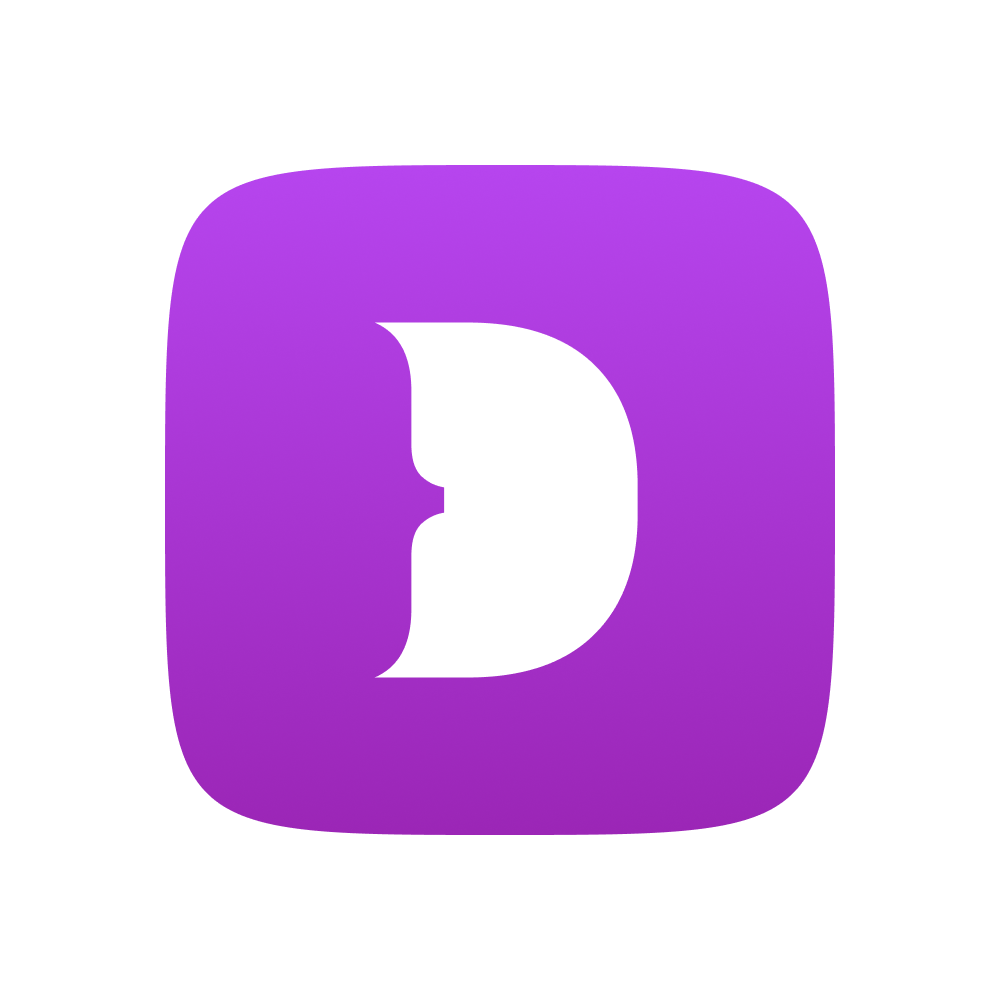
The article content
In most cases, those who use proxies in their work need an antidetect browser. In this article, we will tell you how to add a proxy to the TOP antidetect browser Dolphin{anty}. There are already more than 100 thousand users in the ranks of antique users. If you do a survey among large teams in traffic arbitrage and employees of the multi-account departments of sites such as Coinlist and Huobi, you will find out that most of them use Dolphin{anty}.
Benefits of Dolphin{anty}
In this antidetect browser, all fingerprint parameters important for anonymity are replaced: WebRTC, Canvas, WebGL, Client Rects, time zone, language, GEO, processor, memory, screen, media, ports, and so on.
For those who need cookies in their work, Dolphin{anty} has a killer feature called Cookie robot. It clicks sites for you and collects cookies for your tasks.
Among large teams, there is a kind of checker for the effectiveness of browser antidetection - these are Pixelscan or CreepJS scanners, which analyze anonymity parameters most demandingly. Dolphin{anty} passes checks well in these checkers, so you can be sure of your anonymity.
In addition to the necessary technical parameters, Dolphin{anty} is very convenient to work with.
- In order not to get lost in accounts, you can add tags and statuses to them
- You can add browser extensions via the link from the Chrome extension store
- You can add notes with account information to each profile
- Dolphin{anty} does not limit the list of saved proxies
- Mobile proxy IP can be changed with one click right in the antidetect browser interface
- You can copy hundreds of profiles with fingerprint randomization in just a few clicks
- You can customize your start pages so that your profiles show the sites you need
The tariff scale in Dolphin{anty} is much more loyal than that of competitors. And upon registration, you will have access to 1000 profiles for 4 days for free.
How to add a proxy to Dolphin{anty}
Click on the proxy icon on the left
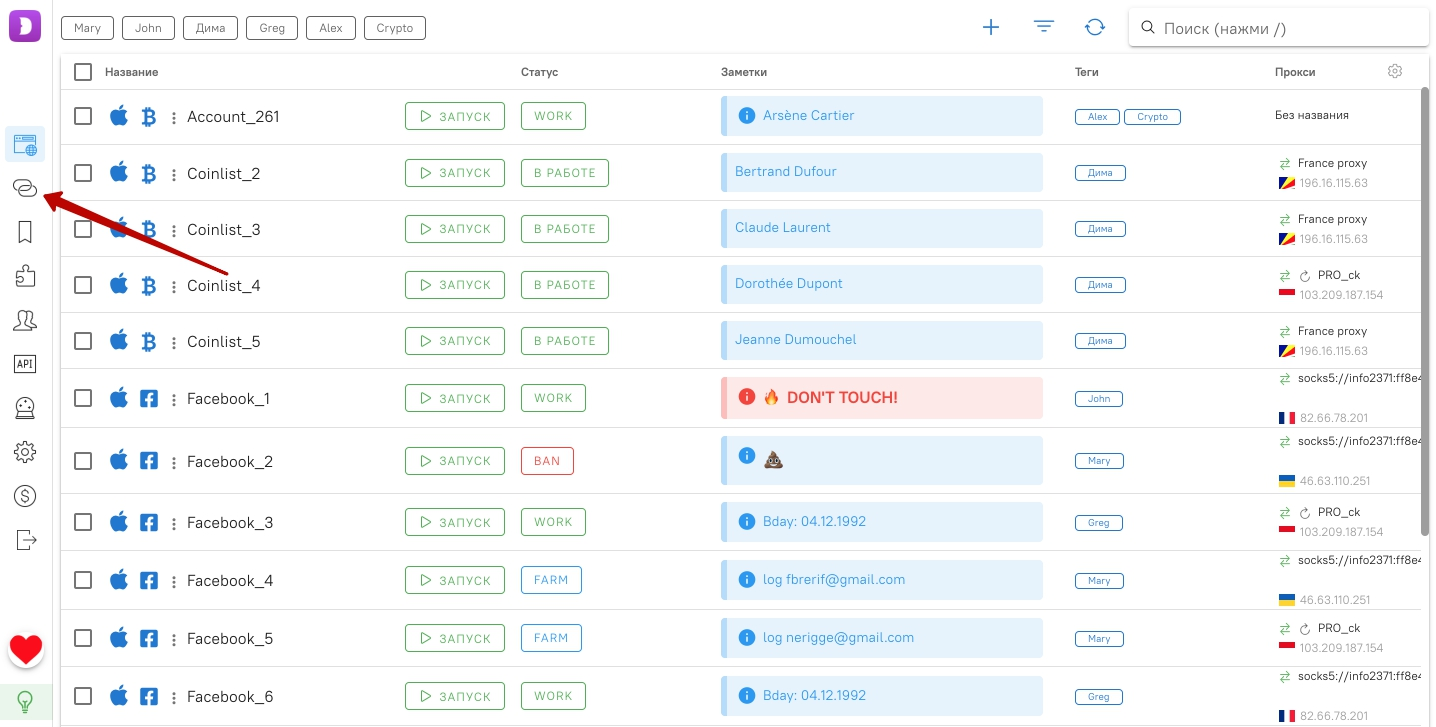
There is a plus sign at the top right to add a new proxy
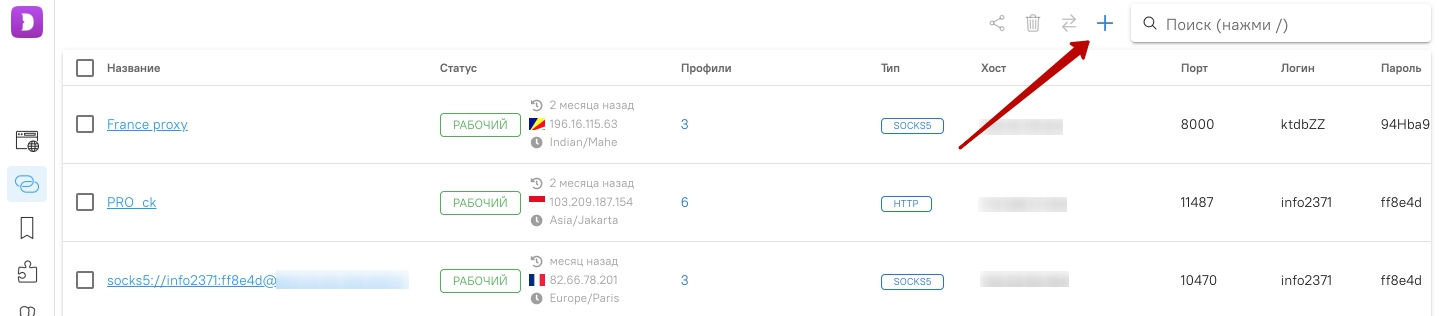
Add a proxy to the appropriate box. To add proxies as a list, write them in a column one below the other. Then click on “Add”
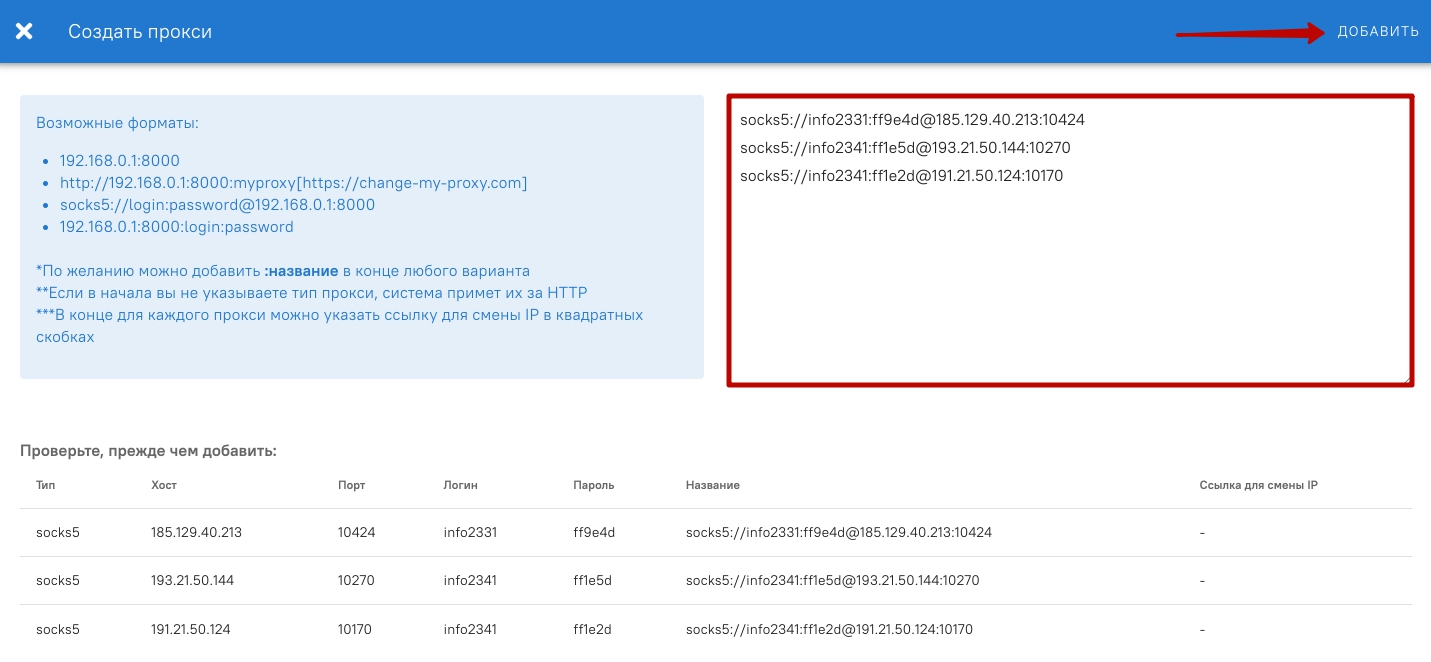
If you are using mobile proxies, you will be able to change the IP directly in the Antique interface. Do not forget to write a link to change IP in square brackets when adding a proxy. Accordingly, to add a mobile proxy to Dolphin{anty}, you need to make an entry like this: socks5://info2331:ff9e4d@185.129.40.213:10424[mobileproxy.space/reload.html?proxy_key=111111111111111111111111111].
You can test the added proxies. To do this, check the checkboxes next to the proxy and click on the two arrows at the top to check the connection:
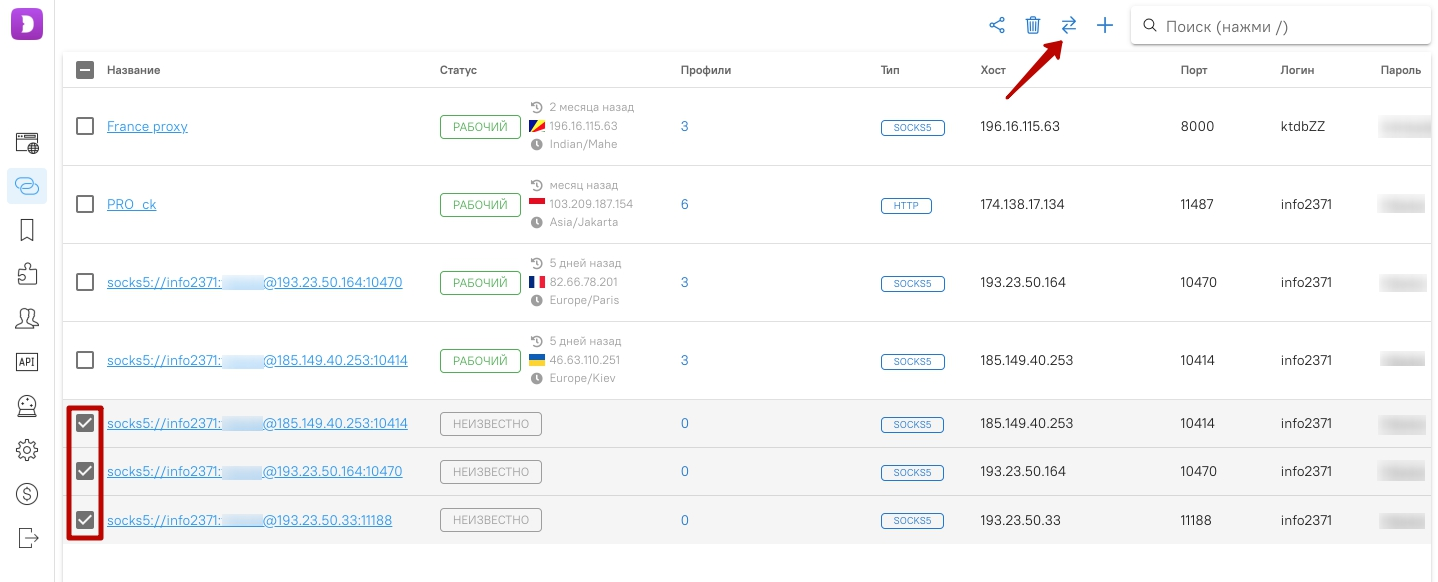
Proxies that work correctly will have the "Working" status.
You can change the mobile proxy IP in the profile list by clicking on the arrow icon:
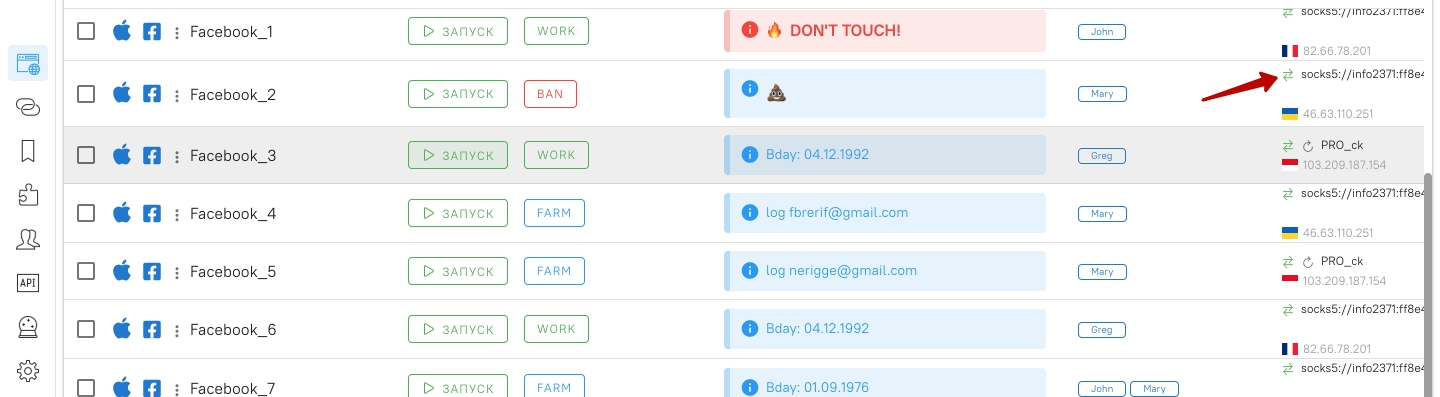
Adding and configuring a proxy is now complete. As a reminder, in Dolphin{anty} there is no limit on the number of added proxies - this way you can save an unlimited number of proxies.