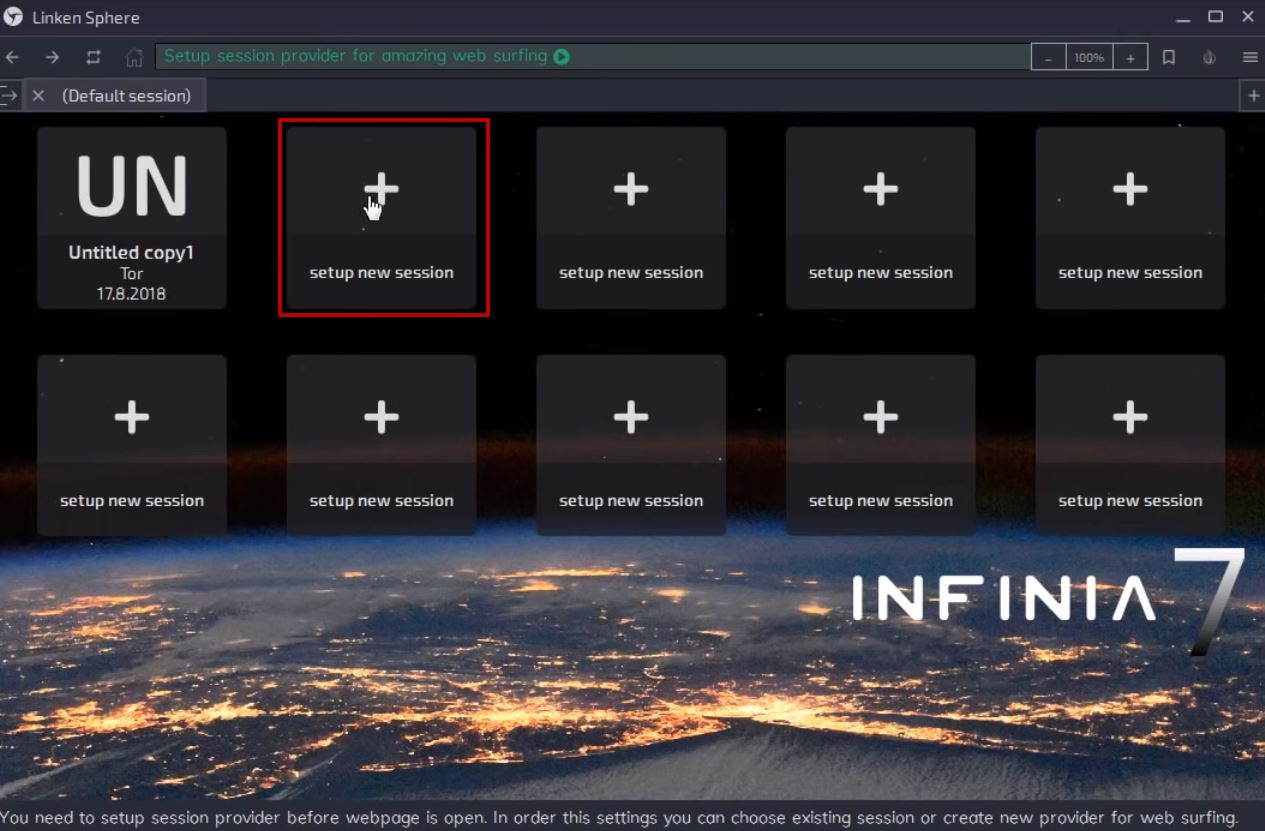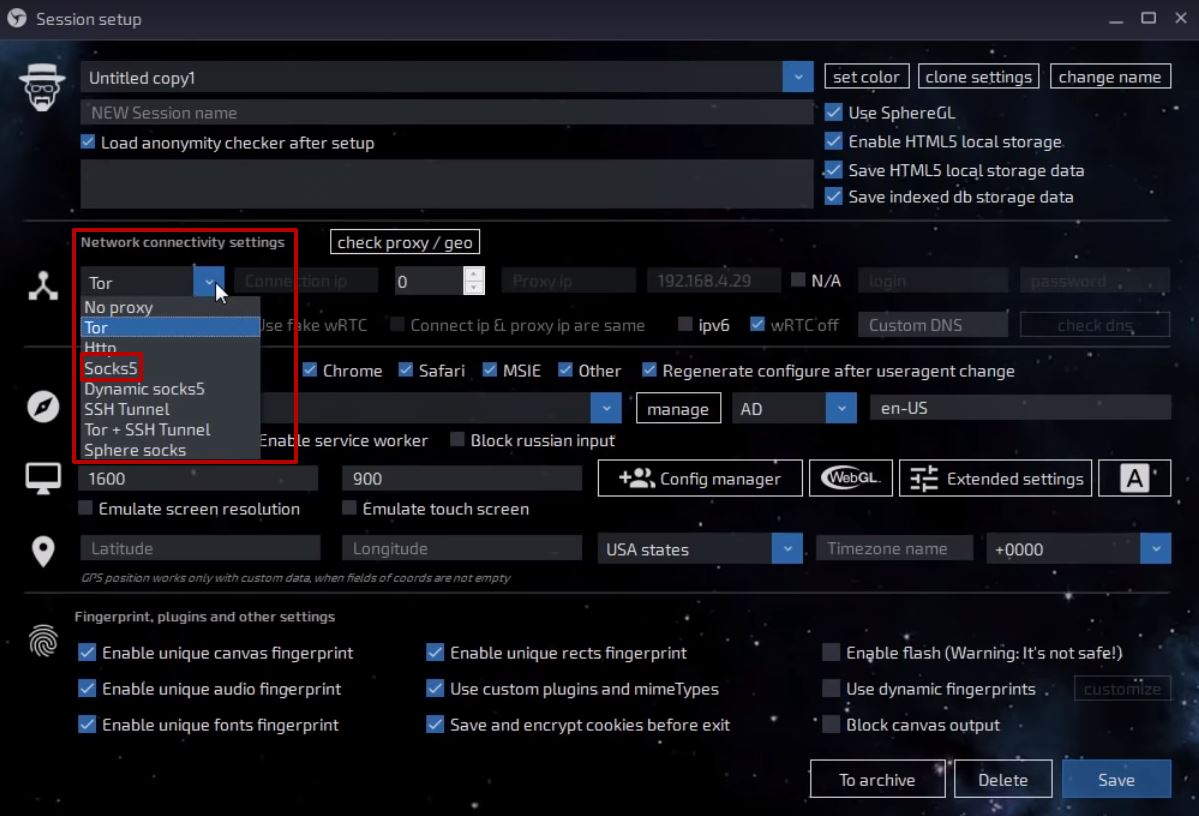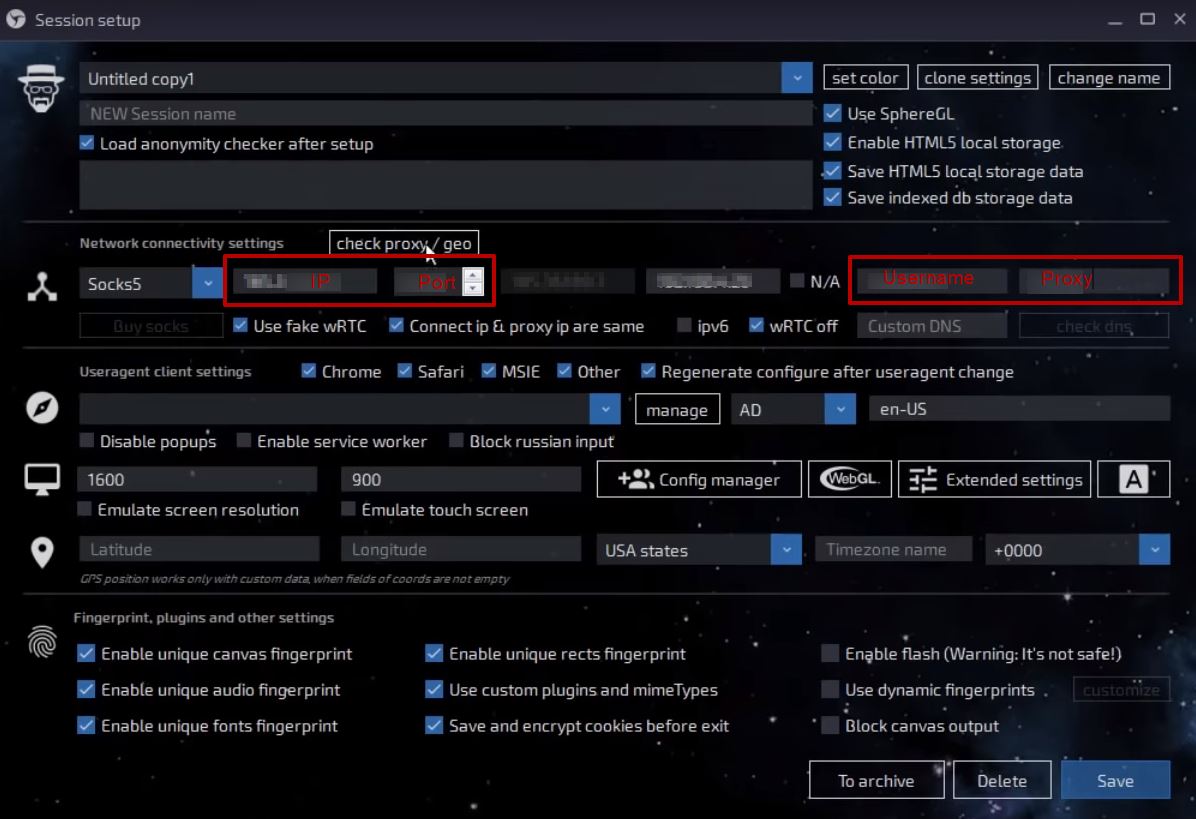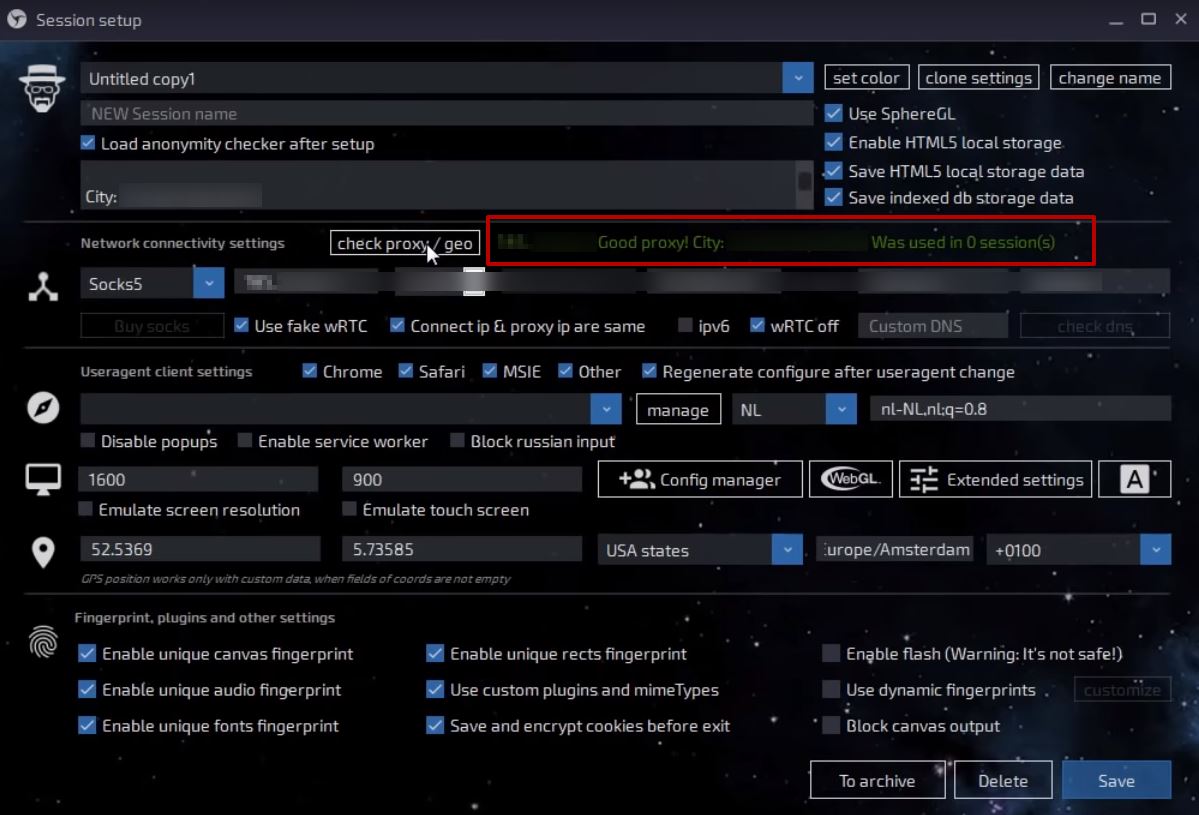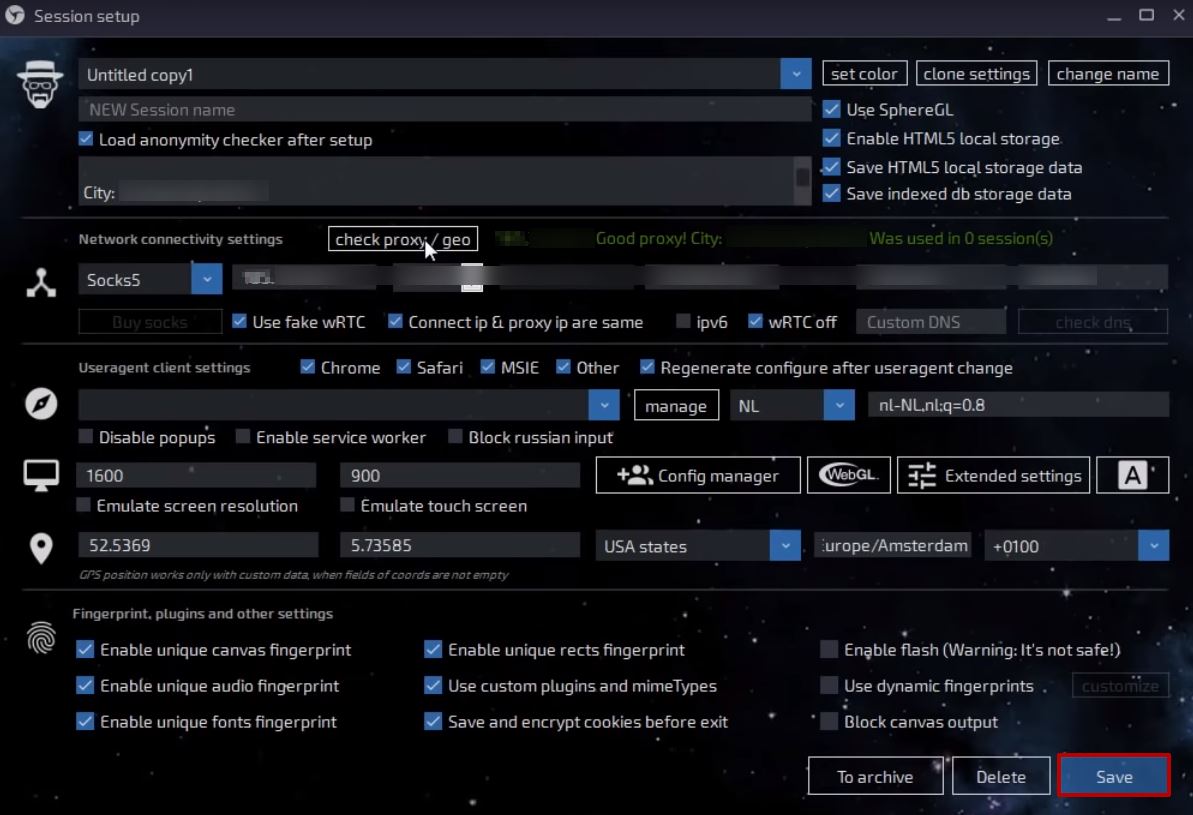Features of Linken Sphere and nuances of setting up collaboration with mobile proxies
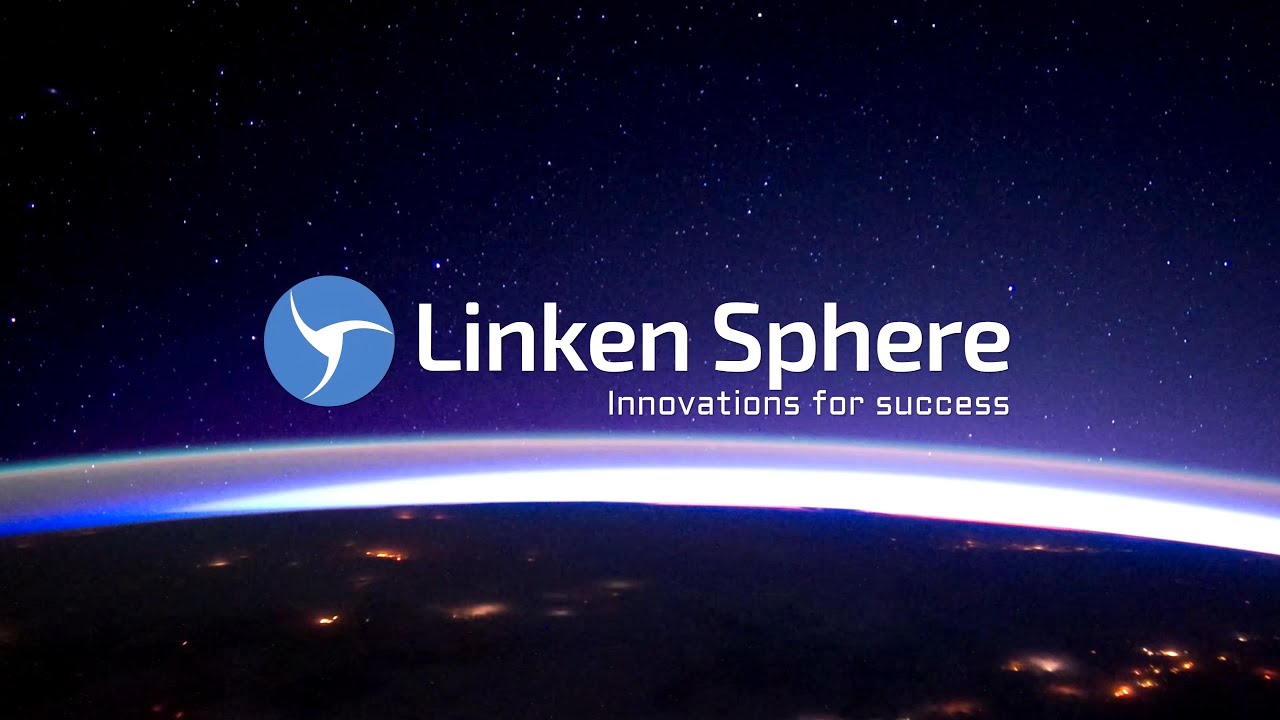
Going to work with a large number of accounts? Need to quickly switch between them? It should be guaranteed to avoid fingerprinting and other "tracking" mechanisms? Then pay attention to the antidetect browser Linken Sphere. It is able to provide absolute anonymity of interactions on the network, which will be indispensable not only when working with multi-accounts, but also in the process of arbitrating traffic, launching contextual advertising, promoting accounts on social networks, etc.
Users will be able to work effectively on the Internet without fear of being penalized by search engines. Antifraud systems will not be able to "catch" you and interfere with the solution of tasks. With the help of the Linken Sphere browser, it will be possible to carry out deep configuration settings, simplify the management of cookies to automaticity, etc. A feature of the – lack of binding to specific hardware, which guarantees protection against unlicensed copying, allows you to work from any device.
Benefits of using Linken Sphere with mobile proxies
Maximum efficiency, stability and security of interaction with the Linken Sphere anti-detect browser is ensured by enabling a proxy. This intermediary server hides the user's real IP address and other data that can identify him when accessing the Internet and, as a result, does not allow the application of a ban or other penalties. When mobile proxies are connected, at the stage of transition between the user and the Internet, the IP and geolocation will be replaced with the data of the proxy server itself.
The result of the joint work of Linken Sphere and proxy:
- absolute anonymity of interaction;
- unsurpassed level of protection against unauthorized access;
- increased connection speed;
- the ability to access resources blocked in your country;
- unlimited options for working with multiple accounts, etc.
It remains only to correctly perform a number of settings for connecting mobile proxies to Linken Sphere.
Setting up a proxy in Linken Sphere: sequence of actions
The efficiency and reliability of subsequent work depends on the correct connection of the proxy to the Linken Sphere service. To complete the configuration, you should implement a series of steps step by step:
- Launch the Linken Sphere program on the computer. In the window that opens, select the option "Setup new session" (create a new version).

- We find on the left side of the screen, closer to the top, the "Network connectivity settings" tab., below – "TOR". We click on it. A window pops up with a list of protocols on which the proxies work. Choose your proxy server option.

- On the same line as "TOR" there are two more windows: "Connection ip" and empty, with the number "0". In the first one, enter the current IP address of your mobile proxy, and in the second – its port. If you plan to use authorization in your work, then immediately set your login and password.

- Above the line you just worked with, we find the inscription "Check proxy / geo". This way you can test the operation of the Linken Sphere service together with the proxy.

- In the case when testing showed a successful result, it remains only to click on the "Save" button; at the bottom right of the screen. This is how you agree to the changes and complete the settings.

That's it, now you can start working securely with Linken Sphere through a proxy server. But remember: the maximum efficiency of interaction is ensured by the use of reliable and functional mobile proxies. And free resources – not the best solution here. Trust only professional solutions offered by the modern market, in particular proxies from the service MobileProxySpace.