Chrome. Proxy settings
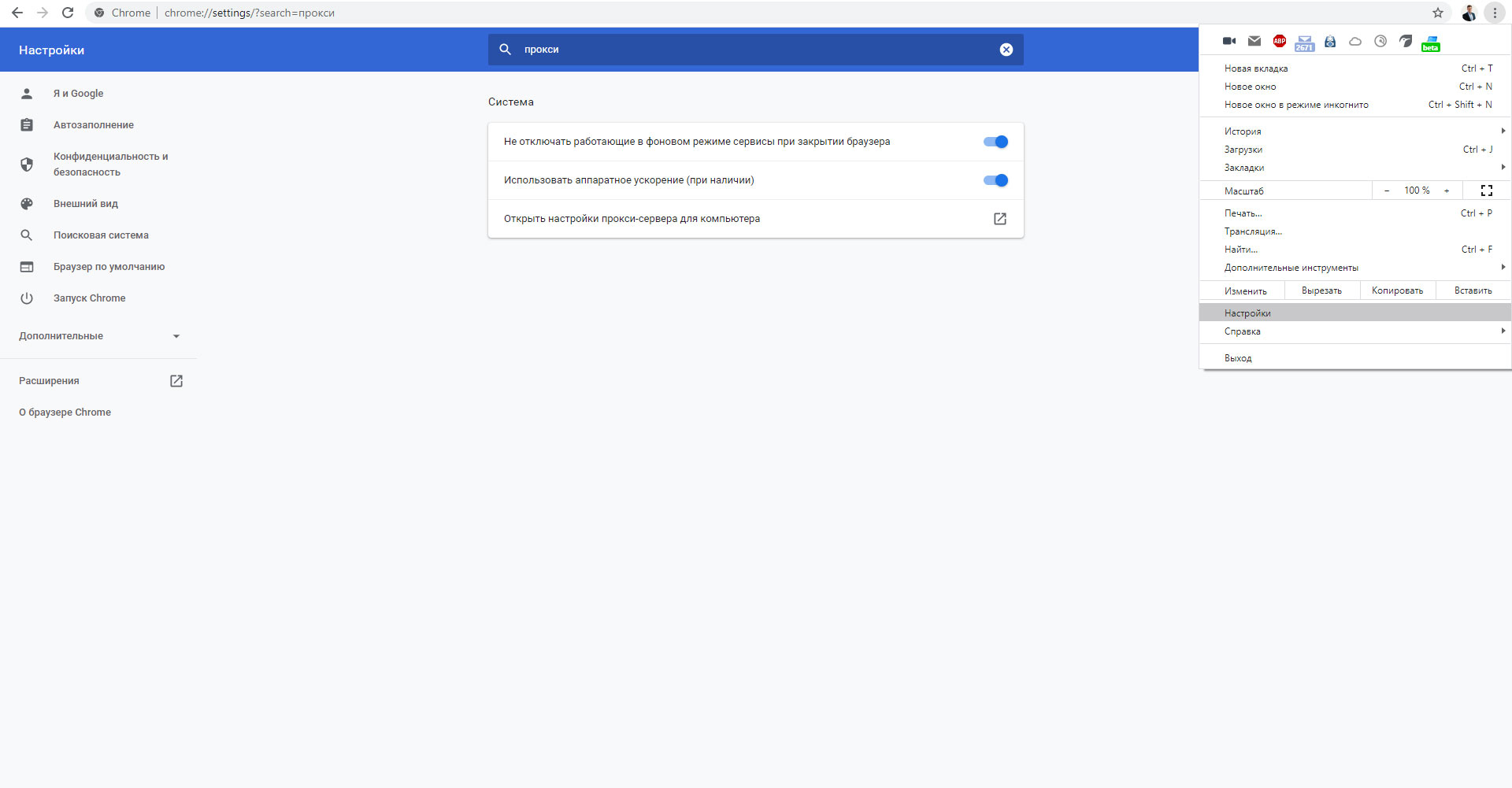
The article content
Google Chrome is a popular browser that ranks 1st in the world in terms of the number of users. Users like it because of the speed of work, simple and convenient design, and also because of the functions that are built into the browser. For example, a proxy for chrome. The use of proxies is becoming a popular trend and users are using them to solve their own problems.
First, let's figure out what a proxy is. A proxy server is an intermediary between you and the server you want to connect to. Accordingly, network data from your computer goes to the proxy server, and from it they are transmitted to the required server. In this case, the IP address is changed to the IP of the proxy server.
Thus, proxies for google chrome are used to maintain anonymity on the Internet. Since, depending on the selected IP proxy, the user's location will be changed to the country specified in the proxy. For example, using mobile proxies - site servers will think that you are accessing the network from using the mobile Internet.
What is a proxy server for?
To ensure anonymity, security and expand the range of opportunities for using Internet resources. Using a proxy, you can get access to blocked resources, and special anonymizers will not allow you to transfer information about you to the World Wide Web. If you need to change the location of your computer for effective scraping, promotion of social networks, placement of targeted advertisements, access to your favorite online games or public chats, the best solution is to purchase a paid proxy server and use it to surf the Internet.
Most people who use the World Wide Web every day have at least once thought about how to set up a proxy in a browser (for example, in Internet Explorer or Opera). However, not all users find this procedure as simple as `` two and two. '' If you belong to this category of people or want to learn something new, we suggest that you read the detailed step-by-step instructions for setting up a proxy for Web Surfing.
Configuring the Chrome proxy server
Setting up a proxy in google chrome is easy. This requires the IP address of the proxy server and its port. To enable proxy in chrome you need:
1.Go to settings by clicking on the button with three vertical stripes in the upper right part of the screen.
2. In the search bar of settings, enter `` proxy '', so it's faster and more convenient to find the desired item
3. We click on the item `` Open proxy server settings for a computer '', since Chome uses system settings, we will open a window for Windows settings for working with a proxy.
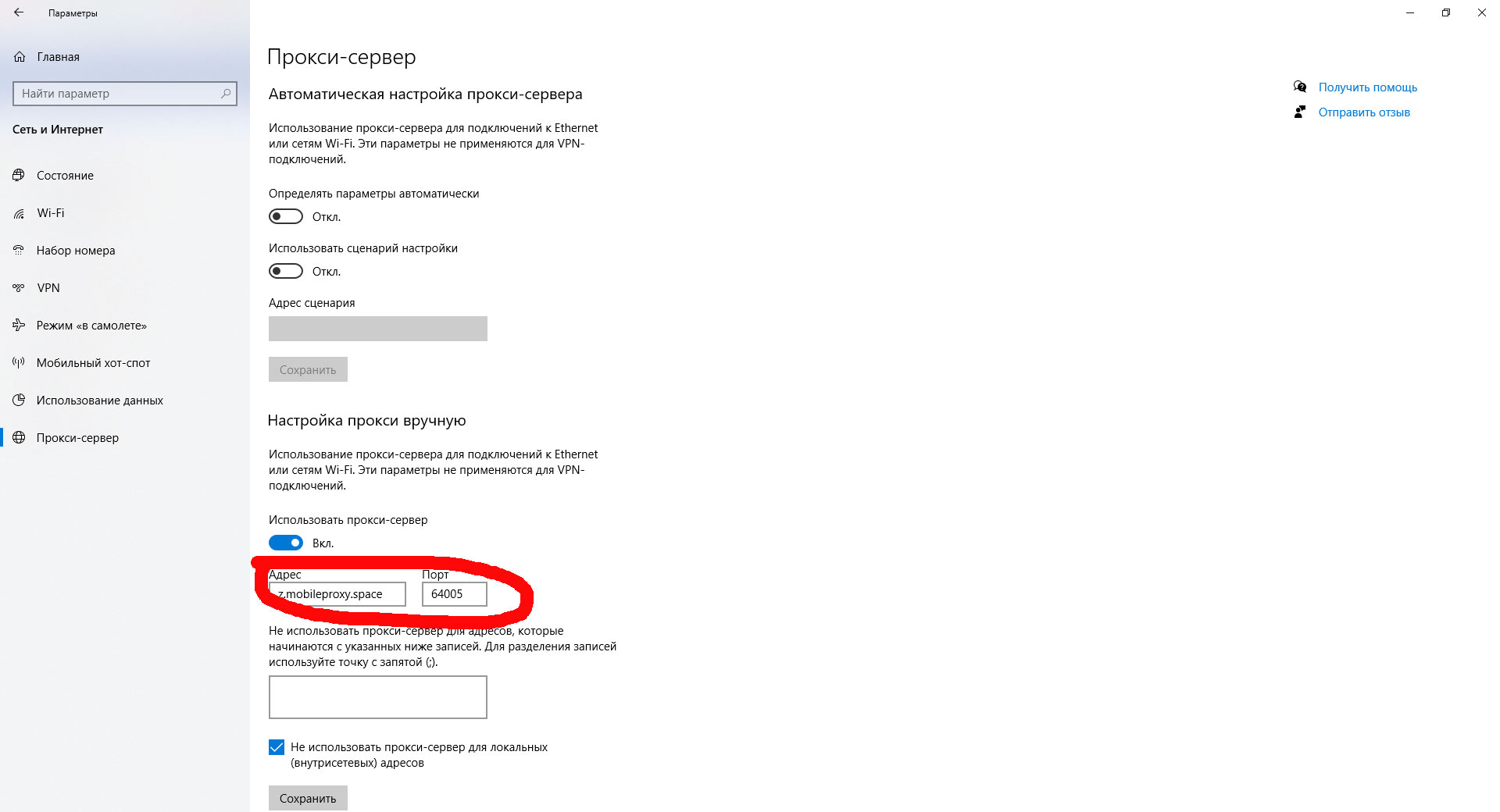 4. Scroll down to the item "Manual proxy settings" and pull the switch to turn blue.
4. Scroll down to the item "Manual proxy settings" and pull the switch to turn blue.
5. Specify the address and port received after buying a proxy . After that, the window can be closed, since changing the proxy server settings in Chrome in this window is finished.
6. We go to the browser and to check the work we go to the site 2ip.ru to check how our IP has changed.
7. At the first transition, we will be asked to indicate the authorization parameters for the proxy, which we also receive after purchase, you can look in the section My proxies .
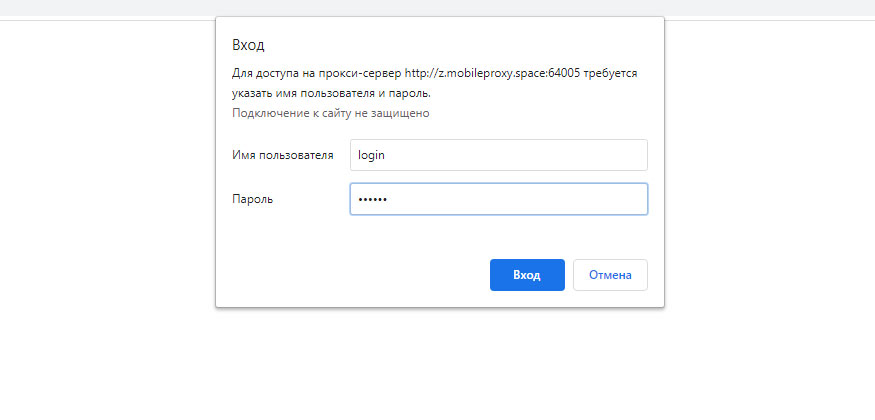
8. After entering the username and password, the specified site will open to us through a mobile proxy from mobileproxy.space. And the work of the entire windows system on the Internet and its every request will go through a mobile proxy.
9. Just in case, we tell the browser to fill in the login and password from the proxy so that you don't have to reuse it.
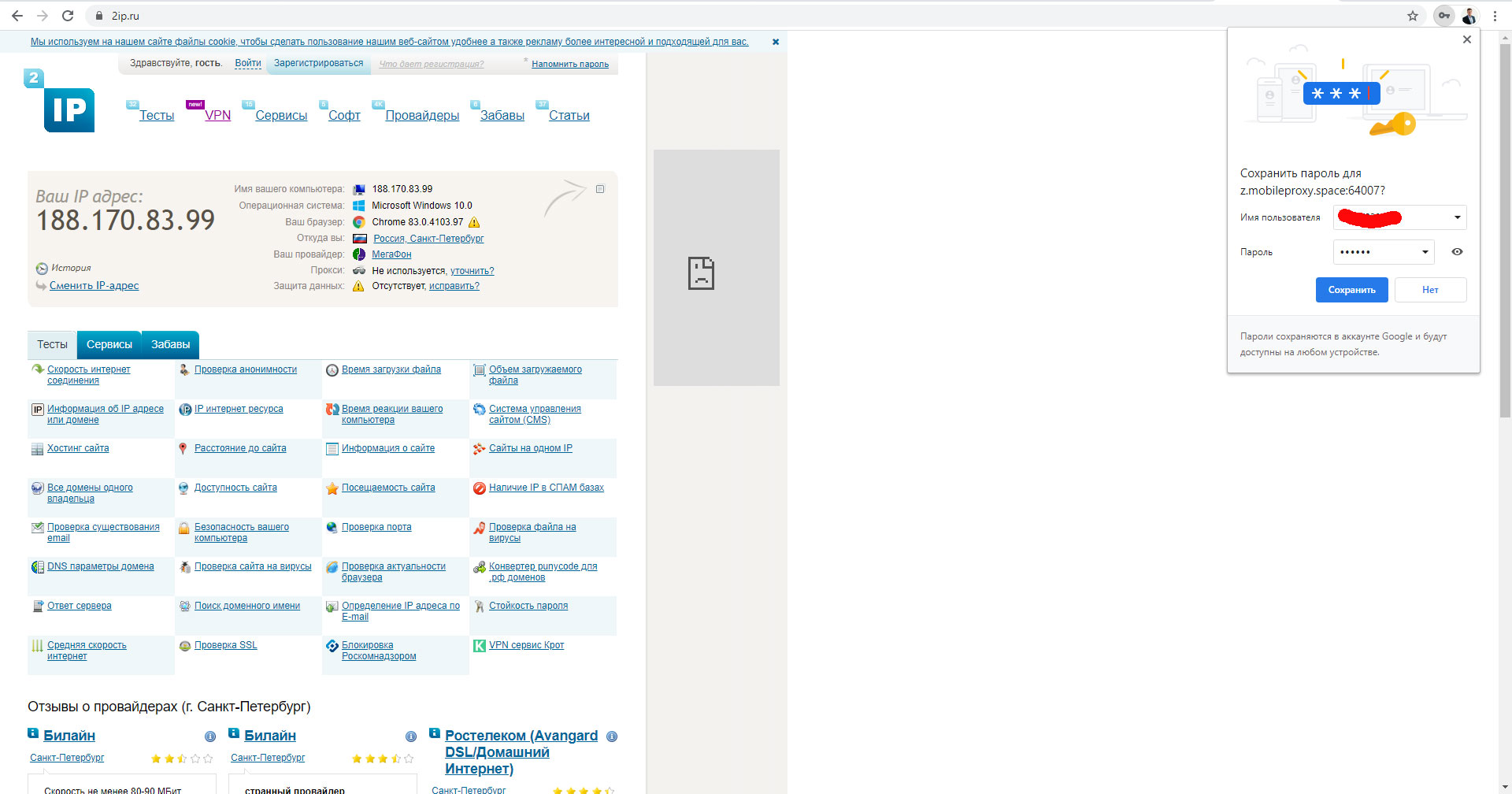
And one more important point. Since we have specified work through a proxy for the entire system, then other applications will send requests through it and they will be asked for authorization. You will need to enter a username and password for each application working on the Internet.
These are the main points when setting up a proxy server in Google Chrome.