DIY mobile proxies
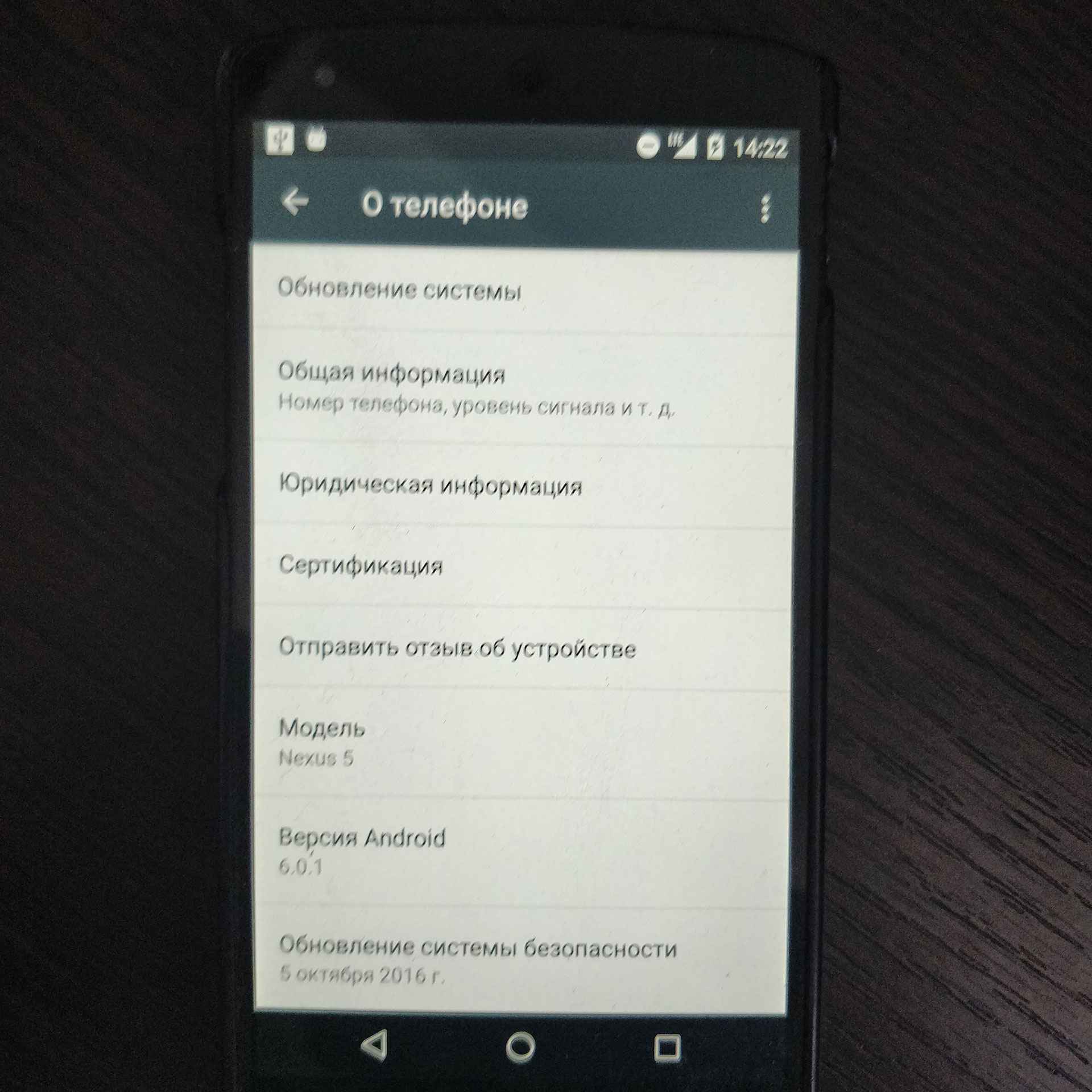
What are we going to make a mobile proxy server from?
In this article I will tell you how to set up mobile proxy on what is at hand, at the moment it is a mobile phone on Android, at & nbsp ; me this is LG Nexus 5.
First of all, you need to root your unit, how to do it better to find yourself, because all phones are different, w3bsit3-dns.com will help you, there are answers to these questions. Why ROOT you will tell later, but this is necessary. If your phone has a version of Andriod less than or equal to 4 without rooting, but where did you find one, what year are you from?
Next, we need to enable developer mode.
Developer options became available with Android 4.2 and since then they have been hidden in about the same place. The good news is that these options are easy to activate and work the same on almost every Android smartphone or tablet. The following steps should work on any device with the Green Robot version KitKat or newer. The process may differ slightly from device to device, but be aware that you just need to find the Build Number.
- Go to 'Settings' & gt; `` About phone / tablet ''
- (Some phones have an extra step here. Click Software Info)
- Find the item with the build number and tap on it several times
- Stop tapping when it says `` you are now a developer ''
- Return to the main settings page
- You should see a new item 'Developer options' at the bottom of the list of settings or in advanced settings (`` Advanced '')
For Android Oreo and higher:
- Go to 'Settings' & gt; `` System '' & gt; `` About phone ''
- Find the build number and tap on it several times
- Stop tapping when it says `` you are now a developer ''
- Return to Settings & gt; `` System ''
- You should now see Developer Options
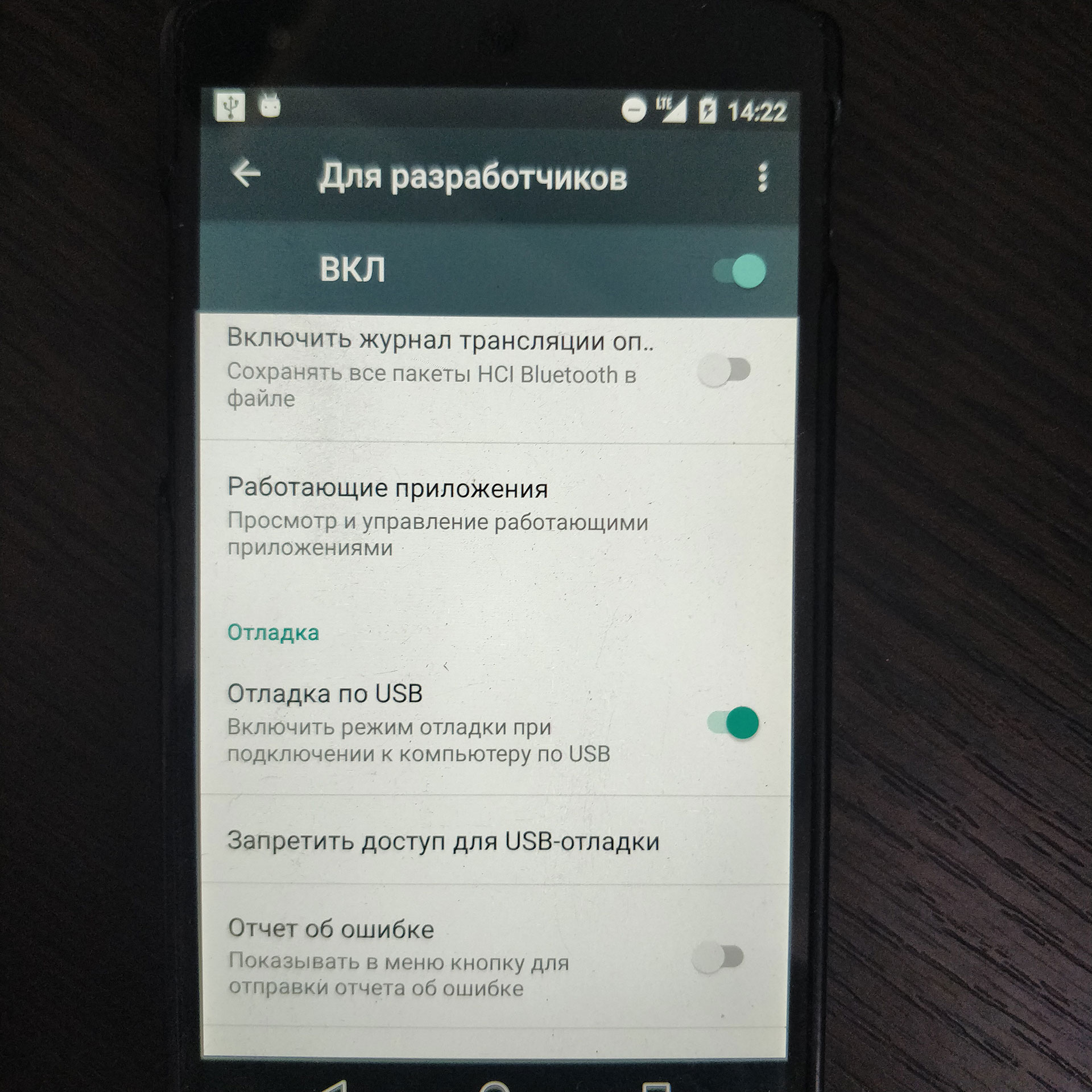
We go to the newly appeared section and turn on the developer mode, why also later.
As the second point, we will take any computer, even the most frail, we will not need much. I have this candy bar on win10. How to configure 3proxy to work here .
How to make mobile proxies from your phone?
On a computer, install Android Debug Bridge (adb), This thing will help us control our phone remotely via computer without jerking it with your hands. This is exactly what developer mode is for.
We connect the phone with a cable to the computer, the developer mode is already on, the drivers are being installed, a suggestion is displayed on the screen to remember something after installation, and we agree. Next, open the console on the computer and find where our ADB is. enter the command: adb devides. In response, we receive a list of connected devices and their identifier.
And now we are making an important decision whether we will work via 3G or 4G. If the first, then the change of ip can occur through disabling / enabling mobile data transmission. In 3G networks, this is enough to re-register on the network and get a new IP. & Nbsp; In 4G, you will need to turn on the flight mode to change the ip address, so here everyone decides for himself. Accordingly, this is configured on the phone itself, which network to prefer.
Mobile proxies for 3G networks
adb.exe -s (device identifier without brackets) shell settings put global mobile_data 0 - command will turn off mobile data transfer
adb.exe -s (device id without brackets) shell settings put global mobile_data 1 - turn it back on
You can wrap this command in a batch file, or as you like and call it every time to change the ip address in 3G networks
Mobile proxies on your phone for 4G networks
It's more complicated here, we need 4 commands
adb.exe -s (device id without brackets) shell settings put global airplane_mode_on 1
adb.exe -s (device id without brackets) shell am broadcast -a android.intent.action.AIRPLANE_MODE --ez state true
adb.exe -s (device id without brackets) shell settings put global airplane_mode_on 0
adb.exe -s (idp devices without brackets) shell am broadcast -a android.intent.action.AIRPLANE_MODE --ez state false
Sequential calling of these commands will turn on and off airplane mode, which in turn will make it possible to get a new ip address.
It is to switch the flight mode that we need ROOT rights, if you plan to use only 3G networks with rooting, you can not bother. Mobile data is switched like that. Don't forget to enable tethering on your phone to allow it to share internet.
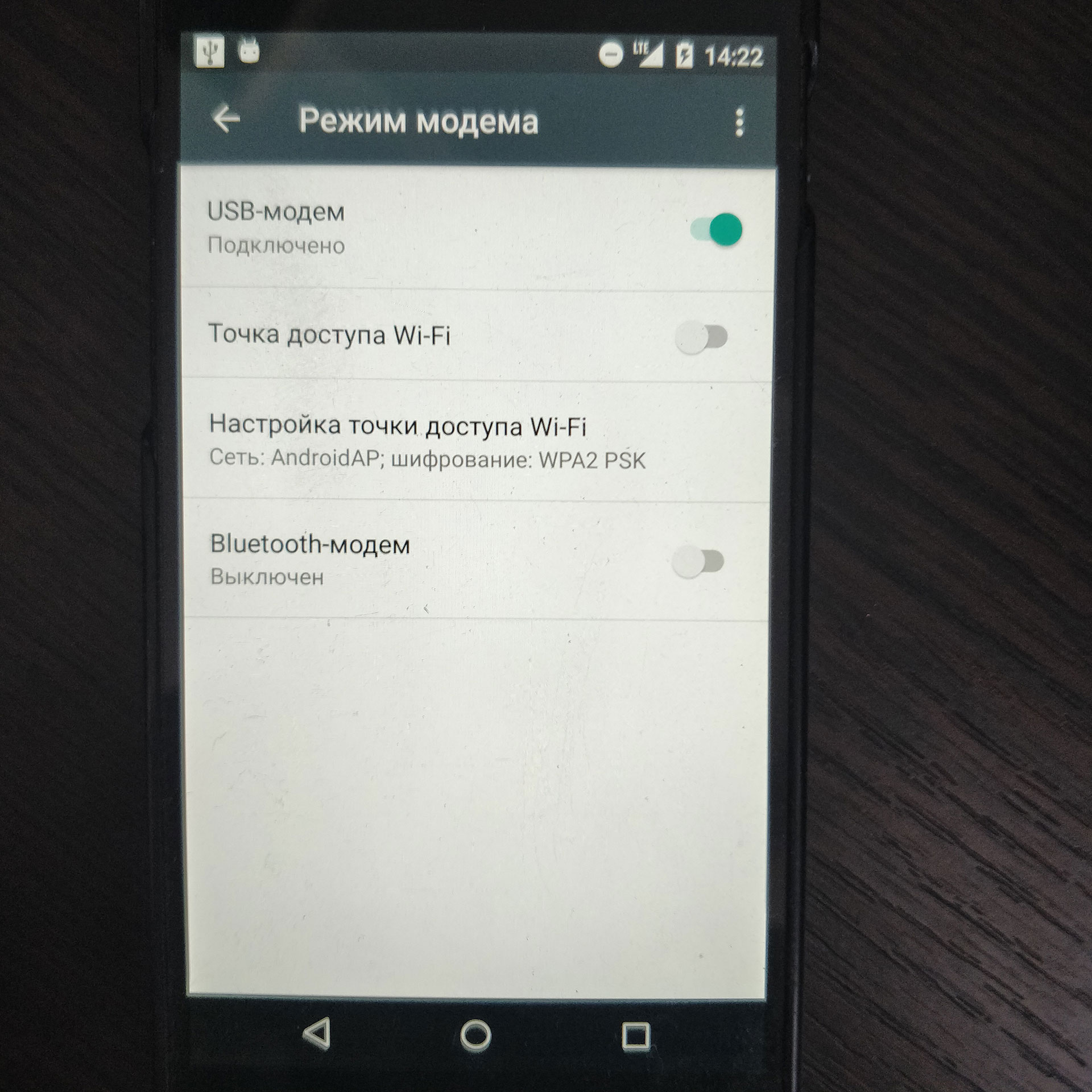
I would not recommend using this approach on an industrial scale, the phone is an extremely unreliable device in terms of a modem, but it will do just fine for your needs. And in order not to bother with maintenance, configuration, and other pitfalls buy mobile proxies from us.