Firmware and configuration of the Huawei e3372 modem in 2022

Varieties of Huawei E3372 modem
We will flash and unlock for all operators the most popular modem from Huawei – E3372, the name of which was massively purchased by Internet communication providers, decorated with its own logo and sewn in individual hardware firmware, due to which one device can be labeled for different models, namely:
- Megaphone – M150-2
- MTS – 827F or 829F
- Tele 2 – E3372h-153
- Beeline – E3372 or E3370
Native firmware differences
There are two types of Huawei native firmware – E3372 and depending on your operator they may vary by:
- E3372h
- E3372s
To understand what firmware you have, you need to look at the serial number of the “S\N” modem, serial numbers 3372h – should start with G4P and 3372s with L8F.
There are also B6K , this is the h revision, without one of the frequencies. They are sewn in the same way as h models.

What will we flash with?
There are two firmware platforms Stick and Hilink. The former interact with the modem through a special software client, such as Megafon Internet or MTS Connect Manager. The main disadvantage of the Stick firmware is the speed limit of 20-30 Mb / s, and the client himself is often stupid, then the modem does not see, then the Internet will fall off at an unnecessary moment. If you plan to connect a usb modem to a router, then stick is not the best option, as the router may not recognize the modem, which will ultimately lead to endless dancing with a tambourine in search of a solution.
The latter make a kind of router out of the modem, access to which is carried out through the web interface (ip address of the device). Hilink has no speed limits and is easily synchronized with any router, for example, even a non-updated Zyxel router out of the box immediately recognizes the modem. Hilink has more flexible settings and is superior to stick in terms of reliability, so the conclusion is obvious.
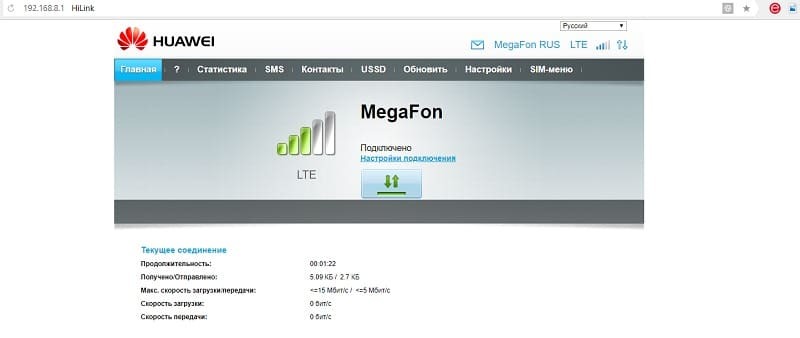
Modem unlock files
All the necessary components needed to unlock the usb modem can be downloaded from the following link
Flash and Unlock
1. Turn off all antiviruses, connect the usb modem to the computer and install the native client application, native drivers will be installed along with it, this is necessary for the computer to recognize the modem. (If the drivers and software are already installed, skip this step).
2. Download and unpack the archive with the necessary files (I indicated the link above). First of all, we are interested in the program DC Unlocker – terminal program, with the help of it we will find out all the necessary information on our modem using AT commands.
Run the program (usb modem must be connected), click on the “Magnifying glass” to identify the modem. The terminal should display the following required information.
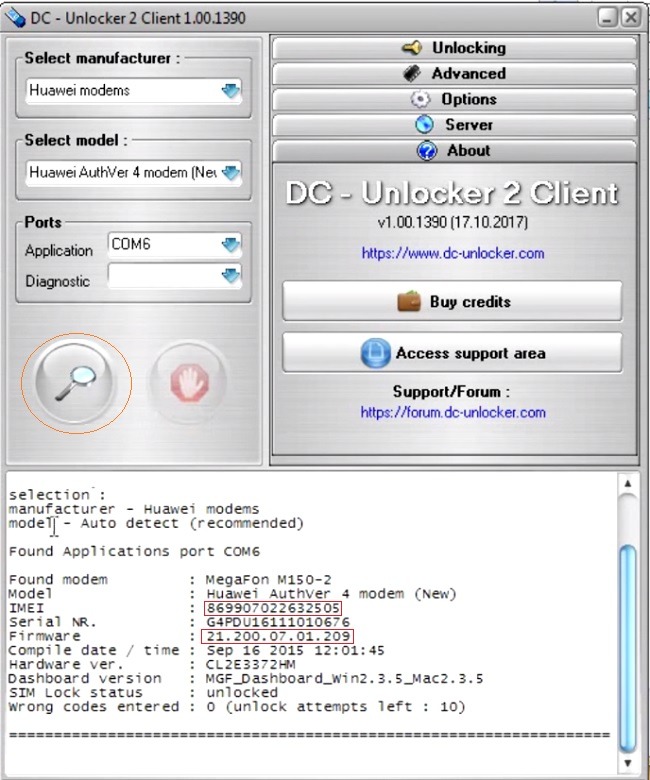
It is necessary to write down the following data, which will be useful to us in the future: Firmware version (Firmware) and IMEI.
Next, let's once again make sure 100% what firmware is installed in our modem, for this, in the empty field of the unlocker, enter the AT command: AT ^ FHVER and press enter.
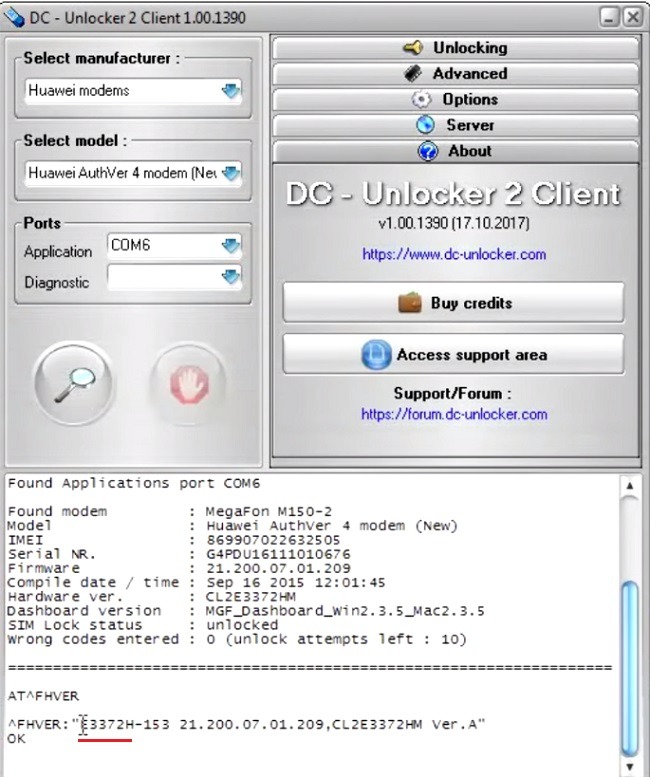
As you can see my firmware is e3372h. And the firmware version ends with 209.
Sew firmware from folder E3372h-153_Update_21.329.05.00.00_M_01.10_for_.209
After that we sew an extended web interface !_Update_WEBUI_17_100_18_03_143 _HILINK_Mod1_21_V7R2_ 9x25_V7R11_CPIO
4. Before flashing, it is necessary to demolish all operator software under frequent. Control Panel→Uninstall Programs→ demolish all operator software under frequent→reboot the computer, this is extremely IMPORTANT! AFTER BOOTING YOUR COMPUTER, DISABLE ALL ANTI-VIRUS AGAIN!
5. We turn off the modem, there are three drivers in the archive with files. We install them one by one. MODEM MUST BE DISCONNECTED! After installing the drivers, connect the modem.
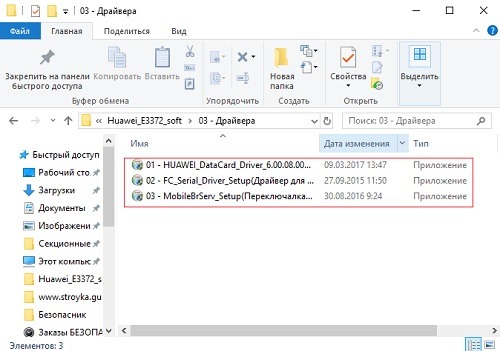
6. I remind you that at the moment I am flashing the modem – e3372h, for e3372s the description will be given below, but you can see the principle of flashing it will not differ much from yours.
Now we need to understand which files are suitable for sewing a particular firmware version. Again we turn to the firmware version of the usb modem and compare it with the following description.
If the firmware version in the modem is below 2_.300.00.__.__, or ends in .00 orand .143:
-Flash “E3372h-153_Update_22.333.01.00.00_M_AT_05.10_nv”.
-Then we sew “!_Update_WEBUI_17_100_18_03_143 _HILINK_Mod1_21_V7R2 _9x25_V7R11_CPIO”.
Who has a different firmware.
First, we check this list and, if necessary, flash the “transitional” firmware:
-If the modem has firmware 22.315.01.01.161 or 22.317.01.00.161, flash “E3372h-153_Update_21.180.01.00.00_M_01.10_for_.161.rar”
-If the modem has firmware 22.317.01.00.778, flash “E3372h-153_Update_21.180.01.00.00_M_01.10_for_.778.rar”
-If the modem has firmware 22.3xx.xx.xx.715, flash “E3372h-153_Update_21.180.01.00.00_M_01.10_for_.715.rar”
If you have flashed a transitional firmware, then we will sew this “E3372h-153_Update_22.333.01.00.00_M_AT_05.10_nv”.
Well, at the end we sew the web interface “!_Update_WEBUI_17_100_18_03_143 _HILINK_Mod1_21_V7R2_ 9x25_V7R11_CPIO”.
I find the required firmware, unpack and install it. After updating the firmware, new drivers will be automatically installed, the computer will detect a new device.

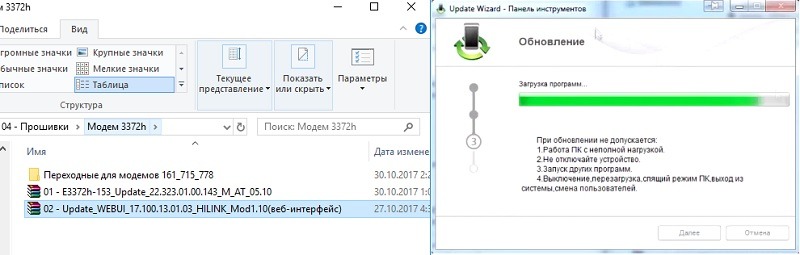
Open and install WEBUI, after which we drive in the ip address 192.168.8.1 in the search bar of the browser and get into the modem control interface, now we just have to unlock the modem for all operators.
Error 10. Port not found.

During the firmware of the web interface, there are rare cases of the "Port not found" error, due to which the web interface cannot be installed, as a rule, this is treated as follows: Open Dc Unlocker with administrator rights, click on the "Magnifier" icon ;, when the modem is determined, repeat the firmware.
If this does not help, then you need to disconnect the network device, which is now the modem.
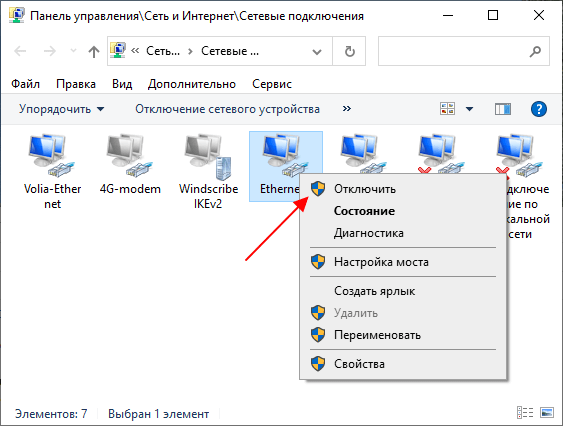
E3372S firmware instructions
The principle of stitching remains the same, the main thing is to follow the instructions described below:
- Turn off the modem and remove all operator software
- Install all drivers from the "Drivers" folder
- Fixing “transitional” Stick firmware (if the firmware version starts at 22, then do not) E3372s-153_Update_21.300.05.00.00_M_EC_01.10.rar
- Sew a modified highlink firmware E3372s-153_Update_22.300.09.00.00_M_AT_05.10
- Flashing the web interface !_Update_WEBUI_17_100_18_03_143 _HILINK_Mod1_21_V7R2_ 9x25_V7R11_CPIO
This is a repost of an article that I really like, in my opinion it is very capacious and understandable. Original
Go to modem settings
Firstly: Be sure to change the ip address of the modem, because we are supposed to have a lot of modems, and their ip must be different. We connect the modem, wait for it to be detected, open the browser, enter 192.168.8.1 - this is the default ip address set on all modems from the factory, and the modem's web management interface will open. It will look like this:
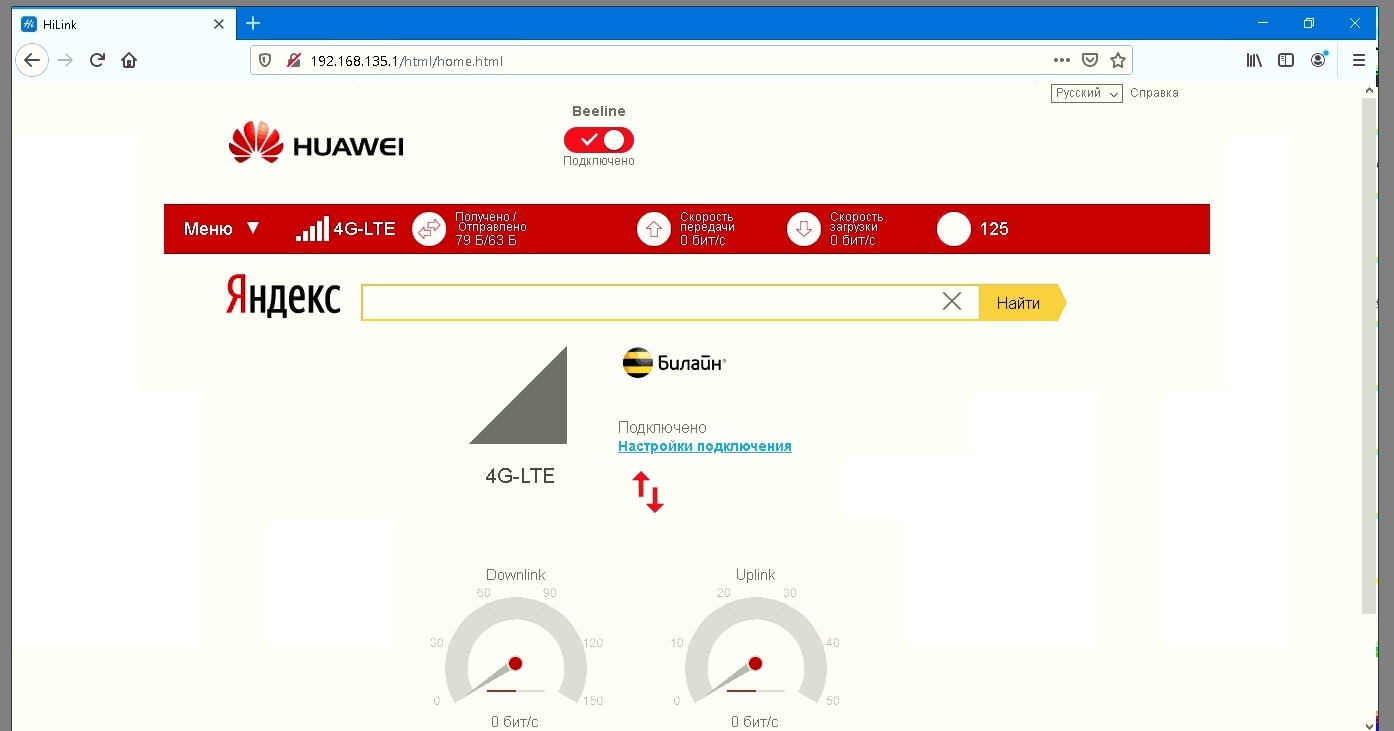
Let's change the ip address. Settings - System - DHCP

3 field in the ip address block, any number, from 1 to 254 - it must be unique within one server.
Next, we go to the modification to configure the necessary parameters. Settings - System - Modification settings
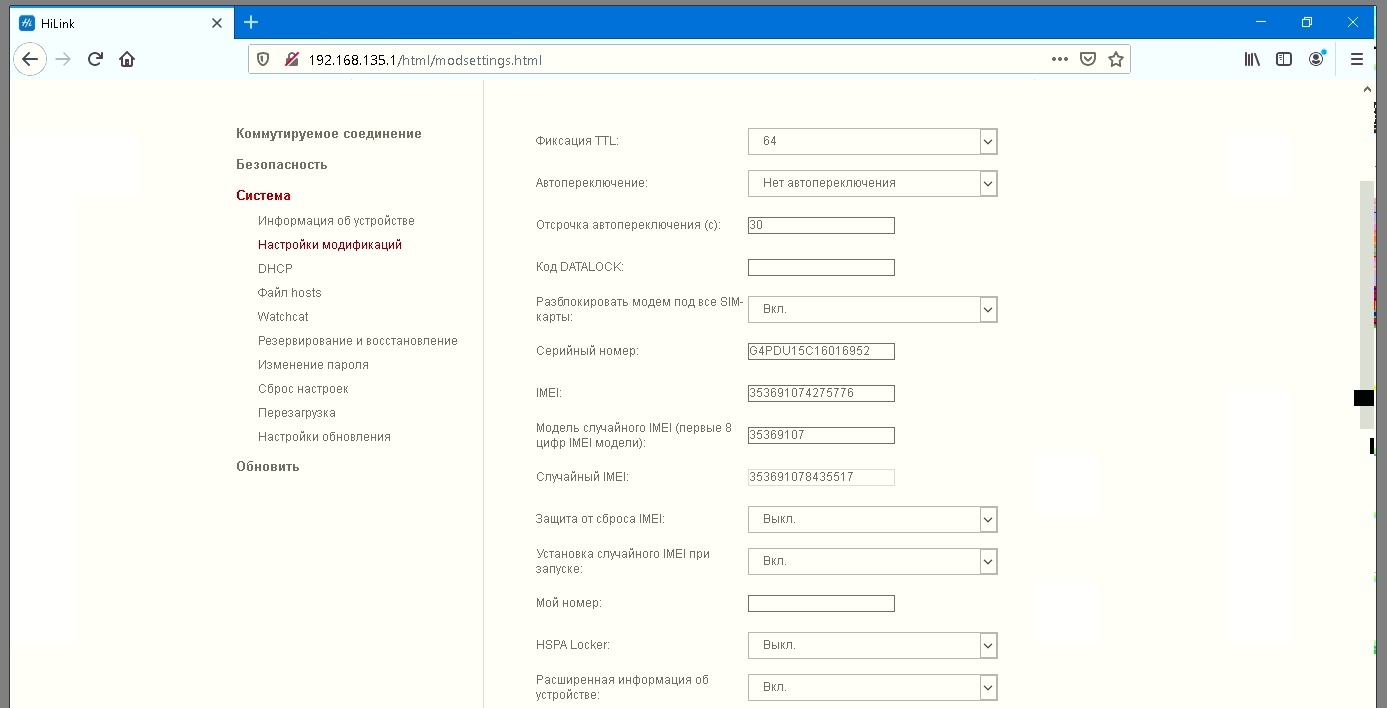
What to do:
- TTL commits - set to 64
- Unlock modems for all SIM cards
- Random IMEI model: from the field below (Random IMEI) copy the first 8 digits and paste here
- Random IMEI on startup - On
Scroll down and click apply. Everything is ready - we stick it into the server and start working.
Now our modem is a phone, and it works without problems with tariffs from a smartphone.
Many thanks to Vladislav Sergeevich for updating the information. Feel free to buy proxies from pros