Flash and unlock modem Huawei e3372

Varieties of Huawei E3372 modem
We will flash and unlock the most popular modem from Huawei for all operators – E3372, the name of which was purchased en masse by Internet communication providers, decorated with its own logo and sewn in individual hardware firmware, due to which one device can be labeled for different models, namely:
- Megaphone – M150-2
- MTS – 827F or 829F
- Tele 2 – E3372h-153
- Beeline – E3372 or E3370
Differences native firmware
There are two types of native Huawei firmware – E3372 and depending on your operator they may differ by:
- E3372h
- E3372s
To understand what firmware you have, you need to look at the serial number of the modem “S\N”, serial numbers 3372h – should start with G4P, and 3372s with L8F.
Both versions are sewn differently and with specific firmware, which will be available in the archive for download.
How will we flash it?
There are two firmware platforms: Stick and Hilink. The former interact with the modem through a special software client, for example Megafon Internet or MTS Connect Manager. The main disadvantage of Stick firmware is the speed limit of 20-30 MB/s, and the client itself is often slow, either the modem does not see it, or the Internet will fall off at the wrong moment. If you plan to connect a usb modem to the router, then stick is not the best option, since the router may not recognize the modem, which will ultimately lead to endless dancing with a tambourine in search of a solution.
The latter make a modem into a kind of router, accessed via a web interface (device IP address). Hilink has no speed restrictions and easily synchronizes with any router; for example, even an unupdated Zyxel router immediately recognizes the modem out of the box. Hilink has more flexible settings and is more reliable than stick, so the conclusion is obvious.
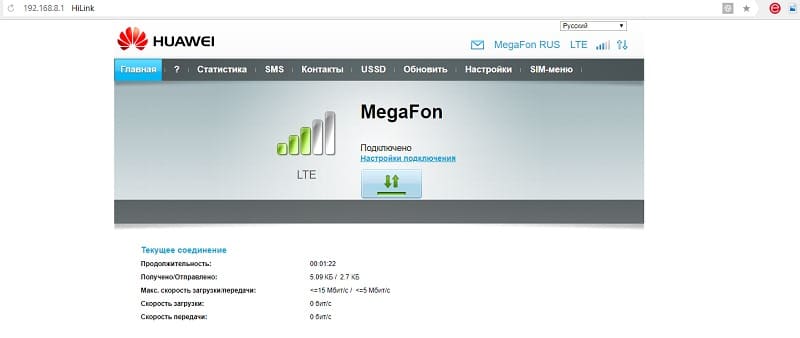
Files for unlocking the modem
All necessary components needed for unlocking a usb modem can be downloaded from the following link
Flashing and Unblocking
1. Disable all antiviruses, connect the usb modem to the computer and install the native client application, along with it the native drivers will be installed, this is necessary for the computer to recognize the modem. (If drivers and software are already installed, skip this step).
2. Download and unpack the archive with the necessary files (I indicated the link above). First of all, we are interested in the DC Unlocker program – terminal program, with its help we find out all the necessary information on our modem using AT commands.
Launch the program (the USB modem must be connected), click on the “Magnifying Glass” to identify the modem. The terminal should provide the following necessary information.
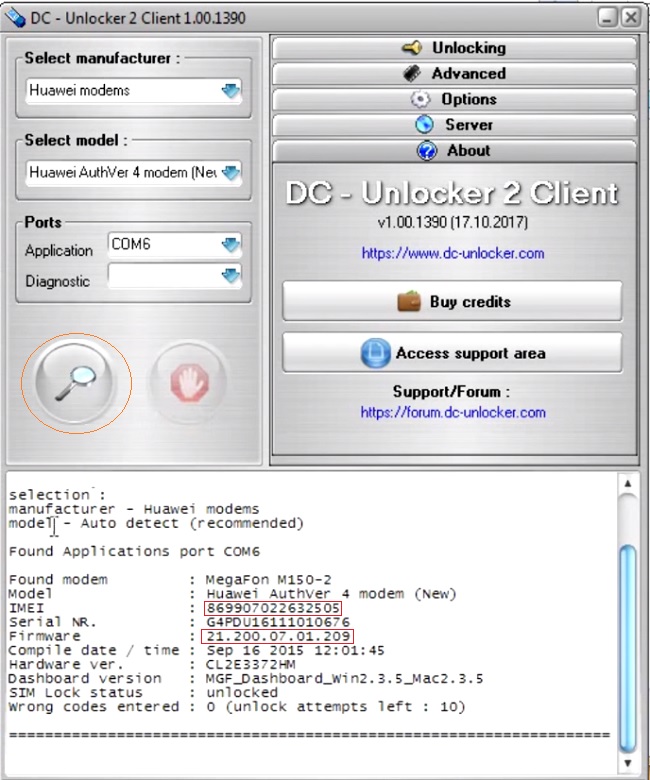
It is necessary to record the following data, which will be useful to us in the future: Firmware version and IMEI.
By the way, by the firmware version we determine which firmware platform is currently installed. If in the first value there is a unit after the deuce, then it is stick, but rather than after the deuce there is 2 – Hilink.
Next, let's once again make sure we are 100% sure what firmware is installed in our modem. To do this, in the empty unlocker field, enter the AT command: AT^FHVER and press enter.
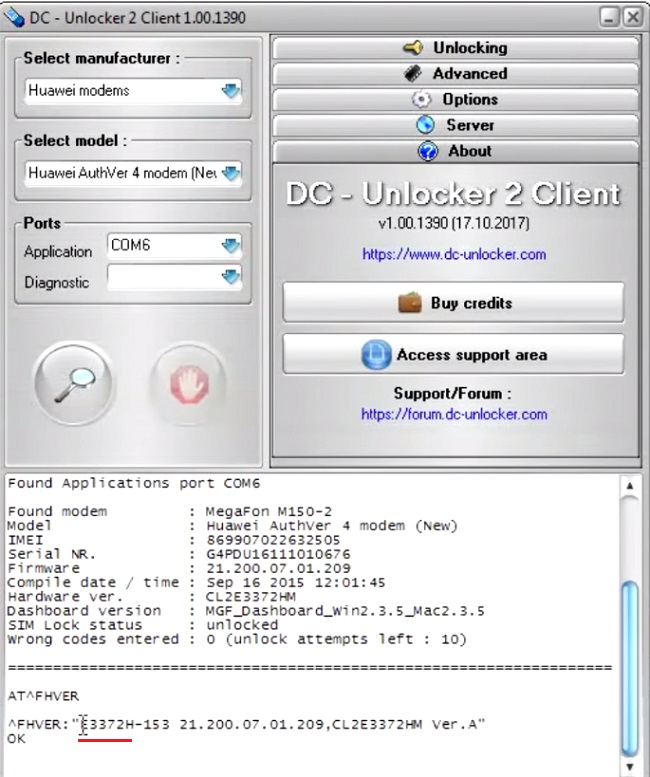
As you can see, my firmware is e3372h.
2.1. Lucky ones. After identifying the modem through dc unlocker, we might have some lucky ones who can unlock the modem for all SIM cards at once using the at command. I’ll explain what the point is, the fact is that E3372h or E3372s modems with an old firmware version below 2_.200, starting with the following numbers 2_.180, have support for at commands by default.
In order to unlock the modem, you just need to enter the following command into dc unlocker: at^nvwrex=8268,0,12,1,0,0,0,2,0,0,0,a, 0,0,0 and press enter. If the terminal displays OK, then the modem is unlocked.
If the firmware version is 2_.200.07 and higher, then we will have to flash the modem in any case, since our firmware does not support AT unlock commands, my modem fits this description, so we move on.
3. During the firmware installation, the program may ask for a password; to calculate it, you need to use the application from the Huaweicalc archive. Enter the IMEI of the modem, click “Calc” and save the Flash code – this is the password.
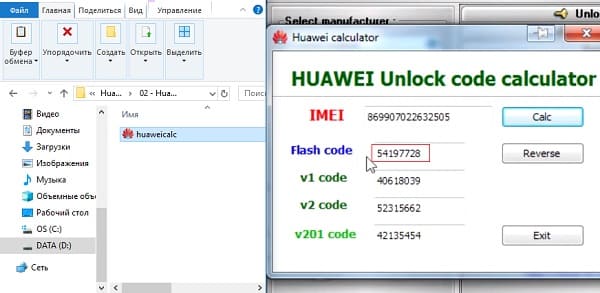
4. Before flashing, it is necessary to demolish all operator software under frequent use. Control Panel→Uninstall programs→ demolish all operator software and reboot the computer frequently, this is extremely IMPORTANT! AFTER BOOTING YOUR COMPUTER, DISABLE ALL ANTI-VIRUSES AGAIN!
5. Disable the modem, there are three drivers in the archive with the files. We install them one by one. THE MODEM MUST BE DISCONNECTED! After installing the drivers, connect the modem.
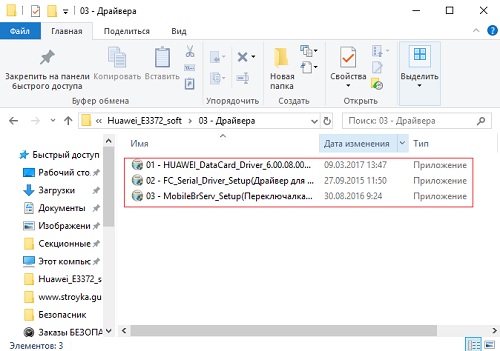
6. Let me remind you that I am currently flashing the modem – e3372h, for e3372s the description will be given below, but you can view the principle of flashing; it will not differ much from yours.
Now we need to understand which files are suitable for sewing a particular firmware version. We turn again to the firmware version of the usb modem and compare it with the following description.
If the modem firmware version is lower than 2_.200.15.__.__, or ends in .00 or .143:
-Flash “E3372h-153_Update_22.323.01.00.143_M_AT_05.10”.
-Then we sew “Update_WEBUI_17.100.13.01.03_HILINK_Mod1.10”.
Who has firmware version higher than 2_.200.15.__.__:
First, we check this list and, if necessary, flash the “transition” firmware:
-If the modem has firmware 22.315.01.01.161 or 22.317.01.00.161, flash “E3372h-153_Update_21.180.01.00.00_M_01.10_for_.161.rar”
-If the modem has firmware 22.317.01.00.778, flash “E3372h-153_Update_21.180.01.00.00_M_01.10_for_.778.rar”
-If the modem has firmware 22.3xx.xx.xx.715, flash “E3372h-153_Update_21.180.01.00.00_M_01.10_for_.715.rar”
If you have flashed the transition firmware, then next we sew this “E3372h-153_Update_22.323.01.00.143_M_AT_05.10”.
Well, at the end we sew the web interface itself “Update_WEBUI_17.100.13.01.03_HILINK_Mod1.10”.
In my case, the modem firmware version 21.200.07.01.209 is lower than 2_.200.15.__.__, which means I sew according to the instructions from the first rectangle.
I find the required firmware, unpack it and install it. After updating the firmware, new drivers will be automatically installed and the computer will detect the new device.

I find the required firmware, unpack it and install it. After updating the firmware, new drivers will be automatically installed and the computer will detect the new device.
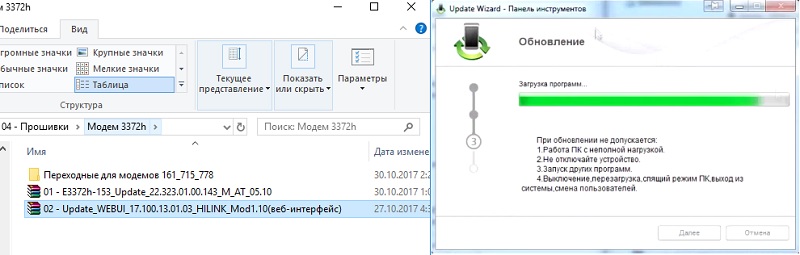
Open and install WEBUI, after which we enter the IP address 192.168.8.1 in the search bar of the browser and get into the modem management interface. Now all we have to do is unlock the modem for all operators.
Error 10. Port not found. When flashing the web interface, there are rare cases where the “Port not found” error appears, which is why the web interface cannot be installed. As a rule, this is treated as follows: Open Dc Unlocker with administrator rights, click on the “Magnifying Glass” icon when modem decide, repeat the firmware.

8. Open DC Unlocker, press the magnifying glass, as soon as the modem is detected, enter the AT command: at^nvwrex=8268,0,12,1,0,0,0,2,0,0,0,a,0,0,0 press enter . OK – the modem is unlocked.
When you subsequently identify the modem in DC Unlocker, a message will appear with the line: SIM Lock status – unlocked, this means that our modem works with all SIM cards.
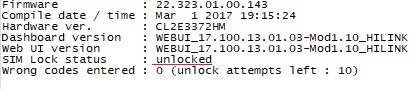
E3372S firmware instructions
The principle of flashing remains the same, the main thing is to follow the instructions described below:
- Disconnect the modem and remove all operator software
- Install the HUAWEI DataCard Driver from the “Drivers”
- We sew the “transition” Stick firmware (if the firmware version starts with 22, then no need) E3372s-153_Update_21.300.05.00.00_M_EC_01.10.rar
- Sewing modified highlink firmware E3372s-153_Update_22.300.09.00.00_M_AT_05.10
- Flashing the web interface Update_WEBUI_17.100.13.01.03_HILINK_Mod1.10
This is a repost of an article that I really like, in my opinion it is very capacious and understandable. Original
The next step is required if the tariff you are using has limited Internet distribution, that is, when using a device in which a SIM card is inserted in router mode, an additional fee is charged or the speed is reduced.
Usually, in order for such a restriction not to work, it is enough to fix the TTL (Time to live) parameter on the modem using the fix_ttl script in the folder of the same name. After launching it, in response to the prompt you need to select the value 1 (enable TTL 64 commit).
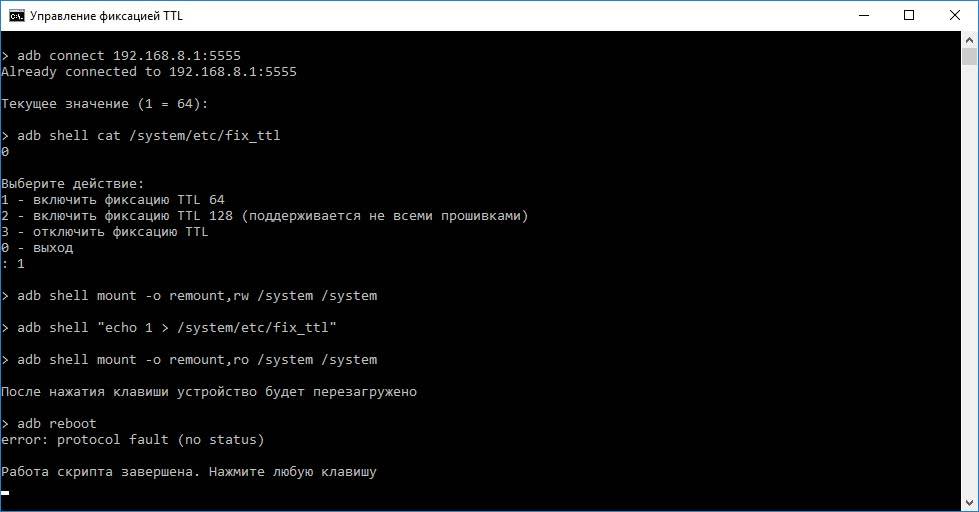
To check TTL fixation after rebooting the modem, you can enter command line mode and run the command tracert beeline.ru
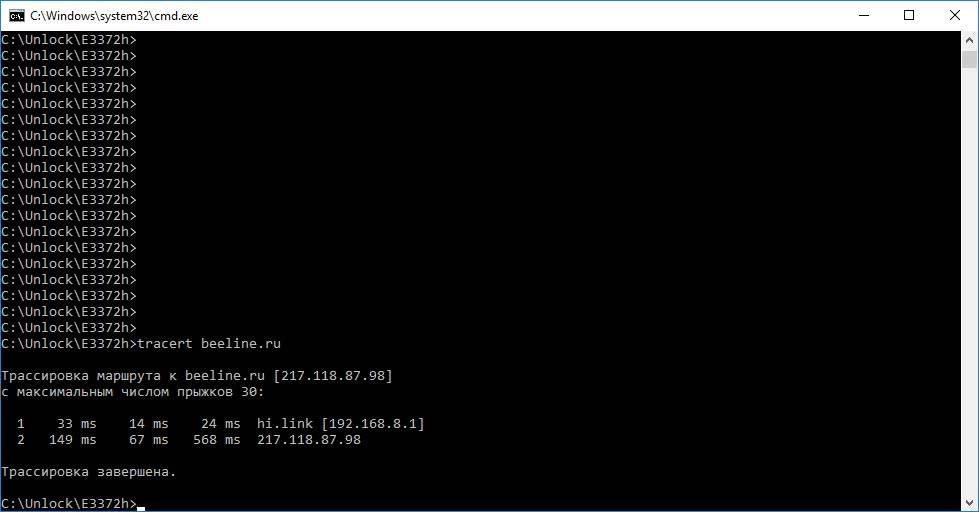
Instead of beeline.ru, you can enter the name or IP address of any available site. When commit is enabled, the command will output exactly two lines with the trace; when disabled, it usually outputs significantly more.
Now the modem is ready to work with any operators and tariffs, both when connected to a computer and a router.