Google Analytics 4 and its capabilities for in-depth blog analysis
The article content
- Why is it important to measure blog performance?
- A few words about the google analytics 4 interface
- Audience analysis in ga4
- Blog traffic analysis in google analytics 4
- Analysis of search queries in ga4 that attract traffic
- Google analytics 4 content analysis
- Reader behavior analysis in ga4
- A small checklist for google analytics 4
- Summing up
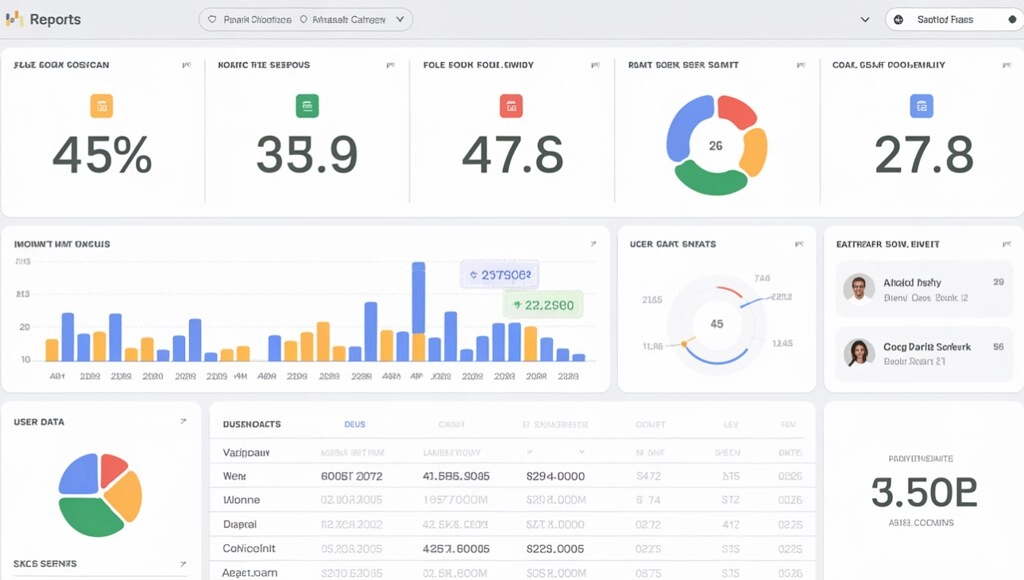
A business blog is one of those sections of a corporate website or a separate, full-fledged platform through which a company can deliver useful content to its audience, whether informational materials, news, or guides. Its main purpose is to enhance brand awareness, generate stable website traffic, retain the attention of existing customers, and attract new ones, thereby increasing sales. Many businesses use blog posts as a marketing tool to build a dialogue with their audience, maintain high engagement, increase market awareness, strengthen relationships, and extend customer lifetime value.
A high-quality and regularly updated blog also helps improve your site's ranking in search results and shows bots that you're putting effort into developing your site. Properly chosen topics and the inclusion of links to other sections of the site, including the product catalog, encourage longer audience retention and deeper brand awareness, which ultimately contributes to good conversion rates.
But regularly updating your blog with high-quality content isn't enough. Monitoring its effectiveness is also crucial, as this is the only way to understand the effectiveness of your actions and plan future work. Using the capabilities offered by Google Analytics 4 (GA4) can significantly simplify your upcoming work and ensure its rapid implementation. It's a full-fledged analytics platform that tracks and analyzes user behavior. A host of useful solutions are also available for blogs. These solutions will help you evaluate the popularity of your published content, understand where users are coming from, evaluate their engagement, and determine whether you're achieving your business goals.
In today's review, we'll take a detailed look at why it's important to track blog performance. We'll get acquainted with the GA4 interface and show you how to analyze audience, traffic, search queries, content, reader behavior, user retention, and a number of related aspects. This information will help you navigate the capabilities of Google Analytics 4 for your blog and implement this tool as easily and seamlessly as possible.
Why is it important to measure blog performance?
Before considering how to measure blog performance, it's important to understand why such work is necessary in the first place. Many website owners aren't even aware of the importance of this work, believing they need to monitor the main website and product catalog. However, a blog plays a crucial role in the development of absolutely any business. Proper content and maintenance are essential. By paying close attention to blog analysis, you can solve the following problems facing your business:
- Understanding your target audience and their interests. With the necessary analytical data, you can create a profile of your target buyer, assess their interests and preferences, and identify behavioral patterns and demographic characteristics.
- Improving content quality. Here, you can also identify which articles have attracted the most attention from your audience, allowing you to more accurately select topics for future publications. Ultimately, you can fill your blog with content that will be consistently popular with your audience.
- Tracking the achievement of your goals. This will help you comprehensively monitor conversion rates, website traffic, and sales, quickly respond to problems, and make adjustments to a previously launched strategy.
- Improving the effectiveness of SEO optimization. A comprehensive analysis will allow you to determine which search queries attracted the most traffic to your website, and which ones, conversely, failed to generate conversions. This will allow you to adjust your initial website promotion strategy and improve its effectiveness in practice.
- Identifying blog weaknesses. A comprehensive analysis will allow you to see which pages and articles are performing well in practice, while others, on the contrary, are not living up to expectations and have high bounce rates. This information will help you conduct a comprehensive analysis of previously published materials and address any identified issues.
However, to carry out all this work, a large amount of information is essential. You can obtain this information using Google Analytics 4. You just need to understand how everything is structured and works.
A few words about the Google Analytics 4 interface
If you haven't used Google Analytics 4 before, the system will ask you to specify your business type during installation. Based on the information you provide, the service will automatically select the most appropriate set of reports. You'll need to go to the Reports tab to explore them in more detail.
If you don't see a report you need here, you can add it yourself by pulling information directly from the library. In this case, you'll need to go to the "Library" tab at the very bottom of the report list, select the appropriate report, and add it with just a couple of clicks.
Now let's take a closer look at Google Analytics 4's capabilities for your blog. In particular, we'll cover the main analysis options you can perform using this tool.
Audience Analysis in GA4
Audience analysis in Google Analytics 4 is one of the essential steps to obtain the necessary information to create high-quality content that's guaranteed to engage your audience and foster consistently high engagement. This can only be achieved if you know who you're creating your publications for. All the necessary information about your user audience will be presented in the "User" section of GA4. You can find it in the left-hand panel of the interface. First, go to the "Reports+" section, and then click the corresponding tab.
We recommend paying special attention to the "Demographic details" report. This will contain information about the gender and age of your blog visitors, as well as the geographic location from which they access your pages (country, city, or region). It will also provide information about their native language and personal interests. This data will be sufficient for a general understanding of who your target customer is. This will allow you to choose the most appropriate tone-of-voice (brand voice), as well as the language and style of communication with them in general.
Blog Traffic Analysis in Google Analytics 4
Almost everyone will find it useful to use GA4 to analyze their blog, particularly its traffic. This allows you to track website traffic dynamics. It's natural to assume that the number of visitors should steadily increase as you publish useful content on your blog. All the information necessary for obtaining this analytical information is presented in the "Traffic acquisition" report. You can find it in the "Acquisition" tab of the main menu.
We would like to draw your attention to the fact that static data alone won't allow you to assess the current situation and understand whether your blog is developing in the right direction. Therefore, the best option is to track dynamics. To do this, you need to get into the habit of generating such reports regularly and then compare each new one with the previous one. You choose the optimal reporting period for your business, whether it's weekly, monthly, quarterly, or even annually.
Using the information presented in the "Traffic Acquisition" report, you can evaluate the effectiveness of your channels and sources from which readers reach your blog pages. Specifically, to evaluate traffic quality, you should use two key metrics:
- Engagement Rate. This helps you evaluate the level of engagement and activity of your blog audience. The higher this figure, the more interested your audience will be in the content you present.
- Bounce Rate. This metric displays the percentage of sessions during which the audience interacted exclusively with one page of your blog. That is, those visitors who did not go beyond one page, that is, did not perform any additional actions on your site, will be taken into account here.
Already from this description it becomes clear that a high "Engagement Rate" will indicate good efficiency of your blog, while a "Bounce rate" coefficient, on the contrary, will indicate insufficient quality of articles and that readers do not like the materials.
Analysis of search queries in GA4 that attract traffic
The efficiency of any blog development directly depends on how many visitors visit your site daily. And here it is important to control which key phrases contribute to such transitions. It is not possible to directly perform such an analysis of a blog in GA4. You will need to additionally connect Google Analytics to a tool such as Google Search Console. This is a development of Google Corporation, completely free to use. With this integration, you will be able to track how your blog is indexed by search engines and what technical problems exist on the site. You will also be able to analyze the site's position in search results and see a trend towards its increase or, conversely, a decrease.
After integrating Google Search Console into Google Analytics 4, all data, including keywords, clicks, and search positions will immediately be contained in your GA4 service. To start the workflow, you need to find the "Search Console" option in the main Google Analytics menu, and then familiarize yourself with such tabs as:
- "Queries". This will contain the keywords that users used to visit your blog, including all the metrics associated with them.
- "Impressions". This tab displays the number of times the site appears in search results.
- "Clicks". Here you will find the number of transitions to the site directly from search results.
- «Avg. Position». This tab provides data on the site's position in search results.
- «CTR (Click-Through Rate)». Displays information on the percentage of clicks relative to the number of impressions.
- «Countries». Displays the number of visitors broken down by country. You will find this report in the «Queries» tab, as well as in the «Landing Pages» drop-down menu.
- «Landing Pages». This tab provides information on those blog pages that receive the maximum traffic from search. The information presented here can be used to obtain comparative information on individual pages and to understand which of them requires additional optimization.
- «Devices». Displays the behavior of the user audience depending on the device used, be it a smartphone, tablet or personal computer. The corresponding information is presented in the «Queries» tab and in the «Landing Pages» drop-down menu.
All the data that you will find in these tabs will become an indispensable assistant at the stage of optimizing your blog. In particular, you will be able to understand which search queries attract the most audience. You can also see which keys give high impressions, but low click-through rate. You can play with the titles, meta tags of certain pages to choose the option that gives the best results in the end. If you see that you have a lot of queries with an average position (8-20), then it makes sense to slightly improve the content, add more keywords to it. If mobile traffic is high, check how well your blog is responsive on smartphones and tablets.
All this information will help you identify new opportunities, identify the keywords that attract your audience the most, and create new articles around them to drive interest.
Google Analytics 4 Content Analysis
Blog content analysis in Google Analytics 4 will help you identify the articles on your blog that are generating the most interest from your audience. You'll find this information in the "Enagement" reports group. Here, you'll be interested in the "Pages and Screens" results. This will display the total number of reader engagements, as well as their quality. The latter is how long users stay on the page, which reflects the depth of their engagement.
We recommend paying special attention to the information presented in the "Views" and "Active Users" tabs. This will allow you to understand how many visitors have visited each individual page in the block and how many times they've opened it. At the same time, the "Views per active user" and "Average engagement time per active user" metrics will directly reflect readers' interest in visiting your publications. The higher these figures, the more engaging your content is, and, consequently, the more informative and useful your articles are.
Reader Behavior Analysis in GA4
Google Analytics 4 allows you to analyze audience behavior to understand how well and usefully each reader is spending their time on your blog. This report evaluates the scroll percentage, which indicates the depth of reading and the time spent on the page.
This report includes a wide variety of parameters, values, and data, so let's look at them in more detail.
Scroll Percentage
Google Analytics 4's basic settings already include a scroll tracking tool. We'd like to point out that this tool will count a page view of 90%. This means you can understand how many of your visitors actually scrolled to the bottom of the page. To find the relevant information, you'll need to find the "Evets" report, and then select the "scroll" tool.
Additional recommendations for using this tool in the GA4 report:
- If you want to find out scrolling metrics for each page, you'll need to go to the "Pages and Screens" report. Click on the drop-down menu and find the "scroll" event. Pay attention to the "Event count" column. The information it displays is the number of scrolls for each individual page up to 90%.
- If you want to find out the number of users who scrolled 90% of your block's page, you'll need to switch to the report editing mode by clicking the pencil icon in the upper right corner. Only users with editing access will be able to perform these manipulations.
- In the "Metrics" section of this report's settings panel, you need to add the "Scrolled users" option, then click "Apply." This will add scroll metrics to the "Pages and screens" report.
Please note that Google Analytics 4 will display absolute metrics for each of these values. However, these metrics won't always tell you whether the number of scrolls is sufficient for your needs. Therefore, in some cases, it's recommended to further analyze the relative value. This will be a percentage metric that displays the number of users who scrolled at least 90% of your page's total. In this case, you'll need to create a calculated metric. This is done directly in the "Admin" section. Next, go to the "Data display" tab, then "Custom definitions," and then select "Calculated Metrics." Now add this metric to your report in the same way we added the "Scrolled users" metric above.
Using Tag Manager to Set Up Scroll Percentage Tracking
Surely, you understand that not every page visitor will read the entire content. The main difficulty in tracking data is that Google Analytics 4 doesn't provide information about at what point in their interaction with your blog a visitor left the site. But there is a fairly effective solution to this problem. In particular, you can break down the scroll depth into several percentage segments, for example, 20-30% view, 30-40%, 40-50%, and so on up to 90%+. This will help you understand at what point your visitors are visiting your blog pages. To configure these intermediate percentages, you will need to use the Google Tag Manager tool.
To accomplish this task, you need to complete the following steps:
- Access GTM directly from the GA4 page by clicking the four-dot icon in the upper right corner. If you haven't installed Tag Manager yet, you'll need to create your own account and container in the tool. Next, embed the Google Tag Manager code directly into your website's code. We'll also configure data transfer from GTM to GA4.
- Once the installation is complete, we'll set up scroll tracking. To do this, first create a trigger with the appropriate dimensions. Here, select "Scroll Depth" from the available options. Next, in its settings, select vertical scrolling and its percentage (25%, 50%, 75%, or 100%). You'll also need to specify the pages you want your trigger to fire. Before saving the settings, you need to name your rule.
- Next, we'll activate tracking. To do this, go to the "Variables" tab and select the "Configure" option. Go to the "Scrolling" variable group and click "Scroll Depth Threshold."
- Create a new tag in the appropriate section, specifically "Tag Configuration." Review the options available and select "Google Analytics," then "Google Analytics: GA4 Event." Next, add the measurement ID and the event name, which will be sent to GA4.
- Go to "Event Parameters" and enter the name of your parameter and its value in the "Event parameter" field. When you click on the Lego brick image, several options will appear. In the "Triggering" section, select the trigger you created earlier. Name your tag and be sure to save your changes by clicking the "Save" button.
Please note that data for this event will be available in Google Analytics 4 within 24 hours of its creation. This data will be displayed in the "Explorer" section of custom reports. For example, you can create a "Funnel exploration" funnel that displays the scrolling stages step by step. As a result, you'll see exactly where readers are leaving your article, and how many of them are leaving.
Time spent on the blog
Absolutely every blog analysis in Google Analytics 4 must include information about how long each user spent on your site. This is another metric that indicates reader engagement. We mentioned above that within the "Acquisition" reports group, you'll find the "Pages and screens" report, which includes a metric called "Average engagement time per active user." This is the only possible solution currently available in GA4. If you've already encountered it in practice, you've probably noticed that it's quite ambiguous and uninformative.
The point is that average interaction time indicates the average duration of a user's interaction with your website. It's defined as the time interval during which a given page of your website remains active in the user's browser. However, it doesn't provide any insight into how long a person actually spent viewing your content. This means you're only getting a rough idea of a user's engagement. You can probably guess that someone might open a particular page and have it linger in their browser indefinitely without ever reading it. It's also possible that a reader will simply scroll down the page without actually reading the content.
This means relying solely on this metric is clearly not reliable. More accurate and detailed information would be beneficial. This is where comprehensive tracking of all metrics comes in handy, providing detailed information on user engagement. That is, you need to take into account how much time a person spent on the page and what percentage of the content they scrolled through. You can track such a complex parameter using Google Tag Manager. The only BUT: only those who are sufficiently familiar with this tool will be able to use it correctly.
Ratings, distribution, comments
We would like to draw your attention to the fact that today Google Analytics 4 does not provide built-in capabilities for measuring distribution, comments, likes. You can also correct this situation in the Google Tag Manager tool. In this case, you need to set up special tags that will record each of these events, as well as ensure their immediate transfer to the GA4 analytics service.
Important events on blog pages
When launching Google Analytics 4, you will also need to set up tracking of user interactions with those blocks or content elements that are of commercial benefit to your business. For example, this could be filling out a feedback form, submitting it, visiting third-party sites, downloading files, viewing embedded videos, etc.
All of these events can be classified as advanced statistics. To track them, you won't need to make any adjustments to the page code or add additional tags in Google Tag Manager. Everything works automatically. You just need to activate it in GA4. This is done through your administrator account. You can verify that this tracking is working in the "Admin" section. There, find the "Data Streams" tab, and then the "Web Stream Details" option.
If everything is implemented correctly, all the necessary information for this event will be displayed in the "Evets" report. In particular:
- click is the number of clicks on external links;
- file_download is the direct download of files;
- video_start, video_progress, video_complete is all events related to the user's interaction with your video content;
- form_start, form_submit are identifiers indicating the start of filling out the form and its submission, respectively.
For each of these parameters, you will find the information you need and will be able to get a more comprehensive picture of how readers interact with your blog.
Efficiency of user audience retention
User audience retention is an extremely important metric for any business. It shows how many people who have previously visited your blog, and the site as a whole, continue to interact again, including buying products. You can get the necessary information on this parameter after performing Cohort Analysis in GA4. And here we are talking about a tool that will allow you to get comprehensive information about groups of users united by common characteristics or who performed the same type of actions in approximately the same time interval. In this analytics service, Cohort Analysis allows you to understand the behavior of the audience and evaluate how long the reader remains engaged in the content that you offer him on the pages of your blog.
Thanks to such analysis, you will be able to look as comprehensively as possible at all the work that you have done on this section of your site. In particular, we are talking about such indicators as:
- Evaluation of user audience retention. For example, you will be able to see how many visitors who first visited your blog returned here after 1 day, 1 week, 1 month.
- The behavior of visitors who interact with the site again. You will be able to understand how much the activity of the audience changes, who returns to your pages again and again. Thanks to this, you will be able to see how effectively the blog works as a whole, whether the materials you publish on its pages are valuable to people.
- Analysis of the effectiveness of new articles. If you launched a new series of publications, you will be able to understand how much they attract the audience. If it turns out that the indicators are too low, you may have to reconsider your content strategy.
- Evaluation of the effectiveness of launched marketing campaigns. For example, you can see how your ads attract those users who can already be called regular readers of your blog, that is, the "warm audience".
A small checklist for Google Analytics 4
GA4 is a tool that will allow blog owners to get to know their audience in more detail, determine its interests, goals, which will ultimately allow them to build content more effectively, thereby increasing the effectiveness of the site. All this becomes possible thanks to the most in-depth analysis of information. You will find the relevant data for optimizing your blog in the following reports:
- Traffic acquisition. Allows you to evaluate the quality of traffic to the site.
- Demographic details. Offers opportunities for audience segmentation with the purpose of subsequent adaptation of content for each group.
- Events. Tracks events that are important for business.
- Pages and screens. Allows you to identify publications that have generated increased interest from readers.
- Search Console. Here you will find information for optimizing weak pages, localizing content, and for mobile adaptation.
- Funnel exploration. Allows you to understand at what stage of interaction with the materials of your block readers leave the page.
- Custom reports in Explorer. This is a designer of your own reports, which provides opportunities for deeper analytics.
- Cohort exploration. The information presented here will allow you to evaluate the effectiveness of audience retention.
As you can see, the functionality of Google Analytics 4 for a blog is extremely broad. This means that you should not neglect the opportunities that this tool provides.
Summing up
We hope that the information that we provided in today's review will be useful for every blog owner. This is what will allow you to maintain the relevance of published materials at high positions, retain the attention of readers and attract new ones. Well, it is in your power to make working with this tool even more flexible and efficient. This is ensured by additionally connecting to the work of mobile proxies from the MobileProxy.Space service. You can find more information about this product at the link https://mobileproxy.space/en/user.html?buyproxy.
Take a free test of mobile proxies for 2 hours to personally see how many advantages you get in practice in this case. First of all, it is worth highlighting the anonymity of work on the Internet, reliable protection from any unauthorized connection, effective bypass of regional restrictions and access blocking, the use of tools that automate actions without the risk of running into a ban from the system and more. All these features allow us to confidently state that these mobile proxies will be useful not only when working with Google Analytics 4, but also with any other tools, services, as well as for ordinary users who would like to ensure their privacy when interacting with the World Wide Web.
If you have any additional questions, you can find answers to them in the FAQ section or contact the technical support service specialists, who work around the clock, for advice.