Google Search Console: Getting to Know the Tool
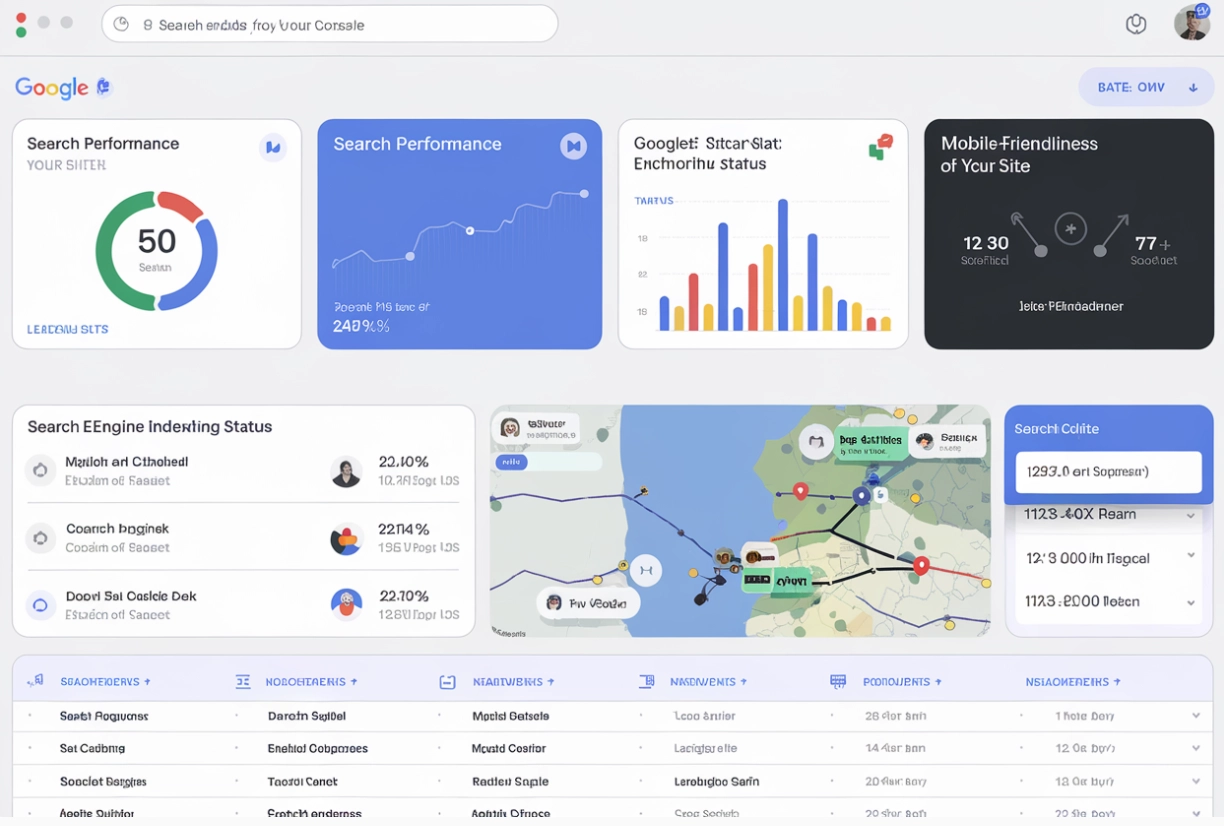
Modern specialists, in particular marketers, SEOs, and arbitrageurs, have a huge number of different tools designed to improve the convenience of their work and expand their functionality. One of the extremely valuable tools, including for business owners, is Google Search Console. With its help, you can quickly and comprehensively perform a technical audit of the site, which will ultimately optimize the operation of the resource, including the online store.
We would like to immediately draw your attention to the fact that Google Search Console and Google Analytics are different tools. Yes, they both provide information on the effectiveness of the site, interact with marketing strategies, including in the digital sphere, and support SEO. But Google Search Console places a big bet on the performance of search engines, although it will not be a ranking factor. That is, even if you do not use this tool, you can get an effective and stable site filled with content useful for the user audience. But by using the information provided by this service, you can form a decision that will positively affect the development of the business and ultimately affect the site's rating. In contrast, Google Analytics shows how the user audience interacts with the site, how much time they spend on the site, what conversions they make, etc.
In today's review, we will get to know in more detail what the Google Search Console tool is. We will tell you how to perform basic settings. We will get to know in more detail the tools that you can use in your subsequent work. The information provided will allow you to navigate the features of this product and learn how to use it in practice.
What is Google Search Console
Google Search Console is a free-to-use tool that allows relevant specialists or the owner of the resource to see how their site, service in the Google search engine works, and how the user audience interacts with it. The information obtained will help identify problems that hinder the full development of the portal and, as a result, take a number of measures to eliminate them and, accordingly, improve the quality of work. Alternatively, based on the data obtained, you will be able to understand which pages of the site are indexed, and where there is still an error that prevents high resource performance. Among the most important information that can be obtained using this service, we can highlight:
- information about the content of search queries, that is, what, what phrases are entered by users who are interested in goods, services, information from your professional niche;
- CTR, that is, the click-through rate;
- general visibility of a certain page in search results, which will allow you to assess how well it works in the search;
- features and quality of site indexing;
- statistical data obtained as a result of scanning the resource;
- the number of backlinks that lead to your portal from third-party sources and much more.
Research has shown that thanks to this tool, organic traffic to the site increases significantly. But let us repeat that it does not have a direct relationship with ranking. The latest results showed an increase of about 30%. But before proceeding to the direct use of Google Search Console functions, it is important to correctly perform basic settings. We will tell you how to do this below.
How to add your site to Google Search Console
The process of adding a site to Google Search Console is quite simple and does not require any special knowledge or skills. It will be enough to simply follow our simple recommendations. In particular, the first thing you will need to do is register on the official page of the service - become a verified user. To do this, use a Google account.
Here the system will offer you a choice of two options: the domain itself or the site with a URL prefix. In most cases, it is quite possible to use a domain that will include both the site pages and individual subdomains. In the event that you plan to work with tracking the performance of not the entire site, but a separate section, such as where you have information materials posted, then a more reasonable solution would still be to use the option with the URL prefix.
Now we will describe how to perform the corresponding work in each of the options:
- Verification in Google Search Console using a domain resource. In the event that you have chosen the “Domain” option, you will need to specify its URL in the appropriate field, and then click the “Continue” button. After that, a new window will open in front of you, where you will see a special TXT code. You can copy it in a way convenient for you and then paste it directly into the DNS record of your own resource. It is better to perform these works in a separate tab or in a new browser window. This way you can easily return to this screen after the work is completed. After the DNS record is generated, you will need to click on the "Confirm" button and wait for the corresponding message from the system. If everything goes smoothly, congratulations: you managed to complete these works with minimal time and effort. However, practice shows that updating DNS can take quite a long time. Therefore, if the system gives you an error message, do not despair. Just repeat these works after a certain period of time, and then again. In most cases, it may take up to 2 days to complete this task.
- Verification in Google Search Console by adding a resource with a URL prefix. In this case, you get several options for performing verification. This can be a special HTML tag, or a separate HTML file, Google Analytics, a domain name provider, Google Tag Manager. Our recommendation is to use an HTML file. This will be the simplest and most convenient option to implement. But in any case, the system itself will tell you what steps need to be taken to complete these tasks. The options Google Tag Manager and Google Analytics will be convenient if you already use them in practice. If you choose a domain name provider, then verification will be similar to the process of checking a domain resource. By and large, there is no fundamental difference in which option you will use in practice for the system to check your site and connect it. Your results will be verified as long as Google can confirm this token. That is, even if your connection is successful, do not rush to delete the verification code or the HTML file from your site. If you do this, you will have to go through verification again the next time you connect to Google Search Console.
Now that your connection to the service is complete, you can move on to additional work. In particular, it is advisable to combine Google Search Console and Google Analytics, as well as provide general information about the account owners, users who will be able to connect here and the actions that they will be trusted to perform. How to do this - read on.
How to properly combine Google Search Console and Google Analytics
At the beginning of our review, we said that Google Search Console and Google Analytics still have a number of fundamental differences, despite the fact that they are extremely useful for working with sites. Therefore, the optimal solution in practice would be to combine both of these tools. Thanks to this, you will also get access to such reports from Google Analytics as Queries and Google Organic Search Traffic. This is what will subsequently allow you to practically configure the order of indicators, sizes, and data visualization. Having information on organic search traffic, you will be able to perform a comprehensive data analysis based on all 7 key metrics present in Google Analytics.
In order to connect the accounts, you need to launch Google Analytics of your resource and click on the Admin gear button. After that, in the new window, find the Property column, and in it the Product Links section. In it, select the Console Links option. After that, the program will offer you to select the Google Search Console resource to combine with your personal Google Analytics account and configure the data stream. After you enter all the necessary parameters, carefully check them again for errors and then click on the Submit button. That's it, the process of combining your business account in Google Analytics and Google Search Console is complete.
Adding general information about owners, users and their permissions
After this, as the verification of your site in the Google Search Console system is complete, you need to decide which users will have access to it and what work they will be able to perform. Based on this information, you will be able to set the correct access rights for each individual employee. This issue must be approached very carefully and comprehensively, since mistakes made can lead to changes that are completely undesirable for your resource.
Thus, the system offers to make settings for two types of users: owners and users. It is reasonable to assume that owners receive absolutely full control over the Google Search Console tool and all the data that will be in it. This means that a person with such access will be able to change the settings, study all the information presented in the reports. Full access to work tools is also provided, it is possible to add new users, delete irrelevant ones, and assign permissions. All others who are marked by the system as "users" will only be able to view the information that their manager has given them access to, but they will not have any additional freedom of action. They will also not be able to provide other employees with access to the tool.
To implement this task, you will need to select an option from the menu such as Settings, and then click on the Users and Permissions tab in the left menu. After that, a new window will open. On the right side of the screen, you will need to click the Add User button. It is mandatory to enter not only the name, but also the email address of the user you want to connect to the Google Search Console system, and then select the appropriate access level for him from the options offered. To complete this process, click the Add button.
Similar actions will need to be performed with each individual person. Yes, you will spend a lot of time on this work, especially if you plan to connect a large number of employees to the service. But in the end, you will get the most functional and easy-to-use tool.
Now it's time to get to know Google Search Console in more detail and the options that this tool has.
Getting to know Google Search Console and its functionality in detail
In order for you to understand the need to use Google Search Console in your business, it is important to understand in advance what exactly you can get from it in practice. Thus, all key indicators will be displayed here on the main working window. Among other things, these will also be general clicks that lead from organic traffic, the number of pages of your site that are indexed by the system and those that are not indexed, current problems and even recommendations for improving the site by using structured data.
Now let's take a closer look at the most popular Google Search Console tools and how to work with them.
How to check URLs in Google Search Console
The main navigation menu of the Google Search Console service is located on the left side of the working window. The second tab from the top here is URL inspection, that is, checking the URL address. This check must be performed in order to understand that the Google search engine has indexed the corresponding page of your site. If everything is correct and correct, then the result of such a check will be receiving a notification and displaying a green check mark in the corresponding square. But we want to draw your attention to the fact that the presence of a page in Google search results does not guarantee that this URL will be ranked for all key queries.
Alternatively, the system can provide you with messages that the page address you are checking may appear in the search results, but there are errors that require adjustments. Alternatively, there may be a problem with the microdata that you use on the page. To see what bugs the system has detected on your page, go to the “Improvement” section. Here, select the “Security Issues” and “Manual Actions” reports. This way, you can see what specific issues may be causing the page to not appear in search. Once the issues are fixed, you run the check again to make sure that you have actually fixed the errors.
But, along with all this, the Google Search Console tool may also give you a message that the Google search engine has not indexed your page at all. This may happen for a number of reasons:
- If the system sends you an explanation and indicates in it that the page is not indexed due to this or that error, then the blocking occurred by the robots.txt file. Most often, this problem occurs when the title does not get into the HTML page index or when there are errors in the HTTP authorization request.
- Messages indicating that the URL being checked is an alternative version of another page, such as an AMP variant, do not require any action from you. This is just information. That is, there is no problem as such.
- If an error occurred at the indexing stage, then Google will not be able to add your site's page to the search results. Most often, this happens with pages that had a status code of 400 or 500 at the stage of the last search engine scan.
In this case, all the information that will be provided in these reports is obtained as a result of the most recent scan of the page by the search engine. In the event that you made the appropriate changes, you need to re-check. To do this, you should click on the "Indexing request" button. Today, the Google Search Console tool allows you to perform these requests to check the indexation of no more than 10-12 URLs per day. If you ask the system to perform these jobs more often, you will not receive an answer. It is also important to understand that re-indexing a page always takes a certain amount of time. And even if you send several requests from the same address on the same day, you will not be able to achieve greater efficiency in performing these jobs. That is, you have no choice but to wait.
Search results and recommendations
Such a Google Search Console report as “Search results and recommendations” contains a fairly large amount of information indicating the effectiveness of the site in the Google search engine. Among other things, it also indicates the number of impressions and clicks received by a particular page and what positions in the search results they approximately occupy. By analyzing this information, you will be able to understand how your users access the site and from what devices this is done, by what key queries ranking is done, which pages attract more visits and which less.
It is convenient that this report provides filters that you can customize individually. In particular, we are talking about a certain time interval or a specific date, a single page or entire categories of user device types that are used in the search process, the country from which the traffic comes, etc.
So, if you use the “Search View” filter, you can understand what pages are included in the advanced search results and what types of snippets your site can generally qualify for. These include event and vendor listings, videos, job postings, reviews. Most of these results are related to structured data on the site. You can separate out pages that meet Google's page experience standards into a separate group.
There are many ways to use this report. If you are just starting to get to know the Google Search Console tool, you need to set aside enough time to get to know it. Here are just a few of the most common examples:
- Determining the effectiveness of how articles in a blog work. To do this work and understand which posted materials provide the most search traffic for a certain period of time, you need to find the date range filter and select the "New" option. Here you create a filter based on which all URLs that contain the "myfakesite.com/blog" option will be displayed.
- Checking keywords that are not directly related to the brand, but are involved in the ranking process. In this case, you need to create a new filter in the "Requests" block in order to exclude all words that are directly related to your company or product.
- Identifying the cause of the traffic surge. To find out why a lot of people visited your site on a certain day, you should use the date filter and select the appropriate day, and then find the users' search queries and identify the pages where the system detected a CTR.
We would also like to draw your attention to the fact that in Google Search Console, in addition to the "Search Results and Recommendations" report, there is also another report, "Recommendations", which contains information about how the site's content interacts with Google Discover. The operating principle here is quite similar, so we will not focus on it.
Pages
Pages is another Google Search Console report that we would like to draw your attention to. It shows not only the number of pages that are indexed by the system and those that are outside the index, but also notes why this happened. We would like to warn you right away that not all pages of the site should be indexed - and this is the norm for most sites. Moreover, the Google search engine recommendations state that only canonical pages should be indexed.
It is also important to understand that all those pages that were redirected to another URL will be identified in the system as non-indexed. But still, if you see that the number of indexed pages of your site has noticeably decreased, then you still need to check. This way you can make sure that there are no serious problems on your resource.
To do this, you need to go to the corresponding section, which will provide information on why the pages are not indexed. Here you should pay attention to those indicators where the word "Website" is given in the "Resource" column. This means that the identified problem is directly related to the site itself, and not to the search engine. You need to identify it and fix it, and only then inform the search engine about the changes made. In this case, you click on the problem itself and send your request for confirmation.
Pages with videos
It is already clear from the name that such a report in Google Search Console will be associated with those pages of the site where there are videos. In particular, it should contain information about how many such pages are indexed and how many are not, display these very pages directly and indicate the cause of the problem. As in the previous case, you will need to find out whether this problem relates to the site or to the service, make the appropriate corrections and run a re-check.
Sitemaps
Sitemaps (sitemap) is a report in Google Search Console that will provide search bots and the system as a whole with data on the structure of your site and all types of content that are posted on each of the pages. But here there may be metadata with details about the site, in particular with information about images, video materials, as well as data on how often the portal is updated.
If you decide to upload Sitemaps to Google Search Console, you will significantly simplify the search engine's work and indexing of your pages. It will be much easier for search bots to navigate between different pages, understand their relationship, which will ultimately have a positive effect on the efficiency of the work performed. You do not necessarily have to add this report to the analytics tools. In practice, such a solution will be convenient primarily for large sites containing a huge number of directories, subdirectories, pages, especially those where there is a fairly weak connection between individual structural elements. New portals, those that have not yet developed a sufficient external link profile, should also think about adding a sitemap.
To add your sitemap to Google Search Console, simply select the "Sitemap Files" tab in the left menu and then enter the address of your file in the "Add a new sitemap" column. To run the command, click on the corresponding button.
Removal
The "Removal" tab in Google Search Console is designed to remove a page from Google search results as needed. To do this, you need to use the appropriate request. However, the page is not completely removed, but only for six months. During this period, the resource owner will be able to update the content and re-index the page. But if you need to remove it forever, you should take additional measures. We would like to draw your attention to the fact that Google has its own recommendations regarding when this tool should not be used at all. Study it so that you don’t end up in an unclear situation later.
The process of removing a URL from search results is quick and easy. You will need to go to the “Remove” tab, which is located in the left main menu, and then click on the “New request” button. After that, a new window will open with 2 available options: “Temporarily remove page address” or “Delete cached URLs”. The first option involves removing the page address from search for six months, which we already discussed above, as well as clearing its snippet and cached version. The second option involves saving the URL in search results while simultaneously clearing the snippet and cached version until the next site check.
When executing a request, it is also possible to completely delete one or all URLs that contain the corresponding prefix. We would like to draw your attention to the fact that in the second case, you will simply delete the entire section of the site from search results. In practice, you may need this option.
Quality
Quality is a section in Google Search Console that focuses on technical factors of the page. In particular, Core Web Vitals parameters are checked, problems with the use of the HTTPS protocol or the mobile version of the resource are identified. Other parameters that directly affect the usability of the resource for users can also be checked.
All the necessary information in this case will be added to the Page Experience report. In the process of studying it, you can click on a specific error to see more detailed information on it, including which URLs this problem had a negative impact on. That is, you will see exactly what problems there are and will be able to quickly resolve them.
Improvements
The "Improvements" section in Google Search Console will contain structured data that will help you improve the external perception of the materials presented on the page, make adjustments to certain elements placed on it. As an option, this could be a company logo, a corporate font, a listing of events or products. The quality of the use of structured data on the site will also be displayed in this report. In particular, here you will be able to see how correctly your decisions were implemented or whether adjustments are required.
It is impossible to specify all the parameters that will be displayed in this section, since they will be directly interconnected with the types of schemes that you use on your site. That is, everything here is individual and depends on the specifics of your resource and the settings made.
Security Issues and Manual Actions
I really want to believe that you will not have to use such Google Search Console reports as “Security Issues” and “Manual Actions”, but you still need to know about them. For example, the search engine may consider that a page hosted on your site potentially contains malicious content for the user audience. If this is detected, the corresponding information will be displayed in the “Security Issues” report. This includes various spyware or malware, related content, information about suspicious actions that can be attributed to hacker attacks, as well as all other activities related to phishing and social engineering.
In the “Manual Actions” report will contain data that your site contains pages that do not meet Google's spam requirements. You need to check which URLs are in question and make the necessary adjustments.
Remember: in order for your site to be of high quality, reliable and secure, you need to make sure that both of these reports are empty.
Previous tools and reports
Google Search Console is a tool that is constantly changing and improving. New tools, functions and options appear in it. In addition, there are a number of solutions that, on the contrary, did not make it into the latest version. But if you are already accustomed to working with them, if you need this particular tool, then you can use the outdated options. You can find them in the «Previous tools and reports» section.
Links
«Links» is another important section in Google Search Console that definitely needs to be mentioned. In particular, the report presented here will contain information about internal and external links, their relationship. It will also show what anchor text is used when placing backlinks on external sources and what domains link to your resource.
Let's summarize
As you can see, Google Search Console is an extremely useful and easy-to-use tool for many specialists. With its help, you can get a huge number of different reports in order to identify timely problems and eliminate them as quickly as possible. This will help to avoid negative impact on the development of the site and business as a whole. It is convenient here that you can grant different access rights to certain specialists, while the manager will be able to fully control all the work.
But in order for all your actions to be as functional and convenient as possible, so that you do not encounter any restrictions when working with Google Search Console and any other services, use mobile proxies from the MobileProxy.Space service. With their help, you can ensure the most productive work on the Internet while maintaining confidentiality and protection from any unauthorized access. You will have at your disposal a personal dedicated channel with unlimited traffic, a huge number of IP-addresses from mobile network operators, different geolocations from more than 30 countries. High functionality, security and technological advancement of mobile proxies are largely ensured by simultaneous operation on HTTP(S) and Socks5 protocols, which is implemented by connecting to parallel ports.
Follow the link https://mobileproxy.space/en/user.html?buyproxy to learn more about this product, tariffs, and also to take advantage of a free two-hour test. This is the easiest way to make sure how functional, convenient and easy to use mobile proxies are at your disposal.