Static IP address via VPN
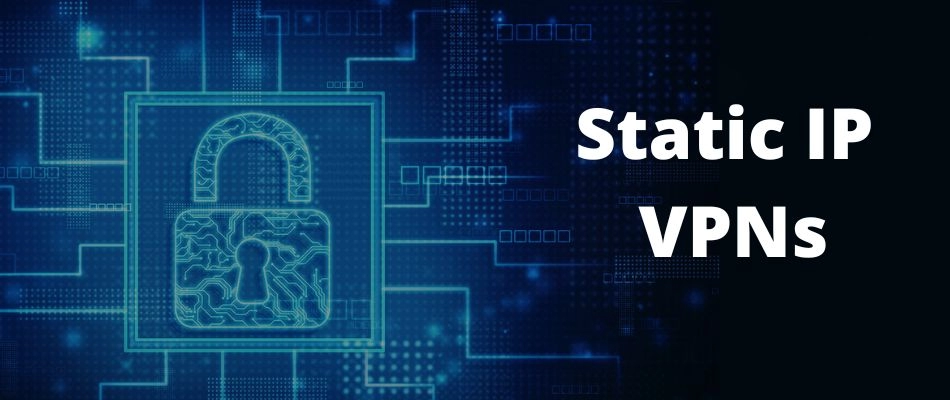
This article was prepared by our partner in Indonesia Diki Arif. Many thanks to him for that.
I bought a public ip account on the site www.perwiramedia.com . You can also get it on the websites of other VPN service providers. After receiving an account via Whatsapp, you can proceed with the settings. Next, you need to set a public IP address on your computer.
Below is the account information provided by perwiramedia.com.
Press the Windows button on your keyboard, type vpn, then click Add VPN Connection.
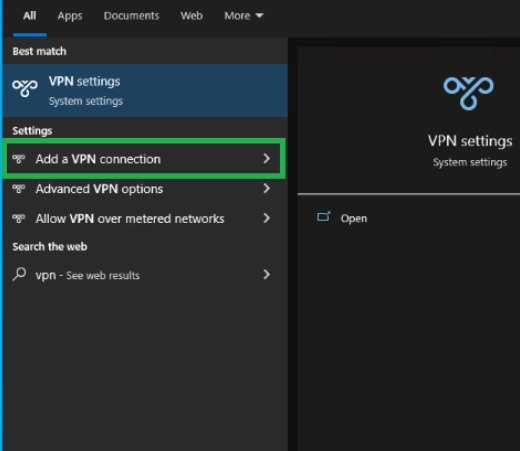
Then it will enter the VPN settings menu. Click Add VPN connection to add a vpn connection.
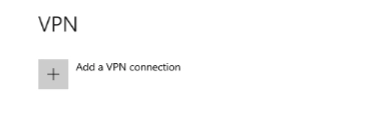
In this menu, please enter the details of your VPN connection
In the VPN provider, just select the available options, there is only a Windows option (built-in).
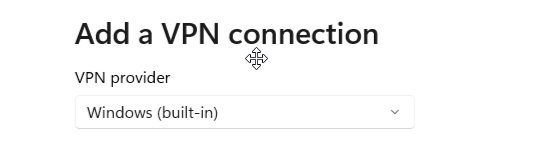
The connection name here is the name that will be saved as a token for the VPN connection, you can fill it in at your discretion

Server address -specify the IP of the VPN server

The Vpn type is the type of connection used to connect to a public VPN. Select L2TP/IPsec with a pre-shared key
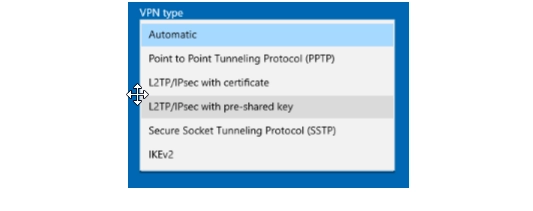
The key is issued when buying a VPN

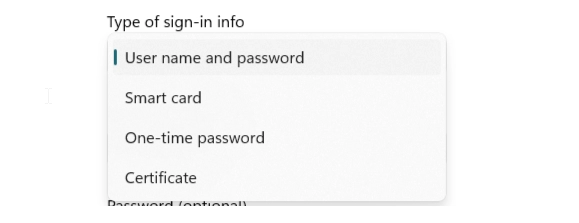
The username and password can be filled in according to the issued data
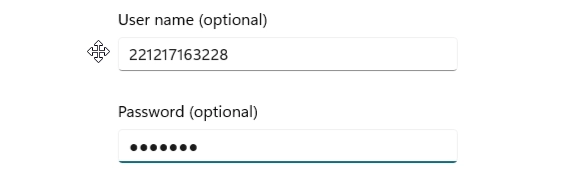
After all the data is filled in, click the Save button to save the data of the public IP VPN connection
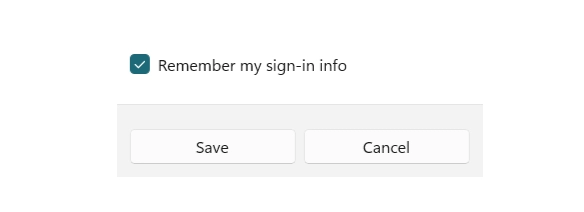
After saving the data, the "Add VPN Connection" section displays the newly created VPN. To activate the VPN's public IP address. Then click Connect
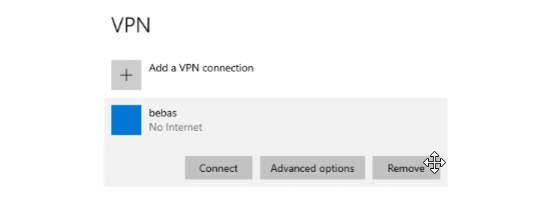
If the status is connected, the public IP VPN is connected and can be used
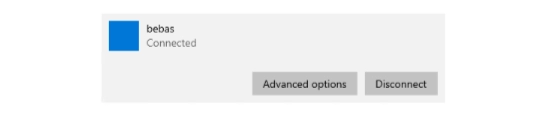
To use the web server, you must disable the private network and public network services on the Windows Firewall. The first step, of course, is to search for firewall settings in the Windows search bar.
Then disable the public network service and the static network as follows.To make sure that the ip address is publicly available, please enter "whats my ip" in the browser, then the displayed ip address is a public ip address that corresponds to the details of the received account information of the public ip address.
Congratulations, setting up a public IP address from Perwiramedia was successful.
The default gateway settings should be left unchanged if you have problems connecting to the Internet with VPN enabled. This is due to the fact that if you have configured your VPN connection to use the default gateway on the remote network, then this parameter overrides the default gateway settings that you specify in the TCP/IP settings.
To uncheck the default gateway option, follow these steps if you are a Windows user:
Go to the Start menu > Control Panel > Network and Internet > Network and Sharing Center > Change the adapter settings.
- Right-click the VPN connection adapter and select Properties.
- Go to the "Network" tab.
- Double-click the Internet Protocol version 4 (TCP/IPv4) option.
- Click the Advanced button and go to the IP Settings tab.
- Uncheck Use the default gateway on the remote network.
- Click OK.