How to configure port forwarding in D-Link?

- Go to the router's web interface. To do this, in the browser address bar, enter the IP address of the router by default, 192.168.0.1 and press Enter.
If the router is already configured, an authorization page will open where you need to enter your username and password.
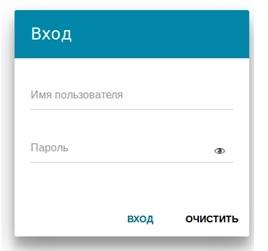
- In the sectionFirewall select the subsectionVirtual servers and on the page that opens, click Add.
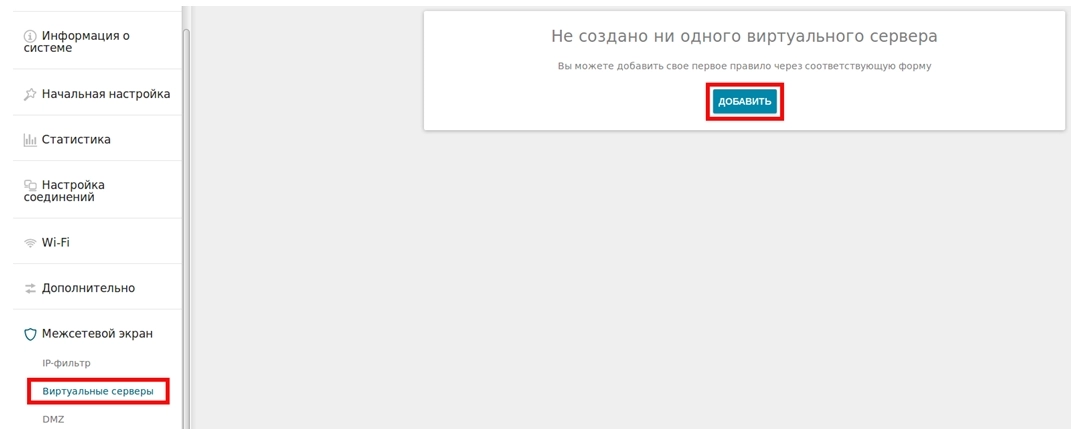
- Set the necessary parameters for your virtual server and click "Apply"
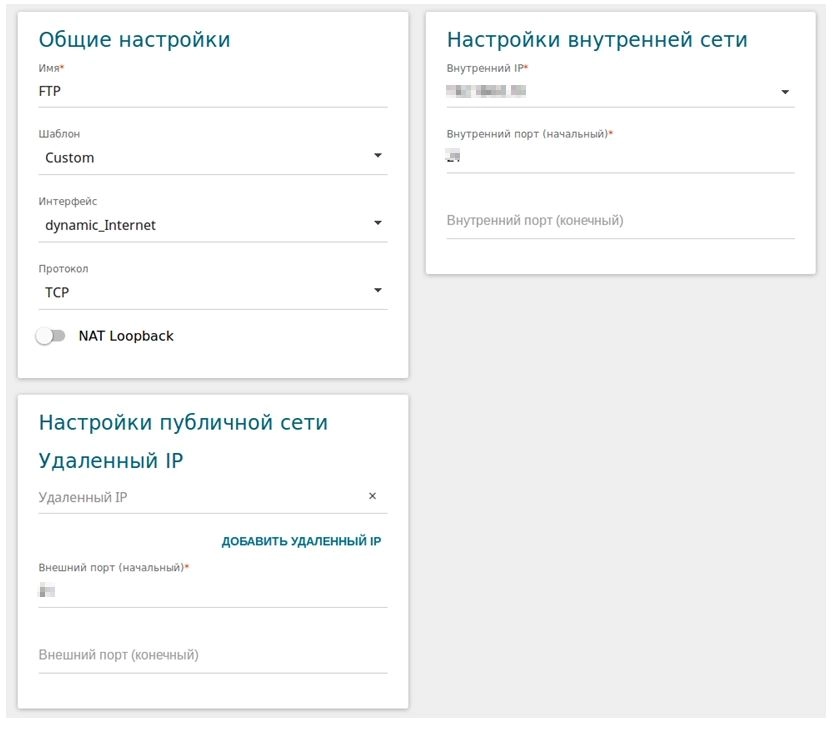
Name - The name of the virtual server for easy identification. Can be arbitrary.
Template- In the drop-down list, select one of the six listed virtual server templates or select the Custom value to independently determine the parameters of the virtual server.
The interface is the connection to which the virtual server being created will be linked.
Protocol - The protocol that will be used by the virtual server being created. Select the desired value from the drop-down list.
Remote IP is the IP address of the server located on the external network (in most cases, this field should be left empty).
External port (start) / External port (end)- the port of the router, the traffic from which will be forwarded to the IP address defined in the Internal IP field. Set the start and end values of the port range. If you need to specify only one port, specify it in the fieldExternal port (initial)and do not fill in the fieldExternal port (destination).
Internal Port (start) / Internal Port (End)- Port of the IP address specified in the fieldInternal IP, which will be redirect traffic from the router port specified in the fieldExternal port. Set the start and end values of the port range. If you need to specify only one port, specify it in the fieldInternal port (initial)and do not fill in the fieldInternal port (destination).
Internal IP is the IP address of the server located on the local network. You can select the device connected to the router's LAN at the moment. To do this, select the appropriate IP address from the drop-down list (this field will be filled in automatically).
NAT Loopback- allows users of a local network to access resources or devices of the same local network via the router's external IP address (WAN IP)
- After you have clicked the buttonApply , the rule will be added to the list of virtual servers.
Also on theVirtual Servers page, you can add new, delete and edit existing servers.
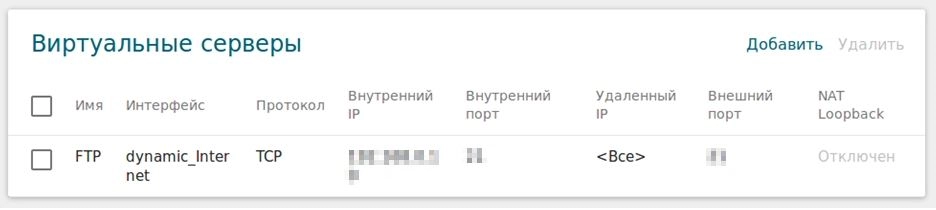
This completes the setup.