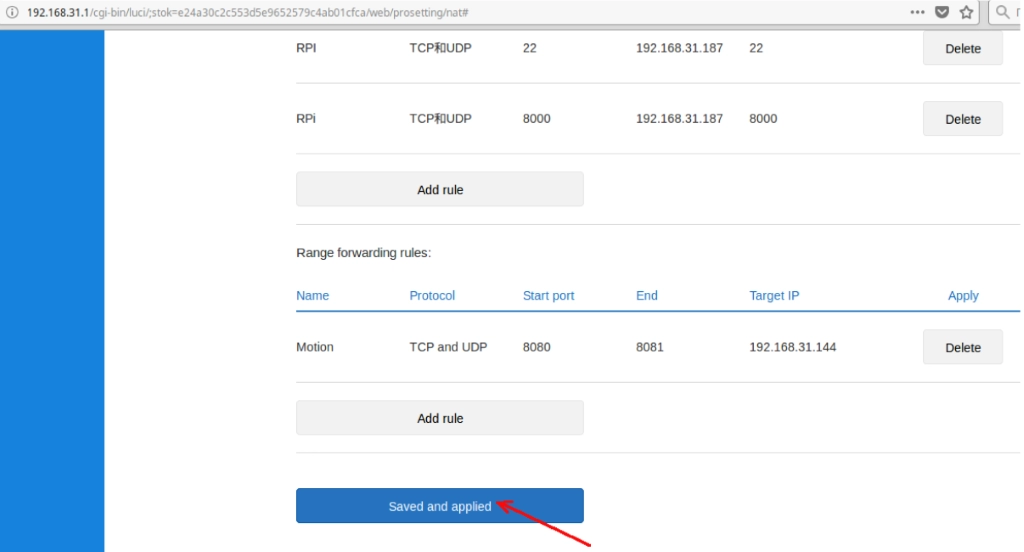How to set up port forwarding in Xiaomi?

1. Open any web browser (Google Chrome/Mozilla Firefox or others) on a device that is connected via Wi-Fi or using a cable to a router.
In the address bar, write 192.168.31.1 (the address is indicated on the router case) and press Enter.
Sometimes a search engine opens instead of the interface. In this case, try typing in the address bar https://192.168.31.1/
If the router interface still does not open, then you can reset the settings via the RESET button on the router case.
2. Authorization is required. The login data can be viewed on the router case, or use previously set parameters. If the initial setup occurs, the router will prompt you to set a new password.
3. At the top, select the Advanced section, the Port forwarding subsection. Then click on the Add rule button.
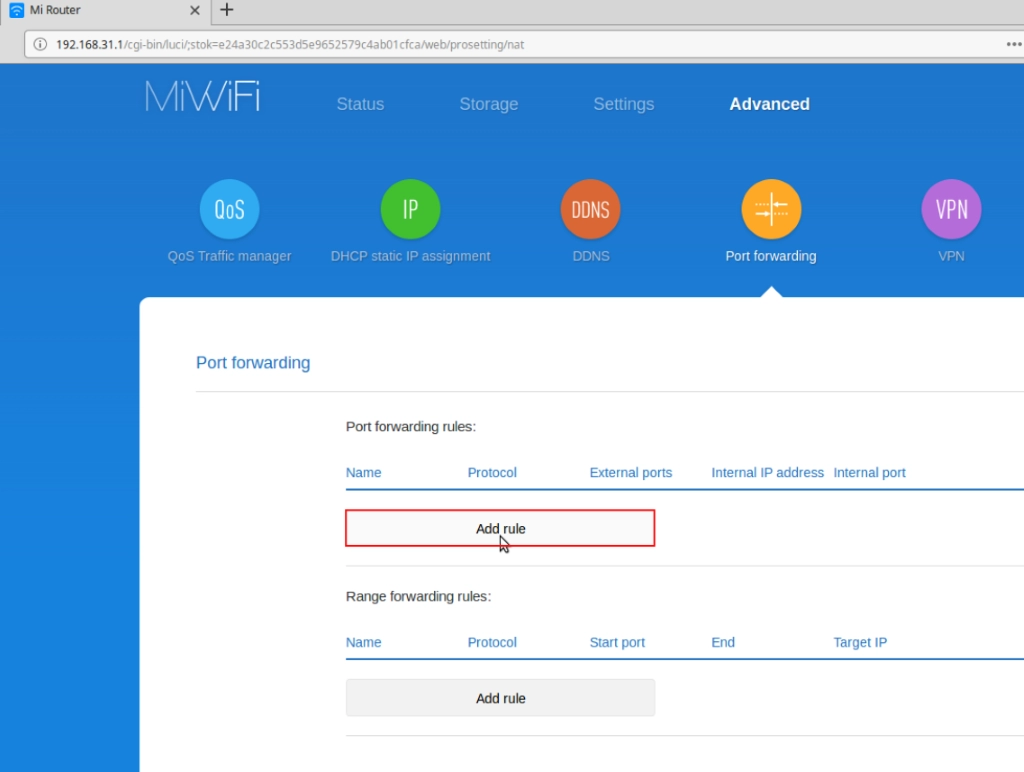
4. In the window that opens, write:
Name – any name
Protocol – select the TCP or UDP protocol to be used, or if both protocols need to work, select «TCP/UDP»
External port – specify the port to which we will access from the external network.(free ports can be used for forwarding to the external network: 585/ TCP,UDP; 703/TCP,UDP; 708/TCP,UDP; 732-740/TCP,UDP; 743/TCP,UDP.)
Internal IP address – specify the IP address of the device in the local network whose resources need to be accessed via the Internet (having previously set it as static)
Internal Port — specify the port on the device in the local network to which we will redirect traffic from the external port
Then click the ADD button.
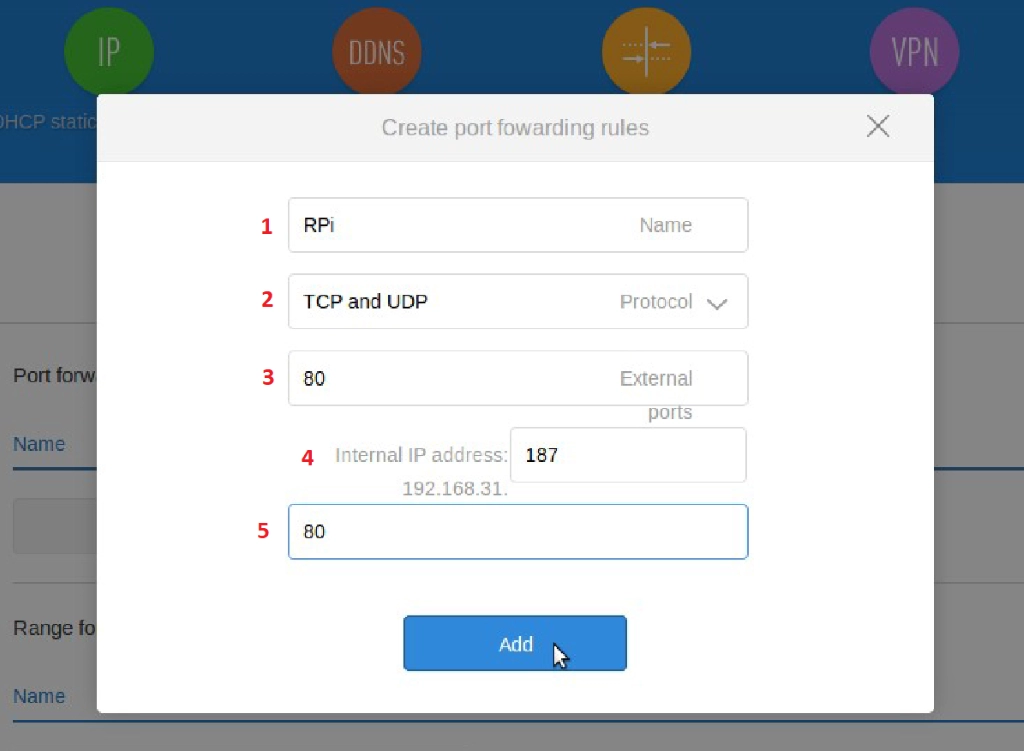
5. To save the settings, click the Saved and applied button.