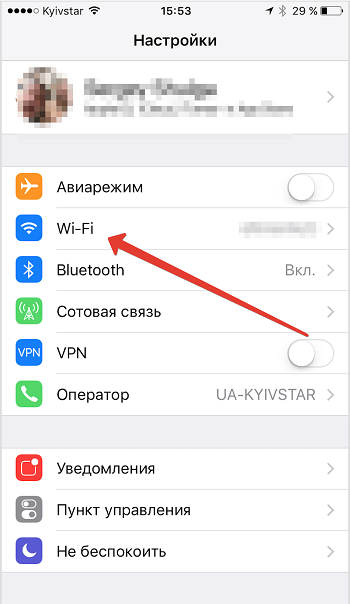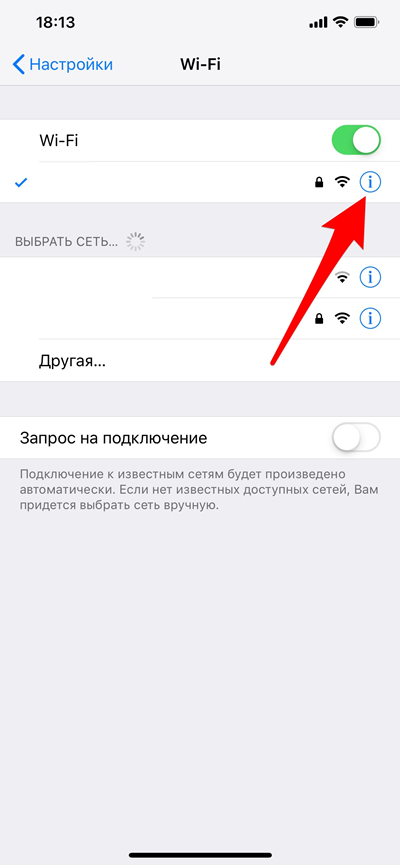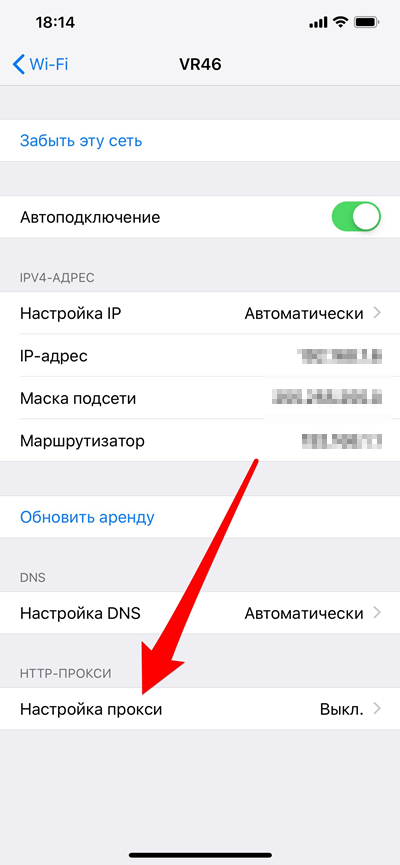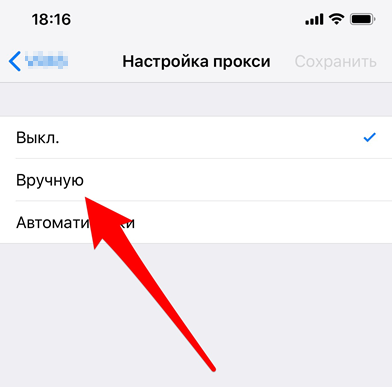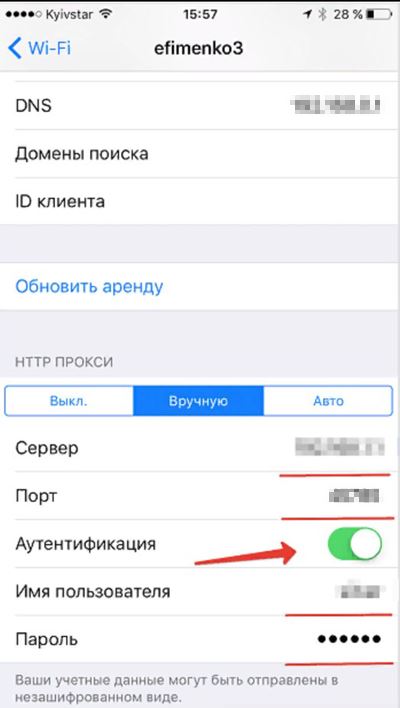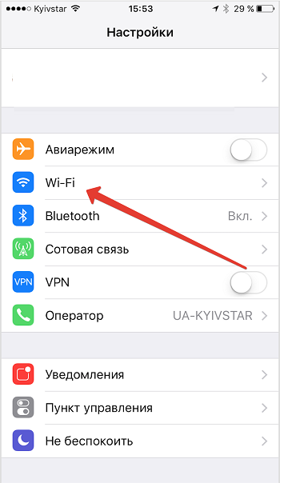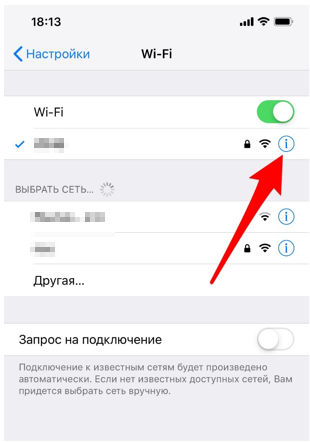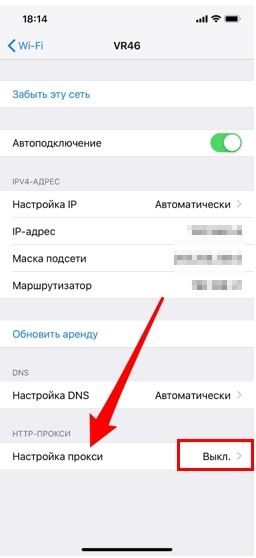IOS and mobile proxies

iPhone, iPad and other devices from the eminent Apple Corporation attract the attention of many users. To be the owner of such equipment – it is not only an indicator of prestige. Consumers primarily appreciate the convenience, versatility and performance of gadgets based on the IOS operating system. A simple and intuitive interface, high speed of operations, a huge set of built-in functions, thought out to the smallest detail – these and many other features have been appreciated by users. And it also has a high degree of security, a privacy policy is provided. But still, for the most efficient and productive work, ensuring absolute anonymity and security of interaction on the Internet, experts recommend using proxy servers together with IOS.
Why IOS needs mobile proxies
Despite the presence of built-in security systems, the IOS operating system is still vulnerable to serious hacker attacks. And it will not allow you to access sites blocked in your region, it will not protect against blocking when working with multiple accounts. The speed of the Internet connection will be determined by the resources of your Internet provider. All these restrictions can be removed if you also use mobile proxies in conjunction with IOS gadgets.
These are some intermediaries between the user and the Internet, replacing the technical data of your device with its own IP address and geolocation. This ensures:
- bypass regional locks;
- absolute anonymity and security of networking;
- faster Internet connection speed: private mobile proxies use high-speed communication channels, data caching is provided;
- stability of promotion of a huge number of accounts in social networks without blocking;
- the ability to use tools that automate work with accounts, etc.
To test all this in practice, you need to correctly connect the proxy server to your device running on the IOS operating system. This is what we will focus on in as much detail as possible. It does not matter if it is supposed to work on the iPhone and iPad – the sequence of actions will be identical for all models of smartphones, tablets. Once you complete the settings, all subsequent connections will automatically start through the proxy server.
Sequence of steps for setting up mobile proxies
To make the appropriate settings, you must have an iPhone or iPad itself, a stable Wi-Fi connection and a proxy server. The latter can be found freely available on the Internet or purchased. But before choosing a free product, you need to clearly understand that other people will use it at the same time as you. And this will already lead to a decrease in the speed of interaction with the network, a decrease in the level of protection against hacking, and other similar problems. A much more reliable and effective solution would be to buy private mobile proxies. Such servers at a quite reasonable price and with wide functionality are offered by the MobileProxy.Space service. You can purchase proxies for any period of time (for a day, a week, a month, three months, a year) with a quick and easy renewal. With 24/7 technical support, connection assistance, instant troubleshooting, your work will be stable and efficient. In this case, the connection speed will be very high. Moreover, before buying, you can take advantage of a free 2-hour test to make sure that mobile proxies from MobileProxy.Space will fully satisfy your needs.
And now let's go directly to the settings. We perform the following actions:
- Go to the main menu of your iPhone or iPad. Open the "Settings" tab.

- Select the "Wi-Fi" option. We get acquainted with the available list of connections, select our own network and next to it click on the button with the image of a circle with a beech "i".

- We go almost to the very bottom of the active tab to the "HTTP proxy" block.

- Find the line "Proxy settings". From the proposed connection options (Off, Manual, Automatic), select "Manual".

- A new window opens, where you need to enter the data of the mobile proxy in the appropriate lines. You can find this information in your personal account on the MobileProxy.Space service after purchasing the product. In the line "Server"; specify its IP address, and in the "Port" - port. In the case of using personal proxies in the work, authentication by login and password is required. Therefore, flip the switch next to the word "Authentication" from an inactive position to an active one, and below enter your login (the "Username" line) and password (the "Password" line).

This completes the proxy settings for working with iOS devices. You can start stable, fast surfing the net without any restrictions.
To make sure that the work performed is correct and that now access to the network goes through a proxy server, you can use special online services to check the IP address. Click "Find out my IP" and after a couple of seconds it will be displayed on the screen. The setup went well if you see the proxy technical data on the display, and not your gadget.
How to disable mobile proxies in iOS
In work, it may sometimes be necessary to temporarily stop using a proxy. There is no point in deleting all settings, because then you will complicate reconnecting. It will be enough to simply temporarily disable mobile proxies, that is, make the server inactive. For this you need:
- Go to the "Settings" menu and find the "Wi-Fi" function.

- Select your network in the list of possible connections, click on the circle with the letter "i".

- Go down to the "Proxy server" block and near the inscription "Proxy settings" select the "Off" option from the drop-down list.

After these steps, the mobile proxy will no longer be active. But it is not recommended to stop using it for a long time. Remember that security – one of the most important requirements when working on the Internet. And only proxies can provide it 100%.