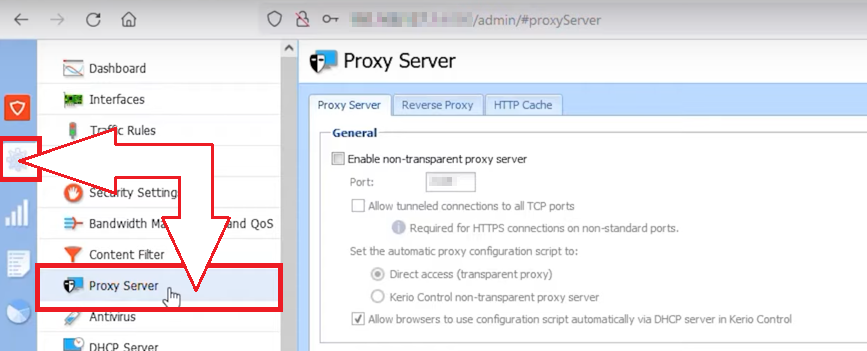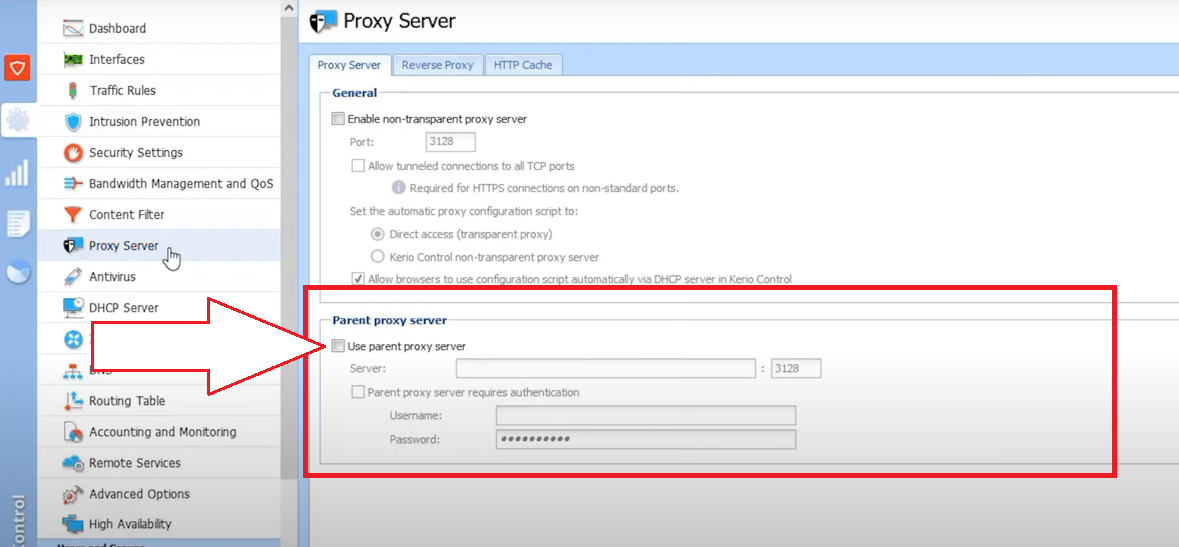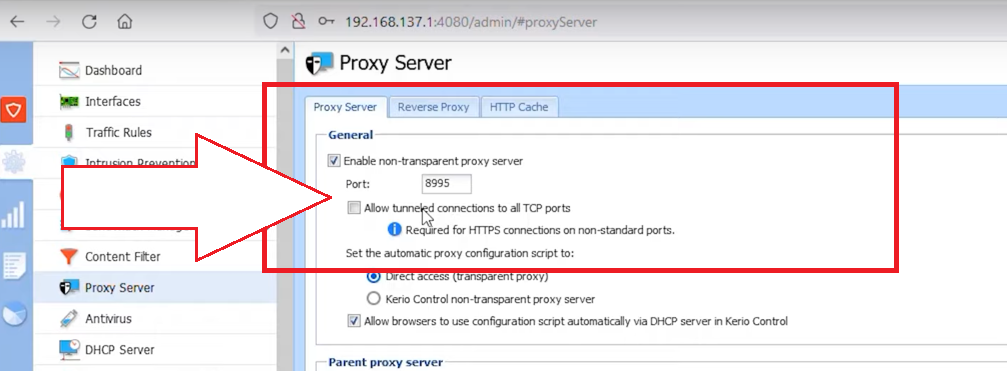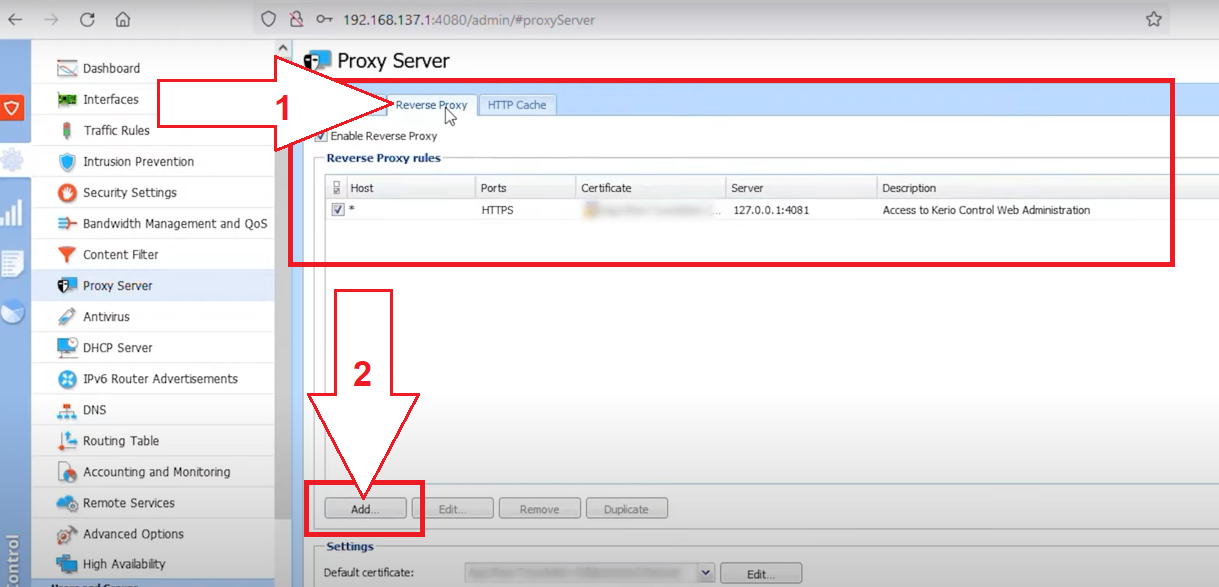Kerio Control and mobile proxies
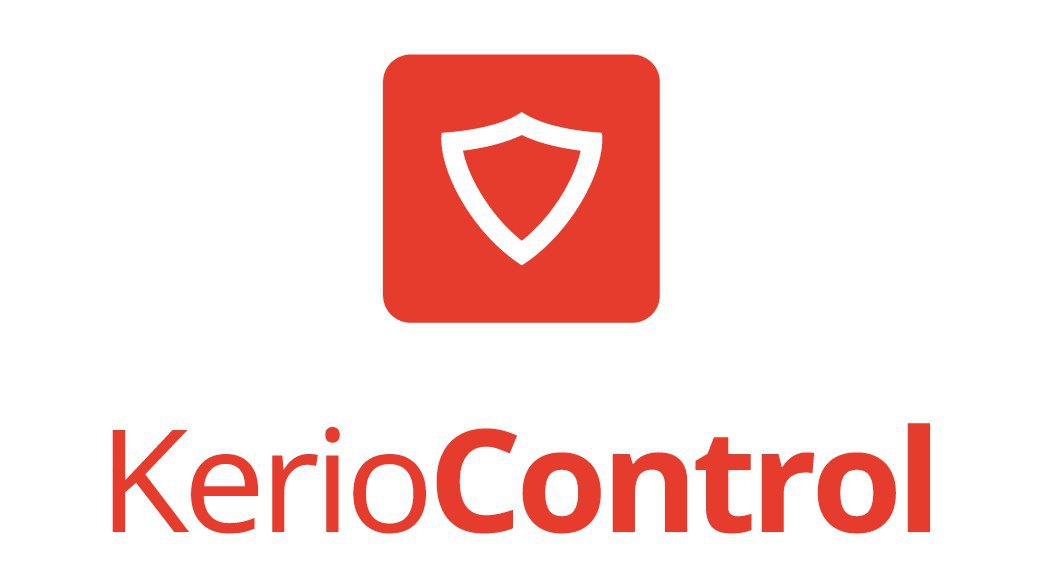
One of the prerequisites for safe and stable work on the Internet – constant monitoring of connections. And the user himself does not have to do anything. All work will be carried out by specialized software. One of the most effective, simple and convenient solutions for the implementation of the set task – Kerio Control. Let's get acquainted with the software in more detail, tell you why you should use mobile proxies together with it, where buy and how to set it up.
Introducing Kerio Control
Kerio Control – complex software product in the field of security. It combines several advanced features including firewall (firewall), router, antivirus, Identification and Intrusion Prevention System (IPS), antivirus, content filter, VPN. Everything along with a well-thought-out interface makes working with it simple and convenient.
A little more about functionality:
- Firewall and router. Among the highlights, we highlight a corporate firewall, deep packet inspection, including stateful inspection, protocol inspection, publishing local services on the Internet, custom routing tables. Supports 802.1Q VLANs, IPv4 and IPv6 protocols, NAT, SSL connections, anti-spoofing, forced and split tunneling, and more.
- Monitoring and reporting. The user regularly receives reports on visited sites, bandwidth, protocols used. You can set their filtering by users, groups. Automatic sending of reports by e-mail with the required frequency is also configured. Other features include content filtering reporting, SNMP monitoring, Google searches, external system logging, traffic charting, and more.
- Control over load balancing and throughput. Kerio Control will manage load balancing between several connection channels, setting quotas for different users, automatic switching between active channels in case one of them fails. Bandwidth, as well as usage, is monitored using real-time charts.
A lot of useful tools in Kerio Control are provided for administration, user authentication. There is a content filter, a system for detecting and preventing hacker attacks, etc.
But in order to provide yourself with the most efficient and stable work, absolute protection against unauthorized access and all kinds of blocking, built-in tools (VPN and IPS) will not be enough. And this can be ensured by the use of high-quality and reliable mobile proxies.
The best mobile proxies for working with Kerio Control
Not all proxy servers are suitable for working with Kerio Control. A free product that can be found on the net in the public domain will provide no more efficiency than the protection tools built into the program. The main problem here is the general availability of mobile proxies, which means that a large number of people will use one server. As a result, the risk of blocking increases significantly, but the level of security, on the contrary, decreases.
Therefore, it is optimal to make a choice in favor of private proxies from the MobileProxy.Space service. You get a dedicated channel with unlimited traffic and enviable technical parameters: connection speed over 1 Gbps, simultaneous operation via two HTTP(S) protocols and Socks5 through parallel ports, exceptionally reliable IP addresses from around the world. Such mobile proxies guarantee 100% anonymity and security on the Internet, circumvention of regional blocking, the ability to work with a large number of accounts, etc.
Now that you have the most reliable and functional proxy servers at your disposal, it's time to move on to the settings.
Instructions for configuring mobile proxies in Kerio Control
The process of setting up mobile proxies in the Kerio Control program is quite simple and fast. It does not require special skills and knowledge. Simply follow these steps in sequence:
- Launch the Kerio Control program. In the side toolbar we find the image of the gear. This is the "Settings" option. We go into it. Nearby opens a vertical menu with a set of tools. We need to select "Proxy Server".

- Opens a large tab on the right. In the Parent proxy server block we find the inscription "Use parent proxy server" and check the box next to it. This way you start the process of connecting mobile proxies to work.

- Below, in the appropriate boxes, we prescribe the technical data of the server. Specify its IP address and port. You can get this information from your personal account on the MobileProxy.Space service.
- Do proxies require authentication? Then check the box next to "Parent proxy server requires authentication". After that, windows will become active in which you will need to specify your username and password.
- Please note: it is possible to connect the same mobile proxy to work with all connection protocols, or use a separate server for each of them. Check the appropriate boxes.

- Going from the "Proxy Server" tab to the "Reverse Proxy" tab. This way you can connect mobile proxies for rotation. To do this, click on the "Add" button. Specify the name, tick the required protocols, and then – select the appropriate service from the drop-down list.


Everything. This completes the settings. You can start working without fear of blocking and other unforeseen situations.