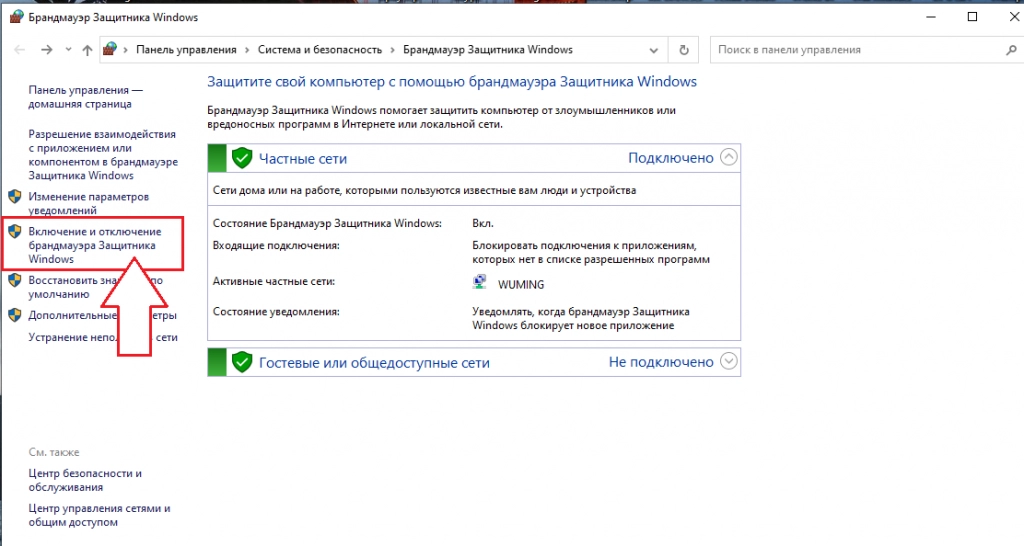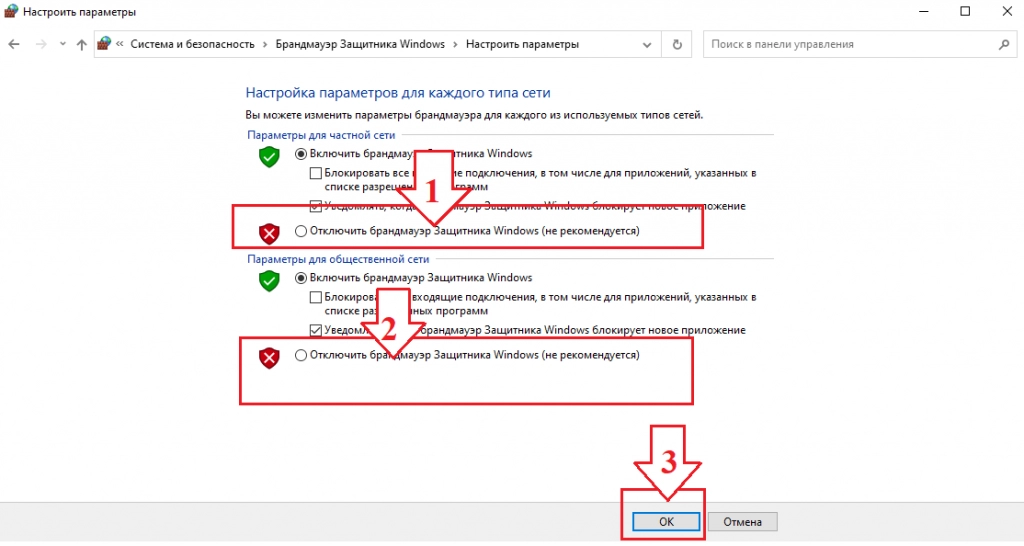Mobile proxy and firewall settings

Many users often face such a problem as the inability to connect to a certain site. So, when you try to download the Internet resource you need through the browser, you can see one of the following messages: "There is no response from the server on which the site you need is located", "There were problems with the DNS settings", "Access blocked by the firewall" , "Error connecting to the proxy server", "Attack on the hosts file" or "ISP blocking access." And there can be many reasons for this. Often they are hidden in hardware (failures in the operation of the equipment itself) or in software. Let us consider in as much detail as possible how to eliminate them.
Causes of errors and simple ways to fix them
We have already said that errors can be caused by hardware or software. In practice, the most common cases are:
- No internet connection. It is important to understand here whether the problem is only with the site that you would like to download or there is no connection at all. To understand this, it will be enough to launch any other Internet resource or service.
- Problems with the router. They can cause a failure in his micro operating system. To eliminate such a failure, it is necessary to turn off the router for the time during which the network capacitors are discharged and turn it on again. On average, this is 0.5-1 minute.
- Deprecated DNS tables of resource names and IP addresses, that match them. In this case, a utility containing the ipconfig /flushdns key is launched directly from the command line as an administrator. As soon as it is executed, the browser will need to be restarted.
- An anti-virus program blocked a domain as a result of some action that seemed suspicious to them. The fact that you are faced with just such a problem will be indicated by a pop-up window: “Attention! Problem detected!», as well as its detailed description and solutions.
- Browser crash. In this case, you need to clear the history, while preserving the cache and cookies – files. Sometimes a complete reinstallation of the software may be required. But before doing the work, you also need to completely clear the history.
- Problems directly on the hosting itself. Unfortunately, there is nothing the user can do to fix it. You just need to wait until the resource owner or hosting technical support does it.
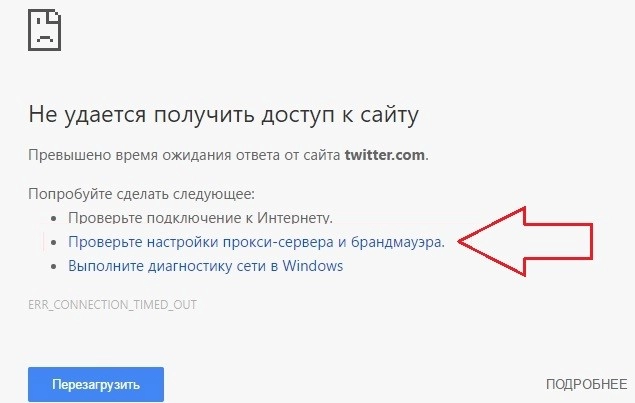 < /p>
< /p>
But all these variants of problems and their solutions are relevant only if they are directly related to the devices themselves and their software. If you have previously used proxy servers in your work, then failures in their operation may also be the cause of the error. And now let's take a closer look at how to check and change proxy settings. The fact is that such a server – it is a hardware part of the subnet. And with them the connection can be lost either physically or programmatically. In the first case, you need to seek professional help from the technical support service. In the second, we check whether all plugins that can provoke such failures are disabled, we check the settings of both the proxy itself and the firewall. Practice shows that they most often cause such errors.
Now let's take a closer look at how to fix these problems in the most popular versions of the Windows operating system.
Fix errors in Windows 10
If you use additional proxy network settings to access the Internet, you need to check that they work correctly. So, let's do the following:
- Go to the main Start menu. The second option from the bottom, just above the "Shutdown" button – "Parameters". She's the one we need. Click, go.
- A fairly large "Windows Settings" window opens, where among the large number of tabs we need to select "Network and Internet".
- After entering this tab, a window will open in front of you, visually divided into 2 parts. On the left there is a vertical menu in which we go down to the very bottom and click on the "Proxy Server" button. After that, a block with proxy server settings will open in the right part of the window. Here we need to disable options such as "Detect parameters automatically"; and "Use setup script". To do this, it will be enough just to move the sliders from the active position ("ON") to the inactive position ("OFF"). This will turn off the blue light. We perform similar actions below in the "Manual proxy settings" block, namely near the inscription "Use a proxy server". Click on the "OK" button, thereby saving all the settings made.
So, we dealt directly with the proxy server itself – took it off work for a while. It was turned off, because in order to return the server back to work, it will be enough for you to repeat the steps described above again, but at the same time move the sliders to the "ON" position.
Now you need to do the appropriate actions in the firewall. This is done in the following sequence:
- Click on the magnifying glass icon in the bottom toolbar, directly next to the start menu button. A search box opens, where we write the word "firewall".
- In the search results, we access the application control panel. Click on the function "Defender Firewall Windows. Control panel". On the left side of the window, a link appeared in the vertical list "Turn Windows Defender Firewall on or off". We go through it.
 < /li>
< /li>
- Now we need to disable firewall protection. This should be done for both private and public networks. To do this, on the left side of the active window in the "Parameters for a private network" block Click on the "Turn off Windows Defender Firewall" buttons. We perform the same actions in the "Parameters for the public network" block. Save the settings by clicking on the "OK" button.

This completes the work on resetting the proxy server and firewall settings in the Windows 10 operating system.
Troubleshooting Windows 7 and Windows 8
Windows 7 and Windows 8 operating systems are very similar. They will be identical in terms of proxy and firewall settings, so we will consider them as one option. We perform the following actions:
- Click on the magnifying glass image next to the "Start" button, thereby opening the search bar. We write in it the phrase "Browser Properties" and start the search.
- As a result of the issuance, we get a link to go "Internet Options. Control panel". We go. We are interested in the "Properties: Internet" option. Let's go.
- In the new window, from the many tabs, select "Connections". We go down to the very bottom of the active window up to the block "Configuring local network settings". Here we click on the "Network settings" button.
- The "Configure LAN Settings" window opens. In the block "Automatic setting" remove the checkmarks in the boxes next to the inscriptions "Automatic detection of parameters", "Use automatic configuration script". We do the same in the "Proxy server" block. next to "Use a proxy server for local connections".
- We agree with the changes made by clicking the "OK" button twice: once in the active window and the second – in the "Properties: Internet" box.
This will reset your active settings. We restart the computer for the changes to take effect.
We also reset the firewall settings. Here, the sequence of actions will be identical to the one we described above in the block for Windows 10.
Let's use the proxy program
In some cases, the standard ways to check the settings that we described above do not always give a positive result. In addition, not all users want to get into the basic settings. Therefore, sometimes a simpler and more convenient solution is to use special programs – proxifiers, as an option, Proxifier. This is a special software that will allow you to easily configure and adjust the proxy server connection without having to make changes to the operating system settings. With this software, you can determine whether your error is directly related to the connection of a proxy server to your PC or whether the problem is in a low-quality product.
To perform the work, you need to download the application and install it on your computer. The first month of using such a program – free. Therefore, if you decide to use it only for testing, then you will not have to pay anything for it. Now we perform the actions in the following sequence:
- Run the program. In the upper horizontal menu, select the "Profile" tab; ("Profile"). A drop-down list appears, from which we select the option "Proxy Servers" ("Proxy Server").
- A new small window opens to add a proxy to the job. Click on the "Add" button ("Add").
- In the appropriate blocks, enter the necessary information. So, in the "Server" block in the "Address" box specify the IP address, and in «Port» proxy port. In the "Protocol" block from the proposed protocol options, select HTTPS. In the "Authenticator" block put a mark in the box next to the inscription "Enable" thereby confirming the need for authentication. In the column "Username" we register the login, and in the column «Password» – server access password. Click on the "OK" button to save the settings.
After that, the program will automatically perform a proxy health check. And suddenly, an error will still be detected, then you will receive a corresponding notification on the screen: Testing failed.
It is better to prevent the problem
Problems with loading a web page through a browser with connected proxies very often arise when using free servers. These are the ones that are freely available on the Internet. That is, they attract the attention of users by the absence of a fee. But few of them think about what problems may arise from their use in the future. This is due to public accessibility, simultaneous use of one server by hundreds or even thousands of people, a low level of anonymity and security.
If you are not inclined to take risks, if you want to ensure stable and efficient work for yourself, opt for mobile proxies from the MobileProxy.Space service. In this case you will get:
- personal channel with unlimited traffic and access to a database of more than 700,000 IP addresses;
- convenient change of address by timer with a frequency of 2 minutes to 1 hour or upon request through your personal account;
- rotation by geolocation and network operator at any time;
- simultaneous operation via HTTP(S) and Socks5 protocols connected via two parallel ports.< /li>
With such proxies, you will not only ensure your work without errors, but also complete anonymity and security of actions, effective bypass of regional blocking, gaining access to any blocked resources. You will get the opportunity to simultaneously promote multiple accounts, while using software that automates the same type and routine processes. And all this at a more than reasonable price. Now answer the question for yourself: is it worth the risk?