Network proxy settings are not automatically detected: causes and solutions
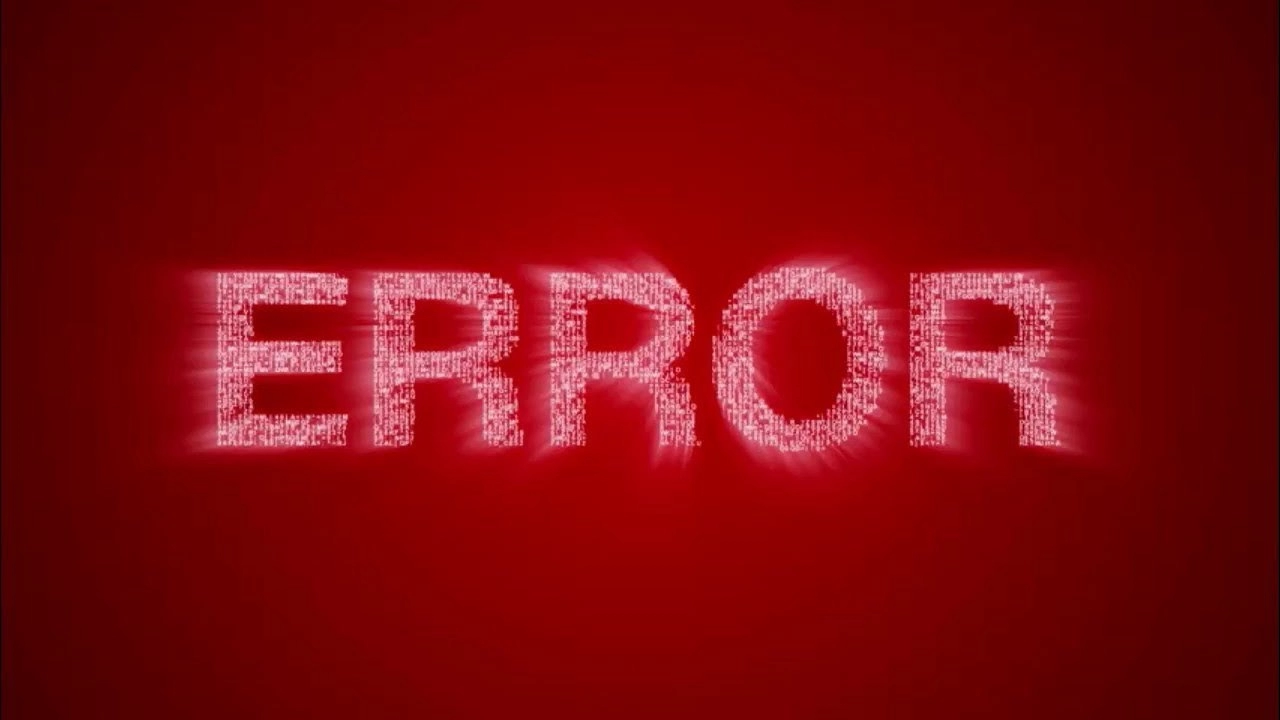
Today, most personal computer users use the Windows operating system of one generation or another. It can rightly be attributed to the universal, as it is supported by different gadgets. Its advantages also include simplicity and ease of use, a logically built interface, and a pleasant design. But in the operation of this operating system, a number of errors still occur, most of which are related to connecting to the Internet. It is probably not worth saying that this is something critical, because 99% of these problems can be solved by the user on their own, that is, without involving third-party specialists.
Now let's take a closer look at how to fix the error that appears when you try to connect to the Internet using a proxy server. So, you are trying to access the Internet and see that there is no connection. You run diagnostics for Windows networks and as a result you see the message "We could not automatically detect the proxy settings for this network" on the screen. Is this a serious problem? What provoked it? How to eliminate it and get such necessary access to the Internet? Let's consider these questions in detail.
Causes of the "Unable to automatically detect proxy settings for this network" error
Like any other Internet access problem, it can be hardware or software related. The first are related to physical problems in the computer or other device from which you are trying to access the network, or with the devices and cable and wire products used when connecting. Second – software failures.
This is about:
- problems with cable or Wi-Fi connections;
- failures in the operation of the router itself;
- the presence of conflicts in the software update;
- using low-quality proxies.
Now let's take a closer look at how to fix these problems, thereby ensuring a stable and efficient Internet connection.
Ways to fix the connection problem
The very first step you need to take when encountering the "Unable to auto-detect proxy settings for this network" issue is – check the health and stability of your hardware. This is the simplest solution. You need to do the following:
- Restart the computer or other device you use to access the Internet.
- Disconnect and reconnect the network cable.
- Perform a cold boot of the router: unplug it for a few minutes and then perform a factory reset.
Please note: resetting the router should only be performed if you have sufficient knowledge to subsequently connect it to your operating parameters.
If the steps you took didn't work and you still see the message "We couldn't automatically detect this network's proxy settings" when you try to connect to the internet, then the problem isn't with your hardware. There is a high probability that the failure occurred at the software level. Perhaps the basic settings have changed or your system has stopped saving them. In any case, you will need to reset your network settings as well as reset your proxy settings. The sequence of actions at this stage will differ depending on which version of the Windows operating system is installed on your PC.
Let's take a look at the step-by-step troubleshooting steps for Windows 10, Windows 8, and Windows 7.
Sequence of steps to resolve the access error in Windows 10
To perform a reset in the Windows 10 operating system, it will take a couple of minutes and strictly follow our instructions:
- Press the "Win" button on the keyboard (image of a window of 4 blocks). This will take you to the start menu. Or you can do it by clicking on the appropriate button. Here we click on the "Options" function.
- Opens a new Windows Settings window with enough tabs. Here we are interested in the "Network and Internet" button, click on it.
- In the new window, there will be a vertical menu on the left side. Almost at the very top we see the "State" function, click on it. It will open on the right side of the same window.
- We go down to the very bottom and see the inscription in blue letters "Network Reset". Press.
- The system will send you a message informing you that your action will uninstall and then reinstall all network adapters, thereby returning all network components to their original settings. There will also be a warning that the computer will automatically restart. We agree with this and click on the "Reset Now" button.
Now you still need to reset the settings of the proxy server itself. To do this, go to the "Network and Internet" tab again; (via "Windows Settings") and in the left vertical menu we go down to the very bottom to the "Proxy Server" function. We click on it. A block with proxy server settings will appear in the right part of the window. The sliders next to the labels "Detect settings automatically" and "Use setup script" we translate from the active position ("ON") to the inactive position ("OFF"). We do the same a little lower in the "Manual proxy settings" block. next to the inscription "Use a proxy server". Click on the "OK" button to save all settings.
That's it, the settings in the Windows 10 operating system and the proxy server itself have been reset.
Sequence of steps to resolve the access error in Windows 8 and Windows 7
Resolving the error "Unable to automatically detect proxy settings for this network" solved in the same way on devices running both on the Windows 7 and Windows 8 operating systems. Perform the following steps:
- In the search bar (in the lower left corner of the screen, next to the "Start" button, the image of a magnifying glass), enter the word cmd. Please note that these steps must be performed by a person with administrator rights.
- In the search results, you will see the message "Command line. Application". We right-click on it and select the option "Run as administrator" from the drop-down list.
- The working window of the application opens, in which two commands must be run in turn: "Netsh winsock reset", "Netsh int ip reset c:\netshlog.txt". The first one will reset Winsock and return the standard dll settings to the library, that is, those that come by default. With the second command, you can reset all TCP/IP protocol settings.
You must restart your computer to activate the changes you have made. This completes the reset of the operating system. Now you also need to reset the local network settings. To do this, we will again use the search bar (near the "Start" button, magnifying glass image). We write in it the phrase "Browser Properties". This will automatically take you to the "Properties: Internet" menu.
Of all the tabs that are in this window, we go to "Connections". We go down to the block "Configuring local network settings" and here we click on the "Network Settings" button. In the new window, you need to uncheck the boxes next to the inscriptions "Auto-detect settings", "Use automatic configuration script", "Use a proxy server for local connections". Click on the "OK" button. After that, you need to click on the "OK" button again, but in the still open "Properties: Internet" window. This completes the reset of all settings that prevent access to the network.
Universal solution
Do you think that all the described actions are too complicated? Do not want to get into the settings? You can use the universal solution – restore the system through the Update and Security options, in particular the "Recovery" window, which will be standard for all versions of the Windows operating system without exception. The fact is that the problem can be triggered by updates, in particular, failures when they start. And if you manage to "roll back" system back, there is a high chance that you will be able to resolve the error preventing you from connecting to the Internet.
Is there a way to avoid or at least minimize the likelihood of this problem occurring?
We have not considered another reason that can provoke the error "Unable to automatically detect proxy settings for this network"; – use of poor quality proxy servers. Often users, in order to save money or simply ignorance of the problem, opt for free proxy servers – publicly available products that are now easily found on the Internet. We have repeatedly warned that using them threatens you with serious problems, and not what you expect to get from them.
The use of private mobile proxy servers, as an option, from the MobileProxy.Space service will be much more reliable, efficient and stable in operation. You get a personal dedicated channel with unlimited traffic and a quick IP address change either automatically, by timer every 2 minutes or 1 hour (the change interval is configured individually in your personal account) or forcedly, by GET request to the API. It also provides for simultaneous work on the HTTP (S) and Socks5 protocols, rotation by geolocation and cellular network operator.
For more than reasonable money, you get mobile proxies that will provide:
- complete confidentiality of work on the Internet;
- high level of protection against any unauthorized access, including hacker attacks;
- access to any Internet resources from anywhere in the world thanks to the effective bypass of regional blocking;
- the ability to work in multi-threaded mode, involving software that automates user actions, etc.
And you can be sure that with a mobile proxy from MobileProxy.Space, you will definitely not see the message "We could not automatically detect the proxy settings of this network" on the screen of your device.