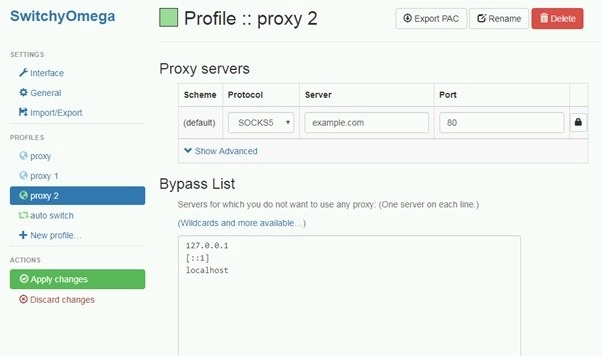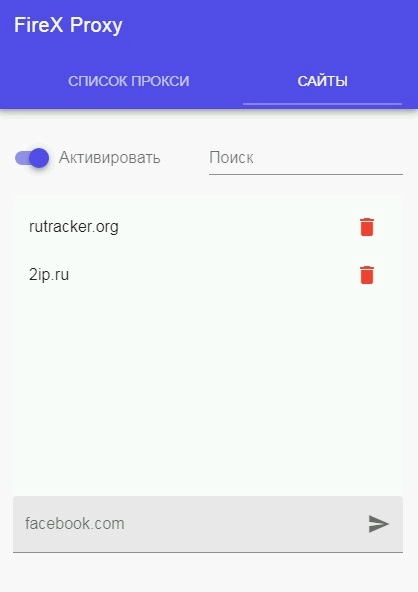Selective proxy. How to access some sites through a proxy, and others through a provider in one browser.
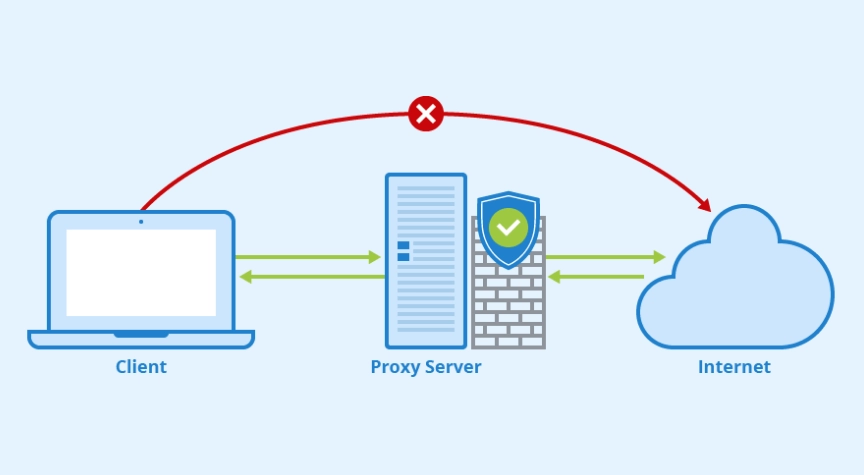
Today, when working on the Internet, more and more users use mobile proxies. These are a kind of intermediary servers that provide reliable concealment of the user's personal data by substituting his real technical parameters for the corresponding server indicators. Thanks to the use of mobile proxies, a high level of anonymity and security of work on the network is ensured, effective circumvention of regional locks, the possibility of simultaneous work with multiple accounts, including using automated services for promotion. With them, the work in the network will be stable, efficient, reliable and multifunctional.
But are there any difficulties in using them? We will dwell on one of these points in more detail and tell you how to deal with it effectively and with minimal time and effort.
And what is the problem?
Mobile proxies can be connected to certain programs, if such an option is provided. If not, then special applications – proxifiers are additionally used. You can also configure the proxy directly in the operating system and even directly in the browser. The latter option is very convenient to work with. I entered the appropriate technical data of the server, ticked the appropriate boxes and all the mobile proxies are connected, you can safely proceed to work. But will the functionality and the settings built in by the developer be not only simple, but also convenient to use? The answer to this question is rather doubtful. What to do in a situation when it is necessary to temporarily disable the proxy from working? Yes, of course, you can go back to the settings and remove the corresponding check mark. But it would be much more reliable and convenient to connect and disconnect the server with one click.
Is it possible to go further and configure the browser so that some sites can be accessed automatically through a proxy, and others can be accessed directly through a provider? This would be the best option, because not every action on the Internet requires the use of intermediary servers. And there is such a solution! These are special browser extensions that can be connected to the search engine as an additional module. There are a lot of such products on the modern market. That's just not all of them are reliable and of high quality. Cases have already been repeatedly identified when such applications were created solely for the distribution of malware, theft of user's personal data.
Are you looking for a browser extension to connect a proxy to certain services in the browser, but do not want to risk reliability? Then our selection is just for you. Now let's focus in more detail on the top three applications that will qualitatively solve the task and save you from the slightest risk:- Proxy Switcher and Manager
- Proxy SwitchyOmega
- FireX Proxy
Let's take a closer look at each of these browser extensions in relation to the browser Google Chrome. A number of applications can work with other search engines, and we will indicate this in their description.
Proxy Switcher and Manager Extension
This application was originally created for the Firefox browser. It is from him that the interface for configuring proxy servers is taken as a basis. It can work with several search engines. So, today more than 30 thousand Opera users, more than 25 thousand people working with Google Chrome and about 7 thousand Firefox fans have already downloaded this browser extension for themselves. Also, those who use Yandex.Browser can use the Google application storage to download the Proxy Switcher and Manager program.
Among the features of this application, we highlight:
- The absence of a Russian-language interface. Only the English version is provided. But the interface is so simple and intuitive that even a user with basic knowledge of this foreign language will be able to understand the program without any problems.
- Immediately after installing the application on your PC, a tab will open in front of you with its detailed description and those questions that most often interest users. Again, it will all be written in English. If there are difficulties, you can use an interpreter.
- The System Proxy mode will be activated already at the first launch. That is, if you already initially noted in your browser settings the need to work through intermediary servers, then immediately all Internet connections will go through a proxy.
- The icon of the extension itself is an image of a widescreen monitor. Depending on what color it is at a given time, you can focus on the operating mode. So, if it is highlighted in red, it will indicate that the application is in manual configuration mode. In this case, you will use private proxies or there is the possibility of automatic selection of free analogues (you need to activate this mode by clicking on the corresponding button). This is where you can configure the sites with which you want to keep a direct connection. If the monitor color is light green, then the System Proxy mode is active, that is, those mobile proxies whose technical parameters you set in the browser are used. If it is red-yellow, then PAC scripts are used and the user can set rules for automatically connecting proxies from third-party resources, make adjustments to scripts. The black color of the icon will indicate that the Direct mode works – direct work is provided through the provider even when the proxy is active in the browser settings. The blue color indicates the activation of the Auto Detect mode, in which the program can independently identify the server parameters of your network.
- Do you want to use free proxies in your work? Then click on the "Search" button. The Proxy Switcher and Manager program provides two built-in services designed specifically for the selection of free proxy servers. They find suitable options and distribute them using the API. By clicking on the "Search" button, you start the search process, getting proxies and testing them with ping, as well as automatically writing technical specifications in the settings if a response is received from the server. You only need to click on the green check mark that will appear on the right side of the upper field in case of positive test results. Do not forget to specify the name of the profile being formed in the field next to it. The template is already provided here, but we would advise replacing it with a proper name that is more convenient for you. It is also possible to set the country settings and a number of other individual parameters. But we must understand that there are a lot of people who want to use free proxy servers and it is not a fact that the program will quickly select the appropriate option. In addition, it may not be particularly reliable and its IP address will be immediately blocked, you will have to look for a suitable server again. And the probability that it will also be blocked by anti-fraud systems is very high.
- A more reliable, stable and efficient solution is the use of your own servers. One of the best solutions in terms of functionality and price – mobile proxies from the MobileProxy service.Space (you can find out more about the features and tariffs here https://mobileproxy.space/user.html?buyproxy). Here the settings will be very simple. You will just need to copy the technical parameters of the server from your personal account and paste them into the appropriate windows in the program. If necessary, in the field «Fallback proxy» you can register a backup proxy server that will automatically connect to work if the connection to the main one disappears. But mobile proxies are from MobileProxy.Space is characterized by increased stability, so this window can be left blank. But in the line "Direct", you can specify the sites with which you would like to maintain a direct connection (you can specify both the domain itself and the IP), separated by a comma.
- You will be able to easily switch between saved profiles in your work. Go to the appropriate line, click on the arrow and select the appropriate option from the drop-down list. If you need to make changes to some profile, then click on the checkmark image. It is necessary to delete one of the options, then click on the button with the image of a red cross.
- Proxy Switcher and Manager is able to remember sites that have not opened. Near the program icon itself, a figure will appear indicating the number of such resources. As soon as you open the extension panel, you will immediately see the inscription on a dark red background "Error log". When you click on it, a search engine tab opens with a complete list of pages that have not opened and the ways in which the interaction was carried out. As soon as you open this tab, the number next to the icon will be reset to zero. If you don't need this option in your work, the counter can be easily disabled in the settings.
- The presence of the "Tools" panel (Tools). It is here that you can disable the counter of resources that have not opened, change the colors of the program icon in accordance with the active operating mode, choose services to search for free servers (the country through which the connection will be conducted, cookie settings, headers can be used as criteria for selection). The corresponding settings are made even when the browser is launched. Settings can be exported from a pre-generated file, as well as imported into a file.
- The presence of two built-in tools for checking the IP address. One is the product of the developer himself, which assumes the identification of the PC address, geolocation and the provider through which the connection is conducted. It is also possible to check for leaks of a valid address via WebRTC. If more information is needed, then you need to use the second tool from VPN-AirVPN service. Additionally, it shows whether there are leaks of a valid IP address through DNS servers, displays a fingerprint (browser type, language, operating system, plugins, screen extension, etc.). This data in the first approximation will be enough to determine the quality of the proxy.
Proxy SwitchyOmega Extension
Proxy SwitchyOmega is an extension that was created as a result of combining previously popular applications SwitchyPlus, Proxy Switchy, and add-ons of the SwitchySharp program. To date, the number of downloads has already exceeded 1 million. Software product available to users of the browser Yandex Browser, Google Chrome and other search engines constructed on the basis of Chromium, as well as Mozilla Firefox. We should immediately note that this extension has wide functionality and is aimed at advanced users.
Immediately after downloading, a settings guide opens in front of you, where it is described in detail how to correctly register proxy parameters. No pre-entered servers will be displayed here. Also, you will not be able to find them and automatically pull up – you will have to manually perform the settings. It involves the use of private mobile proxies as one of the most stable and efficient products. As in the previous version, there is no Russian-language interface here. But there is a whole set of "hot" keys that simplify the work. Among other features of the Proxy SwitchyOmega browser extension , we highlight:
- It is possible to set rules for opening a website either directly or through a proxy. That is, you can link a specific server to a specific site.
- You can generate a script for automatic proxy server configuration (PAC), which assumes self-loading of a list of rules and scripts based on which automatic configuration will be performed from an external source. It is assumed to individually set the duration of the working interval: from 15 minutes to a day.
- It is possible to create backups of individual settings created by the user, including lists of connected proxies, specified rules. If necessary, you can restore these parameters using a file that will be stored both on your computer and online.
- Identification of sites that have not opened. It will allow you to analyze the situation and make a number of adjustments. If desired, you can also sync settings via a private Google account on all your desktop devices running on Google Chrome.
- The presence of color identification of the active operating mode. To see which mode the program is using at a given time, just click the icon. In the drop-down window you will see all possible options, and the one that is active now will be highlighted.
- In the program settings menu, it is possible to configure the opening modes for a specific site (its name will be displayed directly in the item name). If there is a direct connection, then it is Direct. If a system proxy is used, that is, a server that is connected directly in the browser itself, then this is a System Proxy. If you have created your own server profiles, the names that you assigned to them during the settings will be displayed. Auto Switch mode provides the opening of sites according to pre-formed rules. This can be done either through the profile settings (you can use the "Bypass list" list of exceptions, adding both domains and IP to it) or automatically through connecting a specific server to a specific site.

- It is possible to specify the addresses of sites and hosts by mask, that is, using regular expressions. But there is a limitation provided by the built-in Chromium security system: wildcard expressions related to part of the path will not work over https for urls.
- When working with private mobile proxies, the possibility of authorization by login and access password is provided. In Google Chrome, this is only possible for proxies using http(s) protocols, and in Firefox there are no such restrictions.
Despite the fact that the functionality is aimed at advanced users, even a beginner will be able to understand Proxy SwitchyOmega. Settings are performed quickly and simply through the "Proxy" tab. Here, the technical parameters of the server are entered into the corresponding windows, and then the green "Apply changes" button is pressed ("Apply changes"). Then you will only have to select the desired operating mode by clicking on the program icon.
FireX Proxy Extension
We should immediately note that FireX Proxy is the simplest and most undemanding application in the settings. In addition, this is the only extension in our collection where a Russian-language version is provided. It can be downloaded by users of Google Chrome, Mozilla Firefox and Yandex.Browser (here you will need to download it from the Google app store). The program interface is simple, intuitive and intuitive. Another distinctive feature of – this is a product from a service that offers free proxies. That is, here you can directly click on the list of available options in the main working window and move the slider to the active position near the server that you want to connect to work at this time. But for professional use, public proxies are not an option. It is worth using private ones. The setup is done as follows:
- Go to the toolbar and click on the icon with the image "+". A standard form opens, in which it is necessary to enter the corresponding technical data of the servers. Authorization is provided here. For Google Chrome users, it is partial and goes through the http(s) protocol, but in the Mozilla Firefox browser it is complete, that is, through http(s) and Socks. This is directly related to the architecture of the search engine.
- After entering the technical data, click on the "Add" button and fill in the other permission columns that will light up. This is the standard for similar plugins. Permission is requested only once.
- After connecting, a list with your proxies will be generated. They will be displayed at the top of the list. The image next to the fist with the thumb raised up in red will indicate that this server is a favorite. If you click on this picture, you can change its status to normal and back. This can be done with any private proxies in the list, they are all automatically recorded in the "Favorites" category.
- The icon, which shows three horizontal stripes of different lengths, is designed to change connection protocols and geolocation.
- Do I need to configure the proxy for certain Internet resources? Then go to the "Sites" tab. Here it is described as a "blacklist", but this is not quite the correct name and it should not mislead you. You will just need to set the rules for connecting a specific server to a specific site. The rest will be opened directly through the provider. And don't forget to activate this mode using the switch.

This concludes our acquaintance with the browser extensions Proxy Switcher and Manager, Proxy SwitchyOmega and FireX Proxy. Knowing their functionality and features of work, you can easily choose the optimal solution for the tasks that are facing you. But in any case, it is optimal to use private proxies, because only they are able to provide reliable, stable and efficient operation without the risk of getting blocked. And the best solution here will be mobile proxies from MobileProxy.Space. Take advantage of the free 2-hour product testing and see for yourself.