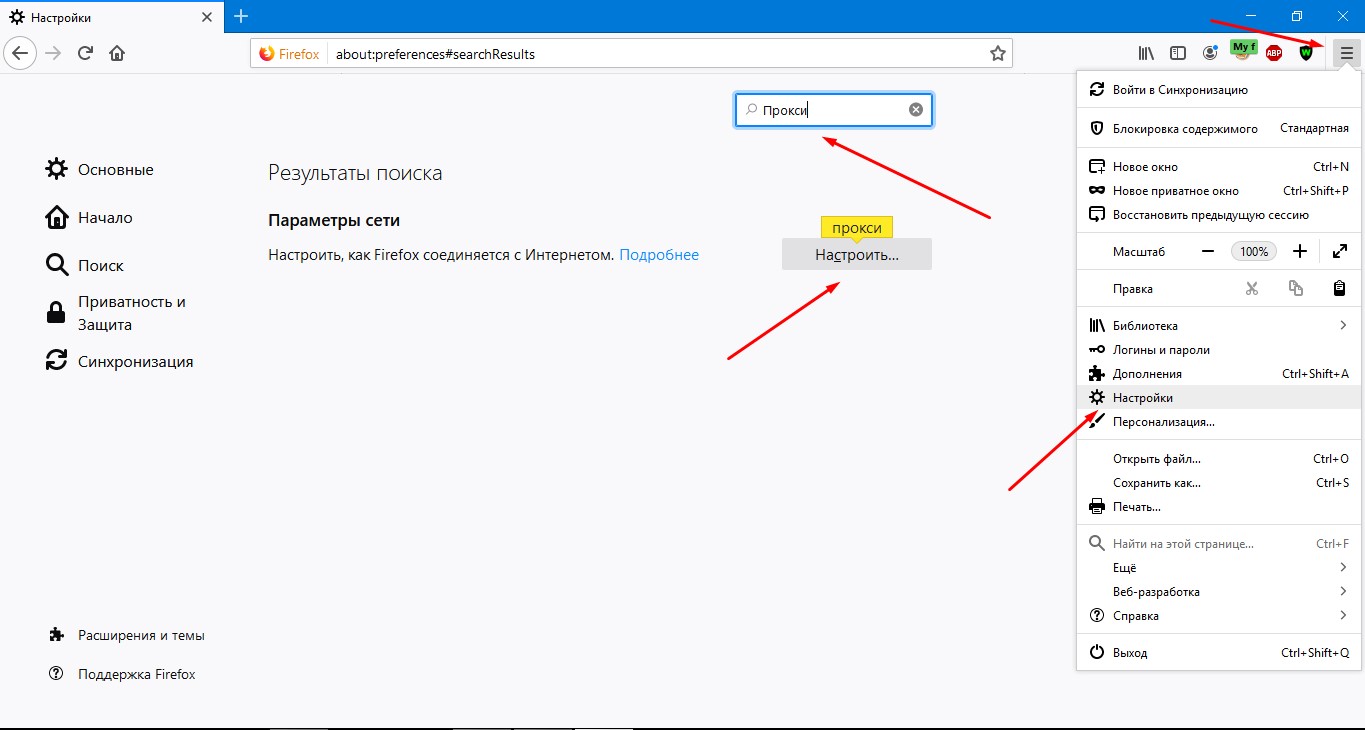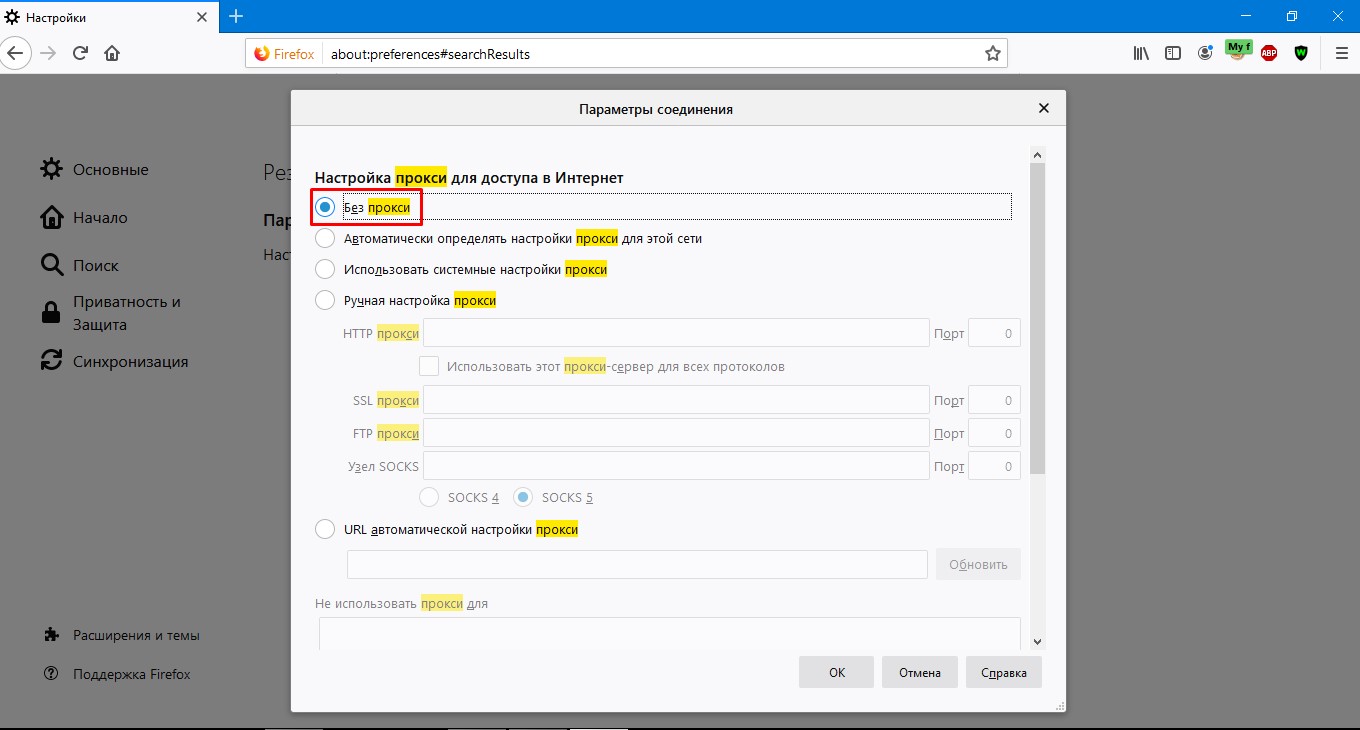Setting up a mobile proxy in the FoxyProxy extension in Mozilla Firefox

The article content
Mozilla Firefox is a Quantum browser developed and maintained by Mozilla Corporation.
You can download and try this browser on its official website - mozilla.org
And today we will analyze how to configure a proxy in Mozilla Firefox through the FoxyProxy extension and in general we will analyze how to use this extension to configure a proxy, since configuring a proxy through standard browser tools is not the best option for using private proxies with authorization by login and password, and in general for a number of other reasons, such as the lack of the possibility of exclusions of proxification of individual hosts and the absence of profiles, which specifically in the extension we are considering allows you to work with several proxy configurations with convenient switching.
Install extension
To install the extension, you can either visit the Mozilla Firefox Extension Store (addons.mozilla.org ) type "FoxyProxy", or install the extension via a direct link https://addons.mozilla.org/en/firefox/addon/foxyproxy-standard/ using the "Add to FireFox" button
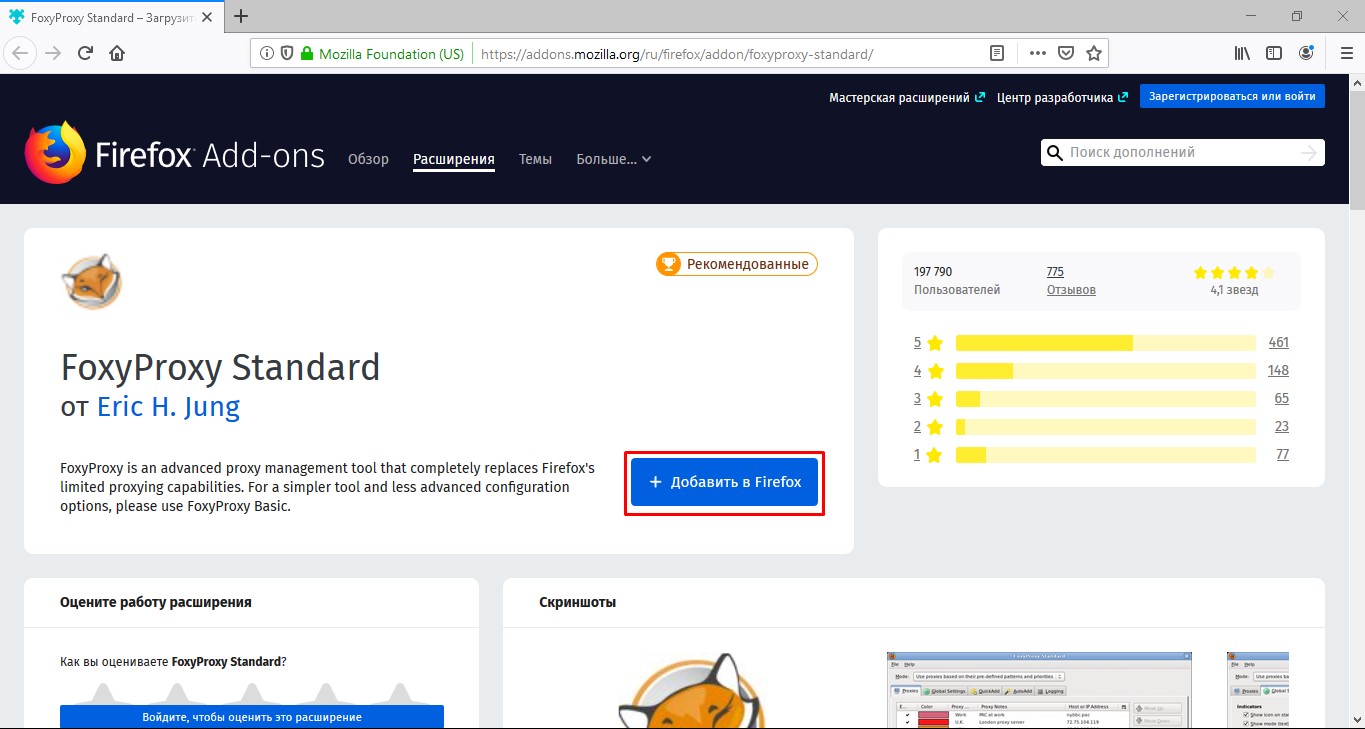
If necessary, you will need to allow the necessary rights by clicking on the "Add" button
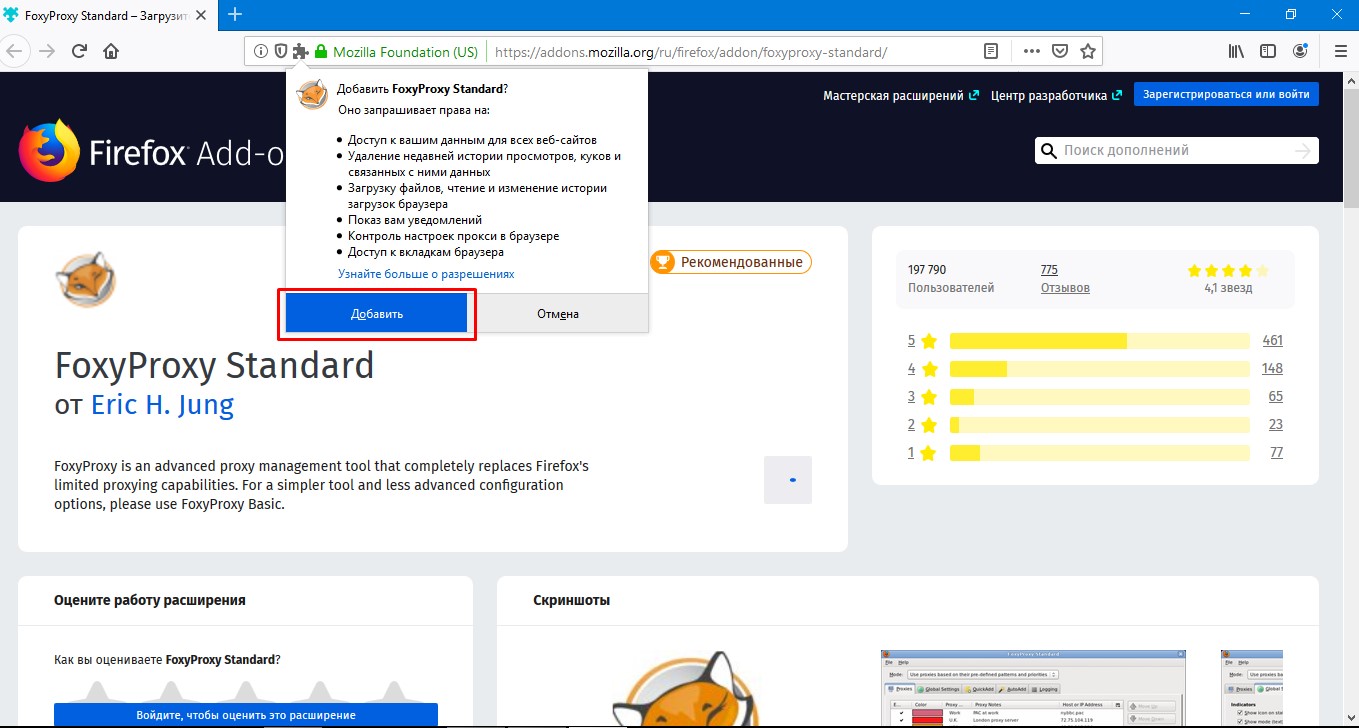
After installing the extension, you will see its icon (a crossed out fox) in the extensions panel at the top right
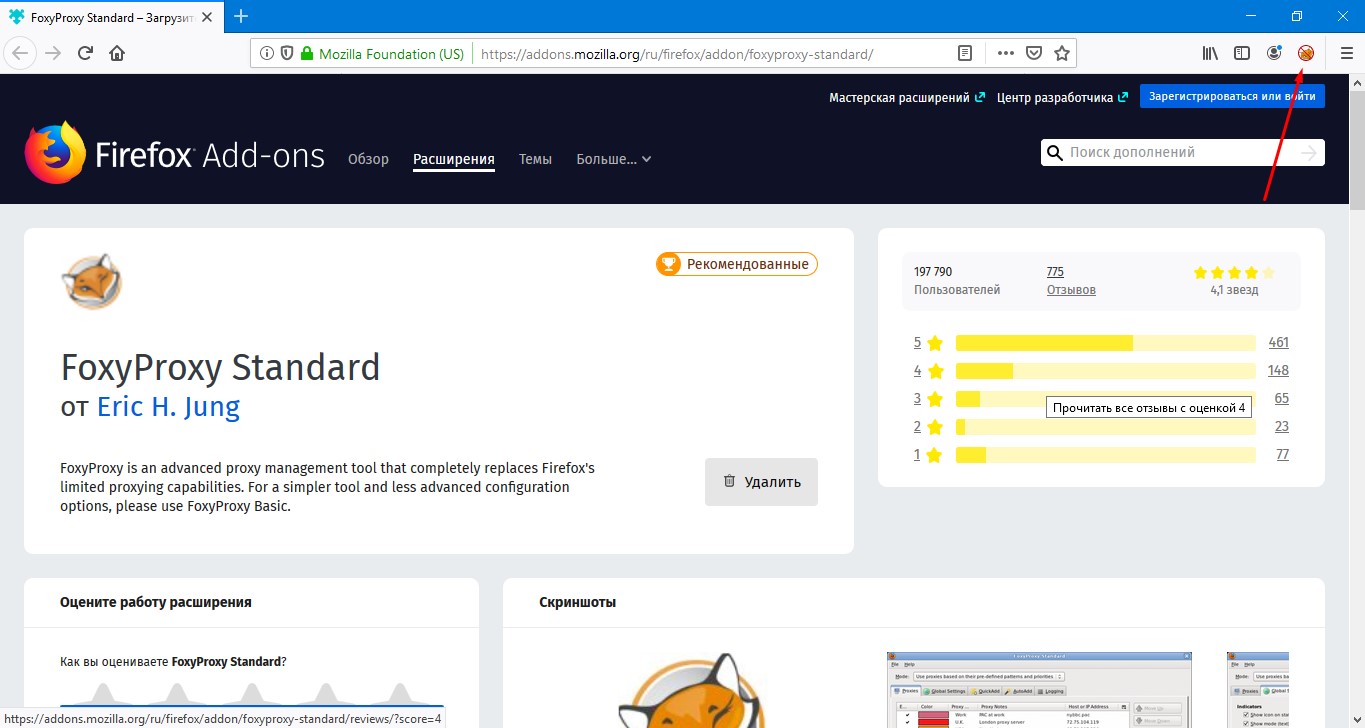
Creating the first profile
To configure the proxy in this extension, go to the extension settings - click on the extension icon and select "Options"
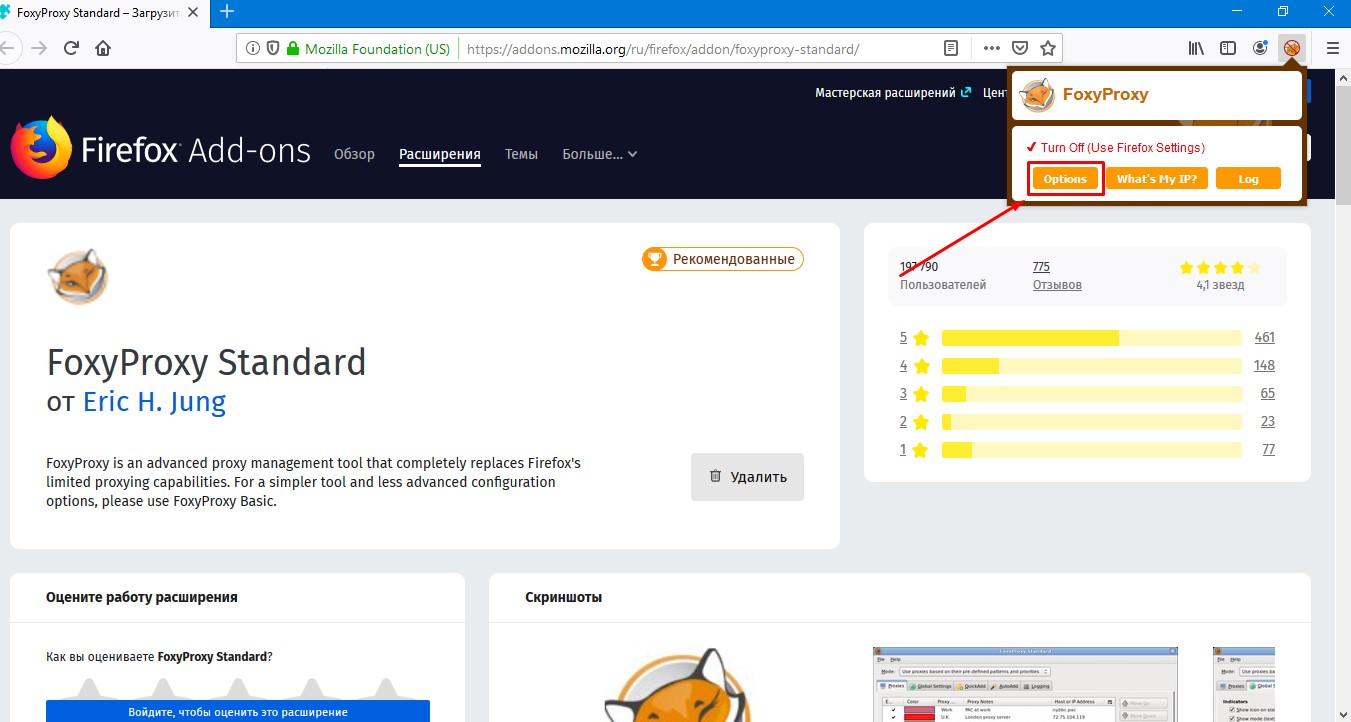
Then in "Options" you can already work with proxy profiles, which we will do - create a new proxy profile by clicking on the "Add" button
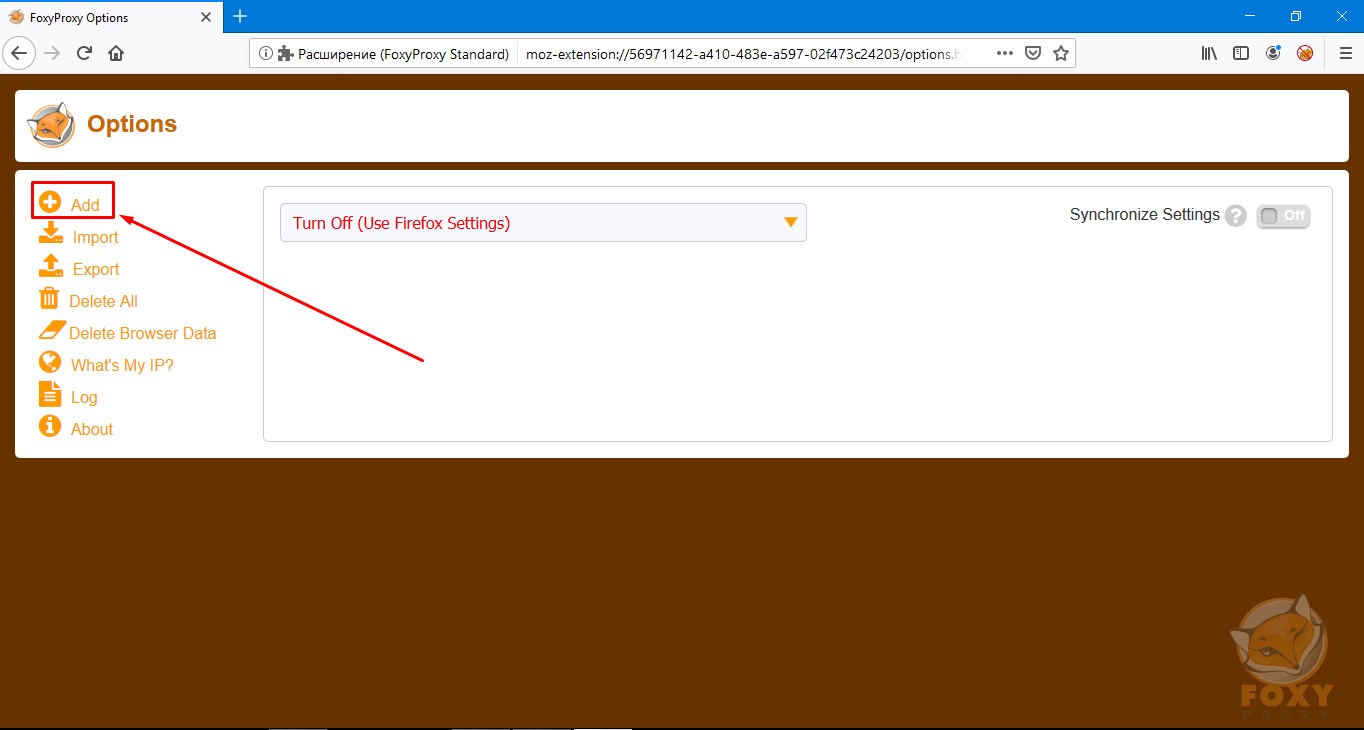
After that, you can proceed to filling in the proxy settings with the data of our IP address, where Title of Description is the name of the profile for the convenience of working with them, in our case - "nproxy.site"
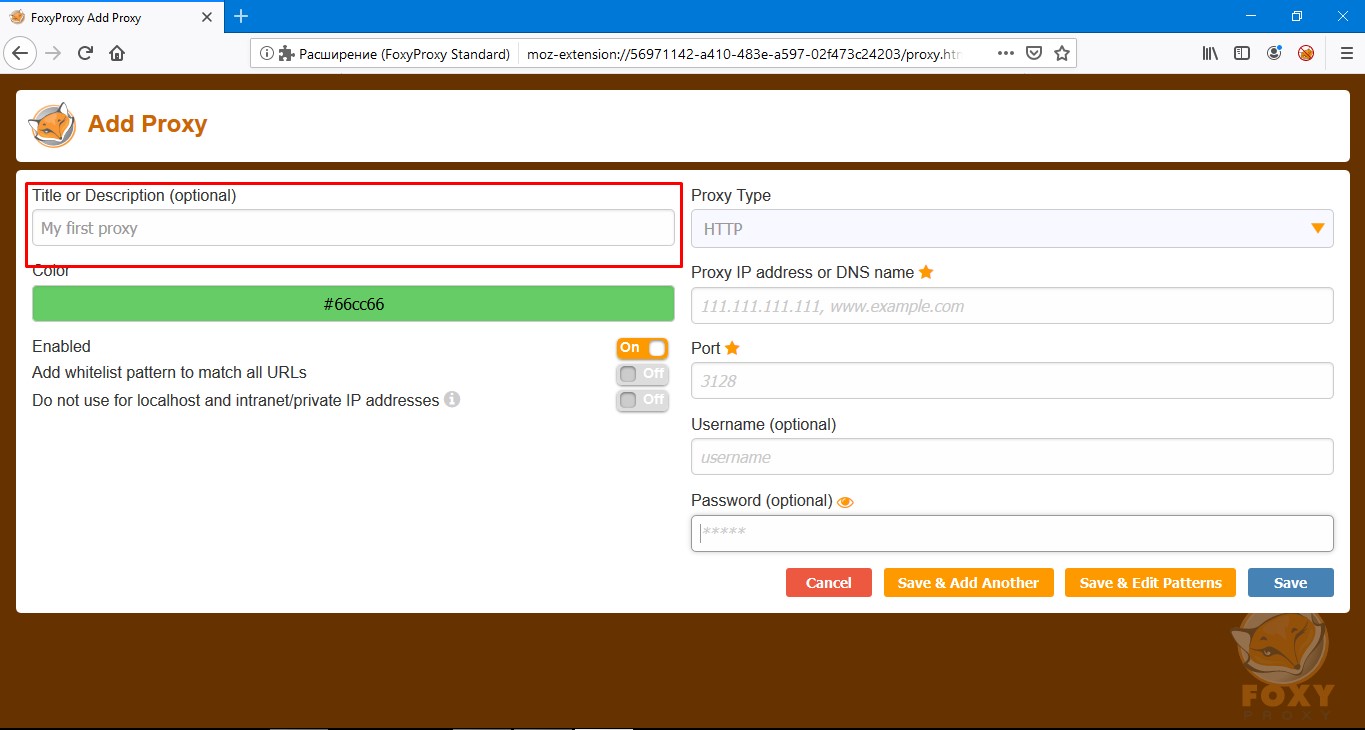
In the fields on the right, we already enter data from our proxy, where in turn "Proxy IP address or DNS name", "Port", "Username" and "Password" mean proxy address, proxy port, proxy username and password
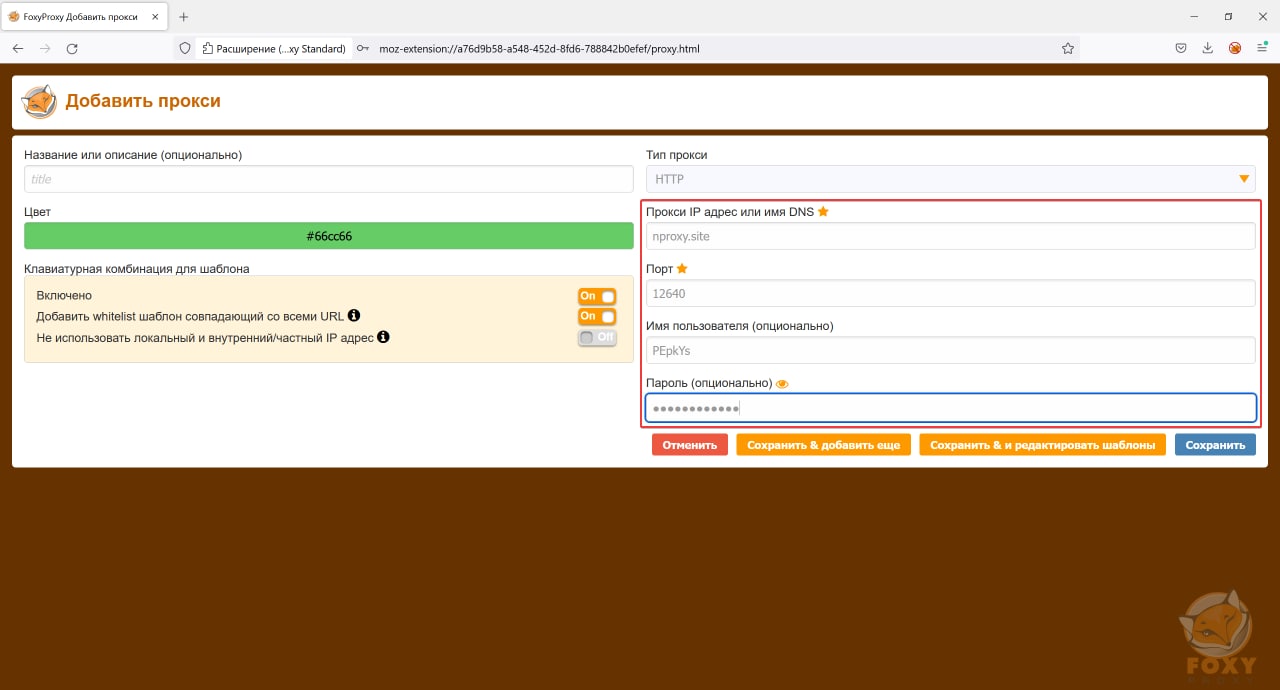
In the example above, we have the proxy address - nproxy.site, the port from the proxy - 12640, the login from the proxy - login and the password from the proxy - password (These data are available in the corresponding fields of the table My proxies)
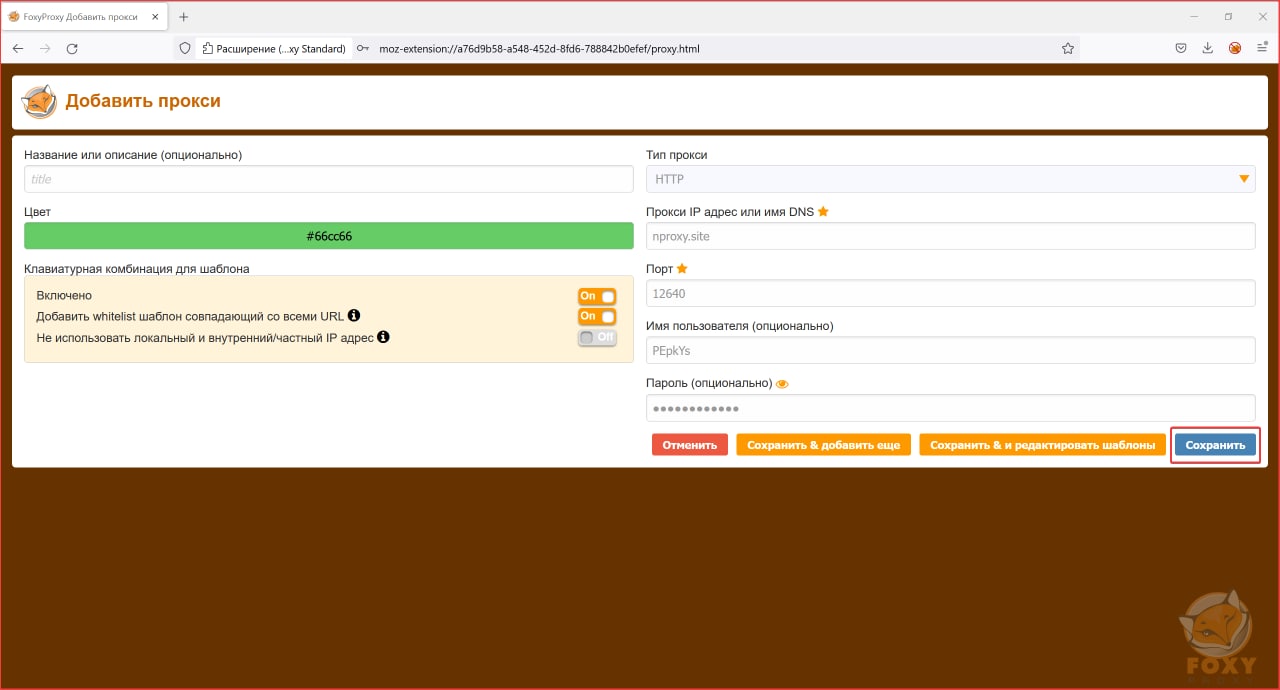
After filling in the settings, you need to save your created profile by clicking on the "Save" button, by the way, changes in the profile are also saved in the same way.
Also, depending on the proxy protocols used, such as HTTP, HTTPS, or SOCKS5, the appropriate proxy type is selected in "Proxy Type" and a port from the configuration, and in our case - a personal account with proxy data.
After that, you can activate the created profile again by clicking on the extension icon in the extensions panel and selecting the desired profile from the list (in our case "nproxy.site") and as we can see - the settings have been applied (you may need to restart the browser) and our the proxy is configured and ready to work and ensure your anonymity
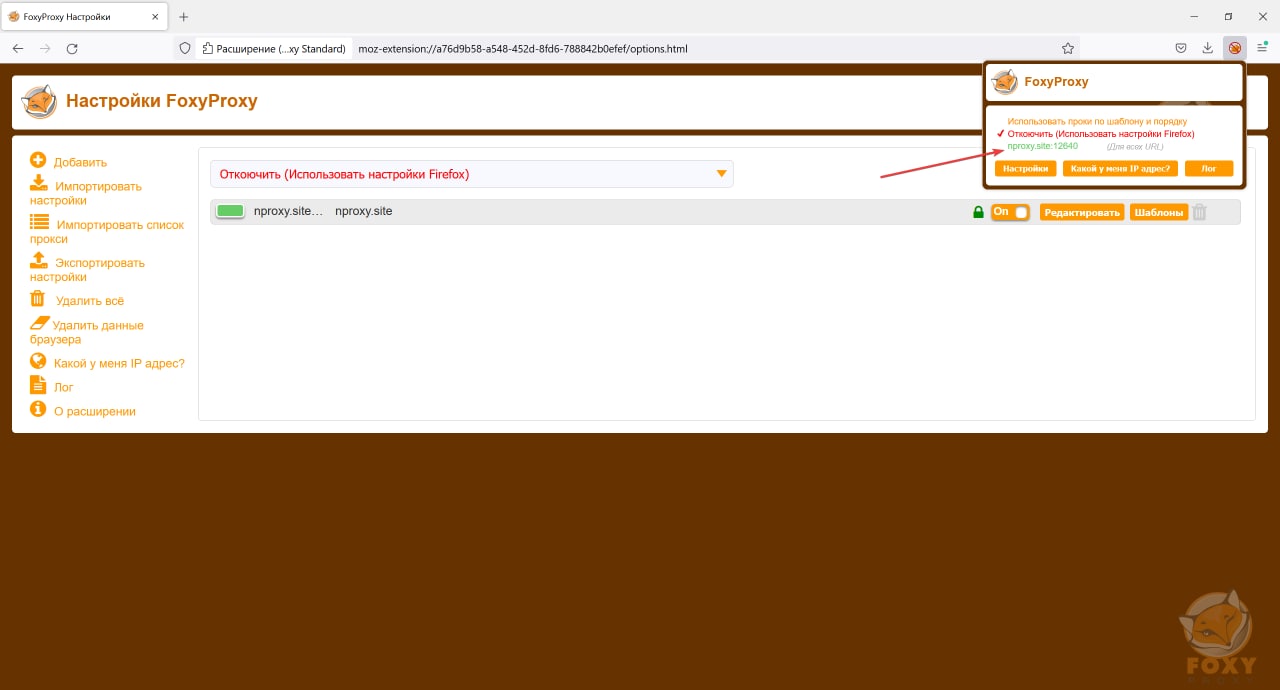
Thus, you can work with several proxy profiles in Firefox mozilla at the same time and set exceptions for certain sites on them, in more detail → https://help.getfoxyproxy.org/index.php/knowledge-base/url-patterns/
Possible problems
If you have previously configured a proxy in Mozilla Firefox using standard browser tools, then there will be a conflict and this needs to be fixed by going to the settings, typing "Proxy" in the search and going to the network settings, switch the switch from "Manual proxy settings" to "No proxy"