Setting up mobile proxies in Aezakmi Browser
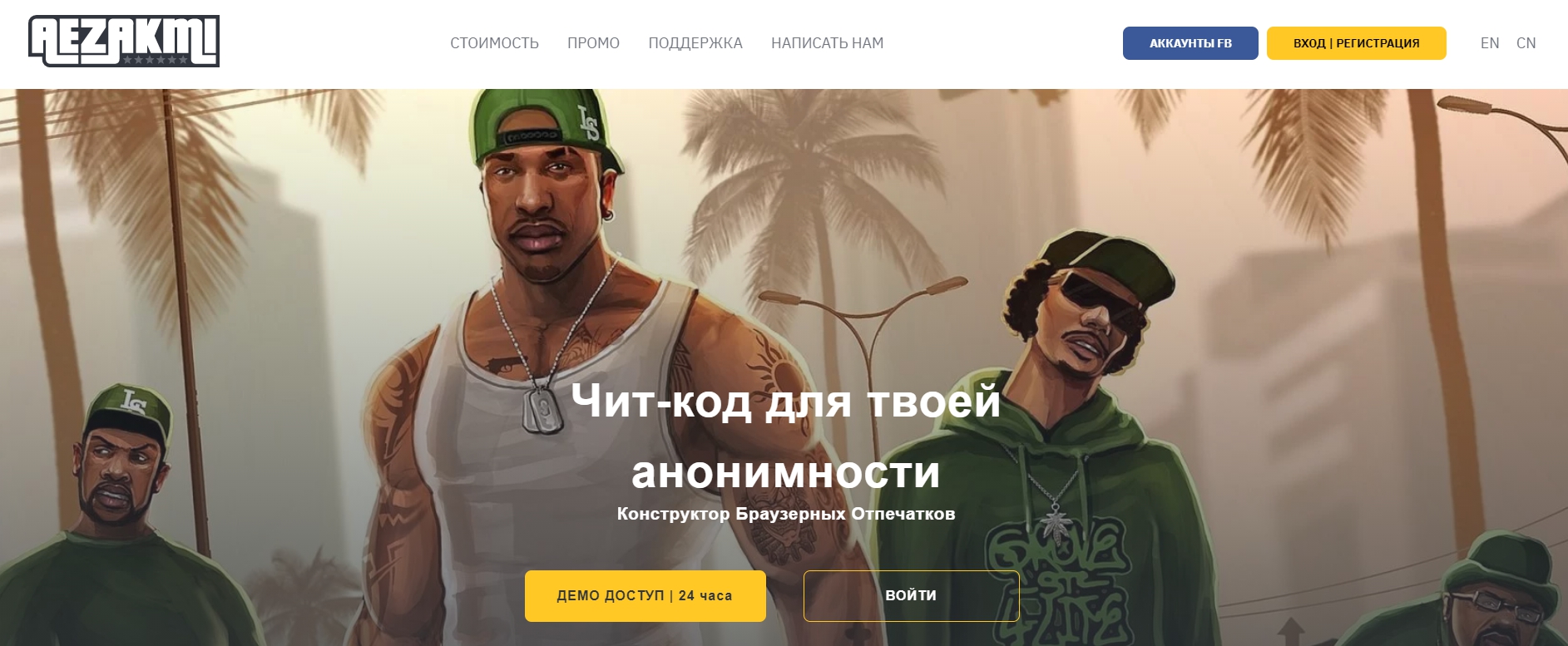
The article content
Socks5
Aezakmi browser is based on chromium, it does not support login and password authorization for socks5. If you want to use this type of proxy, do authorization in socks5 according to your ip without a username and password (configured in your personal account). The rest of the configuration process repeats the HTTP configuration described below.
Important: the proxy will stop working if your native ip changes (for example, restarting the router with a dynamic ip). Also, the proxy checker will show that it is not always working, just ignore this moment. & Nbsp;
Step-by-step HTTP proxy configuration for Aezakmi Browser
In the browser settings, create a new profile (`` Create new profile ''). After entering and checking all the data, click `` Generate '':
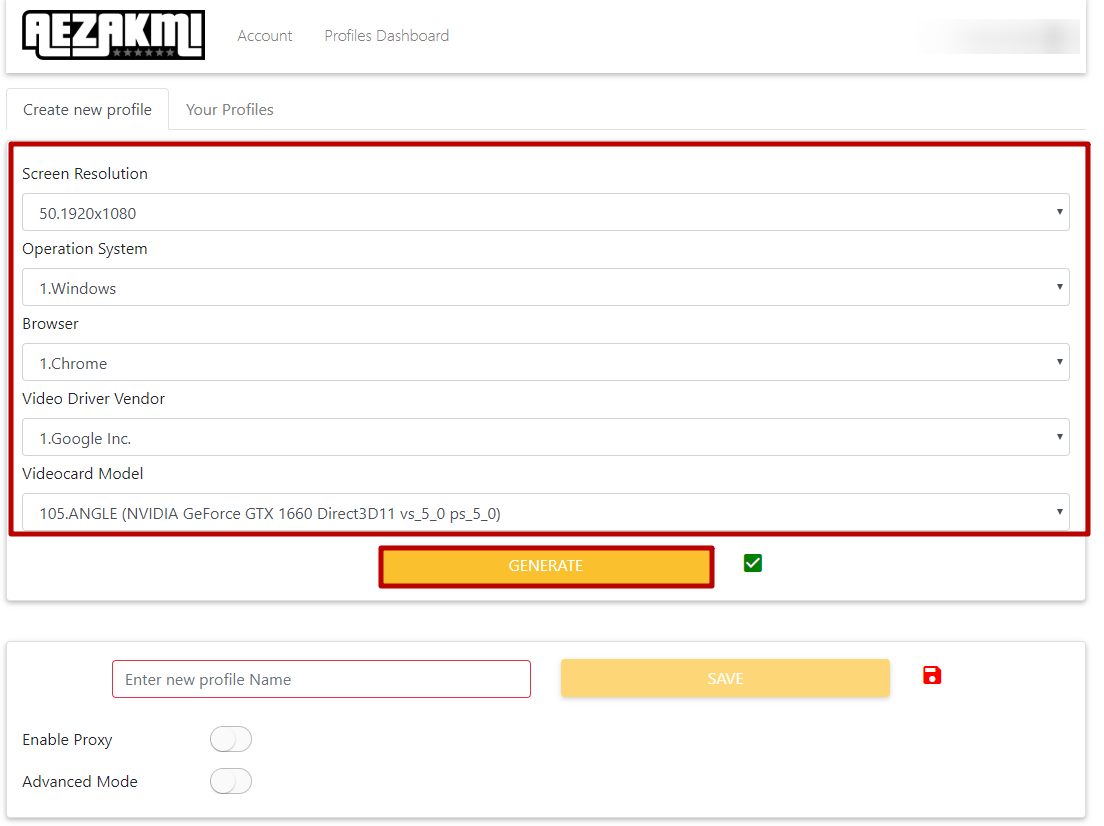
At the bottom of the window, select a new profile name, translate the `` Enable Proxy '' slider (`` Enable proxy '') in the active position. Next, select the HTTPS proxy type:
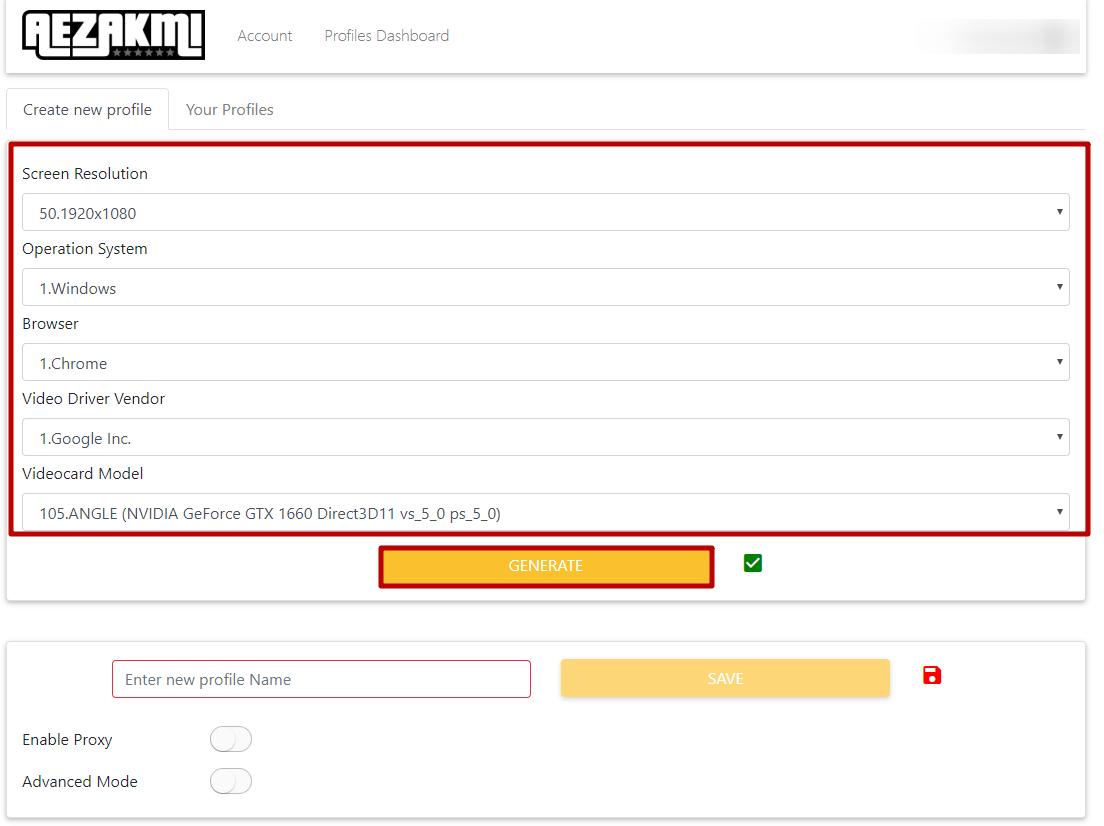
Enter the proxy server address, port, username and password which we take from cabinet after buying a mobile proxy . Click `` Check proxy (recomended) '' up. 'WebRTC Disable' is in active mode:
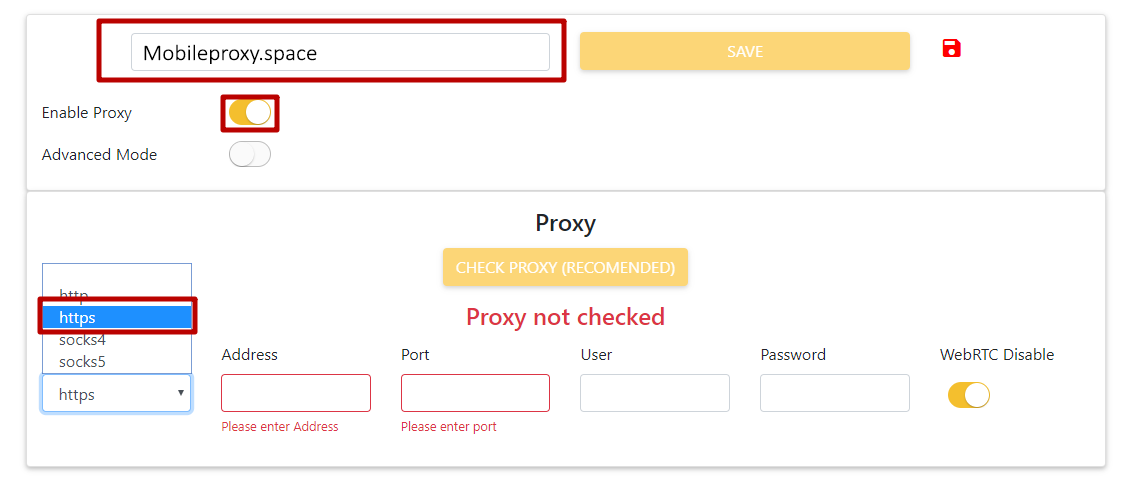
After the done actions under the button Check proxy (recomended) & raquo; you should see a drink green & laquo; Your proxy is working & raquo ;:
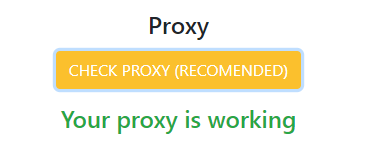
Next, click `` Save '' ('Save'):
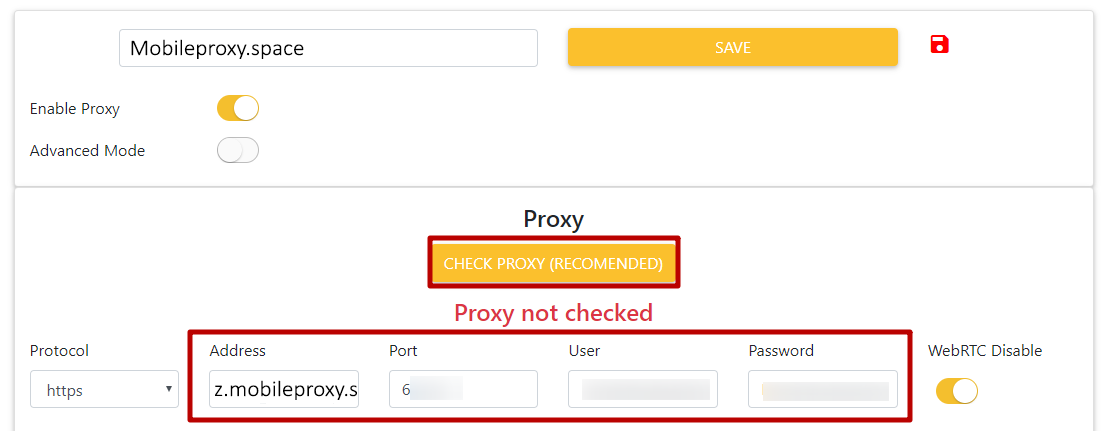
Then go to the upper right corner of the browser window and click on the asterisk:
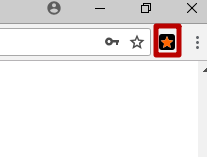
The following picture should appear in the opened tab. In the upper field, select the name of the profile:
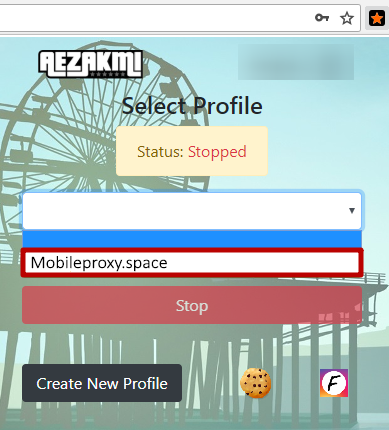
Press the green field with the inscription of the browser name `` A-E-Z-A-K-M-I '':
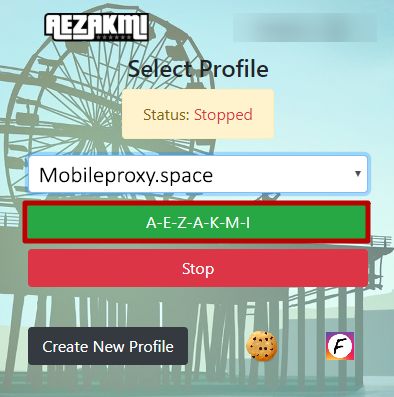
After completing the configuration, start the profile and continue working in the new mode. The installed proxy will take care of security and performance.