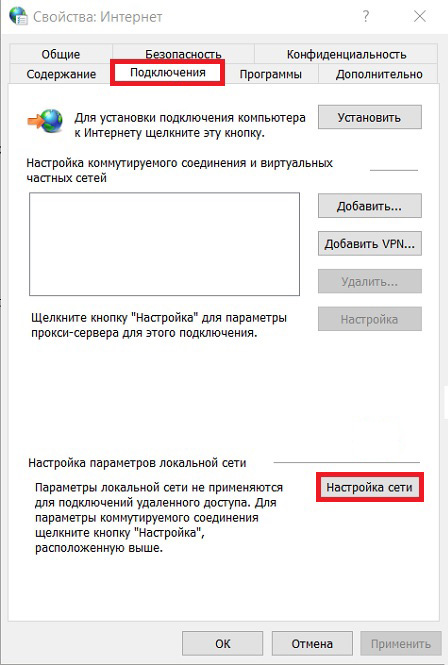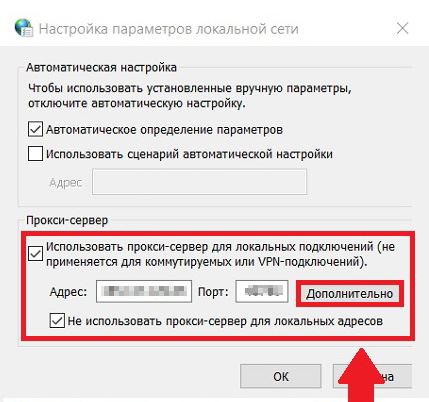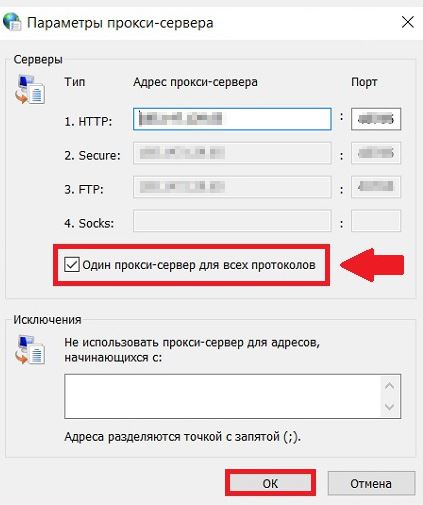Setting up mobile proxies in Yandex Browser

Yandex Browser – one of the most popular web browsers from the Russian search giant, built on Chromium. Today he has a million audience and not only in the Russian Federation. But the widest functionality, increased convenience in work is provided by the joint use of this browser and proxy servers. Consider the main points related to the features of Yandex.Browser. Step by step, we will describe the steps for connecting mobile proxies to it. Let's pay attention to the nuances of disconnecting the server from the browser. All this information will allow you to establish a stable and efficient network without restrictions.
Distinctive features of Yandex.Browser
Among the distinguishing features that distinguish Yandex.Browser from the background of its closest analogues, it is worth highlighting:
- A visually appealing start page. An animated background, a selection of popular sites make a good impression. But in the work, users will be able to appreciate the simple and quick setup, convenient movement of elements, the ability to change the background. The new tab is already available directly from the address bar.
- Return to the main page on one click. This is a "visiting card" Yandex.Browser. It doesn't matter which page of the site you are on – one click and you are back on the main page. Additional convenience in work is provided by the removal of the "share" buttons; and "copy" to the main screen, on the right side.
- Advanced navigation. Allows you to perform daily activities with a minimum waste of time. This includes highlighting unread tabs with a black marker, and the multifunctional "back" button, and returning to the top of the page you are viewing by double-clicking on the tab, etc.
- Improved web browsing experience. Along with PDF in Yandex.Browser, you can view any format of office documents, ePub and fb2 e-books. Flawless here and spell check, understanding slang, etc.
- No ads. The built-in blocker is responsible for this. After the ads are removed, the font increases on its own, the text is evenly distributed over the page, which improves readability and reduces eye strain.
- The presence of the picture-in-picture option. You can easily untie the video player from the work page and move it to a convenient place on the work screen and much more.
Now let's pay attention to how to quickly and easily set up a proxy server to work with Yandex.Browser. This solution will provide guaranteed anonymity of the network, protection against hacker attacks and third-party unauthorized access. It will allow you to bypass regional blocking, set up work with multiple accounts, etc. But when setting up, you need to take into account the nuances of the browser itself. Therefore, we recommend that you simply follow the settings below step by step.
Sequence of actions for setting up mobile proxies in Yandex.Browser
Before you go directly to the settings, you must have a proxy server at your disposal. Yes, here it is quite possible to use free products that can be found freely available on the Internet. But in this case, you may encounter serious problems in the workflow: blocking the IP address, reducing the speed of the Internet connection, low level of anonymity and protection. All this and many other problems arise as a result of the fact that a large number of users can use the same server.
To avoid such problems, it is worth using personal paid proxy servers in your work. Using the services of the MobileProxy.Space service, you will have at your disposal reliable multifunctional mobile proxies that are guaranteed to help you avoid all sorts of unpleasant situations at work. At the same time, the price will be quite affordable.
Now you can go directly to the settings themselves. We perform the following actions:
- Launch Yandex.Browser. This can be done as standard through the "Start" button. But, most likely, for Windows users, the browser shortcut will be displayed either on the screen or on the taskbar.
- Pay attention to the upper right corner of the working window. We find there an icon with the image of three horizontal stripes – this is the "Settings" option. Click on it, and from the drop-down list select the "Advanced Settings" function.
- A new Internet Properties window opens. Here we go to the "Connections" tab, and already in it we find the "Network Settings" button; and click on it.

- Another "Configure LAN Settings" window opens. In it, check the box next to the inscription "Automatic detection of parameters". This will ensure the stability of the Internet connection and the fast launch of sites. In the "Proxy Server" block In the same box, tick the inscription "Use a proxy server for local connections" and "Don't use a proxy server for local addresses." Also in the boxes "Address" and "Port" enter the relevant data. You can take them from your personal account – after buying a mobile proxy they will automatically appear there. If authentication is supposed to enter, then you will also need to specify the login and access password. Next, click on the "Advanced" button.

- In the new window you see a list of protocols, on the basis of which the subsequent interaction between mobile proxies and the network will be carried out. If only one server will be used in the work, then check the box "One proxy server for all protocols". The data that you entered in the previous step will automatically be written in the appropriate boxes. Also in the block "Exceptions" you can register the addresses of those sites for which you do not want to use a proxy. They are listed in one row, separated by a semicolon. Click on the "OK" button, saving the changes made. If suddenly you still have other open windows, then click "OK" everywhere.

This completes the settings. If you have completed all these steps correctly, then you can safely get to work – You won't have any problems with Internet access. But if, nevertheless, the browser displays a message about the unavailability of the network, then it is worth checking whether you entered the proxy server address and its port correctly. In the case of using free mobile proxies, there is a possibility that this server is simply not working at the moment. This is another argument in favor of paid private proxies.
How to disable proxy from work
Sometimes at work it may happen that you need to temporarily stop using a proxy in conjunction with Yandex.Browser. You can do this in just a minute. To do this, we perform the steps described above in steps 1 and 2. That is, you need to go to the "Additional settings" section; and uncheck the box next to Use a proxy server for local connections. Neither the address nor the port of the mobile proxy need to be deleted. They will simply become inactive. Click "OK" to save the changes.
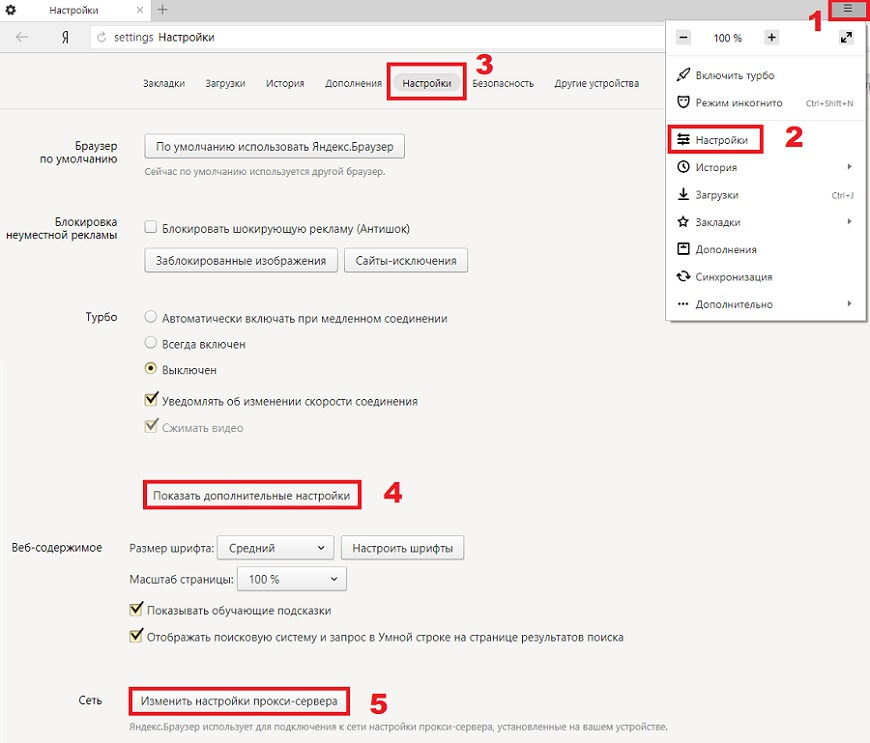
To reconnect mobile proxies to work in this case, it will be enough to go back to the "Additional settings" block, return the checkmark next to the sentence "Use a proxy server for local connections" back, click on "OK". That's it, no more actions need to be done – mobile proxies are back in operation, the connection has been restored.
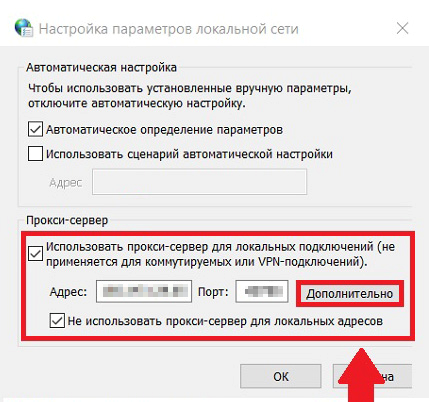
Use personal proxy servers when working with Yandex.Browser for efficient and safe web surfing without the risk of being blocked. Already from the first application, you will be able to verify the correctness of the decision.