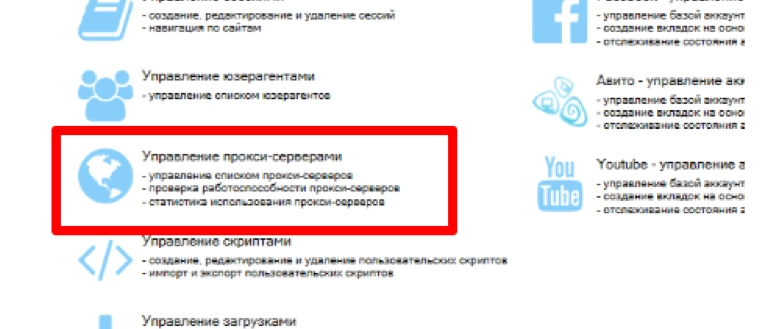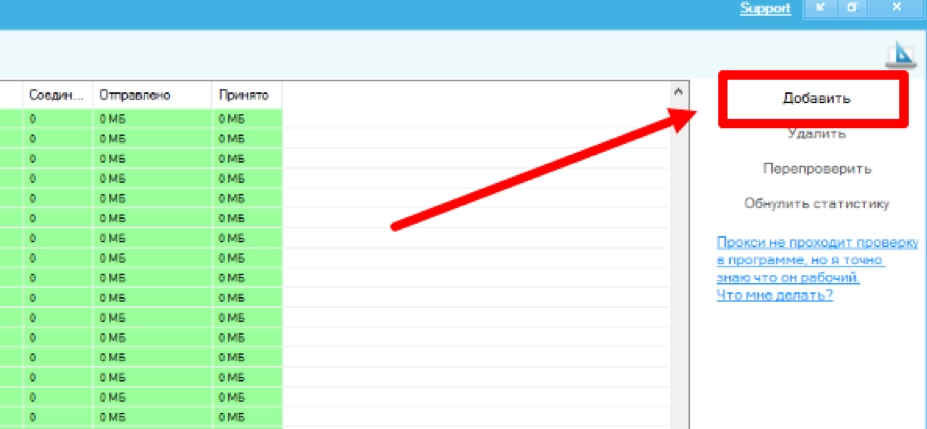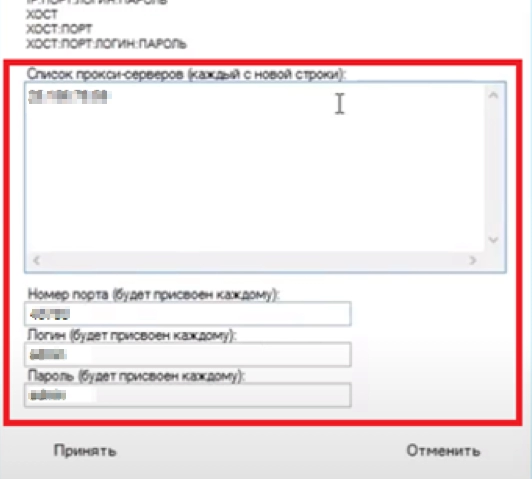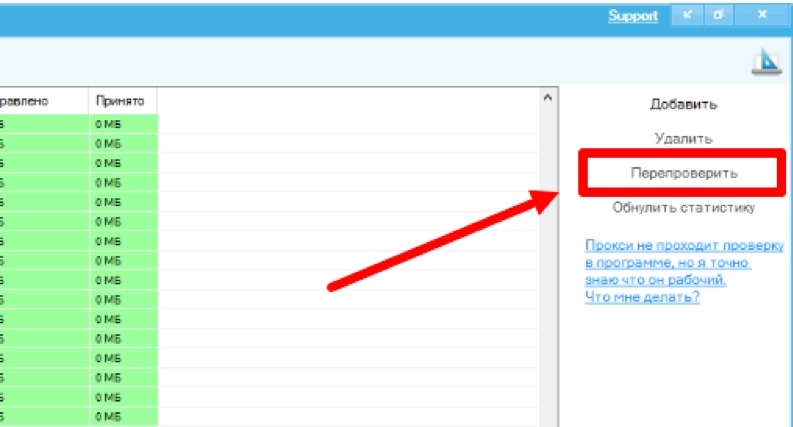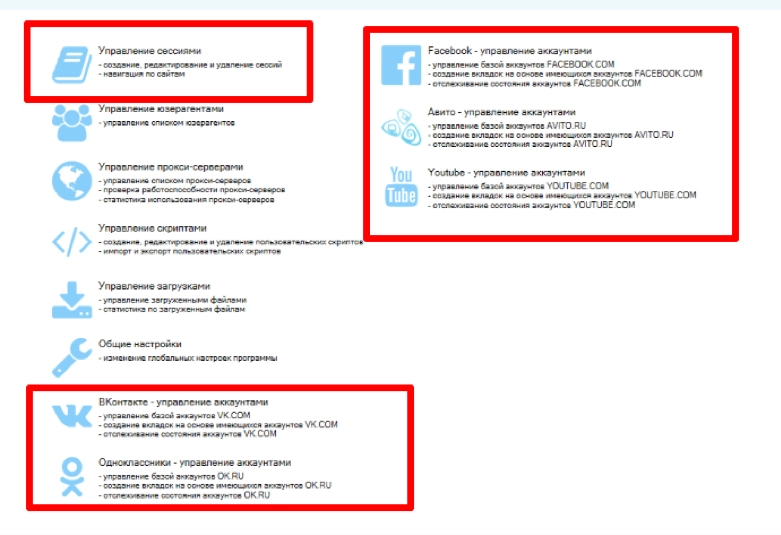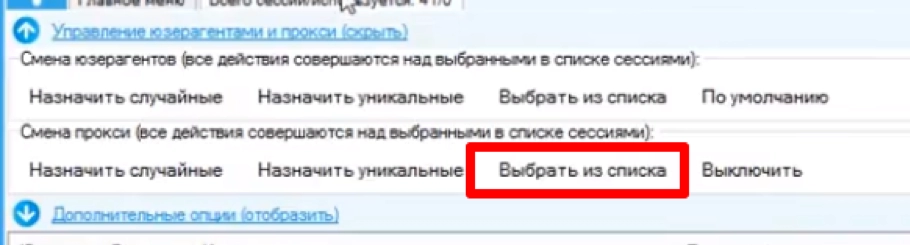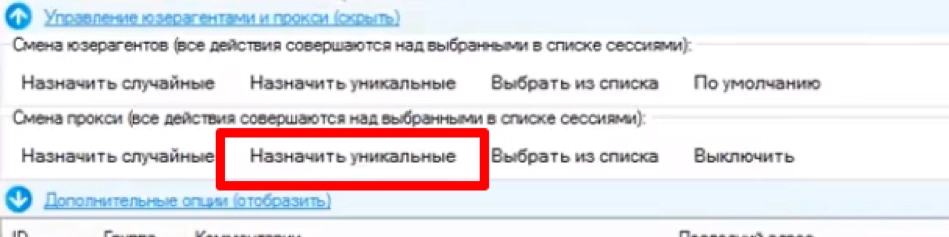SwSpyBrowser and mobile proxies

Do you specialize in Internet marketing, is engaged in the promotion of goods, services, bringing brands and products to the market through social networks? Then you probably know that for a successful SMM promotion, having one account on Facebook, VKontakte, and Odnoklassniki is clearly not enough. In this case, all your efforts will be of low efficiency. The first solution that comes to mind is to connect several pages to work. It is correct, but you can easily run into blocking by social network bots due to multithreaded actions coming from a single IP address. To avoid this, you need to use a chain of different Internet browsers on your computer, connect proxy servers to work. But there is a problem here too: boring, routine work that you have to do on your own.
The modern IT market offers SMM specialists and marketers a unique solution to the problem, or to be precise, one solution for all these problems. We are talking about the SwSpyBrowse anti-detection browser. Let's get acquainted with it and its functionality in more detail. Let's focus on how to ensure stable work on promoting accounts in social networks by additional connection of mobile proxies. Let's tell you how to make the settings correctly and where to buy a reliable server to work with SwSpyBrowse.Brief introduction to the SwSpyBrowse anti-detection browser
The SwSpyBrowse program is a multi-browser, using which you can bind a separate proxy, user agent and cookies for each new tab. This solution will allow you to bypass the restrictions of social networks and any other services that allow you to have only one account as effectively as possible. Personal page managers for websites are already built into the program from the very beginning vk.com , ok.ru , facebook.com , avito.ru , youtube.com , which greatly simplifies and automates most of the work with them.
Among the functionality of the SwSpyBrowse service, it is worth highlighting:
- storage and convenient editing of the database of personal pages of social networks: provided by special extensions that come with the program;
- simple and fast management of public opinion: participation in discussions, promotion of likes, votes, reviews, comments;
- automatic informing of target audience representatives about goods, services, special offers, discounts;
- implemented management of binding user agent and mobile proxies to personal pages in social networks;
- there is a batch multithreaded login to the social network under the account that you need at the moment;
- control over the receipt of private messages, wall posts, and real-time alerts on personal pages.
All this allows us to say with confidence that the SwSpyBrowser tool will be very convenient and effective in work both for SMM specialists and for those who work independently on promoting their own business in social networks.
Why is it necessary to connect mobile proxies to SwSpyBrowser
To ensure stable operation, it is necessary to connect mobile proxies to the program. They will become intermediaries between the program and the social network itself, they will replace the technical data of your computer with their own. After making the appropriate settings, each of your social network accounts will receive its own own IP address. Thanks to this, the bots of social networks will not notice multiaccounting – for them, your actions will look quite natural, as if different people are working – each with his own personal page.
Mobile proxies will not only allow you to avoid being banned while working with multiple accounts and using automated SwSpyBrowser actions, but also provide anonymity, network security, circumvention of regional locks, and higher connection speed. This will ensure the most effective management of the Internet business. It is only necessary to connect mobile proxies to the program correctly.
Step-by-step instructions for configuring mobile proxies in the SwSpyBrowser anti-detection browser
The process of connecting mobile proxies to the SwSpyBrowser anti-detection browser is quite simple and will not require any complicated, intricate actions from you. Before performing the work, it is necessary to rent a server. After the purchase, its technical information will be displayed in your personal account, which we will need when making settings. Next, we perform the actions in the following sequence:
- Run the SwSpyBrowser program on your computer and log in to your personal account.
- Directly on the main page of the application, among the list of options, you need to find the "Proxy Server Management" block. Go into it.

- A new window opens, in the right part of which there will be a block with empty data (highlighted in green). We are still interested in the right part of the window, namely the "Add" button. Click on it.

- A new window "Adding proxy servers" is launched. Here in the "List of proxy servers" block (each with a new line) you need to enter the technical data of the mobile proxy. It is necessary to strictly follow the standards of the assignment. There are several options provided here and they are all described a little higher, in the block "Acceptable formats". We remind you: the technical data of each server must be entered from a new line. If you use the same service to purchase mobile proxies, you will have the same Port, Username and Password. That is, you will be able to simply enter the corresponding IP addresses in a large block (each from a new line), and already below, in the corresponding blocks, register the port number, login and password once. After filling in all the windows, click on the "Accept" button.

- This completes the proxy connection to work with the SwSpyBrowser program. But it is also very important to check the correctness of the work. To do this, go back to the main page of the anti-detection browser, go to the "Proxy server Management" block. In the window that opens, we already see all those mobile proxies that have been connected to work. Click on any of them and then click on the "Recheck" button on the right side of the active window. The verification sequence does not matter, because you will need to perform these actions with each server. The green backlight of the test results will indicate the activity of the mobile proxy, the red means that it is disabled.

- Now it's time to link separate mobile proxies to each social network account or tab you need. To do this, the main menu of the program returns again, but from the list of options we select "Session Management". It is also possible to initially choose the social network with which you will work: VKontakte, Odnoklassniki, Facebook, Avito, YouTube.

- Go to the "Change proxy" section, click on the "Select from the list" button. After that, you will see a list of newly formed services. Choose the appropriate option. You also have the opportunity to "Assign unique" - connect an additional proxy server. Setting parameters is no different from what you did earlier. All. This completes the setup.


That's it, you have done all the work correctly and you can safely proceed to the simultaneous promotion of multiple accounts on social networks and on other platforms using the SwSpyBrowser program. But we must understand that the stability of work directly depends on how reliable, high-quality and functional your mobile proxies will be.
Where to get mobile proxies to connect to SwSpyBrowser
Do you want to risk the stability of work? Then it is worth throwing out free proxies from consideration and choosing a reliable and proven solution - mobile proxies from the MobileProxy service.Space. For more than a reasonable fee, you get a product with extensive functionality:
- the user receives a personal dedicated channel with unlimited traffic;
- automatic or forced IP address change: configured via the personal account;
- simultaneous operation with HTTP(S) and Socks5;
- access to more than 800,000 address pool;
- the ability to change the GEO and mobile proxy operator directly in the workflow.
Follow the link https://mobileproxy.space/user.html?buyproxy to learn more about the features of mobile proxies and purchase them for the optimal period of time for yourself: 1 day, 1 week, 1 month, 3 months, 1 year.