What to do if the proxy does not respond?
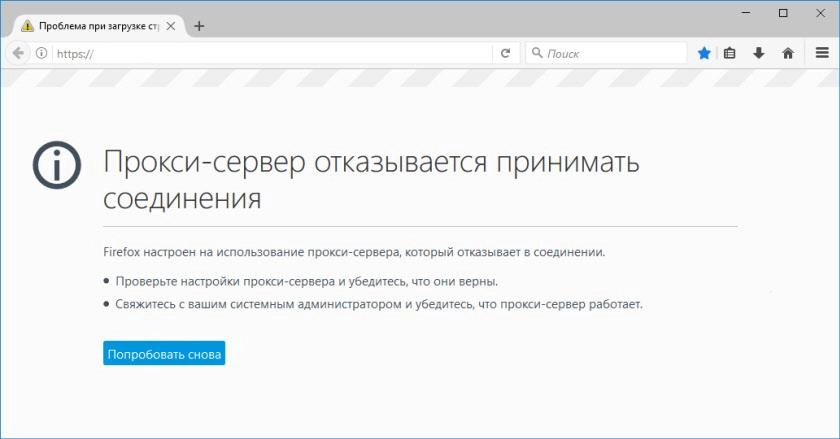
The problem of Internet stability is relevant for many users. And the most unpleasant thing is when there is serious work to be done and it needs to be completed in a short time, and the message “Proxy server refuses to accept connections” appears on the screen in front of you. or "Unable to connect to proxy." A similar problem occurs for many users, regardless of which browsers they use at work, which sites they would like to visit. Moreover, a person who does not use a proxy server at all can receive similar warning messages.
You can easily, quickly and independently fix such a problem, that is, without involving third-party specialists. You just need to understand what the reason is hidden here. Only then will you be able to choose the best way to solve the problem. Let's dwell on this in more detail.
Main causes of failures
For the most part, users get automatic access to the Internet after pre-configured settings. They are done only once and do not require any adjustments in the future. But still, such stability can be broken, which causes an error message to appear on the screen when trying to load a site. There may be several reasons for this:
- error in the settings, suggesting an incorrect entry of the domain or IP address;
- The antivirus installed on your computer is blocking outgoing requests to a certain site, classifying it as potentially dangerous;
- Your PC or other device has an active virus or malicious code that has not been completely destroyed.
We would like to draw your attention to the fact that even if such an error occurs, the work with the network, as such, will be saved. Yes, you can use the torrent to download any movie, you will play client games. But, alas, you will not be able to work online with Google documents or other similar files, as well as go through the browser to the site you need. Such opportunities will be suspended until you eliminate the cause of the problem.
If this error occurs not at the workplace, where the use of a local network is supposed to be used, but at home, when using your own Internet, then most likely the problem is hidden in the wrong proxy server settings. Let's take a closer look at how to fix it and return the browser to its former efficiency.
Instructions to help you fix your access problem quickly and easily
Connecting a proxy server to work, including mobile proxies, involves making a number of settings directly in the software itself or in the operating system or browser. And your main task at this stage – find out exactly what went wrong. Where an error was made that provoked a denial of access. So, in the most common operation of the operating system and its software support, all proxy server parameters are set by default. That is, they are not connected to work, which means they are not used when connected to the Internet. But if a virus gets on your PC, it can easily make adjustments to these basic settings.
Now let's consider in as much detail as possible the sequence of actions to resolve the error through the browser, as well as through the operating system. You can choose the best option for yourself in terms of ease of work.
How to resolve the error through the browser
Regardless of which search engine you use at work today, the error with connecting a proxy server will need to be fixed through the main settings menu. So, now we will describe the step-by-step actions in the Mozilla Firefox browser. In other search engines, you will need to repeat the same steps, perhaps with minor changes in the names. So, we do the following work:
- Go to the main browser menu. This is an icon with three vertical stripes in the upper right corner of the screen. Here, from the drop-down menu with a large number of tabs, select "Settings"; (gear image).
- Opens a new window with a vertical menu on the left. We go down to the very bottom to the "Additional" tab. and we go into it. After opening, you will see 5 options arranged in one row horizontally. Here we select "Network".
- In it we see three separate blocks: "Connection", "Cached Web Content", "Anonymous Web Content and User Data". At the very top "Connection" on the right we find the "Settings" button, click on it.
- A new "Connection Options" window opens. Here you need to put a tick in the circle "No proxy". After that, we repeat similar actions with the line "Use system proxy settings". This will indicate the need to use the basic settings predefined by your operating system.
- If you want to keep the proxy server working, then in the "Manual proxy server settings" block; check if you entered the IP address and port correctly. If there is a mistake here, then fix it. To be able to make adjustments, check the box next to "Manual proxy service settings".
It remains only to click on the "OK" button; at the bottom of the active window to save your changes. After that, the error should disappear.
Similar actions should be done by users of the TOR search engine. But work in the Google Chrome browser and other search engines that are built on its engine (as an option Yandex.Browser, Amigo, etc.), as well as in Opera (especially relevant for the latest versions of the browser), should be performed using the Internet connection settings operating system. Moreover, Mozilla Firefox, TOR users may also need to perform such work if the previously implemented measures did not give the desired result and after restarting the computer you again see the message "Proxy server refuses to accept connections" on the screen; or "Unable to connect to proxy."
We will discuss below how to perform work through the operating system.
How to resolve the error through the operating system
This workaround involves making changes to the system settings. It is worth using it if you were unable to solve the problem by adjusting the operating parameters directly in the browser. As an example, we will describe the sequence of actions in the Windows operating system. There are some differences here depending on which version of the OS is installed on your PC: 7 or 8 (the settings are identical here), or 10. Let's consider both options:
- Recommendations for Windows 7, 8. Here, first of all, go to the "Control Panel". Among all the elements that you will see on it, select "Internet Options". In some cases, you may see the inscription "Internet Options", but it's all the same. We go into it and thereby automatically enters the "Properties: Internet" tab. Here we find the option "Connections". We go down almost to the very bottom of the active window to the block "Configuring local network settings". Here on the right you will see the "Network Settings" button. We click on it. A small window "Configuring LAN settings" opens. In it, we put a tick in the box next to the inscription "Automatic detection of parameters". Click on the "OK" button below. This window will close, but the Internet Properties window will remain active. Here you also need to click on the "OK" button, saving the changes made. That's it, setup is complete.
- Recommendations for Windows 10 OS. Here you also need to get into the proxy server settings window. The easiest and fastest way to do this – use the built-in search engine – magnifying glass icon next to the Start button. Here we simply write the word «proxy» (without quotes) and start the search by pressing the "Enter" button. So, by clicking on the search results (select the option "Network proxy settings"), you will immediately find yourself in the "Automatic proxy settings" window. Here we translate the slider next to the inscription "Detect parameters automatically"; from inactive to active. The button will then glow orange. That's it, the work is completed here.
Such actions in 98% of cases should eliminate the identified error and provide you with stable Internet access. If you are in those 2% where the problem remains, then you will have to look for other reasons why the proxies do not work.
Is there an alternative solution?
If this connection problem recurs automatically, if there are changes in the settings without your knowledge, then there is a high probability that a virus is operating on your computer. Use specialized software to identify the problem. In some cases, clearing the cache and registry of your PC will help fix the situation.
But before doing all this work, you need to check your own proxies. There is a possibility that there are problems directly with the server itself. This is especially true for people who use free proxies in their work. Their public availability presents more problems than their solutions. Don't want to take risks? If you want to maintain stable and efficient work, opt for private mobile proxies from the MobileProxy.Space service. For little money you get:
- private channel with unlimited traffic and access to more than 700,000 IP addresses;
- fast work simultaneously through 2 protocols: HTTP(S) and Socks5 that connect via parallel ports;
- the ability to change the address forcibly, via a link from your personal account, or automatically, according to a timer with an interval of 2 minutes to 1 hour;
- the ability to rotate by geolocation, cellular network operator; · 24/7 technical support.
Using such mobile proxies in your work, you can be sure that you will not have any problems in your work.