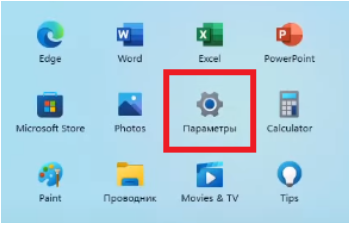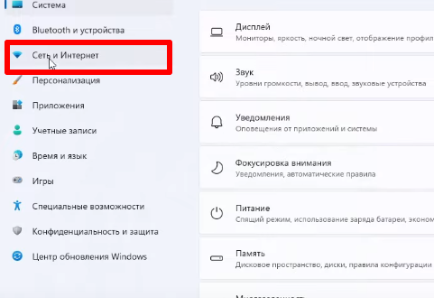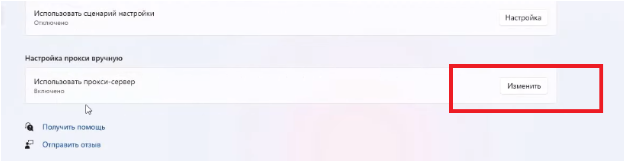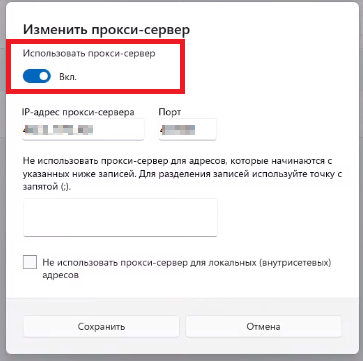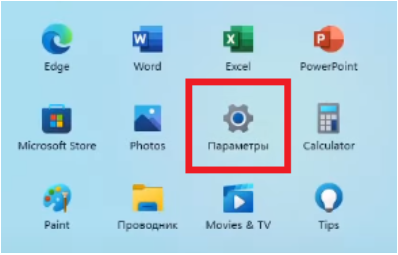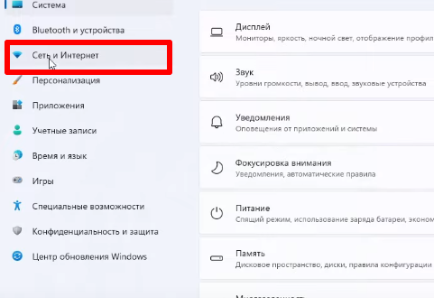Windows 11 and mobile proxies
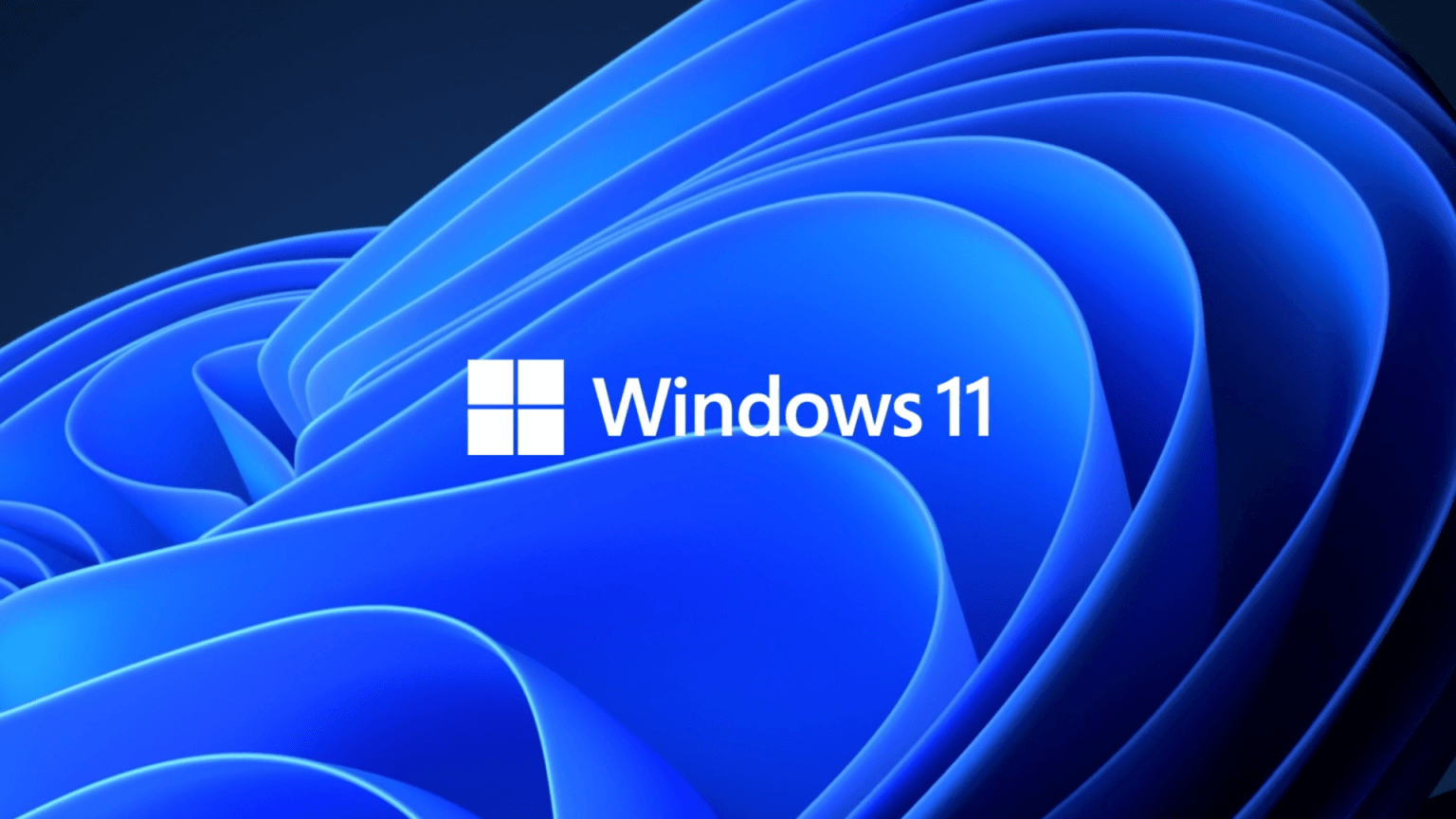
Windows 11 – the most up-to-date version of the world's most popular operating system. Already in the first days of its appearance on the market, it managed to get a lot of enthusiastic reviews even among fans of the Linux OS. So what are its notable features? Why should you use mobile proxies to ensure stable and efficient work with the Windows 11 operating system? How to make appropriate settings? Will it be possible to temporarily disable the proxy from work? We will try to find answers to these questions.
TOP 5 features of Windows 11
Let's start with the features of the operating system. Let's highlight 5 key points:
- System requirements. Windows 11 is suitable for devices with at least 1GHz dual-core processors, 4GB of RAM, 64GB of storage, and a DX12-capable graphics card. It is also important that your device has a display that is at least 9 inches in size with a resolution of 720p or more, supports UEFI and Secure Boot TPM 2.0. Another prerequisite – availability of Internet access.
- Stylish, eye-catching design. Start button and other taskbar items from the lower left corner have been moved to the center. Now in "Start" you will be able to find your most used apps and recent work files. You can set both light and dark theme.
- The presence of ready-made presets for placing windows. It's kind of like macOS. The developer also focuses on the increased usability of this operating system with multiple monitors. If one of them is disabled, the working windows opened on it will be automatically minimized.
- Updated Android apps and Microsoft Store branded software store. Here, software products are collected not from the usual Google Market, but from the Amazon application store.
- A non-standard approach to updating. All this will now be performed automatically, in the background, and will be invisible to users. You will always have the latest version of the operating system.
But we note right away that the user will be able to get the maximum efficiency of working with Windows 11 when working with the Internet through a proxy server.
Why you should use mobile proxies to work through Windows 11
Proxy server – it is an intermediary between the user device and the Windows 11 operating system, in particular, as well as the Internet. It will help hide the real IP address of the PC and its geolocation. Instead of these parameters, the system will "see" technical data of the mobile proxy itself. This ensures:
- secure personal data;
- protection against unauthorized access, leakage of personal information;
- bypass regional locks and access to any resources;
- faster Internet connection speed, which is ensured by the use of high-speed communication channels by servers, data caching;
- simultaneous work with multiple accounts without the risk of blocking.
Through the proxy, Windows 11 users will also be able to access the Microsoft Store, rid themselves of annoying ads, malware, and more. You just need to make a number of settings correctly.
Mobile proxy setup sequence in Windows 11
The first thing to do – purchase reliable personal mobile proxies. It is better not to use free products that can be found on the Internet today. Their effectiveness and level of protection are minimal, which is primarily associated with the general availability of – A large number of users can use the same server at the same time. A more reliable and proven solution – personal proxies from MobileProxy.Space with unlimited traffic per channel. Immediately after purchasing the server, your personal account will display the technical data of the mobile proxy, namely its IP address and Port, which will be required during subsequent settings.
Now you can go directly to the connection. We perform the following actions:
- Click on the Windows 11 icon. Among the icons that open, we find the gear image – it's the Options tab. Click on it.
 < /li>
< /li> - From the drop-down list, select the "Network and Internet" option.

- Find the Proxy Server tab and we go into it. In the block "Use a proxy server"; click on the "Edit" button.

- A new 'Change proxy server' window opens. Here we translate the slider near the inscription "Use a proxy server" to the active position. Enter the IP address and port of the proxy server below. Below, in an empty window, you can specify sites, separated by a semicolon, when working with which mobile proxies will not be used. This is done at your own discretion. To make this block active, you will need to check the box next to "Do not use a proxy server for local (intranet) addresses". Click on the "Save" button, exit the "settings".

- Loading the browser. First of all, a window with authorization will open. This is true in the case of using purchased private proxies. You will need to enter your username and password in the appropriate blocks. Save your changes.
That's it, this completes the settings. Now you need to check the correctness of their implementation.
Checking if the mobile proxy is connected correctly
To make sure that you have completed all the steps correctly and the system will work stably through the proxy, without failures, you must perform the following steps:
- Launch your browser.
- Find an online service for checking the IP address on the Internet.
- Run the check and see which address will be displayed. The result of the correct setting – on the screen you see the IP address of the proxy server.
If the address of your PC is given out, you need to check the correctness of entering the technical data at the connection stage. Most likely, you made a mistake at this stage.
How to disable the proxy server from working in Windows 11
If it becomes necessary to disable the proxy server for a while, this can be done in just 1 minute. We do the following:
- Click on the Windows 11 icon and go to the "Settings" block.

- From the list, select the "Network and Internet" tab.

- Go to the "Proxy Server" option. In the block "Automatic proxy server configuration"; we translate the slider from the "ON" position; to the "OFF" position. In the "Use configuration script" block click on "Settings". A new window opens, in which we also move the slider from active to inactive and click "Save". Exit settings.
The proxy server is disabled at this point. As soon as you need to return to secure networking again, you will need to repeat the above steps, returning both sliders to the active position.