SpeedMeter.dev: The Ultimate 2025 Guide to Internet Speed and Network Diagnostics
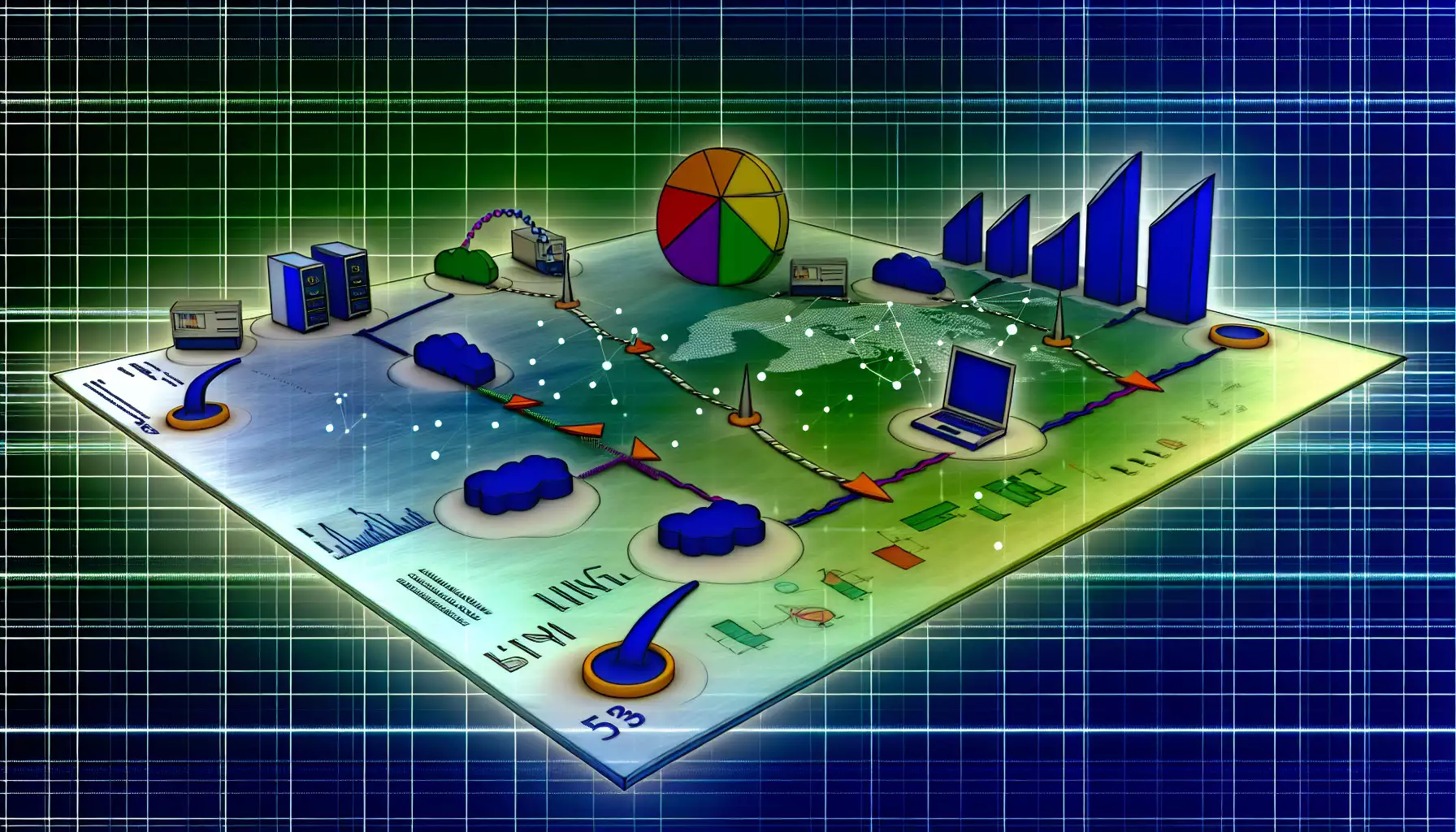
Contenido del artículo
- Introduction: why speedmeter.dev deserves your attention in 2025
- What is speedmeter.dev and how does it work
- Key metrics speedmeter.dev measures
- Why you shouldn't rely on download speed alone
- Practical uses of test results
- Interpreting results: what counts as normal
- Practical advantages of speedmeter.dev
- Common user mistakes and how to avoid them
- Integration and advanced use cases
- How to run tests correctly with speedmeter.dev
- Security and privacy when using speedmeter.dev
- Common scenarios: real cases and solutions
- Frequently asked technical questions during diagnostics
- The future of network diagnostics and speedmeter.dev's role
- Conclusion
Introduction: why SpeedMeter.dev deserves your attention in 2025
Picture this: it’s morning, you’re brewing coffee and joining an important online meeting, and at the worst moment the video freezes, the audio stutters, and your coworkers see only a pixelated version of you. Sound familiar? I’ve been there too, and I know how maddening unpredictable internet can be. That’s where SpeedMeter.dev comes in. It doesn’t just show green or red lights — it paints a full picture of your connection and helps pinpoint where problems originate.
In 2025, tools that measure network quality aren’t just handy—they're essential. Remote work, streaming, cloud gaming, and video calls all demand reliable, predictable connections. SpeedMeter.dev is one of those tools built to measure and explain: what’s happening with your network and why download speed alone doesn’t tell the whole story.
What is SpeedMeter.dev and how does it work
SpeedMeter.dev is a web service for comprehensive internet connection testing. It measures not only download and upload speeds but also a broad set of additional metrics that give a full view of connection quality. Using it is simple: visit the site, run the test, and in seconds you get a set of metrics with explanations. There’s no mystery, but under the hood it uses precise measurements, multiple servers, and proper methodology so you can compare results and find the real bottleneck.
Why do services like SpeedMeter.dev matter? Because many people check only download speed and assume a high number means everything’s fine. In reality, issues often stem from high latency, instability, or packet loss. SpeedMeter.dev offers a full range of metrics — including TTFB and route tracing — that help localize the issue. The culprit could be your ISP, local equipment, or a problem on the route between providers and the server.
Key metrics SpeedMeter.dev measures
Now let’s walk through each important metric the service reports. Understanding these makes test results meaningful and helps you make informed decisions to improve your network.
Download Speed
Download speed is how fast your device receives data from the internet. In plain terms, it’s how quickly you can download a file, stream high-resolution video, or fetch data from the cloud. It’s usually measured in megabits per second (Mbps). Why it matters? Low download speed makes content feel slow and frustrating, especially with large files or HD/4K streaming.
Upload Speed
Upload speed is how fast you send data to the internet. It’s critical for video calls, live streaming, uploading files, and cloud workflows. Many home plans offer high download speeds but much lower upload rates. SpeedMeter.dev shows this difference so you can tell if your upload capacity meets the tasks you need to perform.
Ping (Latency)
Ping, or latency, is the round-trip time in milliseconds for a packet to travel from your device to a server and back. The lower the latency, the more responsive the connection. Low ping is crucial for online gaming and voice calls. Even web browsing can feel sluggish with high latency: pages take longer to start rendering and interfaces respond more slowly. SpeedMeter.dev measures latency to different servers so you can see where delays occur.
Jitter — variation in latency
Jitter shows how stable latency is over time. If ping keeps bouncing around, that’s bad—even if the average latency doesn’t look terrible. High jitter causes audio glitches, dropped syllables in calls, and video artifacts. SpeedMeter.dev reports jitter so you can tell whether your stream is steady or as bumpy as a dirt road after rain.
Packet Loss
Packet loss happens when packets of data vanish en route between your device and the server. This is serious: lost packets trigger retransmissions, which increase latency and reduce effective throughput. In VoIP and video calls even tiny packet loss is obvious as choppy audio or frozen video. SpeedMeter.dev shows packet loss percentage and helps you decide whether to contact your ISP.
ISP — your internet provider
ISP is important metadata: it’s the name of your internet service provider. Knowing the ISP lets the service compare your metrics to typical values for that provider and suggest troubleshooting steps. Sometimes problems are isolated to one provider or one backbone — identifying the ISP speeds up diagnosis and resolution.
IP Address — your public internet address
Your public IP shows how the internet sees you. SpeedMeter.dev detects your public IP, which is useful for checking geolocation, access restrictions, and route diagnostics. Some ISPs use CGNAT or dynamic IPs, which can interfere with certain services. SpeedMeter.dev makes your current IP visible so you can link it to access or routing issues.
DNS Lookup Time
DNS lookup time is how long it takes to convert a domain name into an IP address. A fast DNS speeds up the initial load of a page, while a slow DNS delays the start of data transfer. SpeedMeter.dev measures DNS timing so you can decide whether to switch DNS servers — to your ISP's, a public DNS, or a performance-focused provider.
Connection Time
Connection time is how long it takes to establish a TCP connection to the server. It includes both network and server-side delays. Long connection times can indicate a server issue, network congestion, or inefficient routing. Look at this metric together with TTFB and overall speeds to understand the full picture.
TTFB — Time To First Byte
TTFB measures how long it takes to receive the first byte from the server. This reflects both network latency and server responsiveness: a high TTFB can point to slow server-side processing rather than your own connection. SpeedMeter.dev reports TTFB so you can tell whether the problem lies with your ISP or the remote server.
MTU Size — maximum packet size
MTU is the largest protocol data unit you can send without fragmentation. An incorrect MTU can cause packet fragmentation, higher latency, and degraded performance. By measuring MTU, you can see whether your configuration is optimal and whether router or ISP settings need adjustment.
ASN — Autonomous System Number
ASN identifies the provider’s network in global routing. Knowing the ASN helps you see which backbone networks carry your traffic and quickly spot problems on a particular transit provider or backbone. SpeedMeter.dev shows ASN so network pros can localize issues faster.
Route trace
Route tracing shows all the hops and networks your traffic goes through to reach a server. This helps locate the segment where latency spikes or packet loss occurs. SpeedMeter.dev runs a traceroute and visualizes the path so you can literally see the route your request takes and spot the choke points.
Why you shouldn't rely on download speed alone
Many people run one speed test, see 100 Mbps, and think everything's perfect. But the internet is more than megabits. Imagine a highway: even if there are many lanes, if bridges are narrow or traffic lights are constantly red, movement slows. Likewise, high speed without stable latency and low packet loss won't guarantee a smooth experience.
SpeedMeter.dev addresses this holistically. It measures speed, latency, stability, packet loss, and route. That way you might discover that downloads are fine, but video calls sound like karaoke because jitter and packet loss are high. Or that your gaming lag is caused by high TTFB at the game server rather than your bandwidth.
Practical uses of test results
What can you do with this data? What recommendations does SpeedMeter.dev offer and how do you act on them? Here are practical scenarios.
1. Checking your home network
If your Zoom call keeps freezing, run a test: if packet loss or jitter are high, check Wi‑Fi, change the channel, or reboot the router. Sometimes the culprit is overloaded devices—smart TVs, cloud backups, or background updates. Download speed might look fine, but connection quality suffers from instability.
2. Diagnosing ISP problems
If you see consistently high ping and packet loss—especially on nodes owned by your ISP’s ASN—contact support with the data. SpeedMeter.dev creates measurements you can use as evidence: where and when issues occur, which hops are affected, and how many packets are lost.
3. Optimizing apps and services
For web developers and service owners, metrics like TTFB and DNS lookup time matter for user experience. High TTFB signals slow server-side processing; slow DNS can be fixed by switching DNS providers. SpeedMeter.dev supplies these metrics to guide technical improvements.
4. Choosing the best route or server
If you work with remote servers, monitoring route trace and ASN helps pick the optimal server for lowest latency. For gamers this can mean the difference between winning and losing; for businesses it affects customer support response times and content delivery speed.
Interpreting results: what counts as normal
Norms depend on use case. Here are general guidelines to help you judge how serious a problem is.
- Download/Upload: 25–50 Mbps is enough for comfortable browsing and streaming; 100 Mbps+ is better for 4K streaming and heavy downloads. For high-quality streaming or cloud work, upload speed matters—aim for 10–20 Mbps or more.
- Ping: Under 30 ms is excellent for gaming; 30–70 ms is fine for most tasks; 70–150 ms is noticeable but still usable; over 150 ms is problematic for interactive activities.
- Jitter: Under 20 ms is usually acceptable; above that you'll start seeing real-time issues.
- Packet Loss: Ideally 0%; 0–1% is tolerable; above 1% is critical for voice and video.
- DNS Lookup Time: The lower the better—aim for under 50–100 ms for first resolution when possible.
- TTFB: Sites target under 200 ms; dynamic content can be higher but lower is always better.
- MTU: Standard is 1500 for Ethernet; incorrect values can cause fragmentation and noticeable slowdowns.
Practical advantages of SpeedMeter.dev
Here are the main benefits that make the service useful for everyday users and professionals alike.
- Comprehensive measurements. SpeedMeter.dev collects many metrics at once, not just download speed, so you get a deep view of connection quality.
- Ease of use. The interface is simple: tests take seconds and results are presented so that even non-experts can spot the problem.
- Diagnostic value. Traceroute, ASN, and TTFB help localize issues—valuable evidence when talking to support.
- Relevance. In 2025 network demands are higher, and SpeedMeter.dev reflects modern usage scenarios: meetings, gaming, and cloud workflows.
- Independence. Use the service as an impartial test when disputing your ISP about connection quality.
Common user mistakes and how to avoid them
Many issues are easy to fix if you know where to look. Here are typical mistakes and practical tips to fix them.
1. Testing over Wi‑Fi without accounting for interference
Wi‑Fi can introduce significant distortion: neighboring networks, appliances, and thick walls. For accurate diagnostics, test over cable. If wired results are better, the issue is local—adjust router settings, change channels, or add access points.
2. Judging by a single test
Network parameters fluctuate. Run tests at different times, record averages and spikes. SpeedMeter.dev makes it easy to see history and spot trends.
3. Ignoring background uploads and updates
System updates, backups, and other background tasks can consume bandwidth and skew results. Close apps that use the network before testing.
4. Unrealistic expectations from your plan
Providers list theoretical max speeds under ideal conditions. Real-world speeds are usually lower due to congestion, hardware limits, and routing. SpeedMeter.dev helps you see how close you get to the advertised numbers.
Integration and advanced use cases
SpeedMeter.dev isn’t just for one-off tests. Here are ideas for advanced users and IT pros.
- Monitoring for small businesses: schedule regular checks to track internet stability for offices and remote staff.
- Include in support tickets: attach test results and traceroutes when contacting ISP support.
- Testing apps and sites: analyze TTFB and DNS to optimize backends and CDNs.
- Comparative analysis: test multiple ISPs in your area to pick the best plan and hardware.
How to run tests correctly with SpeedMeter.dev
Follow these simple steps to get the most informative results. They won’t take long but will significantly increase diagnostic accuracy.
- Use a wired connection for baseline tests; use Wi‑Fi specifically to check wireless performance.
- Close background apps and pause downloads before testing.
- Run multiple tests at different times of day and record the results.
- If you see issues, run a traceroute and check ASN and hops with high latency or loss.
- Compare results to your plan's advertised speeds and, if needed, contact your ISP with the test data.
Security and privacy when using SpeedMeter.dev
A common question is: what happens to my data during testing? SpeedMeter.dev typically collects only what's needed for diagnosis: your public IP, connection metrics, and maybe city-level geolocation to pick the nearest servers. Services like this normally don't capture private messages or traffic contents. Still, it's wise to read the privacy policy and remember that your public IP is visible to external services during tests.
Common scenarios: real cases and solutions
Here are a couple of real-world stories that show how SpeedMeter.dev helps find and fix issues.
Case 1: choppy video in conference calls
Marina manages projects and runs video meetings daily. Suddenly participants hear her breaking up and video lags. She runs SpeedMeter.dev and sees normal download speed but high jitter and 2–3% packet loss. Traceroute reveals a problem on a node owned by her ISP. With the test results, Marina contacts support—the issue is confirmed and fixed within a day. Without those detailed metrics, diagnosing the cause would have been much harder.
Case 2: games lag despite high speed
Igor bought a 500 Mbps plan expecting smooth gaming, but lag persisted. SpeedMeter.dev showed 120–150 ms ping to the game server and high TTFB. Traceroute and ASN pointed to latency on a major transit provider's backbone. The solution was switching to a different game server or moving to an ISP with better routing for gaming; sometimes a VPN with optimized routes helps.
Frequently asked technical questions during diagnostics
Users often ask similar questions, and SpeedMeter.dev provides answers that help take prompt action.
- Why is download speed lower than advertised? Possible causes: ISP congestion, routing problems, hardware limits, or background downloads.
- What to do about persistent packet loss? First check local network (cables, router), then traceroute and gather data for ISP support.
- Can I trust a single test? It's better to run multiple tests at different times to see if the issue is consistent.
The future of network diagnostics and SpeedMeter.dev's role
Networks are getting more complex: more devices, more apps, and higher quality expectations. Diagnostics will become more automated, with tools that not only measure but predict issues, suggest optimal settings, and automatically reroute traffic. SpeedMeter.dev already collects the metrics needed for analytics and automation, laying the groundwork for that future.
In 2025, demand for these services keeps growing: businesses want minimal downtime, streamers need rock-solid connections, and gamers want the lowest latency possible. SpeedMeter.dev meets these needs with clear metrics and practical diagnostics.
Conclusion
In short: SpeedMeter.dev is a handy and powerful tool that gives a complete picture of your internet connection. It measures not only download and upload speeds but also critical metrics like ping, jitter, packet loss, DNS lookup time, connection time, TTFB, MTU, ASN, and route trace. These insights not only tell you what's wrong but also guide concrete actions—from adjusting router settings to contacting your ISP with solid evidence. In 2025, when network stability matters more than ever, having a tool like this saves time, frustration, and money. Try it: run a few tests, inspect the traceroute, compare results, and start improving your connection today.
FAQ
- How often should I run tests on SpeedMeter.dev? Ideally run tests at different times across several days to see averages and peaks. For continuous monitoring, run tests every few hours or use automated monitoring tools.
- Can I test Wi‑Fi performance with SpeedMeter.dev? Yes. But for diagnosing local issues, also test over cable to rule out Wi‑Fi interference and hardware limits.
- Will SpeedMeter.dev help prove an issue to my ISP? Yes. Test results and traceroutes show concrete metrics and hops with loss or latency, which makes a strong case when contacting support.
- What if TTFB is high but download speed is normal? That usually points to server-side delays or slow request processing. Check backend performance and CDN configuration.
- Can changing DNS speed up site loading? Yes. If your DNS resolver is slow, switching to a fast public DNS can reduce initial page load time by lowering DNS lookup time.