AdBlock as a way to protect against aggressive online advertising
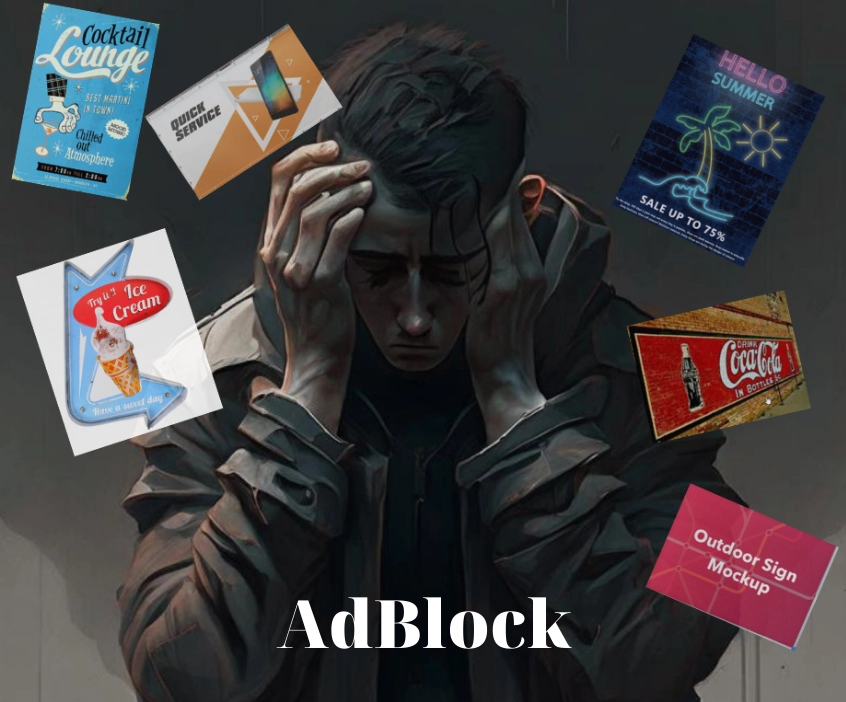
Advertising — one of the most effective, time-tested and reliable ways to notify the target audience about certain goods, services, new brands, promotions. For business, marketers, this is really a good tool, but it is important not to overdo it, because it can cause an extremely negative reaction from potential buyers. Surely many of you have already experienced first hand the full power of the advertising industry. When an aggressive campaign irritates rather than attracts. And one of the most unpleasant moments in all this is that there are no restrictions or requirements for advertising on the part of the state.
Now let's dwell on this problem in more detail, and also show you how to solve it using the AdBlock extension. Let's get acquainted with its functionality, and also show you how to connect it to work, as well as disable it directly in the browser or on a specific page or site. Let us remind you about safe online browsing using a product such as mobile proxies.
Are you tired of annoying ads?
Intrusive advertising, which often takes up more than half of the page, clogging the really useful content — alas, this is already the norm for many Internet pages. And the saddest thing here is that it is completely useless. Not a single user will pay attention to such an abundance of ads in order to find something useful for themselves in it. But, the futility of such companies – this is only one side of the problem, because it can also cause serious harm to your business. Judge for yourself:
- Intrusive and aggressive advertising irritates users, which as a result spreads to the product itself.
- It is enough to see the same advertising message several times, as a potential buyer subconsciously forms a persistent relationship between the product and irritation. Moreover, everything that is imposed causes natural rejection, which means that a person will never buy the advertised product or service.
- Despite the fact that there is nothing illegal in the advertisement itself, users are still alarmed by such assertiveness. As a result, in the eyes of a potential buyer, the value of the product is significantly reduced. And let your product go to the highest quality, the cheapest, no one will buy it — intrusive advertising will have the opposite effect of what was expected.
Many modern marketers have already removed such aggressive campaigns from their assortment, realizing that they do more harm to business than good. But still, not everyone has realized this — Today, the Internet is literally full of annoying ads, causing users to insist on blocking them somehow. To solve this problem, a special extension — AdBlock.
Get familiar with the functionality of AdBlock
AdBlock – one of the most advanced user-friendly and functional ad blockers in the world. According to the latest statistics, over 65 million people in the world use it. This extension has already been downloaded over 350 million times, and this is one of the highest rates today. Everything here is quite reasonable and understandable, because AdBlock is endowed with very wide functionality:
- blocking third-party trackers and reliable protection of users' personal data;
- no ads containing malware created by scammers;
- blocking pop-ups, annoying banner ads, ads, including videos on all types of sites, including social networks, video hosting (the same YouTube);
- increasing page loading speed, which improves the comfort of using the Internet;
- the presence of a number of additional filters that allow you to customize the work of the extension for individual characteristics, the presence of permission lists, bright and dark themes, etc.;
- along with the ad blocker, you can get creative and insert any image you want instead;
- AdBlock technical support service greatly simplifies and speeds up the solution of any problems that arose while working with the application;
- if you wish, you can save and synchronize all settings, whitelists with all your profiles, including Facebook and other social networks.
As you can see, the possibilities of this extension are quite wide. At the same time, it will differ in convenience and ease of use. You can activate it in just a couple of clicks, as well as disable it in the browser completely or only for a specific page at your own discretion, if necessary. Let's dwell on how to do this in more detail.
Sequence of actions to enable AdBlock to work
One of the most significant advantages of this extension is that it is already built into all modern browsers. To connect it to your computer, you just need to follow a few steps, following our recommendations:
- Go to the official website of this product and select the search engine in which you plan to use it.
- Click the Install button. After that, the corresponding extension icon will appear on the toolbar of your browser. from now on, the application is already active and performs its functions of blocking ads.
- If you want to make adjustments to its work, directly from the browser, click on the extension icon. A control window will open in front of you.
But what to do if you need to temporarily disable this extension or remove it altogether? Let us dwell on these issues in more detail.
Sequence of actions to disable AdBlock
To temporarily disable or completely remove the AdBlock extension, you will need to follow a series of simple steps. We want to note right away that if you have done these steps in several browsers, then to disable you will have to repeat all these steps in each search engine. These recommendations will also be relevant if you use some other software product other than AdBlock to block ads. All of them have a similar mechanism of action and very similar functionality. Now about how to disable the ad blocker:
- Open the browser through which you connected the ad blocking application.
- Go to the "Extensions" window or "Additions" depending on which internet browser you are using. You can find this tab in the Menu.
- A window opens in front of you with a list of installed extensions or add-ons, we study all the options and find among them the blocker program that you would like to disable. In our case, this is AdBlock. You obviously won’t pass by, because this extension has a characteristic icon: an image of a red “Stop” sign, in the center of which there is a white palm. If, nevertheless, you could not find this application, then go to the "Show all extensions or add-ons" section. It is located at the bottom of the window that is open in front of you.
- If you are faced with the task of temporarily disabling the work of the extension, who select the "Pause AdBlock" option. Please note that in most search engines, a special button in the form of a flag is provided directly next to the extension line. By clicking on it, you can enable or vice versa, disable the extension.
- If you are sure that you will no longer need the AdBlock application in your future work, you can simply delete it. To do this, click on the button with the image of the basket. Disable this product temporarily or completely remove it — decide for yourself. But there are no difficulties and problems here, because the application is free and downloads in just a couple of seconds. If you run into ad issues again, you can get it back up and running.
- In the event that you temporarily disabled AdBlock, and now want to restore its operation again, go to the browser menu again, select the "Extensions" section there; or "Additions" and click the "Resume Job" button.
As you can see, there is nothing complicated in these works and each of you will be able to complete them on your own in just a couple of minutes.
Sequence of actions to disable AdBlock for a specific page
Sometimes users want to keep direct ad work on only one specific page. And this means that it is necessary to disable the blocker exclusively for her. In this case, we are talking about the so-called one-time shutdown. To implement it in practice, you must perform the following steps:
- Go to the browser and double-click on the extension icon. After that, a window with available blocker options will open in front of you. Here you can both disable the program for a particular Internet resource, and allow receiving advertising content of a certain format. Please note: if the extension icon is currently gray, then it is not active. If AdBlock is running, the icon will be a standard red color with a white inscription.
- In the extension options window, select the "Don't run on this page" option. This will be enough for the extension to independently add the page and its address to exceptions and save the specified rule. Again, we want to note the moment that the settings you have made will be saved only in the browser that is currently open. If you visit this site from another search engine, the ad blocker will remain active. That is, as in the case of a general shutdown, we perform these actions in each browser.
- If you want to disable the blocker not on a specific page, but for the entire resource, then from the proposed settings, select "Do not run on pages of this domain". This is enough to ensure that AdBlock does not work on any of the pages of the site you have chosen. Optionally, you can also create a multipurpose exception that disables the extension for several resources at once.
- If later you need to check the settings you have made, then again, through the application icon in the browser, go to the "Parameters" tab, and then select "Filter Lists". After that, all sites for which the ad blocker is disabled will open in front of you. Here, at any time, you can add new exceptions here, or remove certain addresses from the list
As you can see, AdBlock's settings and management are quite simple and convenient. And all this with very high functionality — you can forget about annoying ads.
And a few words about the security of working on the Internet
Now that you know how to enable and disable AdBlock, you can get rid of annoying ads and provide yourself with the most comfortable experience on the Internet, watching movies, YouTube channels, etc. Only here it is important not to forget about the security of work online. And this will help you additionally connect to the work of mobile proxies from the MobileProxy.Space service
With their help, you can keep your activities on the Internet confidential, provide reliable protection against any unauthorized access, including hacker attacks, be able to work with multiple accounts, bypass regional blocking. Follow the link https://mobileproxy.space/en/user.html?buyproxy to learn more about the rates and functionality of this product, as well as take advantage of a free two-hour test. All questions that you will have in the workflow are promptly resolved by a competent technical support service, which works 24 hours a day, 7 days a week. To make sure that your real IP address has been changed, use the built-in online service "My IP - find out your IP-online" ;.