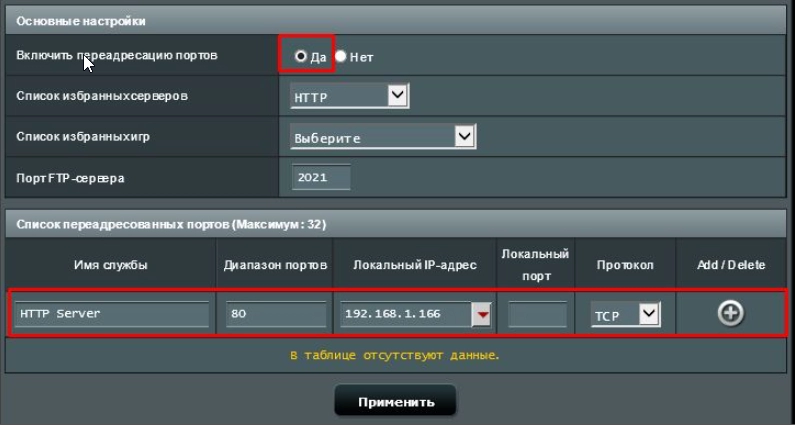How to set up port forwarding in Asus?

Launch the browser and specify the LAN IP address in the address bar orhttp://router.asus.comto access the interface. ClickInternetin the Advanced Settings on the left. Click on theVirtual Server tab/Port forwarding.
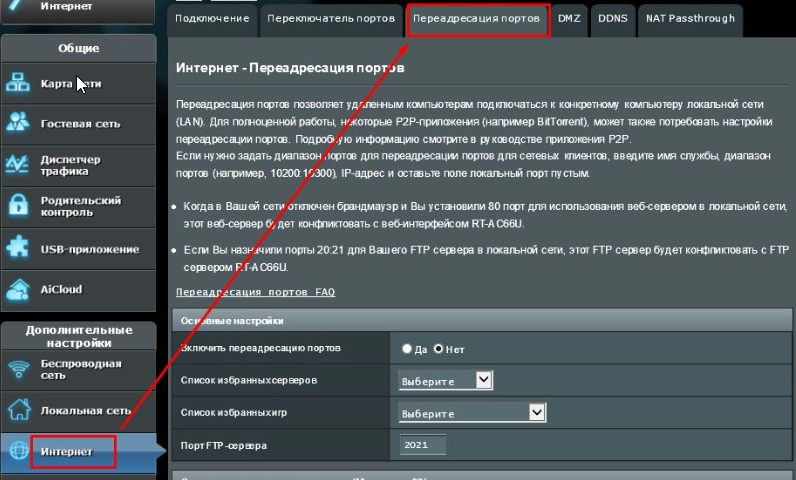
To configure FTP Server Port Forwarding.
Before setting up FTP Server port forwarding, the PC will not be able to connect to the FTP server. In the Main Settings, selectFTPin the lineList of favorite servers. Specify the port or range of ports for the FTP server and select the local IP. In our example, the server LAN IP is192.168.1.103. Click Edit, and then Apply.
Note: Do not use the 20:21 range for the FTP server if AiDisk is enabled on the router.
The FTP server is now running and uses the following settings:
Host: 123.123.123.123
Port: 2021
Initial goal:
The rule is that only an IP address can be redirected to the appropriate port.
For the Source IP address, you can:
- Leave the field empty. The left ip address can be.
- Specify a specific IP address, such as 192.168.122.1
- Specify an IP address in the same subnet or in the same IP pool, for example «192.168.123. *» or «192.168. *. *» or «*. *. *. *"
To check the port forwarding for the FTP server:
Make sure your FTP server is up and running. You will need a computer outside of your local network, but it must have Internet access (hereinafter referred to as an "Internet PC"). This PC should not be connected to the ASUS router in any way.
On an Internet PC, use the router's WAN IP to access the FTP server using an FTP application or an FTP browser. If the port forwarding was successful, you should have access to the files on the FTP server.

To configure HTTP Server port forwarding:
Before setting up port forwarding for the HTTP server, a PC on the Internet cannot connect to your server/PC via HTTP. In the Basic Settings section, selectHTTPin the sectionList Of Favorite Servers. Enter the port or port range for the HTTP server and select Local IP. In this example, the IP address of the server's LAN is 192.168.1.103. Click Edit, and then click Apply.
The HTTP Server is currently running and uses the following settings:
Host: 123.123.123.123
Port: 80
For the Source IP address, you can:
- Leave the field empty. The left ip address can be.
- Specify a specific IP address, such as 192.168.122.1
- Specify an IP address in the same subnet or in the same IP pool, for example «192.168.123. *» or «192.168. *. *» or «*. *. *. *"
To check if port forwarding is configured for the HTTP Server:
Make sure that your HTTP server is configured and running. You will need a computer outside of your local network, but it must have Internet access (hereinafter referred to as an "Internet PC"). This PC should not be connected to the ASUS router in any way. On an Internet PC, launch a web browser and enter the IP address of the WAN router in the address bar. If the port forwarding was successful, you should have access to the web page provided by the HTTP server.