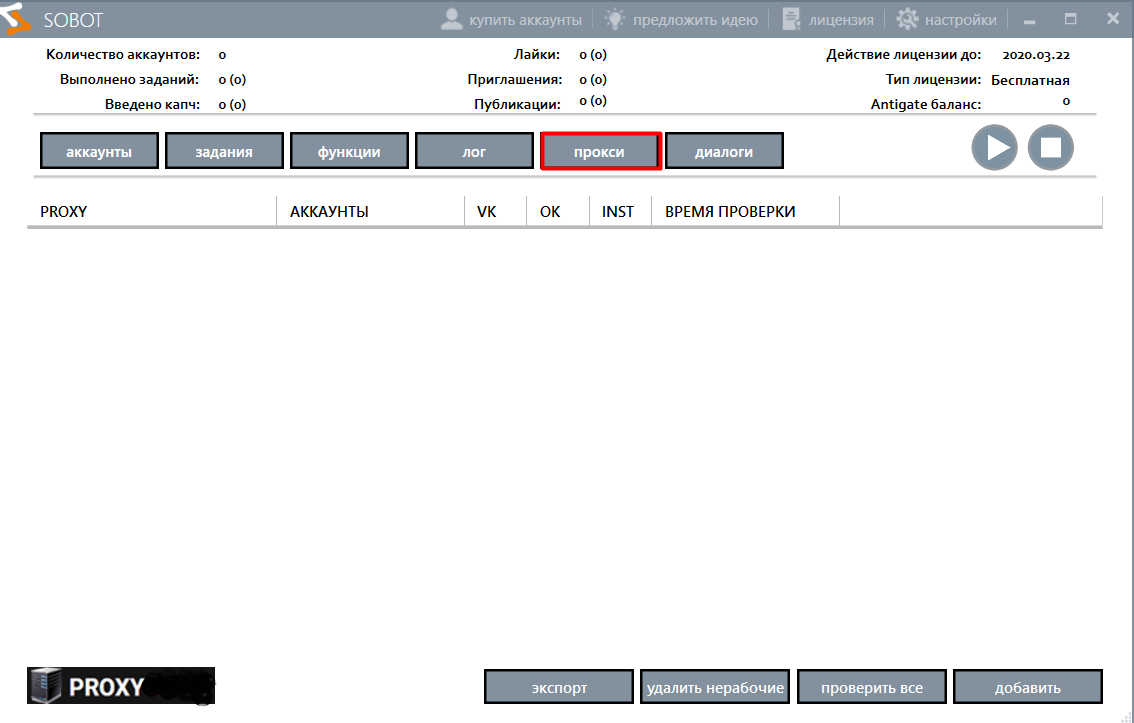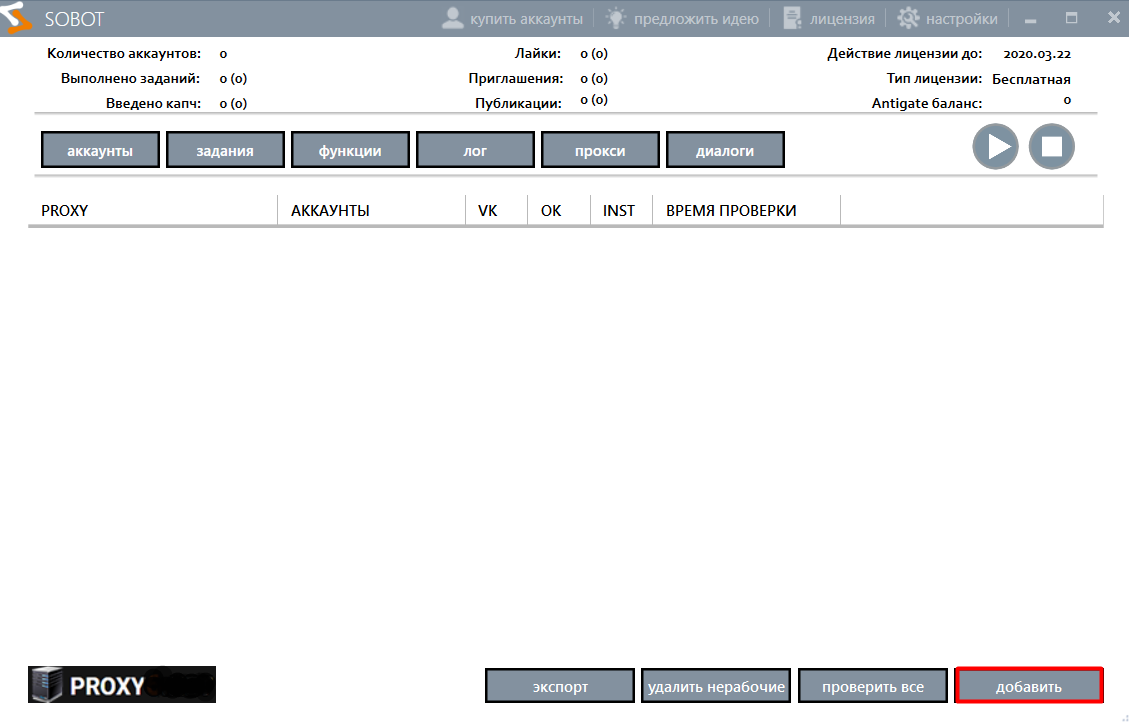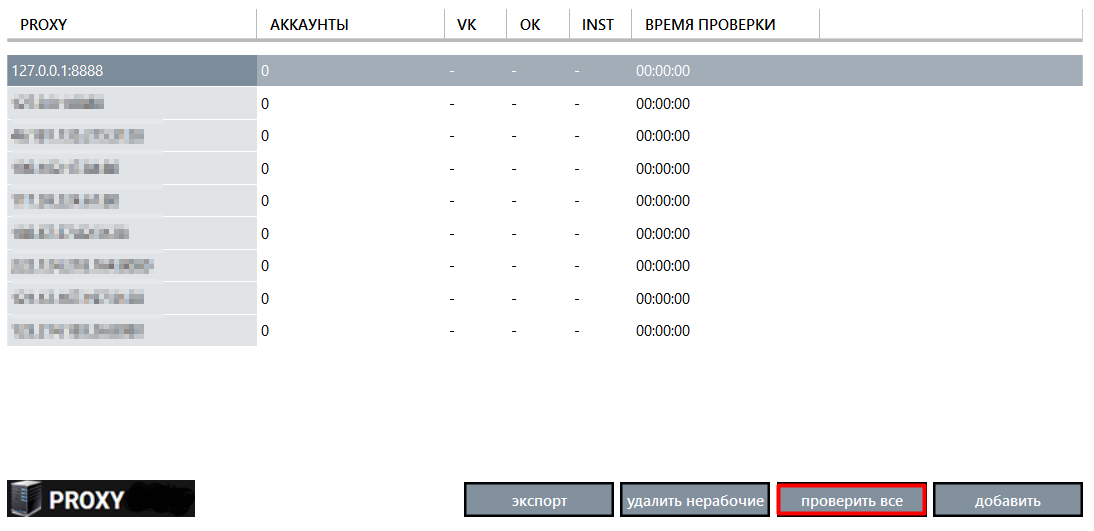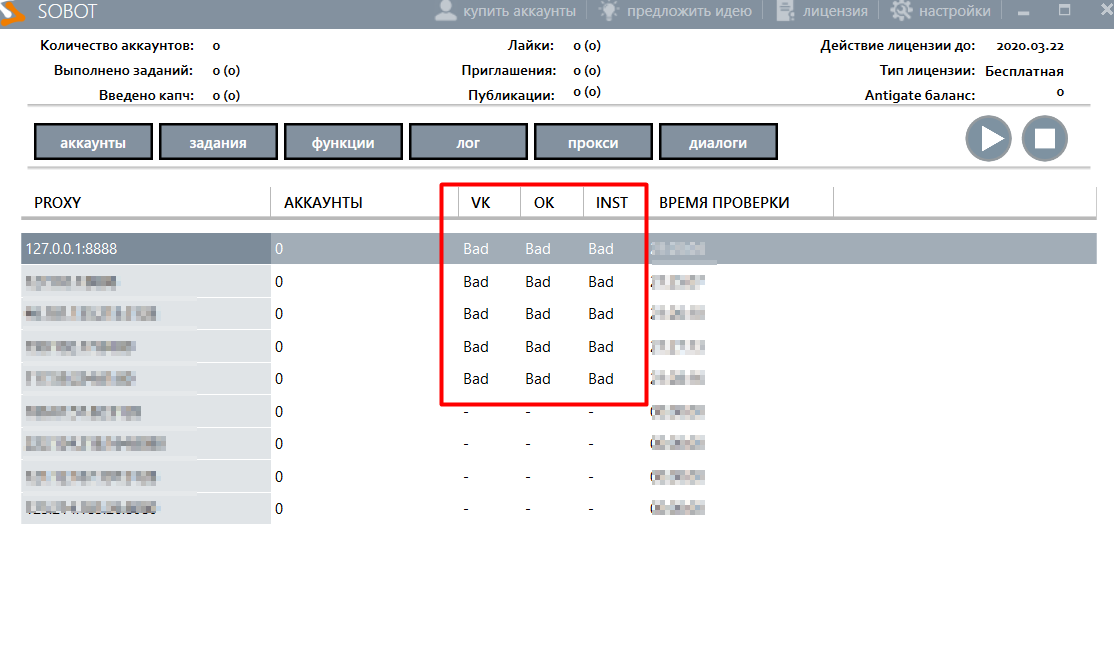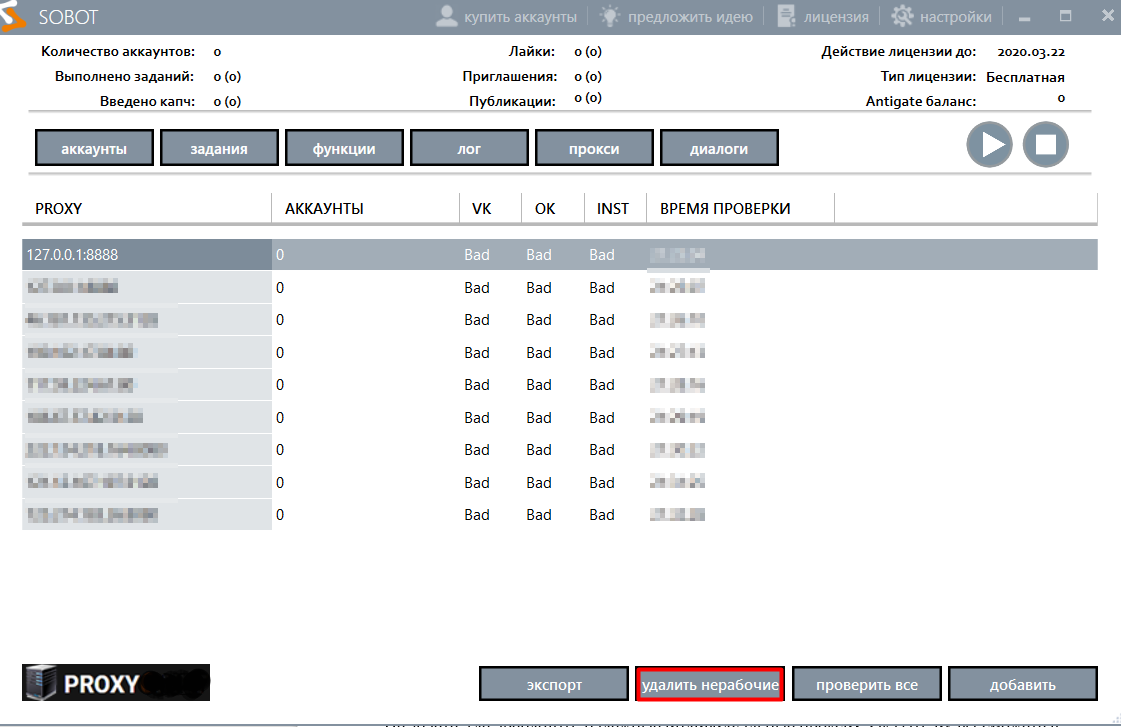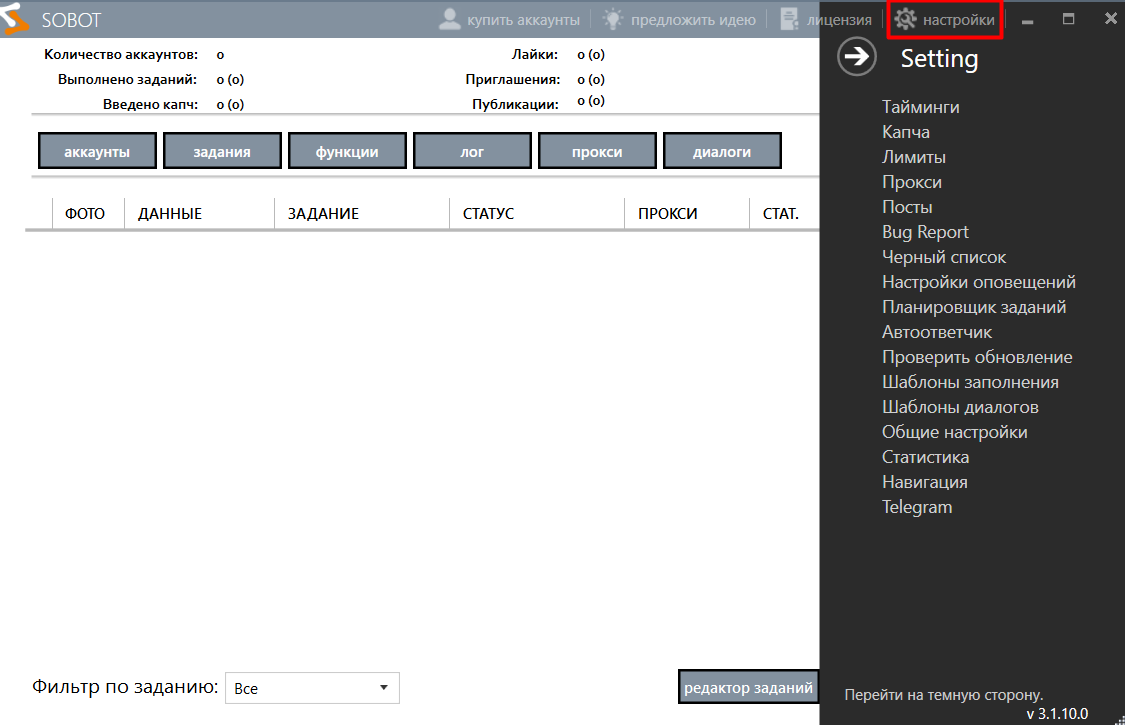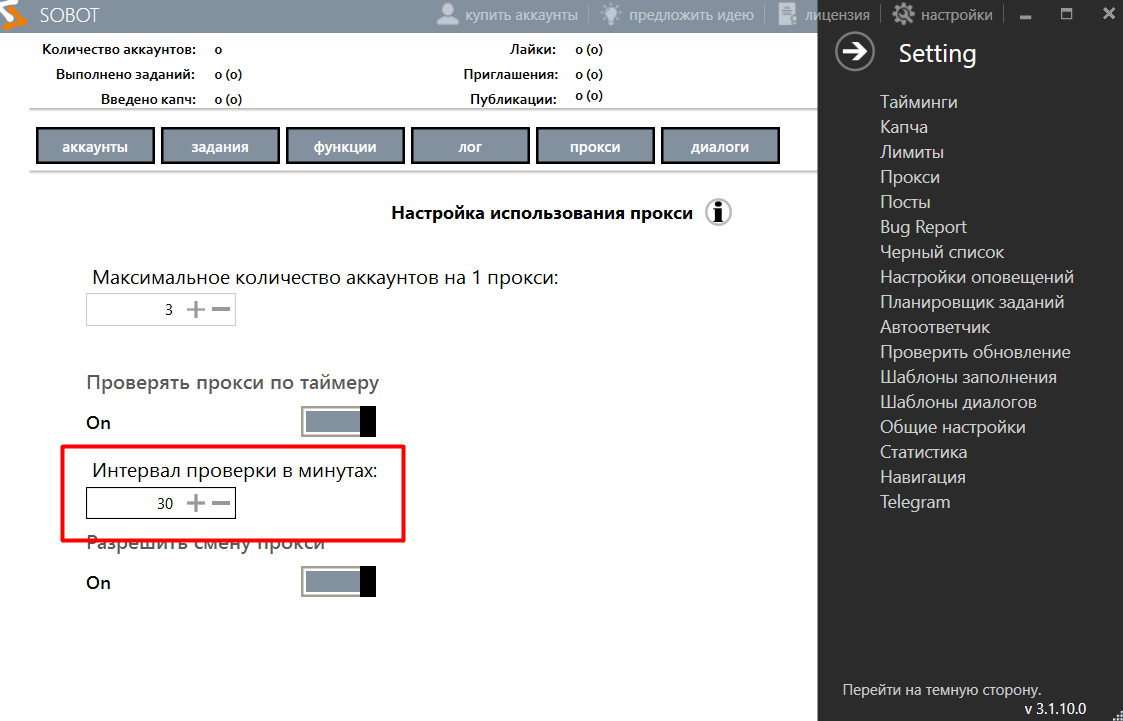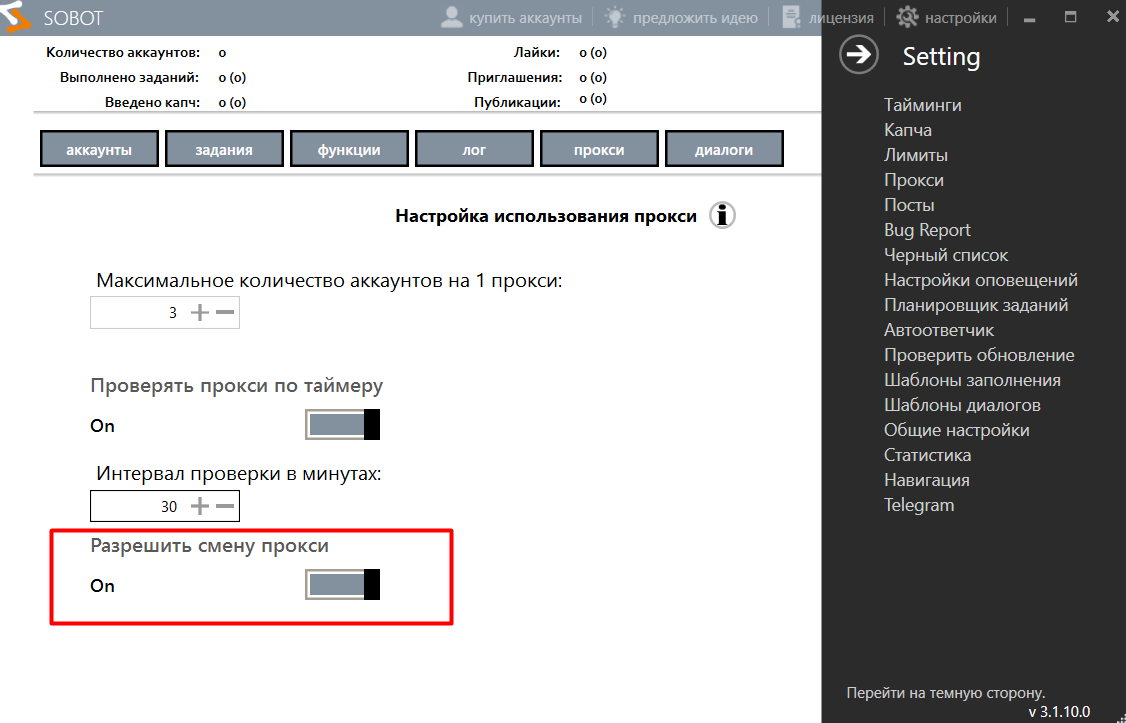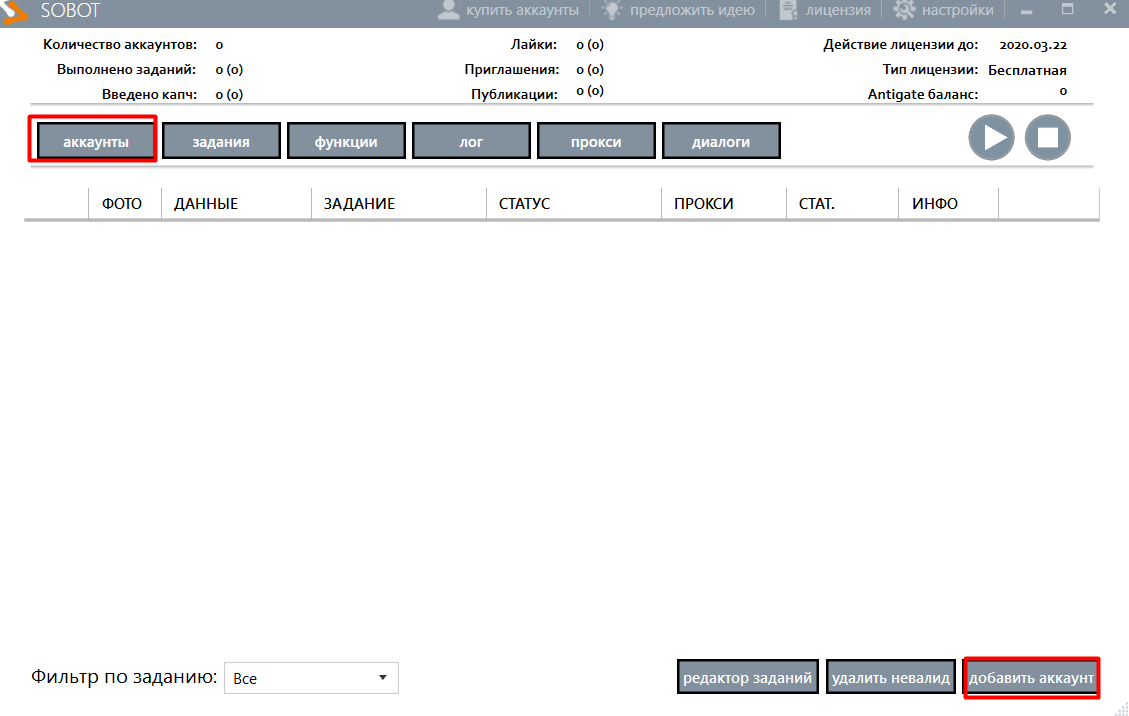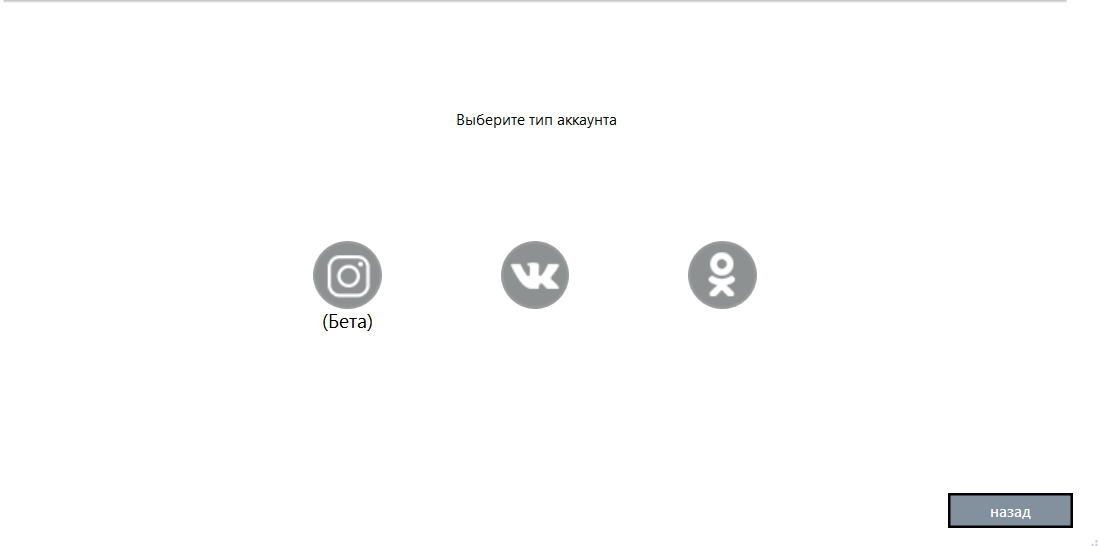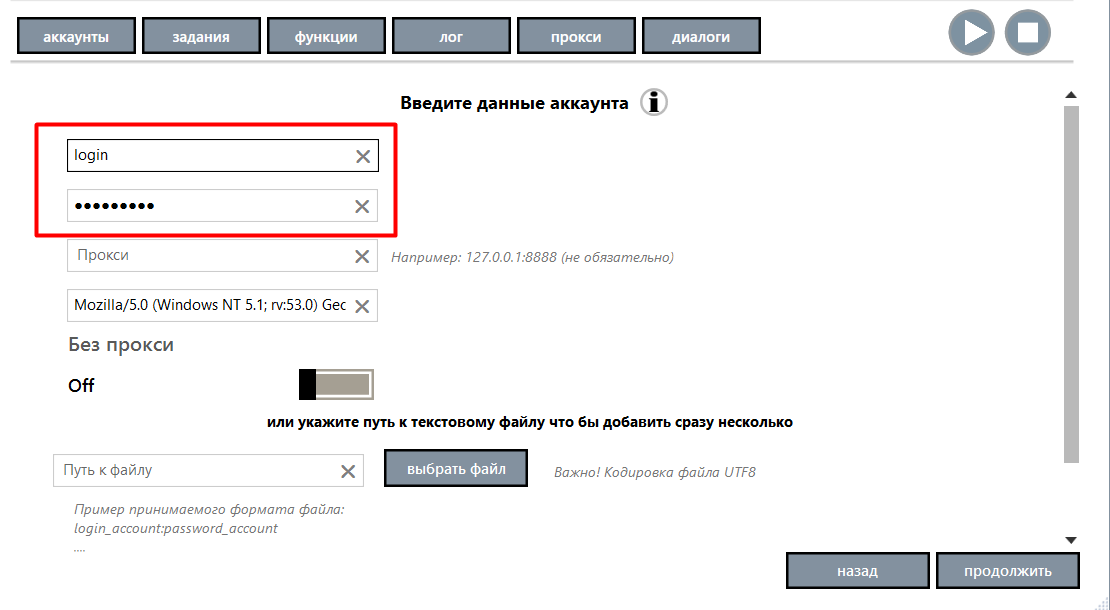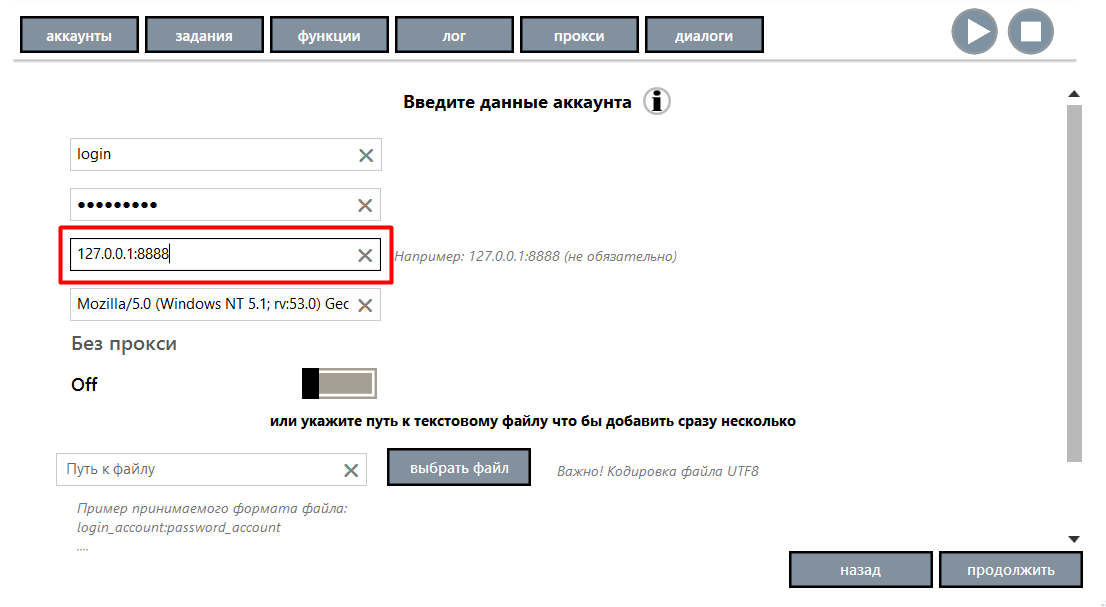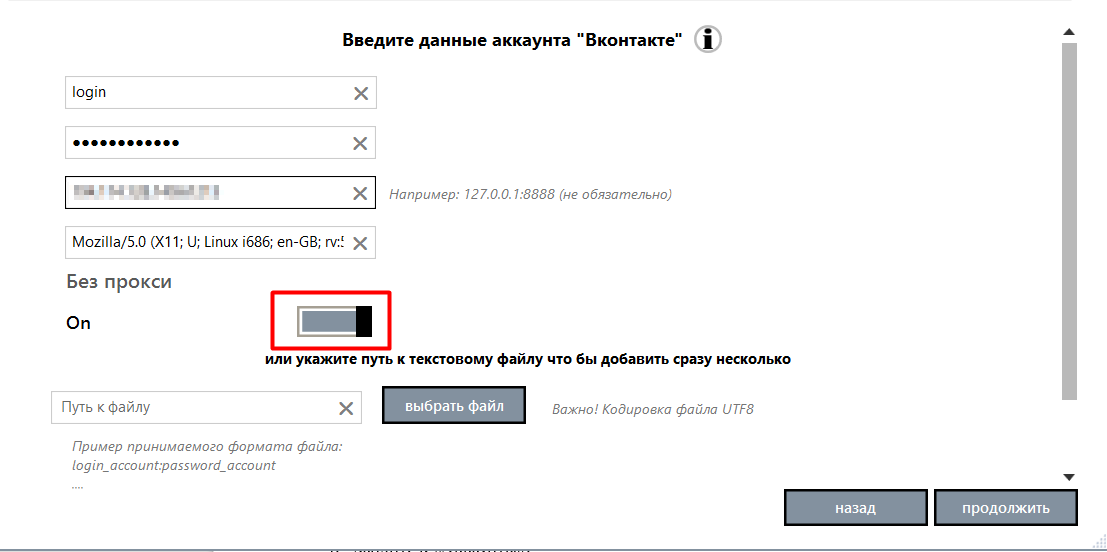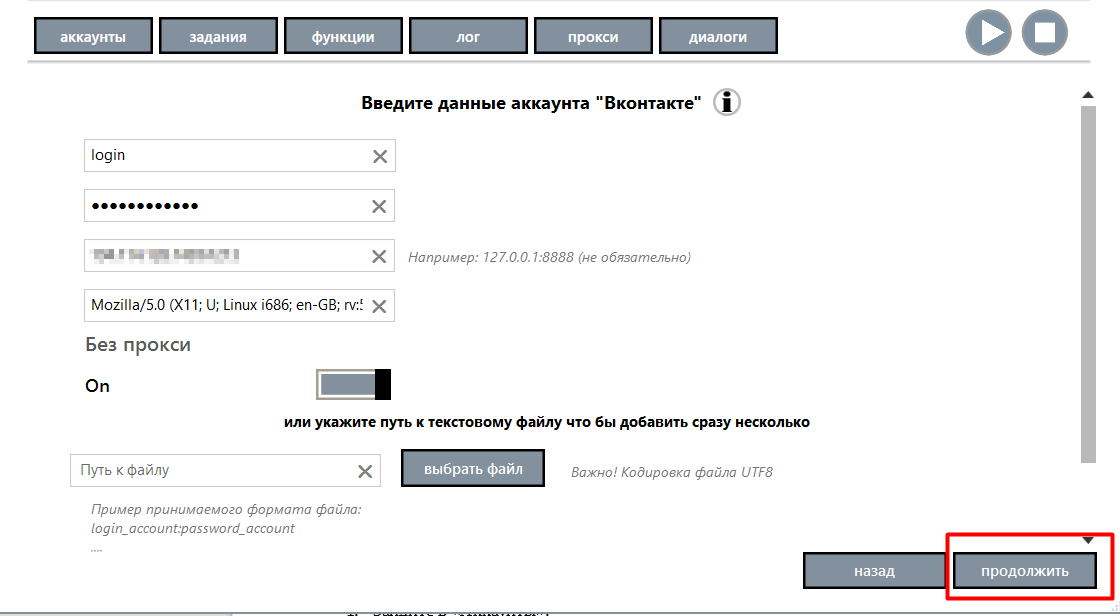Sobot - setting up mobile proxies
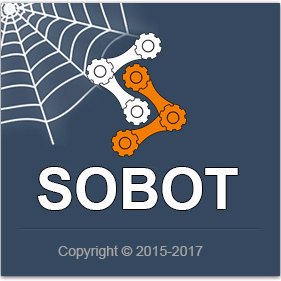
The article content
- Benefits of sharing sobot and mobile proxy
- Sequence of actions when setting up mobile proxies to work with sobot
- Checking the correctness of the settings
- Features of configuring mobile proxies for sobot at the specified interval
- Additional opportunities from the joint work of mobile proxies and sobot
- How to set or change a proxy for an account
It is hard to imagine a person who would not use social networks today. And this allows you to effectively use Instagram, Odnoklassniki, VKontakte to promote your own goods and services. Promotion of your own page – quite laborious process. But it can be automated through the use of the Sobot software package. It will allow you to promote online projects and accounts simultaneously in several social networks, automate online sales, and perform traffic arbitration.
The use of mobile proxies can take this process to a whole new level, provide wider functionality, stability and security. Let's take a closer look at the benefits you will get from the combined use of the Sobot utility and a proxy, as well as the nuances of making settings.
Benefits of sharing Sobot and mobile proxy
Sobot– a unique utility that can automatically work around the clock, effectively promoting your accounts, and with them goods and services. But, like search engines, social networks are not very friendly to such software. They constantly monitor user activity, technical data. If automation of actions is identified, your account will be immediately blocked.
Proxy servers will ensure the stable operation of Sobot without sanctions and a ban. This is a kind of intermediary between the user and the Internet, they will hide his real geolocation and IP address. Instead, search engines and social networks will see the GEO and IP of the mobile proxies themselves. Users get the opportunity to work with multi-accounts, including in automatic mode, without fear of being identified and blocked.
The possibilities from the joint use of proxies and Sobot are very wide. Here are just a few highlights:
- Identification, selection and collection of information from the pages of users related to your target audience;
- automatic interaction with users who may be interested in your products, services: adding likes, comments, reposts, inviting friends;
- sending private messages to target audience;
- posting on the wall, in the feed;
- group parsing;
- accept and decline friend requests;
- clearing the page from photos, likes.
Today, the functionality of the joint work of Sobot and the proxy has over a hundred different processes. And in order to try them in practice, you need to make the appropriate settings.
Sequence of actions when setting up mobile proxies to work with Sobot
Initially, we note that proxies based on the HTTP protocol are suitable for working with the Sobot utility. Such a product can be rented from the MobileProxySpace service. You get a personal channel with unlimited traffic, convenient IP change, GEO for quite reasonable money.
Now we proceed directly to the settings. We perform actions in the following sequence:
- Launch the Sobot program. At the top of the screen we find the "Proxy" tab. Click on it, and then – on the "Add" button in the lower right corner of the window.

- A new window opens, in which you need to enter the details of the proxy server through which you plan to work. In the line "Proxy"; specify the IP address, below – "Login", even lower – "Password".

- Click on the "Add" button.
Basic setup completed. But often in work it is recommended to use several mobile proxies. The optimal formula, which is guaranteed to avoid the ban – 1 server per 1 account. Therefore, in the case of using several proxies, a more convenient and faster solution would be to load their parameters through a file.
Here, before starting work in Notepad, we form a list of proxies. We insert the IP address and its port separated by a colon. The data of each new proxy is entered from a new line. If you plan to use authorization in your work, then the data for each line should be entered in the format «IP:PORT@Login:Password».
Now do the "STEP 1" described above. In the window that appears, skip the "Enter address", "Enter login", "Enter password" block, go down to the "Select file" option. In the window next to it, specify the path to the proxy data file you saved. Find it, click "Open" and the last step – "Add".

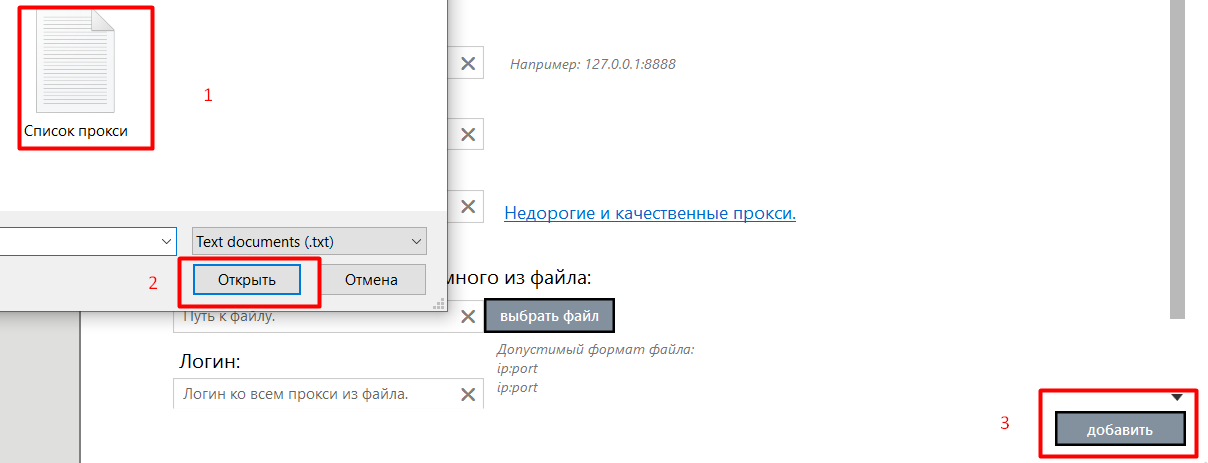
Checking the correctness of the settings
Next step – check the correctness of the settings made, that is, determine the performance of Sobot and the proxy. You can do this in the following way:
- After adding the data of all mobile proxies, they will be displayed in the working window. We find the button "Check all" in the lower right part of the screen. and click on it.

- The program will automatically run a health check for social networks Odnoklassniki (OK), VKontakte (VK), Instagram (INST). If everything works, you will see the inscription "OK", if the proxies are not available, the message "Bad" will appear in the corresponding rows and columns.

- Disabled proxies can be safely removed by clicking on the inscription "Remove non-working"; in the lower right part of the working window.

Features of configuring mobile proxies for Sobot at the specified interval
Another feature of proxy diagnostics when working with Sobot – checking at a certain interval. In this case, the following work has to be done:
- At the very top of the work screen, on the right side, there is the "Settings" option. We click on it. A window with a list of functions opens.

- Select «Proxy», click. In the column "Check proxy by timer"; move the slider from the "OFF" position; to the "ON" position.

- In the box "Proxy interval in minutes" specify the optimal time for yourself, after which the proxy check will be performed.

- Under "Allow proxy change" also change the position of the slider, moving it from the "OFF" position; to the "ON" position. Thanks to this action, a program that detects an inactive proxy server will automatically change it to a working one.

Additional opportunities from the joint work of mobile proxies and Sobot
We have already said that the optimal formula for stable and efficient work involves the use of one proxy for each account. But each user decides for himself whether to follow this recommendation or not. So, the Sobot program allows you to set the maximum possible number of accounts that will be tied to one proxy server in work.
To set their number, you need to go to the "Settings" section, then – "Proxy". We see a window above which is written "Maximum number of accounts per 1 proxy"; and by pressing the «+» or "-" set the required indicator.
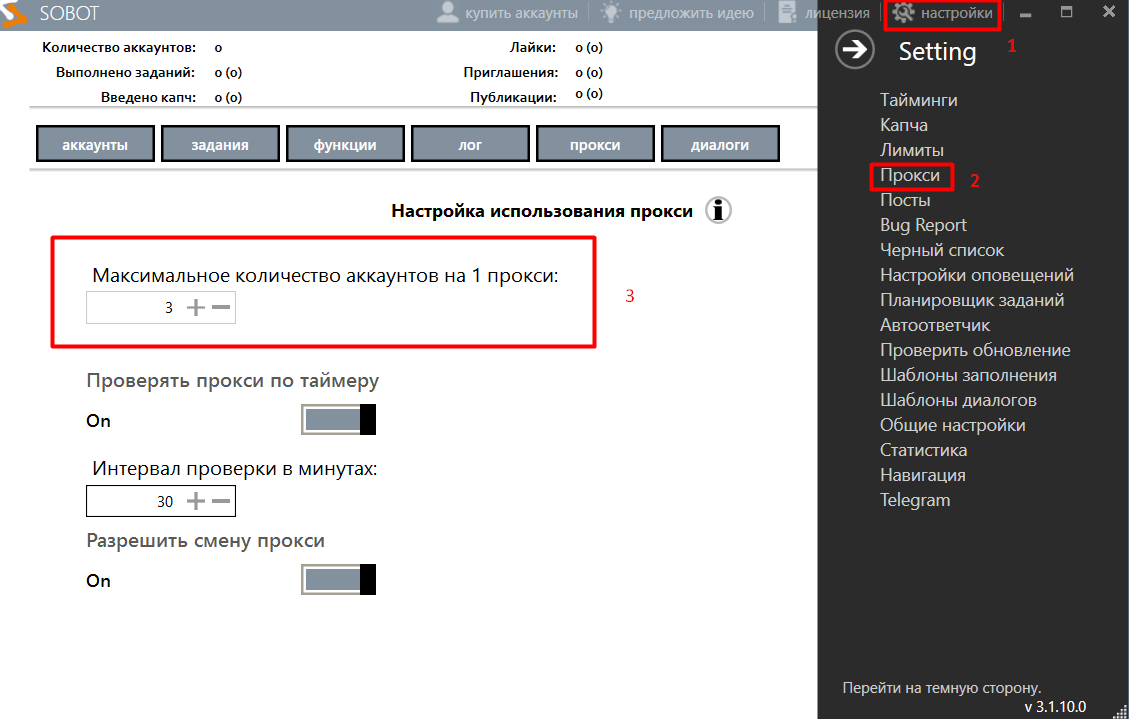
How to set or change a proxy for an account
For more stable and efficient operation of Sobot together with mobile proxies, it is optimal to allocate for each social network, be it Instagram, VK or Odnoklassniki is a separate server. In this case, do the following:
- Select the "Add account" option in the command line, click here as well.

- Select the social network for which you want to assign a proxy server.

- A block of windows opens, in which you should enter the login, password from the account of the selected social network.

- Enter proxy server details. These are the IP address and Port separated by a colon.

- In the "No proxy" block we translate the position of the slider from the "OFF" position; to the "ON" position, which will allow you to activate mobile proxies for the specified account.

- In the case of simultaneous use of several intermediary servers, a more convenient solution would be to download the data authorization< /a> and a proxy from a pre-prepared in Notepad; file. In this case, you must click on the "Select File" button. and indicate the path to it in the box next to it.

- Click on the "Continue" button.

If, in subsequent work, you need to change the proxy for a particular social network, account, this can be done in a couple of minutes. To do this, we enter the "Accounts" option, right-click on the account that is to be replaced and select the "Change proxy" function. We enter new data, save the changes.
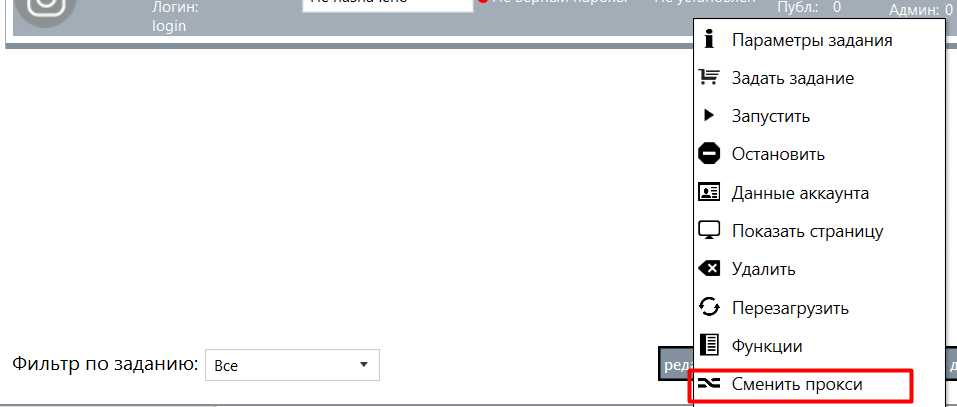
We have considered all possible options for setting up mobile proxies to work together with the Sobot program. Now you can get to work, discovering even more functionality of the utility.