VirtualBox: an advanced virtualization tool

The modern information technology market is developing extremely actively, and in different directions. So, if we talk about virtualization technologies, they show amazing results in practice, open up extremely wide opportunities for working with various software, operating systems. The market is replenished with new technological solutions in this area with enviable regularity, but Oracle VM VirtualBox occupies the leading position. So far, there is no product that could displace this application from the market.
VirtualBox — This is free software that will help you organize efficient work with different virtual machines on any platform. If necessary, you can install different operating systems on one computer, create excellent conditions for developing and testing software. It will also allow you to minimize potential dangers and risks associated with running software that could potentially contain malicious code.
Today's review will be devoted to getting to know virtualization technologies as such. In particular, we will talk about what a virtual machine is, who can use it in practice and for what tasks. We will consider the main advantages and disadvantages of this technology as such. We will highlight a number of key points that will be characteristic exclusively of VirtualBox. We will write out step-by-step instructions for connecting this software to work. We will tell you how to organize the most stable and efficient work with VirtualBox thanks to the additional connection of mobile proxies. The information provided will help you navigate the issue of virtualization and understand whether it is worth using this solution in your practice, as well as perform all the necessary settings yourself.
What is a virtual machine?
A virtual machine is a kind of digital analogue of a regular personal computer. A special virtualization technology is used to create it, in this case it will be our VirtualBox. That is, we create a separate operating system that will run inside the main OS and use the shared hardware resources of your device, including its hard drive, processor, network. As a result, a certain isolated environment is formed in which the virtual machine will work. You will be able to install and run different operating systems inside it without having any impact on your main OS. This solution eliminates conflicts between different systems, while maintaining their correct and functional operation.
After you install and run the guest operating system in your virtual machine, it will begin to interact with your main, i.e., host OS through a special virtualization mechanism. A well-thought-out and user-friendly interface, typical for any software, is used for management. The most important role in this entire process is taken directly by the program that will manage the virtual machines. That is, it is VirtualBox that will create an autonomous working environment for the same Windows or other operating systems, using hardware and software virtualization mechanisms.
Despite the fact that the guest operating system is created inside a virtual machine, its functionality is practically no different from a classic physical computer. Moreover, it provides a number of unique opportunities for expanding the functionality of your IT infrastructure. In particular, with its help you will be able to:
- Test various software, minimizing all risks before its subsequent launch on the market.
- Run a number of applications on one computer that are a priori incompatible with each other and can cause a conflict in the operation of the software.
- Provide a safe environment for working with files that can potentially contain malicious software. The virus will not spread to the main operating system and will remain in an isolated environment. You will only need to delete the virtual machine itself along with the malicious code that got into it.
These features allow us to confidently state that modern virtual machines, including VirtualBox, are the solution that can make your IT infrastructure as flexible and functional as possible, and minimize the cost of purchasing additional hardware. You will have plenty of opportunities to optimize work processes, improve the performance of server equipment and workstations.
Who might need VirtualBox and for what tasks?
VirtualBox is an extremely popular program for creating virtual machines. It is actively used in their practice by IT specialists who will have to work with different operating systems in practice. This will be especially relevant in cases where it is necessary to test a new OS, but there are doubts about its compatibility with the computer hardware or even its reliability, ease of use. Also, with its help, specialists will be able to organize work with several operating systems on one personal computer, and create an unlimited number of backup copies of systems, launch independent operating systems, without fear that you will overload the computer. The functionality of VirtualBox also includes safe software testing, eliminating the risk of causing even minor damage to your main operating system.
In practice, such virtual machines have found quite wide application in the following areas:
- development and testing of software in various operating systems within an isolated environment, checking compatibility, stability of a particular application;
- web design, namely organizing work with different browser options, OS to obtain the best results in each specific case;
- installing several operating systems on the same physical computer, ensuring their efficient operation without conflicts;
- safe launch of various programs, including potentially dangerous ones in an isolated environment;
- use of specialized programs, games that cannot be launched on the operating system that is currently installed on your physical computer;
- formation of computer networks, their emulation in quite unusual, multi-level configurations without the need to make additional settings in the operation of the hardware, etc.
As you can see, VirtualBox opens up quite a wide range of functionality for users, which will definitely be appreciated by IT professionals and gamers. This is a truly convenient and safe tool that will help solve many problems and tasks in different niches.
To make a final decision on the need to use virtualization based on VirtualBox in each specific case, it is necessary to weigh all the pros and cons of such a solution in comparison with classic systems. In any case, you should understand that such machines will still be inferior to physical computers in certain moments, but at the same time, on the contrary, they will surpass them in others. And if we talk directly about the IT sphere, then here specialists will definitely be able to highlight many significant strengths for themselves.
Advantages of using VirtualBox
The virtualization method has quite a lot of strengths, which we have already mentioned above. Here are just a few points that deserve special attention:
- The ability to create snapshots, system rollbacks. This solution is widely used before testing new software products. In particular, thanks to the VirtualBox virtual machine, you can create backup copies of your current operating system state (snapshots) in order to return to the original state at any time if something goes wrong. That is, if it turns out that your application contains critical errors, that it is incompatible with the base OS, you can go back a step as quickly as possible without taking any complex actions. That is, you eliminate the need for a complete restoration of the physical system. At the same time, you will not need much time, effort and disk space.
- Increased flexibility of operating system settings - you can easily transfer information and configurations that you use in your work between a physical computer and a virtual machine, reducing the effort to deploy the corresponding software in a virtual environment.
- Creating a completely isolated environment that works in autonomous mode. Let us repeat, VirtualBox creates a completely new system that will not come into contact with your main one. This will allow you to safely run any software products in it, create personal settings, transfer to other devices without being tied to your real physical computer and any impact on its functionality and operation as a whole.
- Significant savings on physical machine resources. If you test your software on a virtual machine, you will not need space on the main hard drive. In this case, separately allocated virtual memory will be used. All changes that you make to the work will be saved in a special log file. Once the work is completed, this document will be automatically deleted.
- Simultaneous launch of various operating systems. You will be able to launch the OS that you need at the moment, without even rebooting the hardware. Thanks to this, working with different operating systems is significantly simplified and accelerated.
- Saving the OS state. Even if you turn off the physical computer, VirtualBox will still save the current state. During subsequent work, you will be able to resume your actions from the point where you stopped the previous time.
- Optimization of material costs. All large-scale work will be carried out on one computer. This means that you will not have to buy many PCs, configure the appropriate software on each of them.
However, along with these advantages, there are also a number of points that many experts consider disadvantages. And you should definitely know about them in advance, that is, before you start configuring VirtualBox.
Main disadvantages of VirtualBox
Among the key disadvantages typical of virtual machines in general, it is worth highlighting:
- Relatively high requirements for the resources of the main computer. In order for several virtual machines to be able to start and work stably on the same device, a fairly powerful main base is required. Here we are talking about both the amount of RAM and serious processor power.
- Limited support for hardware acceleration. If you decide to connect video adapters, graphic processors or 3D acceleration systems to work, then certain difficulties may arise in subsequent work.
- Noticeably reduced performance compared to work on a regular personal computer. Classic operating systems installed on physical devices will still work faster than their counterparts deployed in a virtual environment.
- Serious and direct dependence on a number of software developments. The fact is that today the virtual technology market is developing very actively. New solutions and methods appear. But despite this, in terms of performance and support, such systems will still be inferior to the entire arsenal of additional products that are created for classic personal computers.
If these shortcomings are critical for you, then you can simply close our review and not delve further into the specifics of VirtualBox. But still, do not rush to make hasty conclusions. The fact is that in practice it has been proven many times that competent resource management, the use of reliable and proven virtual machines minimizes all these shortcomings, allowing you to maximize the strengths of the technology as a whole.
Distinctive features of VirtualBox
All the features that we described above are typical for most virtual machines. But if you are interested in a truly reliable, proven and technological solution in this segment, then we still recommend choosing VirtualBox. Today, this is one of the most popular programs for use in this environment. With its help, you can create and manage several virtual machines on one computer. VirtualBox is suitable for working with such operating systems as Windows, macOS, Linux, Android. Moreover, it has a number of significant advantages in comparison with its closest analogues:
- Intuitive Russified interface. Even people who have never encountered virtual machines at all will be able to start using this software from scratch.
- The ability to connect a virtual machine directly via a USB port.
- The entire management process is carried out through a concise and intuitive graphical interface with a clearly highlighted command line.
- Support for the RDP protocol, with which you can easily and simply provide remote access.
- The presence of a built-in SDK package containing an impressive set of development tools, documentation and utilities, with which you can create an application based on a specific technology or for a specific platform.
But we want to draw your attention to the fact that VirtualBox has a fairly strict limitation on video memory. In particular, the maximum volume here can be 256 MB. As a result, such a limitation can negatively affect the performance of those applications that are characterized by increased graphic intensity.
Connecting Virtual Box: step-by-step instructions
The correct operation of the Virtual Box virtual machine directly depends on how professionally and efficiently all the necessary settings and connections are performed. There are a number of nuances and points that require special attention and a competent approach. But if you use our recommendations, you will be able to perform all the upcoming settings yourself and without errors. So, let's move on to the direct settings. Follow the recommendations given step by step.
Installing Virtual Box on your computer
This stage is one of the easiest to implement. Let us repeat that the Virtual Box application is free to use. You can simply go to the official website of the developer and download it for yourself. The only thing is that it is important to choose the operating system for which you are selecting the software. The developer offers separate solutions for Microsoft Windows, macOS, Linux, Solaris.
The installation process itself takes a few seconds. As soon as it is completed, the main working window of the program will immediately open on your screen. Let us repeat that the interface here is in Russian, which will greatly simplify the entire process of setup and subsequent use. But this is just the beginning of the settings.
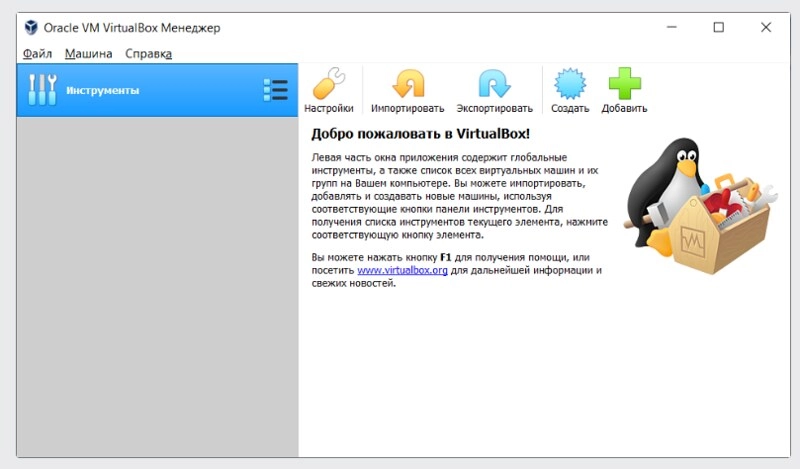
Create a virtual machine
In order for you to be able to use different operating systems on your computer in the future, you need to initially create this very virtual machine. At this stage, we perform the following work:
- Launch Virtual Box on your computer. In the upper horizontal menu, which is displayed in the form of visual icons. Find the tab "Create" and go to it. Now a new window will open in front of you, in which you set the main parameters of your virtual machine. In particular, you will need to specify the name and location where the new virtual machine will be located, specify the type of the operating system that you plan to install for it. Please note: in this column, the name of the operating system that will be used in the operation of this virtual machine is written. This is one of the easiest ways of identification. After you enter the appropriate data in each column, click on the "Next" button.
- Here you are taken to a new window where you should specify the amount of RAM that will be allocated to the virtual machine being created. To do this, you just need to move the slider to the appropriate position. After that, also click on the "Next" button.
- After that, the program will redirect you to the next step, where you will need to decide on the hard drive. In particular, you can create a new virtual hard drive or select one of the options that are already in use. Let's assume that now we want to create a new virtual hard drive. To do this, we simply check the appropriate box. We would like to draw your attention to the fact that the program recommends limiting the volume of the new virtual drive to 50 GB. Now we click on the "Create" button.
- In the next window, it is important for you to select the type of hard drive that suits you. If you do not plan to use other tools or virtualization programs in the future, then you can leave everything as is by default, that is, “VDI”.
- The next program window will require you to specify the storage format. This can be a fixed or dynamic disk type. For most jobs, the second option will be the best solution. This is a disk whose volume will increase as its content in the virtual machine increases. Save these changes by clicking the “Next” button.
- Now we need to specify the name and size of the new virtual hard disk. The easiest option here is to click on the icon with the image of a yellow folder directly next to the column where you need to specify the name. Click on the «create» button, completing all the work of this stage.
If you have completed these works correctly, then you have already created a new virtual machine Virtual Box. As a result, the following information should be displayed on your screen:
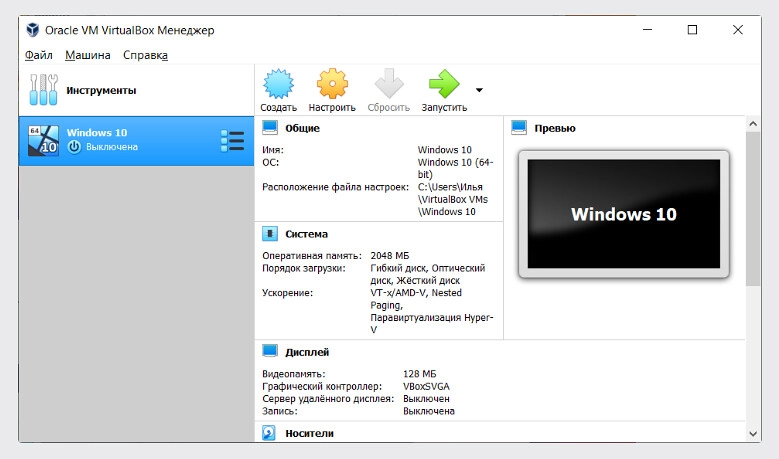
We would like to draw your attention to the fact that at this stage we have not yet installed the operating system for the virtual machine, but only allocated space for it. The final settings will be made later.
Configuring the processor in the virtual machine
We have already mentioned above that each virtual machine is an isolated environment. Here you can set absolutely any user settings, including the processor, which will be relevant in your work literally here and now. So, if we talk about the processor itself, here you can select their number and set the maximum load readings. You will need to specify all this at this stage. In particular, perform the following actions:
- Right-click anywhere in the active working window. A drop-down menu will open in front of you. Here we click on the top tool - "Configure".
- A new window will open in front of you. In the left vertical menu, select the "System" tab. Pay attention to the small upper horizontal menu, consisting of 3 options "Motherboard", "Processor", "Acceleration". You need to click on “Processor”, and then by moving the slider or entering the corresponding number in the window next to it, specify the optimal indicators for yourself. In particular, you can select from 1 to 4 central processors. Please note that if the work requires support for 4 GB or more of RAM in 32-bit systems, you need to check the box next to the inscription “Enable PAE/NX”, thereby activating this function. To save the changes, click the “OK” button.
- Go to the “Acceleration” tab. If desired, you can leave all the settings here as they are by default or select a suitable virtualization mode for yourself, enable additional parameters, which will allow you to slightly increase the performance. To save all the necessary settings, click on the «OK» button.
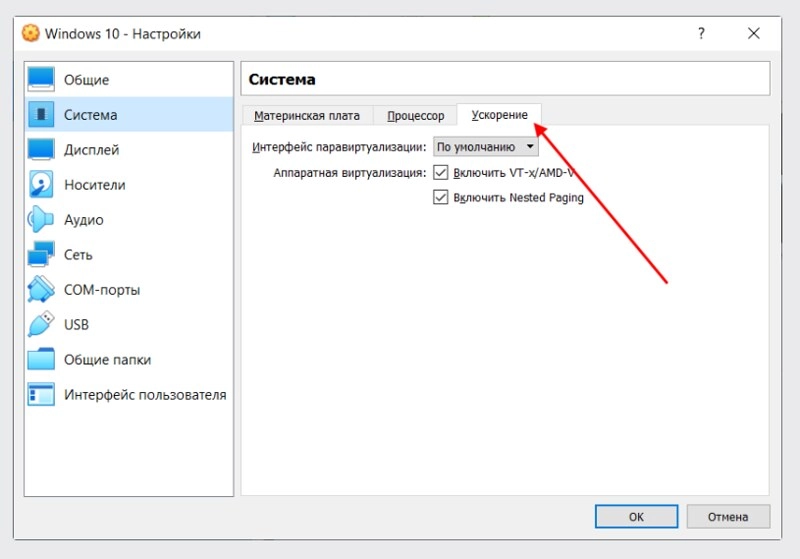
Configuring Graphics in Virtual Box
Practice shows that in some cases, when installing a new virtual machine, 16 MB of video memory is already specified by default. Which indicator will clearly not be enough here. You will need to manually make changes, specifying a figure of at least 128 MB. To do this, you will need to go to the "Settings" menu and select the "Display" option in the left vertical menu, and also enter all the necessary parameters. Here, for convenience, you can also use the sliders, moving them in the range from the minimum to the maximum value.
We would like to draw your attention to one point: if you have a 2 GB video card on your computer, then the maximum possible video memory in this case will be 256 MB. If you wish, you can also specify the optimal number of monitors for yourself (mostly from 1 to 8 pcs.), as well as use the scaling factor (from 0 to 100%). To save the changes you have made, simply click on the «OK» button.
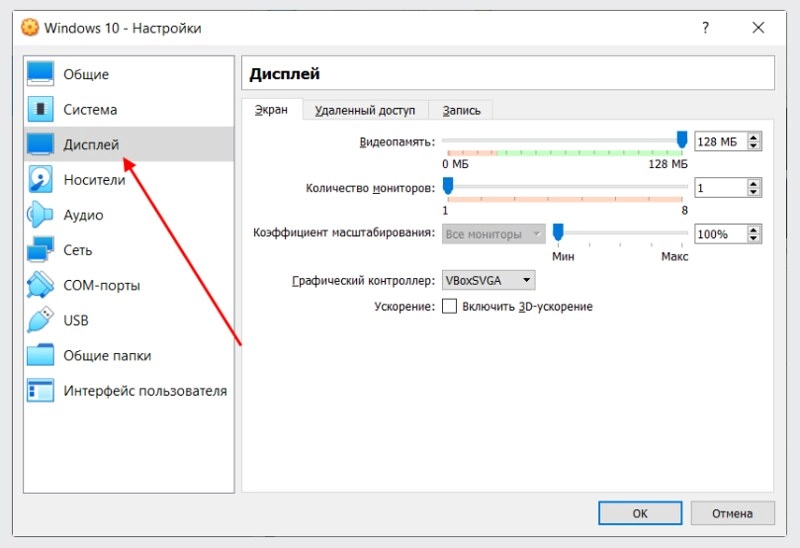
Setting up a network in Virtual Box
Please note that by default, the newly created virtual machine will use the NAT network. This solution will be convenient in practice if you initially plan to provide access to the Internet. But if you initially pursue the goal of organizing effective interaction between different virtual machines, then you will have to perform a number of additional settings.
To do this, in the left vertical menu of the «Settings» tab, select the «Network» tab. In the horizontal menu, select the “Adapter 2” tool. Next to the “Enable network adapter” line, put a check mark in the square, and then in the “Connection type” block, select the “Virtual host adapter” option from the drop-down list. In the column below, you will see the name of your virtual network. It is important to understand that absolutely all users who will use the virtual machine you created in their work will connect to it.
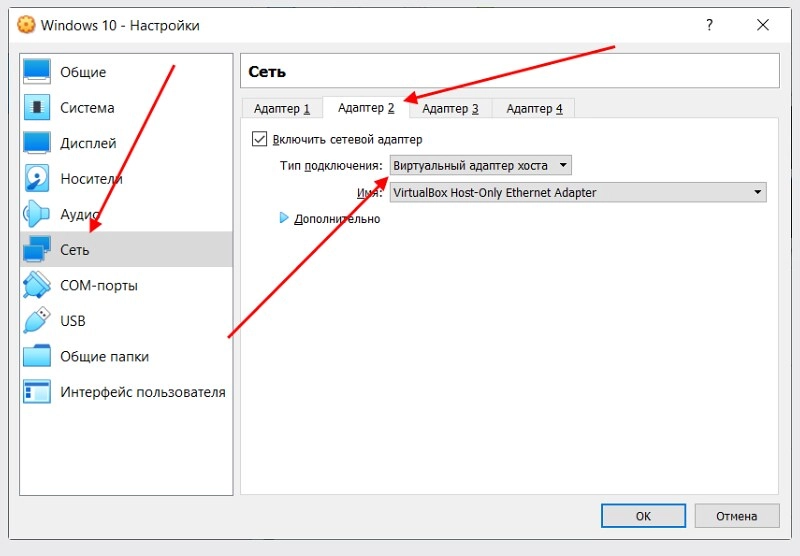
Cloning in VirtualBox
Cloning is one of the really convenient and useful functions of VirtualBox. With its help, you can create a backup version of your virtual machines. As a result, if you have any other problems in your work, you can always return to the previous stage and make the necessary adjustments until you get the desired result. To make all the necessary settings at this stage, you need to right-click on the screen and select the "Clone" option from the drop-down menu. After that, a new window will open in front of you, where you will need to specify the path to download the backup copy.
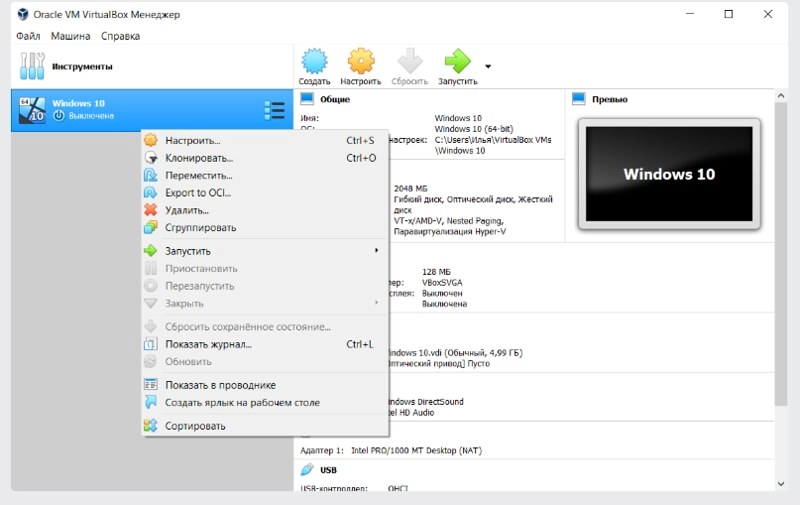
Launching the VirtualBox virtual machine
Now we have already created a new virtual machine in the VirtualBox program. Now we need to get it up and running. You can implement the data using the boot disk of the operating system that you have chosen for yourself as an additional one. This will be the same image that you use when installing the OS on your physical personal computer. To perform these tasks directly in VirtualBox, you need to implement the following actions:
- Go to the virtual machine that you created. Directly in the main working window in the upper horizontal menu, pay attention to the icon with the image of a green arrow "Run", click on it.
- After that, the program will redirect you to a new window where you need to select a boot disk. Here you will see the recommendations provided, as well as a column that will currently say “Empty”. Click on the icon with the image of a yellow folder next to this line and specify the path to the boot disk.
- Wait until the operating system is installed. Once this process is complete, you will be able to access it directly through the VirtualBox program window. For example, if you installed the Linux operating system, then the final working window will look like this:
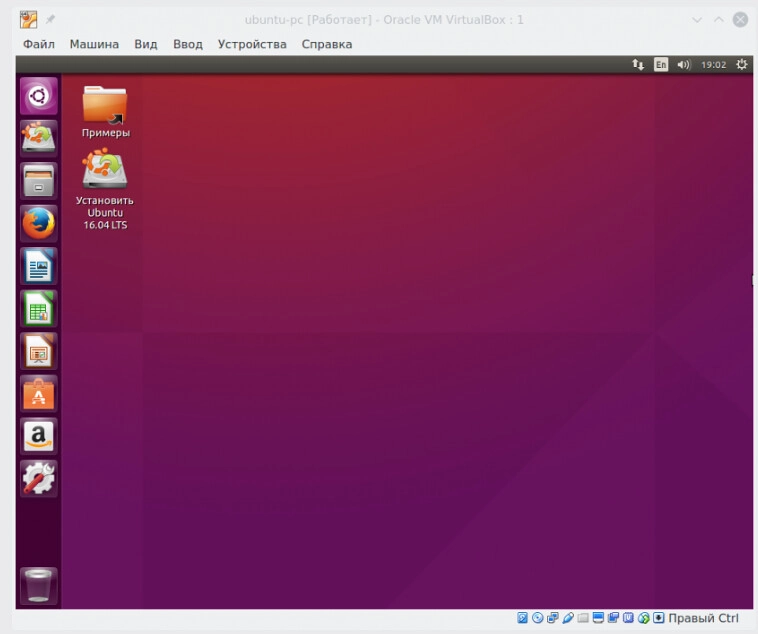
Installing additional plugins in VirtualBox
In this case, we are talking about those extensions that are created for the VirtualBox program in order to provide faster and easier access to a webcam, USB devices, organizing remote access and performing a number of other tasks directly from the virtual machine.
To make these settings, you must first go to the «File» folder in the main menu, and from the drop-down list select the option “Settings”. A new window with a vertical menu on the left side will open in front of you. Of all the tabs that are presented here, we are interested in “Plugins”. Next, simply click on the icon with the “+” sign. Select the package that you downloaded, check its description again and click on the “Install” button. This will be enough for you to configure work with additional devices directly from the virtual machine.
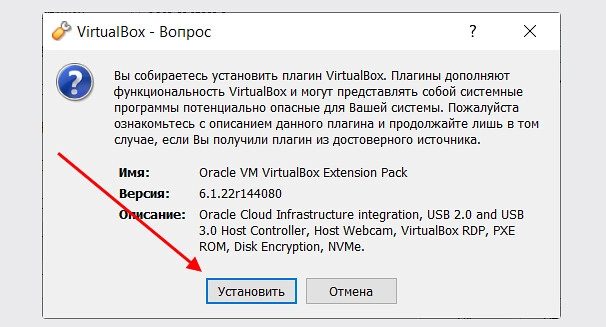
Configuring snapshots in VirtualBox
At the “Cloning” stage of settings, we created a copy of our virtual machine in order to return to the original settings if unexpected problems arise. But, by and large, you can also create a backup copy through an option called “Snapshot”. With its help, you can also return your virtual operating system to the previous stage. To perform these tasks, you need to:
- Start your virtual machine and in the top main horizontal menu, click on the "Machine" tab. We are interested in the second option from the top in the drop-down list - "Take a snapshot of the state". Click on it.
- In the new window called "Take a snapshot of the virtual machine", we need to specify the name of this snapshot and add information to the description block that will help you understand later which snapshot is in front of you. If you wish, you can leave this window empty by simply clicking on the "OK" button.
- If you need to return to the created snapshot, you will need to re-enter the "Machine" tab in the top horizontal menu. Scroll down the drop-down list to the "Tools" option, click on it and select "Snapshots" from the drop-down list. Here you need to select by name the version of the virtual machine state that you have saved for yourself.
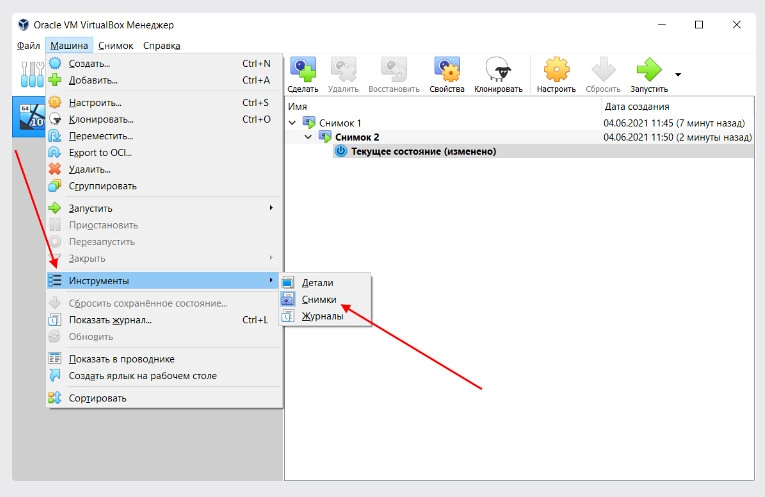
Recording video from the monitor in VirtualBox
We would like to immediately draw your attention to the fact that not every specialist needs such a solution in their work. You just need to know that if at some point in time you need to shoot a video about your work in the VirtualBox virtual machine, you can do it directly in this program. To do this, you will need to launch the tool, go to the "View" tab located in the top horizontal menu and select the "Record" option from the drop-down list.
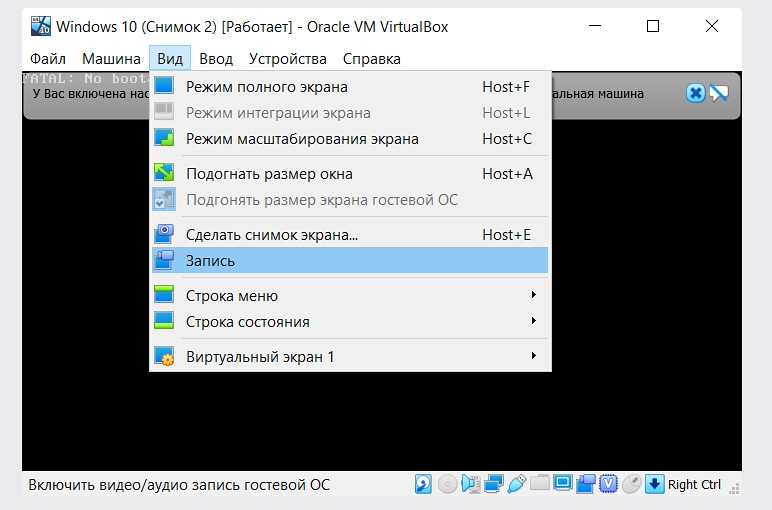
Connecting guest system additions in VirtualBox
If you want to organize a shared clipboard, drag and drop files, shared folders, screen integration, adapt the resolution of your operating system, then you will need to use guest system additions. To make such settings, you should run the program, go to the "Devices" tab in the main horizontal top menu and select the bottom option in the drop-down list - “Connect Guest Additions disk image”.
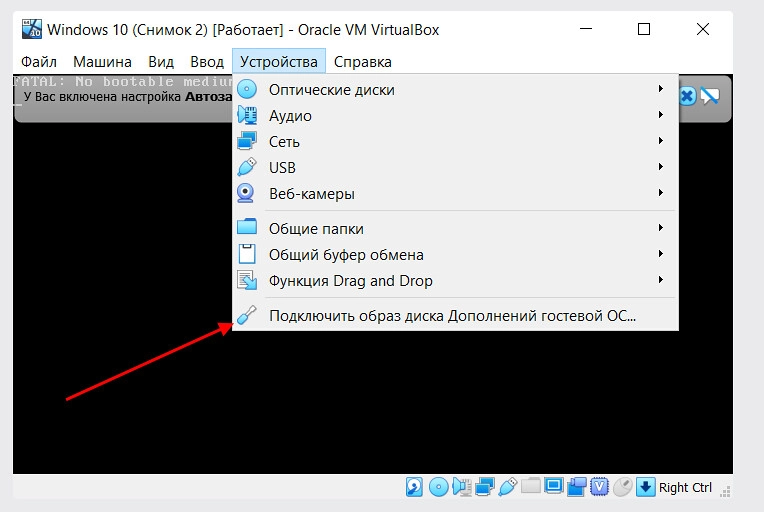
By and large, all the settings are complete. For greater convenience, we also recommend running a special installer that simultaneously supports work on two operating systems, namely Linux and Windows.
But we would also like to draw your attention to one more point, namely, the need to connect mobile proxies to VirtualBox. This is the solution that will provide you with flexible, effective traffic management between the host machine and the network, will form a high security indicator due to comprehensive access control, maintaining anonymity, hiding the real IP-address of the virtual machine. We suggest reading about how to perform all the necessary settings in the review “Configuring a proxy when entering a virtual machine”.
Summing up
In today's review, we tried to cover the issue of virtual machines as such as comprehensively as possible, highlighting the features and advantages of their use. We also described step-by-step instructions for connecting VirtualBox to work. We are confident that by following our instructions, you will be able to perform all these settings as quickly as possible and without errors.
If you decide to provide yourself with maximum functionality, confidentiality and convenient work with both the virtual and the base system, protect yourself from unauthorized access, effectively bypass any regional blocking of access restrictions, opt for mobile proxies from the MobileProxy.Space service. By following the link https://mobileproxy.space/en/user.html?buyproxy you can get acquainted in as much detail as possible with what this product is, evaluate its wide functionality, a wide choice of geolocations, and ease of settings. You can also take advantage of free mobile proxy testing and make sure that they perfectly match your needs. And all this at quite affordable and reasonable tariffs, as well as with competent round-the-clock support from technical service specialists.