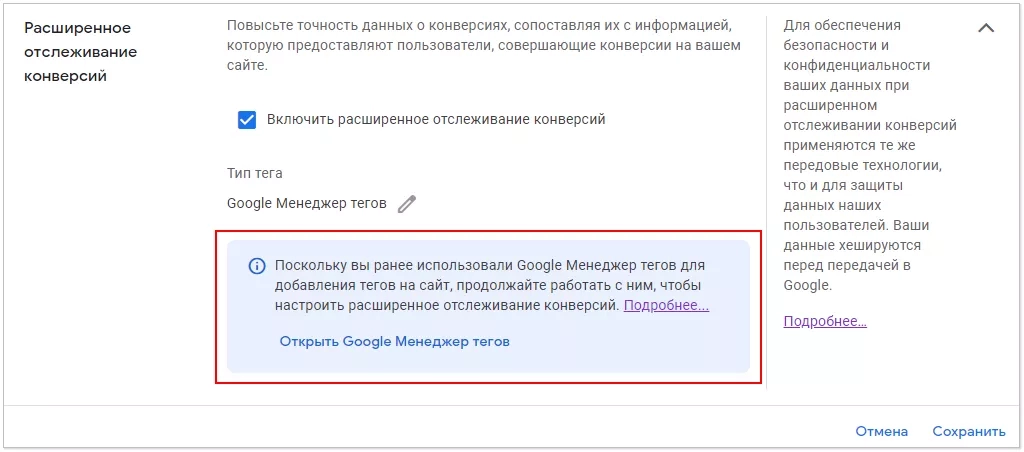Advanced Google Ads Conversion Tracking: What You Need to Know
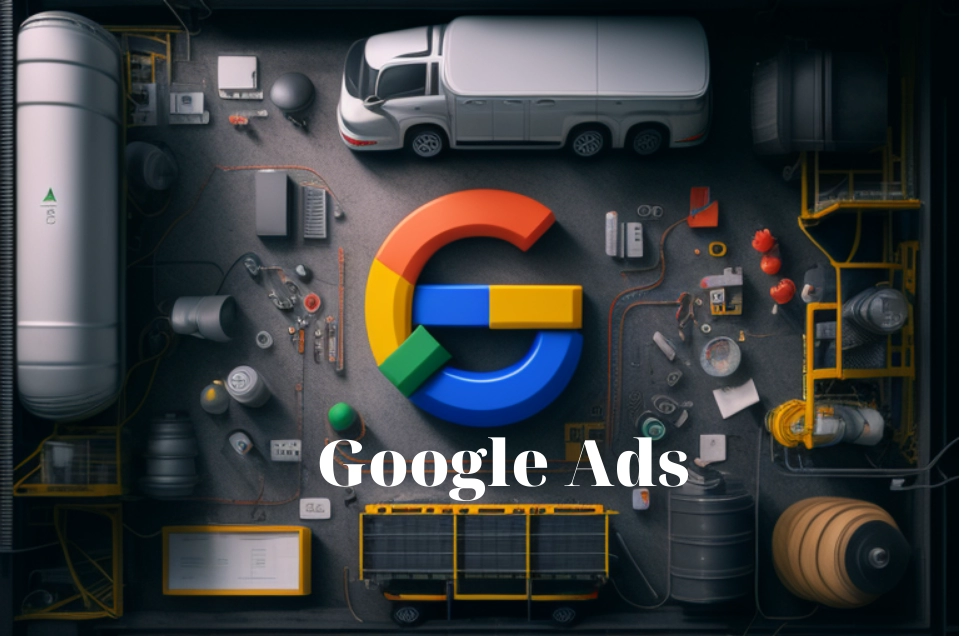
Today, more and more business representatives go to new platforms for development on the Internet. Advertising – the simplest, but at the same time effective and affordable solution for everyone. But how can you track its effectiveness, make adjustments, optimize if you do not have the relevant data? The problem is that many users who follow your link do not agree to accept the application policy cookies. And this greatly complicates the collection of data, does not allow you to fully evaluate the effectiveness of a running campaign. Today, Google announced an innovative Privacy Sandbox technology designed to solve these problems. But for now, all this is still in the future, perhaps far away. What to do now? The most efficient and easy-to-use solution that any specialist can afford – "Advanced Conversion Tracking" feature from Google Ads.
Now let's take a closer look at what this algorithm is and how it works. Let's look at a few ways to set up different conversion tracking methods. We will indicate what points you should pay attention to when checking the correctness of the actions performed. And we will also offer you to get acquainted with the simplest and most effective way, designed to guarantee a high level of anonymity, security of networking, including with multiple profiles (multi-accounting), using automatic promotion methods.
A little about advanced conversion tracking
Advanced Tracking – technology that will allow you to record conversions with high accuracy rates. Thanks to this, it will be possible to make adjustments to the assigned rates, while maintaining anonymity. The presence of a one-way encoding algorithm (SHA256) is endowed with a high level of security and is able to hash user data before sending it to Google.
The advanced conversion tracking algorithm itself looks like this:
- A user using a browser under their own Google account is interested in your ad. He clicks on the appropriate link and goes to your site.
- At your resource, some target action is performed, such as a subscription, purchase of goods, ordering a service, filling out a form for feedback with contact information, etc. That is, the user provides the site with relevant information about himself: name, phone number, email.
- The Google Ads system detects such actions, hashes the received data and redirects it to its database for storage.
- The built-in algorithm compares the received information with the data of the launched advertisement. If it is determined that the target action on the site was the result of clicking on an advertising link, then the conversion is registered.
What can a business gain from Google Ads Advanced Conversion
The advanced conversion functionality of Google Ads involves recording those conversions that would otherwise be unaccounted for with other analytics methods. It can also register so-called post-view conversions, that is, those that do not involve clicking on a link from an advertisement. Practice shows that from the moment they start using this product, specialists manage to register an average of 4% more click-through conversions. At the same time, the percentage of post-view conversion can increase up to 30. And these are very serious results for an objective analysis of advertising effectiveness.
This gives you:
- information that will allow you to comprehensively evaluate the results of previously taken actions and make adjustments (if necessary) to the campaign strategy;
- the most accurate and reliable parameters for optimizing bidding;
- a fairly good level of protection of personal data, which is provided by hashing user information.
You just need to set up the application correctly.
Setting up advanced conversion tracking
There are several ways to set up advanced conversion tracking. The choice should be made based on which method of work you choose:
- Manual setup using Google Tag Manager. An option for those who use GTM for conversion tracking.

- Using the Google tag. You will first need to make adjustments to its configuration. It is assumed that the Google tag is added not to iframes or third-party tools, but directly to the site pages.
- Using the Google Ads API. An option for those who plan to connect to data transfer for tracking API.
Now let's dwell in more detail on the first option of settings, since it is this solution that is most often used in practice.
Making settings in your Google Ads account
Perform actions in the following sequence:
- Go to the "Tools" tab, and then to the "Tracking" block. Here we find "Conversions", go in.
- Put a check mark next to the event for which you plan to set up advanced conversion tracking. We go down almost to the bottom of the "Advanced Conversions" block and check the box next to "Enable advanced conversion tracking".
- The block next to it contains user information that informs about acceptable actions regarding clients. We get to know her and agree to the terms.
- Checking if your site has a Google tag. This can be done by clicking on the "Check URL" button.
The first stage of work is completed. Subsequent work will be done in Google Tag Manager (GTM).
Continue setting up advanced conversion tracking in Google Tag Manager
To get started, go to the GTM interface. The next steps depend on which tracking tag you plan to use in your work: unhashed DataLayer variables, CSS selectors, data layer variables. We mark the appropriate option and perform the actions in the following sequence:
- Beside "Add user-provided data from your site" check the box.
- Create a new variable. To do this, click on the block "Select user-provided data variable…" and select the "New variable" option from the drop-down list. Select its type (User-provided data) and give it a recognizable name.

- In the block with the configuration of variables, put a checkmark next to the manual setting "Manual configuration". Now you have a list with those custom parameters that you can send to the database using the advanced conversion tracking tag: email, phone, first name, last name, street, city, state, country, postal code.
- Create separate variables for each field you plan to pass. As a result, you should have two different variables for email and phone number. These actions are performed through the "New variable" option.
If the work uses DataLayer
If you already have unhashed parameters in the DataLayer, you can use the saved ones instead of creating new ones. To do this, from the drop-down list in the block "phone", "e-mail" and others, click on "Select built-in variable".
If we use data layer variables
This option will be optimal for specialists who often change the site code in their work, including CSS selectors, formatting. However, if you do decide to use CSS selectors, the tracking setup may be violated in this mode of operation. At this point, your task is to create variables for the phone number and email. To do this, in the "Variable configuration" block select the type "Data level variable" and select the required data level variables in the settings.
If your work uses CSS selectors
This setting option is often used when the data layer variable method is not available to you for a number of reasons. These works should be performed at the stage of creating new variables for email and contact phone number. In the "Variable configuration" block select the "DOM Element" option. Now in the column "Selection method"; specify "CSS selector". Insert a CSS selector into the appropriate box, which will lead non-user data. Column "Attribute name" can be left blank. Save the changes and publish them.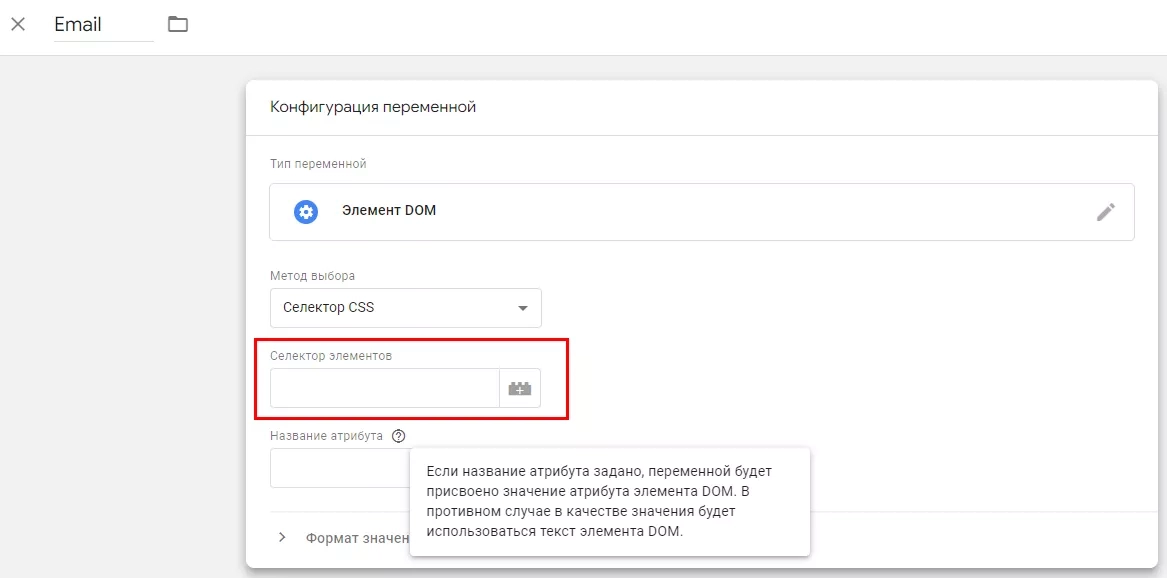
Checking the correctness of the settings
Google Tag Manager provides a preview of changes. It will allow you to check the correctness of the settings made before publishing them. You should see all the settings that you configured above, including phone number, email, and other settings (if you specified them).
Analysis results will not appear immediately in your Google Ads account. It will take several days for them to enter the system, but you will begin to record changes in the reports in about a month. If the user data is sent correctly, you will see the active status "Conversions are being recorded". The report will be generated after they are processed. If necessary, you can go to the "Diagnostics" tab; in order to analyze what effect this function has on the operating parameters.
Summing up
The advanced conversion tracking tag will continue to collect user data and record conversions in your Google Ads account even if your site blocks cookies or users do not consent to them. This improves the way your smart bidding strategies work, as well as the ability to track how visitors interact with your site across devices. And this is – confirmation of the fact that advanced conversion tracking can significantly improve the effectiveness of advertising campaign optimization.
But, practice shows that the security and confidentiality of the work declared by the developer will not be enough. In addition, you may encounter various restrictions in the form of regional blocking, the inability to work with different sites at the same time, etc. Therefore, a more reliable – connection to Google Ads mobile proxies from the MobileProxy.Space service. In this case you get:
- personal channel with unlimited traffic;
- access to a pool of almost a million IP-addresses that you can change or automatically by setting a timer ranging from 2 minutes to 1 hour or forced by a link from your personal account;
- simultaneous operation via HTTP(S) and Socks5 protocols, which is provided by connecting to parallel ports;
- the ability to change the geolocation, the cellular network operator for the specifics of their work;
- access to 24/7 technical support.
To learn more about mobile proxy functionality, visit https://mobileproxy.space/en/user.html?buyproxy. Take advantage of the offers of the service and see how efficient, safe and convenient your work will become with advanced Google Ads conversion tracking.