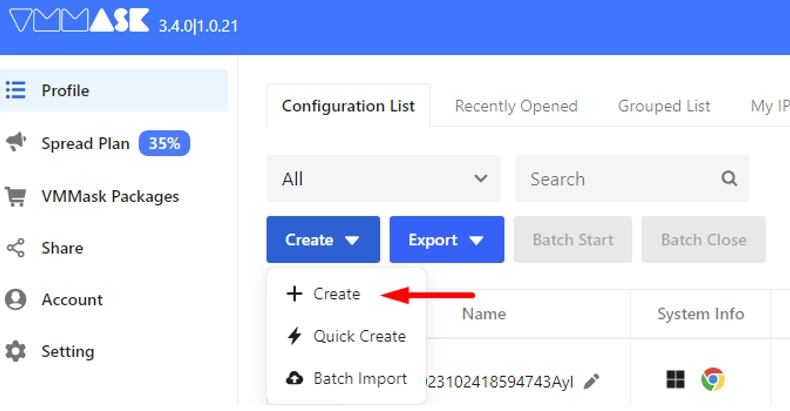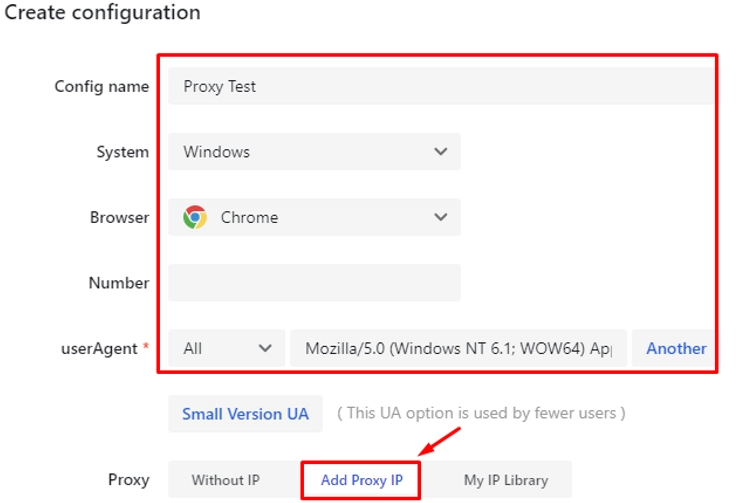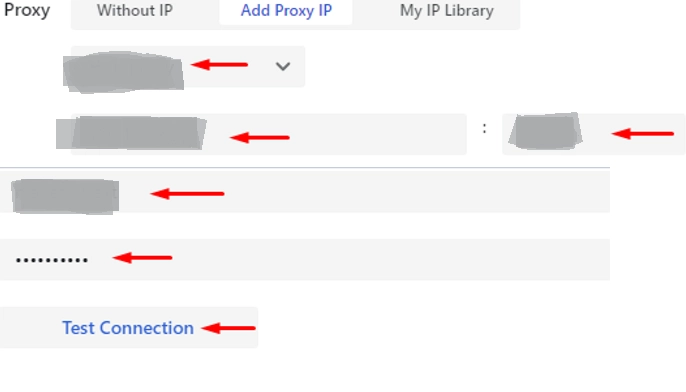Antidetect browser VMMASK: advantages, features, nuances of proxy settings

The article content
- What is the vmmask anti-detect browser?
- Main functional capabilities of the vmmask anti-detect browser
- Why choose the vmmask anti-detect browser?
- Current tariffs for the vmmask anti-detect browser
- A brief introduction to the vmmask anti-detect browser interface
- Connecting mobile proxies to the vmmask anti-detect browser
- Summing up
Surely you, as a modern Internet user, already know that the system constantly monitors your actions on the network. It is able to determine your IP address, geolocation, the type of device from which you connect and even the type of operating system, language, time, as well as many other parameters. All this not only allows the Internet to select the most relevant answers to your requests, but also to strictly control your work on the network. As a result, you may face serious access restrictions, blocking, and the inability to connect to websites and services from those countries and regions of the world that are closed to you by law. All this significantly complicates the work of a modern person, requiring a lot of time to solve the same problem.
A tool such as antidetekt-browser will help prevent such problems and ensure maximum functionality when connecting to the Internet. This is the solution that will allow you to manage a large number of accounts in the same social networks, in e-commerce, and in traffic arbitrage without any risks or restrictions. Also, with the help of you, you reliably hide your real technical parameters, and show the system completely different ones, albeit real, but not directly related to you. One of the best solutions in this market segment can be called the VMMASK anti-detect browser.
In today's review, we will dwell in detail on what this software product is and what functionality it has. We will list its main advantages and introduce current tariffs. We will also tell you about the features of the VMMASK anti-detect browser interface and write out step-by-step instructions for connecting mobile proxies to it. We will tell you where to get a reliable intermediary server for stable and secure operation.
What is the VMMASK anti-detect browser?
The VMMASK anti-detect browser is a tool with quite impressive functionality. They make it an indispensable solution when working with social networks, in particular when simultaneously managing a large number of accounts, e-commerce platforms and performing many other tasks. With its help, specialists will be able to launch various advertising campaigns without any risks and restrictions, as well as connect tools to monitor efficiency, make timely adjustments, and get the desired results. This software guarantees reliable concealment of your actual parameters. The system will perceive you as a real person, but all the data that it identifies when you connect to the Internet will have nothing to do with you personally.
The VMMASK anti-detect browser is based on a special architecture that can simulate the work of the most common and popular browsers today as accurately as possible. It provides a huge number of technical solutions, but the most important of them can rightfully be called the fingerprint manager. This is where your new digital identity is formed. The system will be able to identify it, but will not tie it to you in any way. There are 2 localizations: China and Britain. The interface is tailored for Windows.
This browser has everything to provide its users with the highest possible levels of personal data protection. You will be able to effectively bypass blocking of your accounts, create new ones, and in unlimited quantities, and also manage them all without the risk of getting banned. In each of your profiles, you will be able to create your own digital imprint, that is, fingerprint. It will become a replacement for your real data. In particular, the time zone, language, User Agent, etc. can be replaced. It also implements work with proxy servers and provides additional encryption. You will be able to choose the right option for both personal and corporate use.
Main functional capabilities of the VMMASK anti-detect browser
The VMMASK anti-detect browser includes the most complete set of functional capabilities aimed at hiding real user data. With its help, you can work without restrictions with social networks such as Instagram, TikTok, Facebook, watch videos on YouTube channels, buy goods on Amazon, AliExpress, etc. At the same time, you should not be afraid of tracking by the anti-fraud system. With proxy server support and automation, VMMASK will help you perform batch operations with a fairly impressive number of accounts with just one click.
Among all the functional capabilities characteristic of the VMMASK anti-detect browser, we will now highlight 3 key aspects:
- Providing customization in VMMASK.
- Increased convenience for teamwork.
- Secure storage of information in the cloud.
We will consider all these three functional capabilities in maximum detail.
Providing customization in VMMASK
You can implement customization, that is, set the most suitable fingerprint configuration for yourself in this anti-detect browser in the following ways:
- Manual creation of a substitute profile.
- Creating a profile using the Quick Create tool.
- Importing profiles in batches.
Now we will dwell in more detail on how to implement each of these settings.
Creating a replacement profile in VMMASK manually
In order to create your new user profile, you must first select the appropriate operating system and browser, and then configure the proxy server and add a note. By the way, in this case you can use such operating systems as macOS, Windows, Linux and Chrome or Firefox browsers. The program will select the remaining parameters automatically based on random templates that are already built into it. As a result, a fairly plausible configuration of the hardware component of your computer or laptop is formed. In order to perform a more detailed customization of your fingerprint, you will need to go to the "Advanced Settings" section of the anti-detect browser. Here you can set the following parameters:
- Canvas. This is a special HTML5 browser protocol, with which you can easily create drawings and other graphic elements, as well as tables, animated images on a web page using JavaScript tools. It will track data about the graphics processor, system scaling, display resolution, drivers and fonts used.
- Cookies. These are files that store your entire Internet search history. For modern anti-fraud systems, all profiles that contain cookies look more natural. This means that they are practically impossible to block. In this case, you can create your own browsing history in formats such as Netscape, JSON, Name=Value.
- GPU manufacture. This is the name of the video card manufacturer, namely the chip itself and the organization that assembled the video card. That is, it is here that you specify all the data that is related to it.
- Port Protection. This action is designed to ensure data leakage through open ports, as well as protect your device from various types of security threats, including those from the area of network activity. This is ensured by creating an additional level of security and anonymity for the user audience.
- Screen resolution. It is clear from the name that here you can set all the parameters related to the screen. This data must correspond to what you set above in the Canvas protocol, as well as information about your graphics processor. Only in this way can you create a digital fingerprint identical to the real one. One that the system will not be able to identify and invalidate.
- Location. In this case, the time zone is set, as well as the corresponding browser interface language.
- GPU model. The exact name of the video card and its model are displayed here. The recording format should be exactly the same as in the drivers of your operating system. Do not look at the name written on the package, because it is incorrect, at least for the system. If you do not fill in this data, the browser will automatically pull up your real parameters.
These are the options that will allow you to set up reliable protection against detection and make your profile as flexible as possible depending on what work scenarios you plan to implement using the VMMASK anti-detect browser.
Creating a profile using the Quick Create tool
Using the Quick Create tool, you can automatically generate up to 10 unique fingerprint profiles. Here, fingerprint configurations are selected randomly. Such a solution will be extremely simple and convenient to implement, especially if you need to generate a digital fingerprint to work with a large number of accounts. That is, this tool will automatically generate a large number of new profiles. In this case, the parameters here can be quite common, such as users from the same country and region, or fundamentally different. This is what will allow you to create the profiles that will be most effective and convenient in the upcoming work.
Importing profiles in one package
A similar solution should be used in practice by those for whom even 10 profiles are not enough, then you can generate them using the Quick Create tool, which we have already discussed above. In this case, we are talking about the fact that you create in advance the entire package of profiles that you will need in your work, and then add them to the VMMASK program literally with one click of the mouse. Here you will need to create an Excel document in advance, including such parameters as IP address, port, login password. In order not to make a mistake at the stage of advancing all these parameters, you can go directly to the anti-detect browser and find the relevant recommendations.
Increased convenience for teamwork
The VMMASK anti-detect browser was created by developers, including as a tool for the simultaneous work of a large number of people. Here are all those tools that can provide simple and fast joint management, coordination of actions between different team members. In particular, one of the most useful tools here will be the exchange of certain profiles or entire packages of digital fingerprints, as well as synchronization through a virtual environment, shared access to this or that information, automation of similar processes, including authorization, navigation, data collection. Moreover, you can independently configure access of individual members of your team to this or that information depending on their position, responsibilities. In particular, this is done by assigning an appropriate status to this or that employee:
- Administrator. This is a person who gets absolutely full access to the system functionality and its settings. He can manage profiles, grant access rights to other team members, set up groups, etc.
- Manager. The responsibilities of a person who will have this status include creating and deleting profiles, making adjustments to them, and group user management. But at the same time, there will no longer be direct access to all the settings from the "Administration" and "Account Management" sections.
- User. Such a person will be able to access those profiles that were created personally or were assigned to him. That is, this is exactly what will allow you to perform a certain range of tasks, but without the rights to make changes to other settings, perform group management.
- Reading. In this entire hierarchy, a person endowed with such a status will only be able to view certain profiles, that is, those to which he was granted access. But he will not be able to make even the slightest change to them, nor will he be able to use them to solve his own problems.
Thanks to such grading, it is possible to form the corresponding access rights within one team, which guarantees the safety and security of data and the most effective interaction when working with the same project through the VMMASK anti-detect browser. You will also have the opportunity to additionally create third-party accounts called "Child", that is, children's. Their work will be organized in an isolated environment and management here can be performed exclusively from a dedicated group in the profile and using data, access to which was provided through the settings of the parent "account" administrator.
Safe storage of information in the cloud
Using the VMMASK anti-detect browser in your work, you can organize a truly safe environment for storing your information in cloud structures. This program stores all its information in the cloud, providing not only its reliable protection, but also unhindered and fast access from anywhere in the world where there is an Internet connection. Such high levels of user information protection are ensured by the use of international cryptographic standards based on 256-bit encryption. This is what makes user accounts immune to any unauthorized access, including quite serious hacker attacks.
Another significant advantage of using a cloud environment is that you can easily and simply restore all information if it was accidentally deleted or damaged. That is, using the VMMASK anti-detect browser in practice, you can be sure that your personal data will be reliably hidden from any third-party access, regardless of what device you work from or where you are located.
Why choose the VMMASK anti-detect browser?
The VMMASK anti-detect browser is a really useful and easy-to-use tool that allows you to hide real user data and its hardware. This will make your work on the Internet as functional, convenient, and flexible as possible. Thanks to the fingerprint substitution, you can bypass any regional restrictions, provide yourself with protection from spam, GEO blocking, and eliminate many other restrictions that modern Internet users face. It is very convenient that in this application you can choose the parameters that you would like to change. As an option, this can be geolocation, language, time zone, user agent, etc. In addition, the functionality here is quite broad. And we have already talked about this above.
Among other advantages characteristic of the VMMASK anti-detect browser, it is worth highlighting:
- a wide variety of built-in proxy servers, as well as the ability to connect a personal proxy to organize the most stable and functional work on the Internet without any risks and restrictions;
- simple organization of teamwork with additional structuring by categories with different access rights, the ability to configure user profiles within a single team;
- multi-platform, which assumes the work of users both in a regular and in a cloud environment, the ability to synchronously connect to the same project from different devices;
- personalization, allowing you to customize the work of the anti-detect browser for each user for themselves or for a team, a specific project;
- simple and convenient setup of digital fingerprints, the ability to set a large number of parameters on the basis of which the system will perceive you as a real user, that is, not will apply any sanctions.
But you should understand that the functionality of the VMMASK anti-detect browser will directly depend on which tariff plan you choose for yourself. Read on for possible options.
Current tariffs for the VMMASK anti-detect browser
Today, the VMMASK anti-detect browser offers its customers 4 possible tariff plans. Each of them is designed for its own audience, that is, it offers different levels of availability and functionality. You need to familiarize yourself with the available options and choose the one that will contain only those options that you will use in practice. There is no point in overpaying for unnecessary functionality. So, you can choose one of the following options:
- Free. It is clear from the name that this is a free package. It is worth using it in order to generally get acquainted with the application, evaluate its main functional purpose, ease of use. Here you can create 2 permanent substitute profiles from your browser and use such tools as editing profiles and exporting them, multi-accounting, importing cookies, using built-in proxies, connecting your own, restoring previously deleted profiles using an option such as Recycle. Here you can also customize fingerprint for yourself. Also suitable for individual use.
- Professional. This tariff is aimed at professionals. It is suitable for both individual and team work. Within its framework, you can create up to 20 main profiles and an additional 1 sub-account. If these features are not enough for you, you can pay an additional fee and expand the number of both general and sub-profiles. In addition to the functionality provided in the Free tariff, there is already the ability to create teams, share a personal browser environment with their members, and organize structured management within one team. To automate work processes, the tariff plan allows you to use the API. The basic price of the Professional tariff is $ 12 per month of use.
- Business. This tariff offers a fairly impressive set of functionality for teams of any size and configuration. This is an excellent solution for those who manage large projects that require the connection of a large number of specialists and coordinated work between them. Here, already in the basic version, there is the ability to create up to 500 profiles and up to 10 sub-accounts to them. This option will cost $ 195 per month of use. But the amount can be more if you decide to increase the available number of main and additional accounts.
- Custom This is a rather interesting tariff, which is developed by the managers of the VMMAS anti-detect browser individually for a specific client. That is, if you understand that the capabilities provided by the above tariffs will not be enough for you, then you can contact the developer with a request to provide you with an individual solution that includes not only full functionality, but also the number of main and additional accounts that you need. The price here is also calculated individually.
We would like to draw your attention to the fact that VMMASK offers free testing of the Professional and Business versions for 3 days. To use this opportunity, you need to log in to the official website of the antidetect browser, namely, go to the "Meal" section and then go to the option you need. In this case, you will not need to enter your bank card details or subscribe to the social networks of the site.
Another point worth noting is the presence of a discount system. If you initially buy a subscription for 3 months, you will receive a 15% discount, if for six months - 20%, and if for a year - 30%. There is also a referral program. Within its framework, you can get an additional 5 days to your current subscription for each new user. The main thing is that he/she registers by your individual invitation. You will also be credited with 30% of each payment that the person you brought will make in the system. If you have already made sure that the VMMASK anti-detect browser fully meets your needs, then it would be quite reasonable to take advantage of these offers and ensure significant savings.
A brief introduction to the VMMASK anti-detect browser interface
If you have already managed to use even a free or trial tariff of the VMMASK anti-detect browser, then you have probably already noticed that the interface here is quite classic. We would like to immediately draw your attention to the fact that only two languages are supported: English and Chinese. Even a person with basic knowledge of a foreign language will be able to navigate all this. The main sections that you will need in your work are located in the menu on the left side of the working window. On the right, tabs and lists will be collected. Their set will change depending on which section you are in at the moment.
Of the main tabs that you will probably need as a user of the VMMASK anti-detect browser, we will highlight:
- Configurations List. Here is a list of all profiles, in particular their name, basic data, including the type of operating system, platform, IP address of the proxy server, group, time when this profile was last created, its number was used. Also here you will find a menu for launching a profile, editing it and deleting it if you no longer need it. There is also a tool here that you can use to create new profiles, set up batch processing, teamwork. You can send them to other users, connect proxy servers to them, delete them.
- Grouped List. By analogy with the previous option, groups of profiles will be displayed here, as well as all the functions used to manage them. We are talking about creating the profile itself, launching it, making adjustments, editing. Your team members will be able to share these groups with colleagues. Only here it is important to set up the appropriate access rights for everyone.
- Recently Opened. It is a table where a list of all the profiles that you have used relatively recently will be provided. That is, if you go here, you will be able to return to the already used option as quickly as possible. Also in this tab the name of the operating system profiles themselves, the platform, active proxy servers will be indicated. You will also see the date when this or that profile was last used. Next to it there will be an icon for launching with one click, as well as buttons for adjusting the profile and deleting it.
- My ID. If you go to this tab, you will see a list of data on all the proxy servers that you saved in your previous work. There are also tools here that you can use to add new addresses by importing or manually create a proxy for work.
- Packages. In this section you will find all the information about your tariff plans, which will allow you to control the deposit of funds. There will also be payment data and columns where you can mark an additional number of main and sub-profiles, if necessary. To view the history of your payments, you will need to select the "Transaction History" tab. There will also be a list of all available methods for depositing funds.
- Spread Plan. This is a tab that provides all the necessary information about your tariff plan, as well as a link to the affiliate program that you use in your work and detailed statistics on your referrals. You will be able to control the process of calculating bonuses for attracted clients, evaluating their number, the number of clicks they made on the link, information about payments and withdrawals.
- Account management. If you go to this tab, you will find information about yourself, see which team you work in, the expiration date of the tariff and the number of profiles (main and additional) that you have at your disposal. You should go here if you need to change your password, log out of your account, or check the connection logs to the VMMASK anti-detect browser.
- Export Profiles. Here you will see a complete list of all profiles that you have received and transferred to team members. This list includes the name of the profile, the time it was received, and the time of your last interaction with it. You decide to accept, reject, or delete a request to add profiles using the «Accept», «Reject», and «Delete» buttons present here, respectively.
- Settings. Go here to adjust the appearance of the application, customize it to the specifics of your work. In particular, you can choose the interface option that suits you, open the pages that were active before, activate the display at startup of the IP section, as well as the function of saving passwords, history bookmarks, and searching the network.
If you encounter any difficulties while working with the VMMASK anti-detect browser, you can contact the customer support service, which works 12 hours a day, seven days a week. To contact specialists, you can use the service's email or the WeCom tool, which is already integrated into the WeChat mobile platform by default. In this case, you will need to click on the "Service" icon inside your program and find a QR code containing a link to the chat you need.
Despite the fact that the VMMASK anti-detect browser already has built-in proxy servers, we would not recommend using them in your work. A much more reliable and effective solution would be to connect your own proxies. This way you will ensure maximum stability and functionality of your work, protection from any third-party attacks, bypassing blockings and restrictions. One of the best solutions in this market segment is mobile proxies from the MobileProxy.Space service. Follow the link https://mobileproxy.space/en/user.html?buyproxy to get acquainted in as much detail as possible with the functions, capabilities of this solution, current tariffs, available geolocations and IP addresses.
The last thing that needs to be implemented here is to connect your mobile proxies to the VMMask anti-detect browser. Let's take a closer look at how to do this job as correctly as possible.
Connecting mobile proxies to the VMMask anti-detect browser
In order for you to be able to see in practice how functional, convenient and advanced the VMMask anti-detect browser will be, you need to connect private mobile proxies to it. These jobs are quite simple and quick, which means that you can do them yourself and without outside help. And at this stage, our step-by-step instructions will provide you with significant assistance:
- Install the VMMask anti-detect browser on your computer and start it up. From the main working window, go to the "Profile" section, located in the left vertical menu. A new configuration will open in the main part. Here we click on the "Create" button. You will see a small drop-down menu, from which we also need to select the “Create” option.

- After that, a new window will open, where you will need to specify the technical parameters of your profile. In particular, you come up with a name that you can easily identify later and enter the parameters that will allow you to create your own fingerprint. After all the data is specified, you click on the “Add Proxy IP” button in order to connect your own proxy server.

- Now a window will open in front of you, where you will need to specify the technical parameters of your proxy server. You will find this information in your personal account on the MobileProxy.Space service after purchasing a proxy. This includes the IP address and proxy port, as well as the connection protocol. It is mandatory to specify the login and password for accessing your intermediary server. After you have specified all the data, click on the “Test Connection” button. This is necessary so that you can check the correctness of the specified settings and test your connection.

- If you see the inscription Verified on your screen, then everything was done correctly. After that, click on the “Save And Open” button in the lower left part of the active window. After that, a browser page will open in front of you, which will already work with the digital fingerprint configuration that you specified. If you do not want the system to automatically transfer you to the browser, just click on the “Save” button to save all changes. After that, a configured proxy will appear in the list of profiles. To start it up, you just need to click on the button with the blue triangle.

This completes all the work related to setting up the proxy server itself. You can work with the Internet absolutely anonymously, without fear of various sanctions and restrictions, including those related to access bans established at the regional level.
Summing up
The VMMask anti-detect browser is a truly advanced, modern tool that can become a reliable assistant in the work of a wide range of specialists, as well as ordinary people who would like to ensure the widest possible functionality and convenience when working on the Internet. As you can see, the browser itself is quite simple and you do not need to take any complex multi-level actions to launch it. The only thing you need is to connect mobile proxies from the MobileProxy.Space service to ensure effective substitution of IP-address and geolocation, which will form the basis for creating an individual digital fingerprint that has nothing to do with you.
Remember that the efficiency of the VMMask anti-detect browser directly depends on the proxy servers you use. Do not risk betting on free options, because you should not expect anything but problems here, including low speed and reliability, freezing, getting into the blacklist. Choose personal mobile proxies from the service to get the most out of the VMMask anti-detect browser. If difficulties arise during operation, you will need additional consultations, professional assistance, technical support specialists available at any time of the day or night.