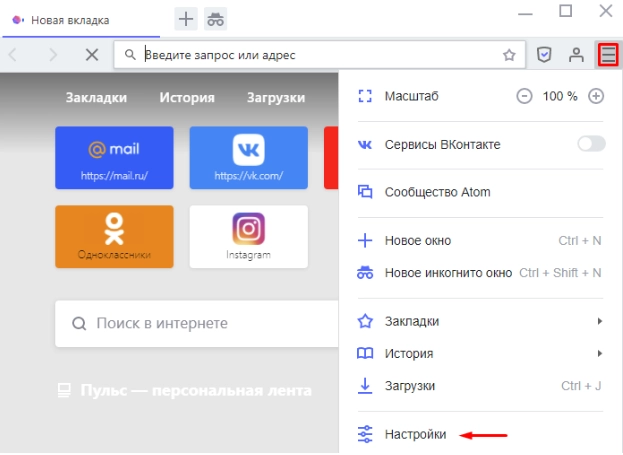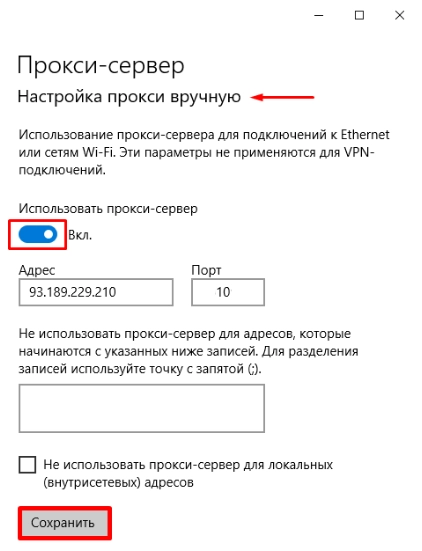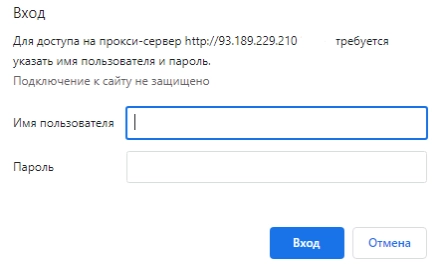Getting to Know the Atom Multibrowser: From Features to Proxy Settings
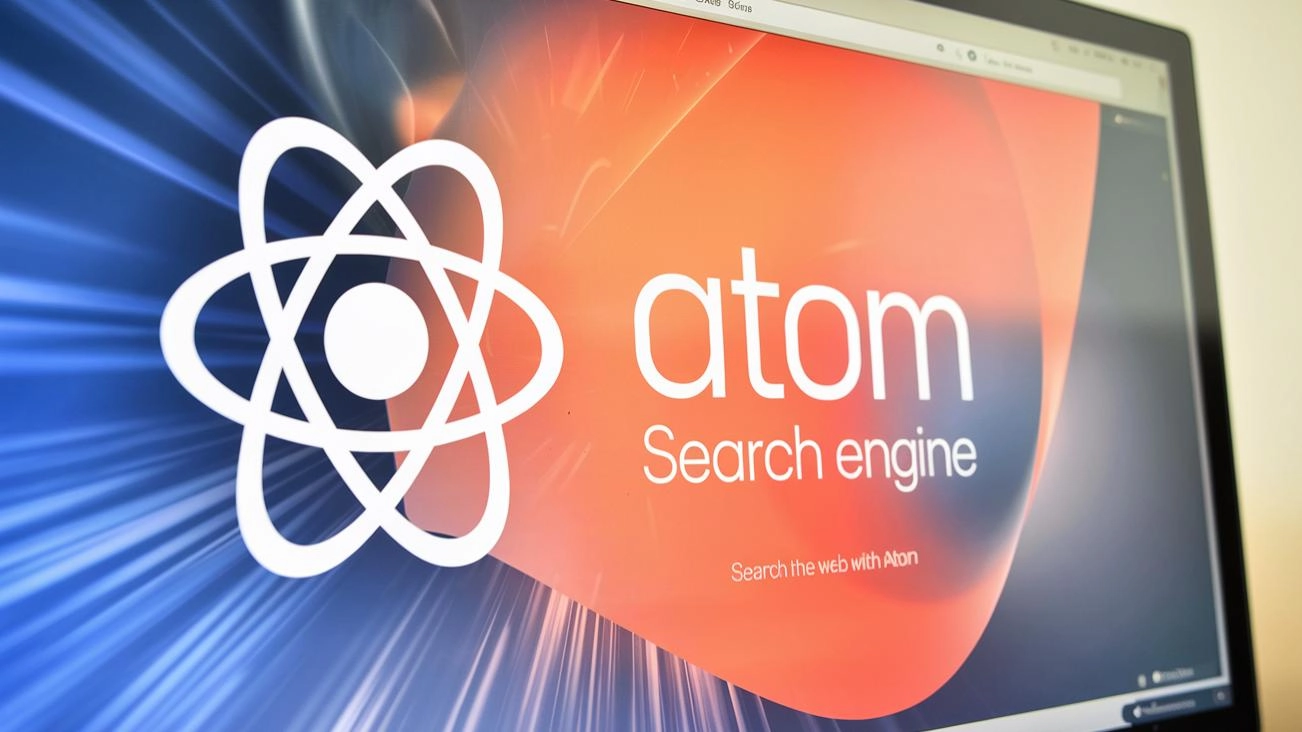
The article content
Atom is a multibrowser released to the market by Mail Group. It is based on the Chromium platform and combines fairly high performance, security, effective bypass of network blocking, as well as hiding the real IP-address and geolocation of the user device. The product can be used on devices with the Windows operating system, starting from the 7th generation. Atom differs from its predecessors in its higher page loading speed, enviable performance, significant traffic savings due to the presence of the "Turbo" mode, as well as a number of other significant advantages.
The developers note that this browser does not track user activity and does not transfer confidential information to third parties. This makes it quite promising for use both for personal and professional purposes. In today's review, we will dwell in more detail on what the Atom browser is. We will describe its distinctive features and highlight the main advantages. We will tell you what opportunities for business its use reveals. We will tell you how to increase the privacy and security of working with the browser for users by additionally connecting mobile proxies. Now about all this in more detail.
Features of the Atom browser
At the time when Mail.ru Group released the Atom browser to the market, it was reported that it would work on average 25% faster than any other analogues. In addition, the presence of unique options designed to make the work of users more convenient and comfortable was announced. The developers also placed a serious emphasis on the anonymity of their product, noting that all privacy options will be launched automatically. Many users have already checked how true everything turned out to be from their own experience. And the vast majority were convinced that we are talking about a truly functional and easy-to-use product.
The first thing that catches the eye here is the attractive and original appearance. The main page of the Atom browser really looks very beautiful and presentable. Here we can see something similar to Yandex.Browser: wallpaper, tiles. The search bar with the built-in Mail.ru search engine also immediately attracts attention, as well as special notes, where you can literally immediately write down some important moments for yourself. In practice, this can be useful to many, since most of us very often and actively contact browsers and the presence of such notes can be useful. By the way, a similar option is also implemented in Opera, but it is somewhat hidden, which imposes its own limitations on the usability. But in Atom, notes are displayed directly on the main screen. But we want to draw your attention to the fact that there is a length limit of 150 characters. Such limits will be more than enough to leave a short note. At the same time, the number of created notes is unlimited.
As standard, as in other browsers, advertising will also be displayed here. Banners will be placed at the bottom of the page, but will not attract much attention, that is, they will not distract you from your work too much. Another thing that you will definitely notice is the buttons for opening a private tab, as well as a button for protecting personal data. This is what will help you disable tracking of your browsing history with a couple of clicks, as well as clear it. If desired, you can also activate an ad blocker, make individual settings for the sites you will work with most often, and check your own activity.
We have already said that the Atom browser is based on the Chromium engine. This is what makes its setup and subsequent work as simple, convenient, and fast as possible. Everything will be displayed here as you are used to seeing it in your daily work. Moreover, it provides support for almost all of the plugins that are currently present in the specialized Chrome store. In addition, the interface here will be quite similar, which once again confirms the simplicity and ease of use.
Also worth paying attention to Flash Memory support. But here you need to understand that it will need to be additionally activated through the browser settings. By the way, a similar option in Chrome is implemented by clicking on the icon with the image of the lock in the address bar, and in Yandex.Browser everything is already activated by default. You will need a little more time to complete these tasks.
What may seem not particularly convenient and understandable to a modern user is the lack of synchronization in Atom. For those users who are used to using several different devices in their work, these parameters may be critical. Another inconvenient for many may be the lack of a built-in page translator. The situation can only be corrected by downloading the appropriate extension through the appropriate app store.
From this brief overview, you can understand that Atom is a fairly simple, easy-to-use tool, but without any frills or advanced high-tech solutions. Yes, there are solutions that can simplify the work of a modern user, but there are also other aspects that many of you may consider disadvantages. But there is still reason to say with confidence that Atom can become a completely worthy solution for business. To finally verify this, let's consider the key features of this browser in more detail.
Innovative solutions implemented in Atom
We have already said that you can use the Atom Internet browser only on a single operating system - Windows, and only starting from version 7 and later. Moreover, anyone can update their browser to the most current version on the official developer's website. When creating this product, the main attention was focused on ensuring the security and privacy of user actions. Among the main solutions that can rightfully be called the most advanced and innovative here are:
- the presence of a ban on displaying intrusive notifications;
- the ability to use incognito mode in practice;
- a built-in blocker of shocking advertising and obscene addresses;
- a ban on tracking user activity on the network;
- a pop-up warning about visiting pages that carry a potential danger to the user.
Let's dwell on a number of points in more detail.
How are things with security in the Atom browser?
When creating their product, the developers paid special attention to the security system. And they managed to implement their idea perfectly. Atom has fairly high stability and reliability indicators. It also has a number of additional functions. There are also tools that will help you get rid of advertising banners, including those that can potentially contain malicious content. Even if you go to a site that contains potentially dangerous information, where there is a chance of catching malware, the browser will warn you about this.
In order to use quick security settings, you will need to click on the shield icon directly on the main page of the Internet browser. It is located in the upper right corner. This will take you to the Atom browser settings. Here you can independently set restrictions on saving the history of your visits, entered queries. If you decide to activate the “Incognito” mode, a separate tab will be launched here, which has no connection to your previous settings.
Features of the interface and speed of the Atom browser
For any user, the connection speed and ease of use are one of the key factors in choosing a browser. Agree, it is convenient when all the options and tools you need are always at hand, when access to them takes a split second. And one of the main difficulties here is that it is necessary to think through the interface in such detail that it meets the needs of absolutely every user. The difficulty is that it should be a high-quality, but at the same time universal solution for all consumers. And the Atom developers managed to cope with these tasks perfectly.
If you decide to use the incognito mode, you will not have to go to the settings. There is a corresponding button directly in the top panel. You just need to click on it to start anonymous and safe work. Also directly on the main page of the browser there are icons, by clicking on which you can return to previously viewed pages. There is also an option to refresh the window. In this case, all your previous settings will be automatically deleted, and the appearance of the browser will be updated to the original version, which is the default. It is convenient that the Atom browser has access to your history, downloads, bookmarks. All this will be literally at hand and you just need to click on the corresponding icon once to open the dialog box.
Also on the main page here are the most popular sites, that is, those that you visit most often. If you wish, you can delete irrelevant ones and add the most interesting solutions for you. If you want to make adjustments to the external display of the Atom browser, your options will be limited to the following:
- adding or, conversely, deleting a search bar, notes, news feed;
- changing the basic background of the image;
- recording your own history of queries in the search engine.
You will not be able to implement any other changes in this case. But this is quite enough to adjust the browser interface, make it as convenient as possible for yourself.
The ability to expand the functionality of the Atom browser with the help of additional plugins
The ability to expand the functionality of work with the help of various add-ons is currently implemented in most modern browsers. The Atom Internet browser is no exception. To access the corresponding store, you need to go to the browser settings, and then click on the “additional tools” button. After that, all available options will open up before you. You will just have to study them and choose those solutions that will be useful in practice for you.
We would like to draw your attention to the fact that in this case, users get access to the Google Chrome store. This is the site where the maximum possible number of different plugins and extensions are collected today. This means that each of you will be able to easily choose the option that will best suit the specifics of the upcoming work. The process of loading such plugins into the browser is standard and will not cause any difficulties.
The creators of Atom really put a lot of effort into providing users with the most functional and easy-to-use product. One that will be appreciated by a huge number of users. If we add to this the free use, the presence of a Russian-language interface, then we can quite talk about the effectiveness and reliability of this Internet browser. All this contributed to its fairly confident and accelerated distribution on the market. Using the Atom browser will be especially useful for business representatives. We will tell you more about all the opportunities it provides to modern companies.
Advantages of using the Atom browser for business
Due to the fact that the Atom browser personalizes the delivery of content for the requests of a specific user, the promotion of goods and services becomes as simple and convenient as possible. This is what will open up a lot of useful and convenient solutions for business representatives. In particular, among the main points here it is also worth highlighting:
- Optimization of work with the Mail.ru mail service and the VKontakte social network. This means that even if the Internet speed is too low, if there are failures in its operation, the VKontakte platform will still work, and it will load as quickly as possible. This means that you will be able to check the effectiveness of your advertising, respond to user requests, post information about new promotions and special offers in your community even if you are somewhere outside the city, in places remote from civilization.
- Notifications from the VKontakte social network will be sent directly to the Atom browser. This means that you do not need to monitor the site's operation and worry that you will miss at least one of the user requests.
- Quick access to the Pulse service. This is a feed of personal recommendations for the user audience. Today, many business representatives can easily become partners of this site and promote their own content on it, thereby attracting the user audience to their business. The only thing you need to understand is that you cannot independently create your own channel here for subsequent publication. The site will independently select content relevant to the user audience from your site, and then display it both in the Atom browser and on the Mail.ru page. The advantage of using the Pulse service for business is that it will publish only high-quality, reliable and relevant content. One that the user audience will have the highest level of trust in.
Many users compare the Atom Internet browser with its closest, more popular and widely used analogue, Yandex.Browser. Yes, with the help of the latter solution, you can set up quick switching between different company services, optimize sales using the built-in market. It is very convenient that synchronization is provided here, which will ensure ease of use on different devices. The strengths of Yandex.Browser also include the ability to filter ads, use Maps, including during the delivery of orders. There are also additional features designed to significantly simplify business operations.
To help you decide which browser option is best for your business, we will provide a brief comparison of both options, in particular the Atom browser and Yandex Browser.
Atom and Yandex Browser: Key Features and Differences
In the process of comparing the two most popular Russian browsers, we will focus on a number of indicators that are decisive in the selection process for most users. In particular, we are talking about the following aspects:
- Page loading speed. If we talk about Yandex Browser, then here the indicators are approximately the same as in Chrome. Working with the network via the Internet, the Atom browser will be faster, by about 40%. Such acceleration can be noticed even with the naked eye.
- Attractiveness of the browser's external solution, user-friendly interface. In Yandex browser, users will have all the main tools at hand. It also provides the ability to customize the main working window to suit your own wishes and convenience. Not inferior to Yandex and Atom. Here, all the main working tools are also displayed on the main screen, it is possible to personalize the main page, right down to replacing the background of the basic picture, color scheme.
- Security indicators. Today, Yandex.Browser implements the Protect technology, which assumes fairly high indicators of protection of users' personal information. The Atom browser uses Kaspersky Online File Reputation technology, which has repeatedly shown itself on the good side during its existence on the market, providing reliable protection against malicious software.
- The ability to connect additional extensions. This is implemented in both browsers, with the difference that Yandex users will use only the Google Chrome store to download plugins. Atom allows you to connect an additional extension not only from this store, but also from the Opera Add-ons. This means that users get even more advanced tools, expand the convenience and functionality when working on the Internet.
- Availability of opportunities for business representatives. One of the most significant advantages of Yandex.Browser in this case is the ability to integrate with many other services from this site. As an option, you can launch and track advertising in Yandex.Direct, use Maps, including for business promotion, synchronize the work of various devices. In turn, the Atom browser assumes integration with all services in the VKontakte social network. In particular, the browser will display all messages that come from communities and personal business accounts in the social network. It is also possible to track advertising.
Get familiar with the functions and features of each solution in detail to determine which of the Internet browsers will be the most effective and convenient for your work. But, regardless of which option you choose, it is still recommended to additionally connect mobile proxies to the browser. Despite the fact that both Yandex.Browser and Atom position themselves as secure Internet browsers, their capabilities are still not enough to ensure the highest levels of protection against external threats and maintain anonymity of actions on the network. By additionally connecting to the work of the intermediary server, you can provide yourself with the most functional, stable and secure work without any risks and restrictions.
But before proceeding directly to the settings, it is important to choose the best proxy server for the upcoming work. The solution to this problem should be approached as comprehensively and professionally as possible. Only in this way can we talk about high security, stability and reliability of work on the Internet, as well as protection from any unauthorized access.
Which proxy server to choose for working with the Atom browser
The modern market offers users a huge variety of proxy servers for any conditions. And here it is important to navigate the capabilities of available solutions and choose the best option for yourself. We would like to immediately warn you about the dangers associated with the use of free proxies. Such servers are characterized by low stability in operation, slow download speed. Moreover, their use is fraught with the fact that the system will identify your actions and block them. That is, you will get nothing but trouble from using them. In this case, server proxies are also not the best option. The problem here is that they are equipped with static IP addresses. That is, they will remain constant throughout the entire period, and this makes them too vulnerable to anti-fraud systems. If you engage in multi-accounting or commit any other not entirely legal action, you will be immediately blocked. And this means that you will have to buy a new server and perform all the settings again. And no one guarantees that this will not happen again with your server.
To prevent this from happening, so that you get maximum functionality, stability and convenience from working on the Internet, we recommend paying attention to mobile proxies, in particular from the MobileProxy.Space service. This is what will provide you with:
- work via a personal dedicated channel with unlimited traffic;
- access to a huge number of IP addresses, those that cellular network operators allocate to their users: that is, these are real addresses that will not arouse any suspicions in the system;
- the ability to easily change geolocation in order to bypass regional restrictions and access sites from a certain country or even region of the world: a huge number of solutions are available;
- simultaneous operation on HTTP(S) and Socks5 protocols, which ensures high rates of anonymity and security of work on the network;
- quick solution to any technical difficulties, which is associated with the presence of a professional technical support service operating around the clock.
Now that you know which proxy server to use when working with the Atom browser, it's time to perform the settings themselves. We will now tell you in as much detail as possible how to do this correctly.
How to set up a proxy in the Atom browser
Connecting to a proxy server browser is what will allow you to hide the real IP address of the user device, its geolocation, and bypass all possible regional restrictions, including those established in a particular country at the legislative level. Also, in this case, high levels of privacy and security of work on the Internet are ensured, the ability to simultaneously interact with a large number of accounts in social networks, without fear of running into a ban and other restrictions from the system, freely collect information from various sites, including the closest competitors of your business. But in order for all this to be possible, it is necessary to correctly configure the proxy server. This process itself is quite simple and each of you can implement it independently if you use our recommendations and step-by-step instructions.
We would like to immediately draw your attention to the fact that the Atom browser does not support personal configuration of proxy parameters. This means that you need to make network settings through the operating system, in particular Windows. This way you can integrate the IP address into the system and use it when working with the Atom browser. After completing the work, you will receive a completely secure connection that will extend absolutely to the entire operating system.
So, you will have to implement the following work step by step:
- Install the Atom multibrowser on your device. Let us remind you that these works can be implemented on all computers that use the Windows operating system. After installation, launch the Internet browser and go to its main menu (click on the icon with the image of three horizontal stripes in the upper left corner of the working window). Here we are interested in such a section as “Settings”. In the drop-down list, it will be at the very bottom.

- For a simpler and faster search, type the word “proxy” in the search bar, that is, next to the magnifying glass image. After all possible options open in front of you, you need to click on the submenu “Open proxy server settings for the computer”. Now select the option “Manual proxy setup”. After that, a new tab will open in front of you, where you will need to enter the technical parameters of the proxy server that you plan to use in your work. In particular, the first thing you will need to do is move the slider next to the inscription "Use a proxy server" from the inactive position to the active one. The corresponding button should then light up bright blue. After that, the columns below will become active, where we enter the technical parameters of the proxy server, in particular its IP address and port. If you want to maintain direct interaction with certain sites, that is, without a proxy, then you will need to enter the corresponding addresses in the block below, where it says "Do not use a proxy server for addresses that begin with the entries specified below." If you have several such addresses, then use a semicolon to separate them. You can also check the box next to the inscription "Do not use a proxy server" for local addresses. This is what will preserve direct work with computers located in your office. After you enter the necessary information, you should click on the "Save" button.

- If you are using a private proxy server rather than a free one, the browser will show you another window where you will need to enter the relevant information. In particular, this is authentication information, namely login and password. After you have specified all the necessary data, click on the «Login» button.

This completes all the settings and your Atom browser will work through a proxy server. That is, you can now begin to work safely and effectively on the Internet without any restrictions or prohibitions.
Let's summarize
We hope that the information presented in today's review will allow you to see how convenient and useful the Atom browser can be for business. However, without additional use of proxy servers, it will be impossible to talk about its guaranteed security in operation. Therefore, we still recommend that you do not neglect your own privacy and use mobile proxies. You can read more about the benefits for work you will receive when connecting a product from the MobileProxy.Space service, current tariffs and other features here. You also have the opportunity to undergo free testing to make sure of the high functionality and convenience of this solution and that it will be ideal for your work.