Reducing Direct Traffic in Google Analytics 4
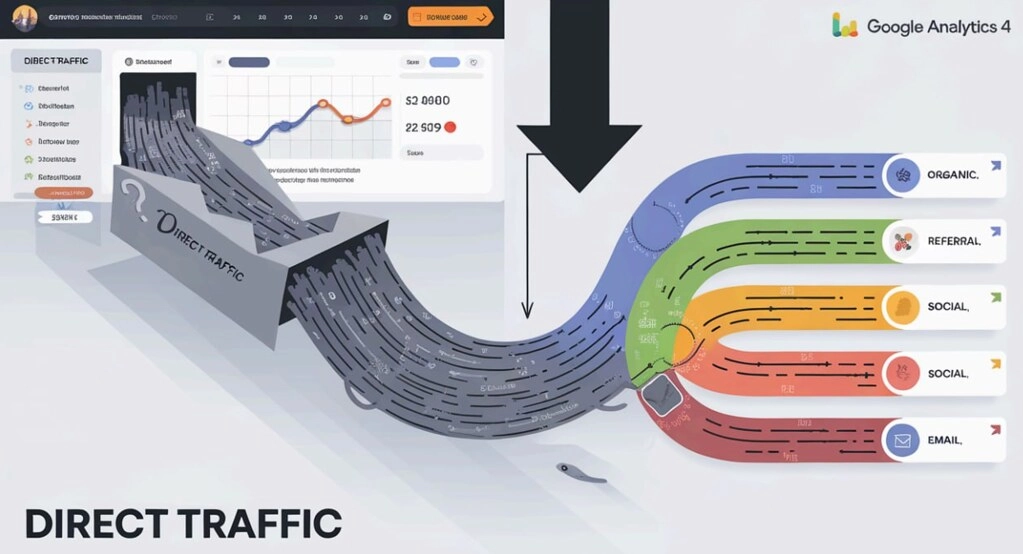
The effectiveness of any marketing campaign is the result of a combination of a fairly large number of factors. It depends not only on the funds invested, the thoughtfulness of the strategy itself, but also on how comprehensive the control will be, how quickly and professionally the necessary changes will be made. That is, no modern marketing campaign should do without comprehensive analytics. Specialized tools help to speed up and even partially automate the execution of these works. And one of the most popular and widely sought-after solutions in this market segment is this is Google Analytics 4. And one of the most important tasks of a modern marketer is to learn how to work correctly with this tool, because there are many nuances here.
We will dwell on one of these ambiguous moments when working with Google Analytics 4 in more detail in today's review. In particular, we are talking about direct traffic, which many experts call the "black box" of marketing analytics. If in practice there is too much of it, then this signals that part of the traffic is losing its sources. As a result, the real picture of efficiency is blurred, and the decisions made will be erroneous. Therefore, it is in your best interest to understand where users actually come to your site from, as well as to know how to reduce direct traffic in order to improve the accuracy of analytics.
In particular, now we will talk about what direct traffic is and why its indicator may be inflated. We will provide methods that will help you identify it in Google Analytics 4 reports. We will describe in detail the technical reasons that provoke the appearance of direct traffic and tell you how to eliminate such problems. We will talk about the nuances of setting up cookies and provide methods to minimize their impact. We will pay attention to the problems that can be encountered during rebranding or changing a domain. We will tell you how to identify fake traffic from bots. The information provided will allow you to dive deep into the topic of direct traffic and eliminate it when working with your own marketing campaigns.
What is direct traffic?
Direct traffic in Google Analytics 4 does not only mean users who immediately enter a specific URL address of a site in the browser or click on a bookmark. This also includes a fairly wide range of scenarios in which the tool is simply unable to determine where the traffic is coming from. In particular, the following can also be attributed to direct traffic:
- transitions from shortened URLs, those that do not transmit an HTTP header from the browser indicating the address of the previous page from which the transition was made (the referrer is not taken into account);
- all those transitions that are carried out from mobile applications, email newsletters and PDF files, where UTM tags were not implemented in advance;
- what led to the loss of information due to incorrect redirects, incorrect cookie settings.
As you can see, a fairly impressive amount of traffic can be outside the field of view of Google Analytics 4, which distorts the overall picture and does not allow marketers to perform a high-quality assessment of the effectiveness of the launched strategy.
Reasons for inflated direct traffic
If you analyze the direct traffic indicators, you can see that the average figure here is 10-20%. That is, about a tenth, maximum a fifth of your entire audience goes to the site via a direct link. If you see that these figures are too high, then this may indicate problems, such as:
- The absence or incorrectness of UTM tags in internal links or in those marketing campaigns that are of increased importance to your business.
- The site does not provide a secure HTTPS connection protocol. If your site still works on HTTP, then information about referrers will not be transmitted when switching from HTTPS resources. As a result, it turns out that the direct traffic indicators will be too high.
- The presence of technical errors, including problems with redirects, cookies, incorrect tracking settings between different domains, etc.
You can minimize the likelihood of such problems if you pay due attention to Google Analytics 4 settings, provide your site with a secure HTTPS connection, and implement correct UTM tags where it is really necessary.
Ways to get data on direct traffic in Google Analytics 4
Today, Google Analytics 4 users can identify direct traffic and find out detailed information about it in several ways:
- Using built-in reports.
- Running a study.
- Configuring a built-in report.
We will now consider these methods in more detail so that you can implement them in practice.
Using built-in reports
Using built-in reports on attraction – one of the easiest and fastest ways to analyze traffic in Google Analytics 4. In this case, we are talking about using the traffic acquisition report. If you have already worked with this service, you know that it allows users to personalize the interface for the tasks and needs that a specialist faces at a given time. This means that the location of this report may be different for each of you. If you do not find this report at a quick glance, you can use the search within your account.
When you go to it, you will be able to see a detailed breakdown of all traffic sources leading to your site. Among other things, information on direct traffic will also be presented here. Other columns are information on organic search, social networks, referrals and paid promotion channels. With maximum detail, you can clearly see which sources attract visitors to your site and evaluate the effectiveness of each of them, and then take a number of measures aimed at improving these indicators
If we talk directly about direct traffic, then in the presented report you will be able to see all the necessary figures and understand why the audience chooses to directly connect to your site. That is, you will have detailed information at your disposal that will allow you to analyze the situation and make reasonable conclusions.
In some cases, even using the search does not give the desired results, that is, the traffic attraction report is simply missing. In this case, you can add it yourself. To do this, go to the "Library" tab, and then publish the "Life Cycle" collection. This way you create quick access to all important Google Analytics 4 reports. If you are not interested in all the reports, but only in data on direct traffic, then click on the “Add filter” button at the top of the active window. Here you can customize the display of different traffic sources and set the direct channel group by default. After that, you will see information only on direct traffic sources.
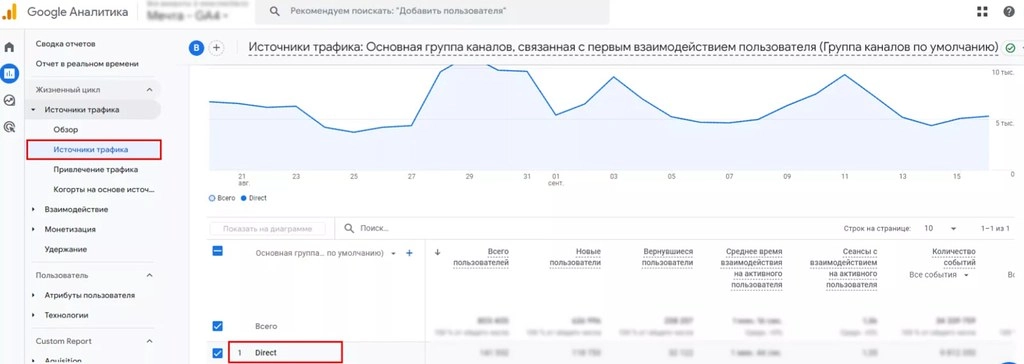
Launching a study
For some specialists, a good option for determining the parameters of direct traffic will be to launch a new study in any form. This is what will allow you to get a large amount of information for analyzing the launched marketing campaign. Here you first need to go to the "Overview" tab in Google Analytics 4, and then select the "Research" option. In the window that opens, click on the button with the "+" sign.
Next, you will need to set the parameters and characteristics based on which you can get more in-depth analytical information. Alternatively, you can add a group of session channels that will be used by default, select the "Session" source for the parameters, or focus on active/total users to get metrics by clicking on the "Sessions" tool.
Now you need to make sure that your report is generated exclusively on information about direct traffic. To do this, you need to use the filter system, which we already talked about above. That is, you need to set a default group of session channels so that it corresponds to direct traffic. Next, all that remains is to add the parameters and characteristics you need to the report in order to obtain the necessary information in the end.
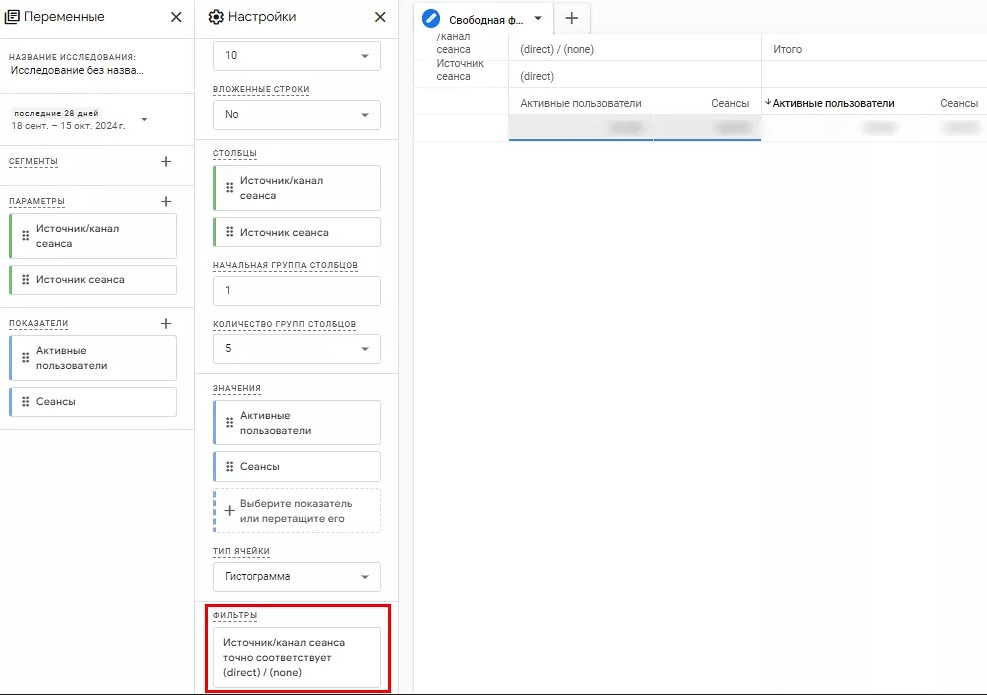
Configuring a built-in report
This method of determining the source of direct traffic is suitable for specialists who often need to check this data in their work. Only those who have administrator or editor access to the Google Analytics 4 properties can perform these actions. This method involves creating a kind of copy of the report, but with certain modifications.
To perform all the necessary settings, you first need to go to the "Traffic source" tab, and then click on the pencil icon in the upper right corner of the working window. After that, the "Report settings" tab will open in front of you. Here you can add the parameters you need and delete those that are not relevant at the moment, set the appropriate values. A little lower you will see the "report filter" option, and under it a button with the inscription "+ Add filter". As in the previous options, here you can set the default collection of parameters for direct traffic.
When all the settings are completed, do not forget to save it all as a “New Report”. Thanks to this, you will exclude the repeated recording of the received data over those that you collected earlier in Google Analytics 4. That is, in the future, you will be able to return to each of these reports to perform a more in-depth analysis, while preserving the original data.
The last thing you need to do here is to add your new report to the “Acquisitions” folder. To do this, you need to go to the “Reports” tab, and then to the “Library”. Select the “Lifecycle” collection, then click on “Edit Collection”. Again, save all changes to ensure easy and convenient access to the individual report along with others that are built into Google Analytics 4 by default.
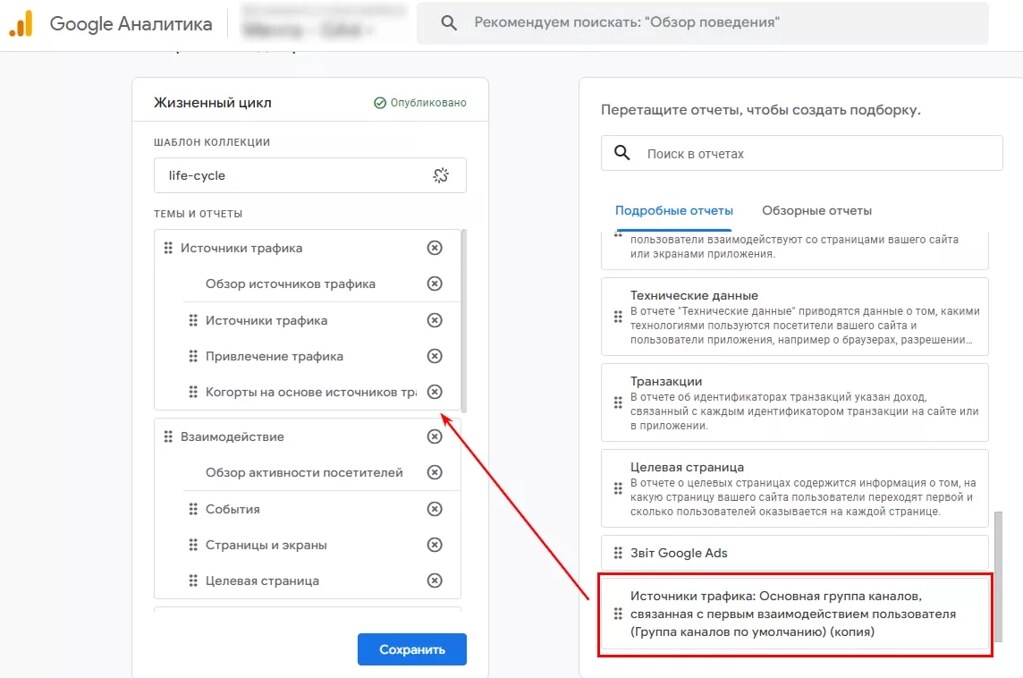
Reducing Direct Traffic in Google Analytics 4
If you have generated reports on direct traffic and see that the numbers here are too high compared to the average indicators, then this should be a reason for you to think about the reason for what happened and perform a number of additional checks. There is a possibility that the data transfer is incorrect. This means that you are not only shown real sources of clicks from advertising, social networks, email newsletters or search, but also many so-called “direct/no” sources that Google Analytics 4 could not identify. As a result, the accuracy of the collected data is significantly reduced, and the efficiency of strategy management is also impaired, which negatively affects the results of the launched campaigns.
The only way to avoid this is to identify such deviations and the reasons that led to their appearance, as well as to choose the most effective way to eliminate them. Now we will consider the most popular sources of excessively high direct traffic rates in the Google Analytics 4 service. We have already briefly mentioned them above, but now we will consider them in more detail and indicate ways to eliminate them.
Lack of HTTPS and the associated difficulties in transmitting the referrer
This problem is most often encountered by sites that are still working on HTTP protocols. There may be a significant loss of data on the main sources of direct traffic. The fact is that when a user goes from sites running on HTTPS to your HTTP site, information about referrers will not be transmitted, that is, Google Analytics 4 will automatically add such traffic to the "Direct" category. It turns out that the same transition will be counted twice. This is a significant distortion of analytical data and incorrectness of subsequent decisions.
The only way to prevent such a problem is to switch your site to HTTPS. The first thing that needs to be done at this stage is to create an SSL-certificate, which will encrypt all data in the forward direction and decrypt it in the reverse direction. As a result, you get an accurate recording of the sources of transitions, as well as a significant increase in the security of your site. By the way, every day search engines are becoming more and more strict about sites on HTTP, warning users about the risks of connecting to them. Therefore, in order to ensure the stable development of your business as a whole, it is necessary to make such a transition.
With sites that work on HTTPS, problems with the correct recording of direct traffic have not yet been identified. Additionally, referrer losses can be eliminated by setting up UTM tags. You have probably already noticed that shortened links do not always convey information about the source of the transition. This means that you will need to manually add the appropriate UTM parameters. As a result, you will get a solution that will help Google Analytics 4 to determine the source of traffic as accurately as possible even in cases where the referrer is not transmitted. That is, the accuracy of analytical data here will be at a high level.
Redirection errors
The fact is that many sites today use redirects to move visitors between pages. Depending on the upcoming goal, developers can implement 3 different types of redirects in practice:
- 301. Used where it is necessary to provide a permanent shift from one domain name to another.
- 302. Suitable for situations where it is necessary to provide a temporary redirect from one address to another.
- Via meta refresh. It assumes the possibility of organizing an automatic transition from one URL to another by a timer after a certain period of time.
But here it is important to understand that any of these redirects can cause a significant increase in direct traffic indicators in Google Analytics 4. The incentive for this can be the disappearance of installed UTM tags or their parameters, the loss of information on referrers as a source of transitions. This can also happen when the launch of scripts or tracking tags is supported.
If you have implemented such redirects on your resource, then from time to time it is necessary to check the correctness of their operation. If necessary, it would be a good idea to contact the developers directly for advice. If this is really necessary, they will be able to optimize the settings, thereby preserving the necessary UTM parameters and sources of transitions.
Cross-domain tracking is configured incorrectly
Cross-domain tracking in Google Analytics 4 — these are the jobs that also require the most correct setup. If you make mistakes at this stage, you can provoke the appearance of inflated data in the reports relative to direct traffic. In particular, in practice, although rare, there are situations when the Client ID, that is, the user ID between domains, may differ. As a result, the tracking accuracy is significantly reduced, and the data obtained is incorrect. That is, if you have visitors who will go from one domain to another, then on the second they will be identified as new. It turns out that the same person will be counted by Google Analytics 4 2 times - the first domain is simply excluded from referrers.
To eliminate such a problem, you will need to perform a number of actions:
- Check the correctness of cross-domain tracking settings. You must make sure that both domains are added to the list of allowed ones in your Google Analytics 4 account, that is, they are configured for cross-domain tracking. It is also advisable to check the correctness of the transfer of the client ID between individual domains.
- Use the tag settings. In this case, you need to check that all your tags that the service uses in its work are synchronized on both domains and use the same Client ID in work. Such a check is literally performed in a matter of minutes via Google Tag Manager. If you have not connected this service to work, you can use the developer tools directly in your browser and perform the check manually.
- Run the completed settings for testing. Here it is important to artificially generate several transitions between domains to ensure that the data is transferred correctly. Specialized diagnostic tools, such as Google Analytics Debugger or Tag Assistant, will be of great help here.
If you suspect that there is a problem with the direct traffic accounting, you can also see it in the Google Tag Manager reports. To do this, you need to go to the corresponding “Reports” tab, select the “Receiving” option, and then the “Receiving traffic” tool. Here, use different filters, such as by channel or source, to make sure that there are significant deviations in the direct traffic indicators after you have set up cross-domain tracking. Compare the resulting figure with the number of new users making transitions between domains.
It is the incorrect settings in this case that has an extremely negative impact on the accuracy of the direct traffic analysis in Google Tag Manager. Therefore, each manager in his work always needs to monitor the transfer of Client ID as carefully as possible, excluding its duplication. Otherwise, you are guaranteed to encounter erroneous traffic attribution.
The impact of UTM tags, affiliate traffic
There are a number of nuances here that are worth paying special attention to. Therefore, let's consider each of them in detail.
Absence of UTM tags or incorrect use
By UTM parameters, we mean special elements that can be added directly to the URL addresses of links in order to subsequently track the sources from which traffic comes to this page. Here you can also find out a number of other points about the marketing campaign that attracted the user's attention. If you make a mistake at the settings stage, the information you receive may be incorrect. With a high degree of probability, the traffic, the source of which Google Analytics 4 will not be able to accurately identify. will be written to “Direct”.
In practice, 2 main types of errors related to UTM tags are identified quite often:
- Incorrect formatting. Here we are talking about the fact that at the setup stage, you can make mistakes in the names of the parameters or their values, that is, specify data that will not comply with the current standards of the Google Analytics 4 service.
- Lost parameters. This error is often observed when transitions from social networks, advertising channels and a number of other pages. It turns out that UTM parameters are simply reset, which does not allow Google Analytics 4 to track the source of traffic. As a result, everything that is not identified, the site will write in the “Direct” category.
Format errors. Quite often, the parameters themselves are written incorrectly. In particular, they must be added to the URL immediately after the question mark, separated by an ampersand. It is also very important to correctly specify the parameter names themselves, such as utm_medium, utm_campaign, utm_source, utm_content, utm_term. If you do not comply with these requirements, such tags will not be recognized by the system, which means the information will be distorted, and the traffic will be identified as direct.
Particular attention should be paid to checking the specified UTM parameters. To do this, you need to create a free-form research function, which will allow you to promptly identify incorrectly marked links, make adjustments, thereby eliminating distortion of information. To do this, you need to go to the "Options" menu, add a new group here (by default, there will be "Session" and "Page Location"), and in the indicators themselves, you select either "Active" or "General" users.
This report will allow you to identify URLs that have UTM tags built into them, but they are not recorded within direct traffic. Additionally, it is recommended to set the page location in the filter so that the content "utm" is already present here, but the channel group would exactly match "Direct" by default. You should understand that even the smallest errors, whether it is the use of an ampersand where "?" should be, the absence of an underscore in the parameter name, their writing with a capital letter, and other similar things, will lead to Google Analytics 4 not recording data from such a UTM tag. The detected errors will need to be fixed, and then tested for correct operation to make sure that the problem has been resolved.
Lack of UTM tags in links of regular documents
You have probably already noticed that links that lead to the site from regular Word or PDF documents often do not convey information about the source of this traffic. Even if a person opens a PDF file directly in the browser, this information will still not be displayed. As a result, we get that this traffic is related to direct traffic by the system, which is already a priori wrong. To fix this problem, you need to correctly set the UTM parameters.
The main difficulty is that if you initially did not include such tags in your e-book, instructions, then all this will have to be updated manually. And if we are talking about files that users previously downloaded to themselves, then they will remain completely out of account. That is, if they subsequently upload such documents, their traffic will still be perceived by the system as direct. But in new uploads, this problem will already be fixed. It will still be necessary to manually enter UTM parameters in regular, that is, not web documents.
Affiliate links that do not contain UTM, referrer information
Practice shows that the problem can also be hidden in your company's affiliate links. There are cases when a certain amount of traffic leading from such programs can be counted by Google Analytics 4 as direct. This is relevant for cases when their links do not contain UTM tags. You can independently check whether this is provided for in your affiliate programs. To do this, you need to go to the "Reports" tab on the service, find the "Landing page" option in it and see if there is a partner ID here.
If you click on the pencil icon in the upper right corner of the main work window, and then click on the “Landing Page + Query String” button, you can set this parameter by default. Don't forget to save the report under a new name, otherwise it will automatically overwrite the previous one, as if updating it.
Directly through the search bar, you must enter the ID-identifier of your partner, after which the report will display a list of landing pages that contain the corresponding parameter. Additionally, you can also use the filter by clicking on the “Add Filter” button. Here you can choose to sort by source or session channel, as well as by containing, which will indicate direct traffic. In the first case, you will need to add the source or session channel itself as additional dimensions.
In any case, you can avoid such errors in a simpler way — initially contact your partners or those sites where you place your own links and ask them to implement the correct UTM tags in the URLs. It is optimal that you register them, emphasizing the importance of the correct assignment.
Configuring cookies correctly
Initially, we would like to draw your attention to the fact that several years ago, Apple introduced a number of serious restrictions for cookies, introducing ITP technology, that is, Intelligent Tracking Prevention. And this had a significant impact on the operation of many analytical tools. Google Analytics 4 was no exception here, including in determining the source of traffic. What we have at the moment:
- Cookies installed in this service will now have a limited validity period. In particular, after 1-7 days they will be automatically deleted if the user does not re-enter the site. If the audience comes from an advertising platform, such files will be stored for only 24 hours.
- The restrictions apply not only to client cookies, but also to server cookies. The ITP technology restrictions will also affect those files that are installed on server equipment if the first 2 digits of the user's IP-address do not match the same digits on your platform's server.
- The audience that visits the site again will be counted as new. That is, if the same person visits your page again after the cookies have been deleted, for Google Analytics 4 they will look like a new visitor. And if the site cannot determine the source of the traffic, it will be classified as a direct transition.
How to act in such a situation and avoid such errors?
Fixing the cookie problem
Here are some simple tips that will help minimize the negative impact of automatically deleted cookies:
- Enable a common load balancer for both the site itself and the server cookies. This ensures that the IP addresses match.
- Use alternative solutions in your work. Today, there are many other analytical tools that can, among other things, work without using cookies at all. They can also integrate data from different sources.
- Make it a habit to check your Google Analytics 4 settings regularly. You should be sure that your system is adapted to a shorter cookie storage period. In projects that need to be monitored over a long period of time, take a number of measures aimed at minimizing such dependence.
That is, you can quite effectively combat the limitations that ITP creates. To do this, you will need to approach the implementation of the technical side as correctly as possible and carry out an adaptation event. This is the only way to ensure sufficiently accurate analytical data.
Possible problems with rebranding, domain change
If you have rebranded your site, then visitors who have saved the old address in their bookmarks or by entering it directly in the browser will be automatically redirected to the new domain. But the problem is that in this case, data on the source of the transition may be transmitted incorrectly, that is, Google Analytics 4 will record such traffic as direct. To fix this error, you must first go to the "Reports" tab, select the "Receiving" option, and then the "Receiving traffic" tool. Here you manually enter additional filters for the session channel group, setting direct traffic by default.
You will also need to specify a date range covering the time interval before and after the rebranding. Particular attention should be paid to whether there was a significant increase in direct traffic on the day of rebranding and in the immediate period after it. There is a possibility that the traffic source could have been lost during the transition, which led to an incorrect definition.
Here are a few ways to fix the situation:
- Pay attention to your browser console. To do this, click on the F12 button, and then enter document.referrer. If the result is empty, this indicates that the referrer was lost during the redirection.
- Carefully study the traffic sources, namely those whose indicators decreased after the rebranding. This will help you understand which source is now counted by the system as direct.
- Check by what amount direct traffic has increased. If it is similar to the figure by which traffic from other categories has decreased, then you need to review the most popular back referral links. Here it is important to make sure that they all work correctly or make the appropriate changes.
If you see that your traffic source has been lost, it would not be a bad idea to contact the developers for additional advice.
Here it is important to collect examples of problematic links by creating a list of pages from third-party sites where your backlinks to the old domain were placed. Thanks to this, you will get a set of information that you can pass on to your developers. Their task at this stage is to configure the correct display of the transition source when directing the audience from the old domain to the new one. With a high degree of probability, this will allow Google Analytics 4 to identify traffic correctly. That is, this problem has a technical solution, but it must be implemented correctly. This is the only way to avoid confusion and inaccuracy in analytics.
Fake traffic from bots
Fake traffic that will lead to your site from bots is another reason for the distortion of analytical data regarding user traffic in Google Analytics 4. We would like to draw your attention to the fact that the service automatically activates the option to exclude previously identified traffic from bots, scanners. But the problem here is that not all of them will be completely filtered out. To improve the accuracy of detecting such traffic, you can do a number of things:
- Blocking IP addresses belonging to known bots. This means adding such addresses to Google Analytics 4 exceptions, thereby minimizing their negative impact on the accuracy of the data.
- Regularly checking server logs. Your developers should check server logs at certain intervals and respond to traffic fluctuations. If the bot's IP addresses can be detected, it can be excluded from traffic directly through tag settings or on the service itself.
- Connecting to a CDN, that is, a content delivery network. Today, there are a number of tools that can minimize traffic from bots even before they get to your site, thereby eliminating data distortions.
Such actions are worth implementing even if the bots are not malicious or malicious. Absolutely all of them will have a negative impact on the accuracy of analytical data. Therefore, it is important to run high-quality filtering, ultimately obtaining accurate statistical data that will help make the most informed marketing decisions.
Summing up
As you can see, the problem of direct traffic in Google Analytics 4 is quite relevant today. But, nevertheless, there are many technical solutions with which you can keep the situation under control and even improve it. That is, it is important for you to develop the right strategy, because this is the only way to get the most clear picture of the behavior of visitors to your site.
We would also like to draw your attention to such a tool as mobile proxies from the MobileProxy.Space service. It can become a reliable assistant in the hands of any marketer, business representative, SEO specialist, software developer and tester, as well as representatives of many other professions. They will provide substitution of the real IP-address and geolocation of the user device with their own technical parameters, thereby allowing you to effectively bypass regional restrictions, access blocking, maintain high privacy and security when working on the Internet in general. Also, with their help, you will get access to any services, tools, platforms that are useful to you in your work, regardless of which country in the world they belong to. You can also use automated solutions to simplify and speed up daily routine work.
Here you can get maximum information about mobile proxies, current tariffs, and you can use free testing. In subsequent work, you will have at your disposal specialists of the round-the-clock technical support service. You can contact them if you have any difficulties when working with mobile proxies, receiving a quick and professional solution to the problem.