Setting up mobile proxies in Sociotex (SpotLight) correctly

Works in the social network VKontakte? Do you want to simplify and automate work with content, personal pages and communities? Do you need a powerful, but at the same time convenient, simple and stable tool for promoting accounts? Then you should definitely pay attention to the Sociotex (SpotLight) program. This is a full-fledged SMM manager that has multiple functions for posting and working with publications. The program will provide the ability to simultaneously work with multiple accounts. It will help to simulate activity in the promoted group, thereby attracting the attention of real visitors who may well become your subscribers and / or customers.
Now let's take a closer look at the functionality of the Sociotex (SpotLight) program. Let's tell you why you need to use mobile proxies together with this application. We will show you how to make the settings correctly and quickly. We will also help you choose the best mobile proxies to work with this program.
Functions and features of Sociotex for working on VKontakte
The Sociotex program offers a lot of opportunities for the professional promotion of accounts in the social network VKontakte. She will take care of routine, boring and repetitive tasks, freeing you up enough free time. So, among the main points it is worth highlighting:
- an invitation to communities or a meeting, including directly from a group to a meeting;
- like placement on user pages to attract attention;
- automatic placement of content on pages;
- simultaneous subscription to the community you created simultaneously from all accounts;
- liking posts in the community, which will create artificial activity in your profiles;
- accepting friend invitations and deleting outgoing requests, sending private messages;
- stability of simultaneous work with multiple accounts, setting broad criteria for evaluating the user audience;
- support for anti-captcha services RuCaptcha, Anti-Captcha, ignore lists, setting limits on actions, timings.
Among the features of the Sociotex program, it is worth highlighting a simple, convenient and logically built interface, as well as the ability to bind mobile proxy servers for safe and multifunctional work without the risk of blocking. If you are looking for a universal solution for working in other social networks, we recommend that you pay attention to the program Vtope.
Why does Sociotex need mobile proxies?
Mobile proxies – these are intermediary servers operating on the technical capabilities of cellular network operators. They will pass all traffic through themselves, replacing your fixed IP address and real geolocation with technical data automatically selected from a huge pool of addresses that are given to smartphone users in the same way. That is, after connecting mobile proxies for the social network VKontakte, your login from a regular PC or laptop will look quite real: a normal login to the user's network from a mobile gadget.
Thanks to these actions, the anonymity and security of networking is ensured. Mobile proxies have the ability to rotate by GEO and mobile network operators, which will allow you to change settings in the workflow, get access to resources blocked in your region. Unlike classic proxy servers, where you will be provided, albeit spoofed, but static IP addresses, for mobile proxies they will be dynamic. That is, you can change them either by special links (forcibly) or set up automatic change by timer.
Modern social networks are constantly improving their filters, protecting themselves from multi-accounting, the use of automated software systems. And VKontakte is no exception. You cannot use one proxy to work with a large number of accounts – to work with each page, you must use a separate server. But this is true only for classic static proxies. In mobile proxies, you can set up a dynamic change of IP address in such a way that one server will be enough to work with all accounts. And this is a significant advantage both in terms of simplicity and speed of settings, and in terms of cost.
It remains to determine which mobile proxies should be used when working with Sociotex. If you are looking for reliable and stable work with the social network VKontakte, the ability to freely register a large number of accounts, then you should use private mobile proxies. One of the best solutions for today in terms of functionality and reliability – a product from the MobileProxy.Space service. Here https://mobileproxy.space/user.html?buyproxy you can get acquainted in detail with the features of mobile proxies, their capabilities, and also take advantage of a free 2-hour test.
Now you have reliable and functional proxies at your disposal. It's time to connect them to the Sociotex program. Those technical data that you need when performing work can be found in your personal account on the MobileProxy.Space service.
Adding mobile proxies to Sociotex
The ability to configure proxy servers is already provided by the Sociotex program. You just need to make some simple settings. So, there are 3 options:
- Manual mode.
- Upload via ".txt" file.
- Simultaneous addition with accounts
Let's consider all three options step by step.
Manually adding a proxy to Sociotex
Perform actions in the following sequence:
- Launch the Sociotex program. In the vertical menu on the left side of the screen we find the "Proxy" tab; and go into it.
- To add a new server, click on the "+ Add" button, which will be displayed in the horizontal toolbar in the main working window.
- A new window opens in which you need to set the technical parameters of your proxy server: IP address, port, and below – login and password access.
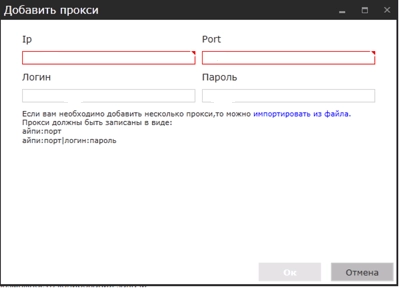
To save the changes, it will be enough to click on the "OK" button.
Adding a proxy to Sociotex by downloading from the site
If you decide to connect a large number of proxy servers to work, then it would be more convenient to initially form ".txt"; file with relevant information and attach it to Sociotex. Here it is important for you to set the parameters in the correct format, namely IP;port|login;password. That is, first the IP address, then the port, separated by a semicolon, then the vertical separator line, and then the login and password, also separated by a semicolon. No spaces between data! The parameters of each proxy are entered on a new line.
When the document is ready and saved, launch the Sociotex program, select "Proxy" in the vertical left menu, and then click on the "+ Add" button. We leave the boxes blank, and under them we find the link "Import from file". Specify the path to the saved file to the program. After downloading, click on the "OK" button.
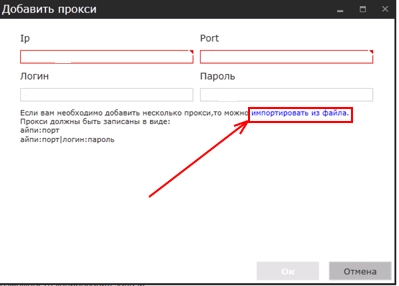
Checking the health of the servers. Returns to the "Proxy" tab. The main window will already display all the proxies that you have added. Select them and click on the "Update" button. in the top horizontal toolbar. All servers that pass the test will receive the "Valid" status. Those proxies that have not passed the test will automatically be in the "Log" folder. in the vertical left menu.
Adding a proxy to Sociotex simultaneously with accounts
Data will be added directly in the "Accounts" tab; during their import from a file. Here is an important task – correctly write down the technical parameters:
- login;password;IP;port. Relevant if proxy authorization is disabled.
- login;password;IP;port;login;password. The first login and password – this is from the account, and the second – from mobile proxies.
If you do this initially, then no binding will be required later.
Sequence of actions for linking a proxy to an account in Sociotex
To link a proxy to a specific account, Sociotex provides several options. So, you can manually enter the technical parameters in each VKontakte account. To do this, you must first go to the "Accounts" tab. Select the profile you want to edit and click on the "Edit" button. After that, the settings window will load, in which we need to go to the "Proxy" tab; and enter your username and password. Next, click on the "OK" button.
If you plan to work with a large number of accounts, then you should use automatic linking. In this case, the application will independently distribute available IP addresses randomly among all profiles. To do this, we need to select all profiles, right-click and select "Use proxy" from the window that opens. The program will do the rest on its own.
We remind you once again that if you decide to use mobile proxies when working with Sociotex, you can get by with one server, which will greatly speed up and simplify the settings.